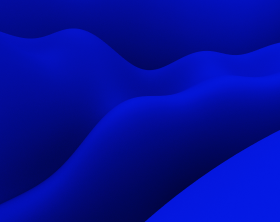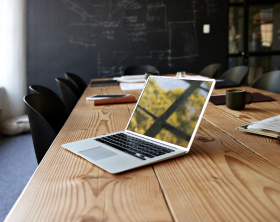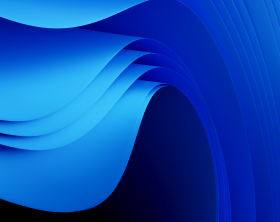PACE Suite Introduces Windows Services Support for MSIX Packages
PACE Suite has launched a groundbreaking feature that redefines the Windows MSIX packaging process: native support for Windows Services in MSIX packages. This innovation significantly simplifies the migration of complex legacy applications to MSIX format.
Windows Services support is available in the latest release, PACE Suite 6.3.
Discover how effortlessly you can add or modify a Windows Service within an MSIX package using PACE Suite.
Why Support for Windows Services Matters
Windows Services perform critical background operations that ensure software runs smoothly and reliably. Handling these services in MSIX packages typically requires extensive manual intervention or third-party tools.
With PACE Suite 6.3, this challenge is a thing of the past. The feature is fully integrated into the user-friendly packaging workflow that PACE Suite is known for. Application packagers can now seamlessly migrate legacy applications to MSIX format, including their associated Windows Services, all within the intuitive PACE Suite interface.
PACE Suite Features for Windows Services Support in MSIX
PACE Suite’s new functionality provides robust tools to create, edit, and manage Windows Services in MSIX packages. Below are the standout features:
- Automatic Service Manifest Creation When creating an MSIX package in Package Generator, users can now easily save Windows Services to the manifest file. This way, minimum manual edits are required, and all service configurations are accurately captured during the initial packaging process.
- Comprehensive Service Management in MSIX Editor You can view and modify Windows Services within the package in the PACE Suite’s MSIX Editor. There are visual cues like highlighting changes to make all modifications easily traceable.
Intuitive tracking of changes with Undo-Redo functionality ensures better control and visibility, allowing users to revert undesired or mistakenly made changes.
How to Add a Windows Service to an MSIX Package
Adding a Windows Service to an MSIX package is straightforward with PACE Suite. Follow these steps:
1 Open the Package in MSIX Editor: Begin by opening the desired MSIX package in the MSIX Editor. Navigate to the Package Designer and select the Services tab.
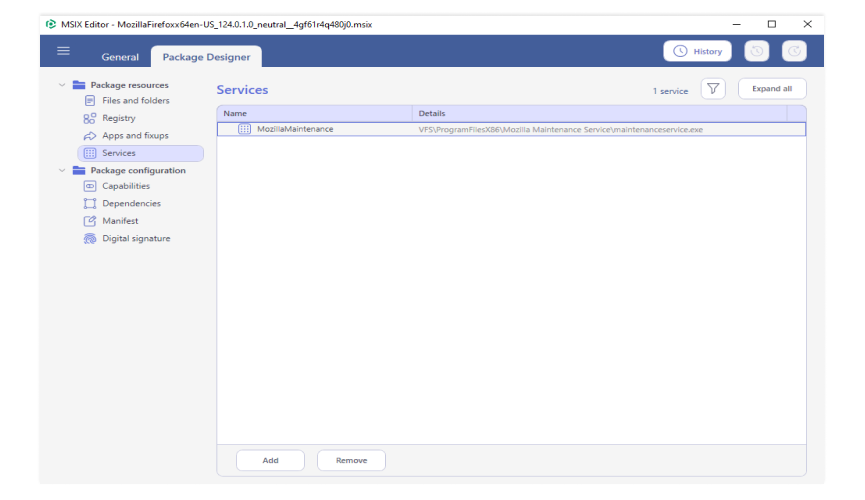
2 Add a New Service: From the context menu, select New Service or click the Add button in the lower toolbox.
3 Specify Service Parameters: Fill in the required details, including:
- Name: The service name.
- Display Name: How the service will appear in the system.
- Description: An optional field for service details.
- Executable Path: Use the Browse button to select the service Executable.
4 You can also set optional parameters such as the start type (e.g., Automatic, Manual) or configure service dependencies. Once all details are entered, click Save.
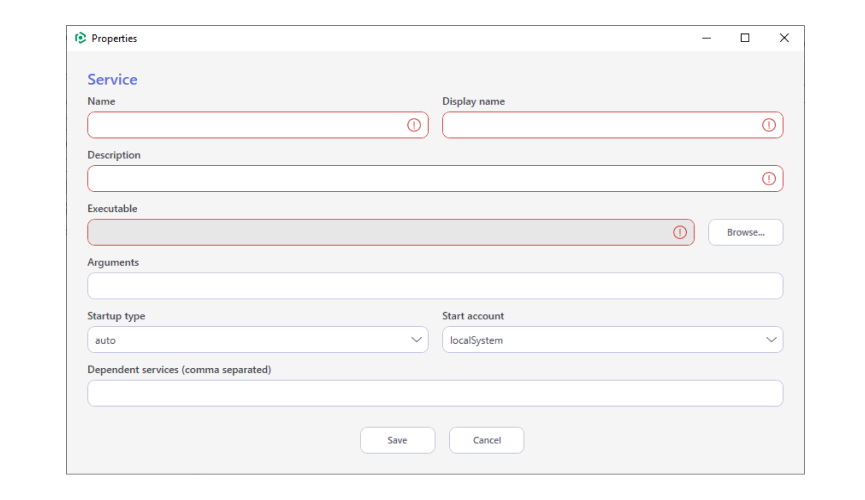
5 Confirmation: The new service will be automatically highlighted with a green background, indicating successful creation.
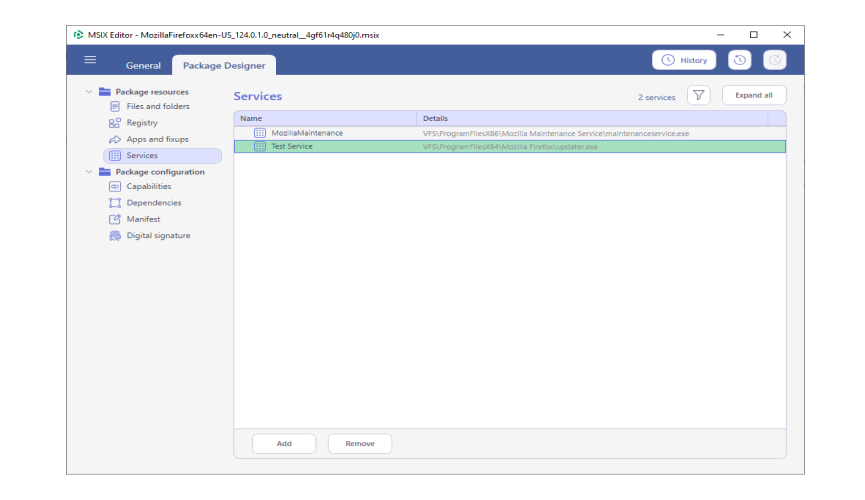
How to Edit a Windows Service in an MSIX Package
Modifying an existing Windows Service in an MSIX package is just as simple:
- Open the MSIX Package: Open the target package in MSIX Editor and go to the Services tab.
- Select the Service: Right-click on the service you wish to edit and choose Edit from the context menu.
- Update Parameters: Adjust the necessary fields, such as the service’s name, display name, or executable path. Once changes are complete, click Save to update the package.
As you see, PACE Suite offers easy Windows Services management functionalities, making the process clear and quick.
Benefit from Windows Services Support with PACE Suite
Windows Services support simplifies the adoption of MSIX, the modern packaging format that offers security, efficiency, and streamlined deployment. Within the App-V format’s ‘end-of-life’, transition to MSIX has become more relevant than ever. PACE Suite is a go-to solution for migrating legacy applications or fine-tuning a modern deployment.
The Windows Services support is available in PACE Suite 6.3. If you’re already using PACE Suite, ensure you have v6.3 to try out this functionality. If you are new to PACE Suite, get a 21-day free trial version with Windows Services support included.
Conclusion
The addition of Windows Services support in MSIX packages marks a significant milestone for PACE Suite. By addressing one of the key challenges in MSIX installer windows development, this feature makes the platform a go-to solution for application packaging professionals. Whether you’re migrating legacy applications or fine-tuning a modern deployment, PACE Suite’s enhanced capabilities ensure a smoother, more efficient workflow.
Ready to take your MSIX packaging to the next level? Discover the new features of PACE Suite today and unlock seamless MSIX Windows Services management.