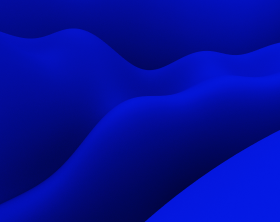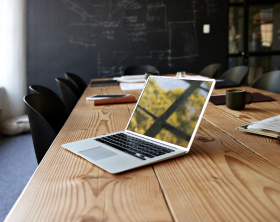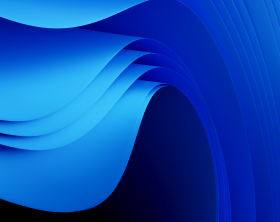How to Prepare Win32 App for Microsoft Intune
When Microsoft introduced the support of Win32 apps in Microsoft Intune through the possibility to wrap all Win32 app content into the .intunewin files, engineers faced a new issue – the effort-consuming and clumsy process of running Command Line for such conversion.
As application packagers, we understand how important it is to our colleagues to have a simple and transparent packaging routine. Therefore we came up with the IntuneWin creation option in our latest release that will cut efforts during preparation of IntuneWin files and enable users to do it on a single platform.
What is Microsoft Intune
Microsoft Intune is a cloud-based service that enables safe application and device management for all users of your organization. To deploy Win32 apps with Microsoft Intune, it is necessary to wrap all required installation files into the .intunewin format.
Conversion to IntuneWin with Microsoft Win32 Content Prep Tool can be quite overwhelming and unfriendly to the user, as it’s necessary to switch to the command line tool and remember syntaxis, route, etc.
To smooth the whole preparation procedure for application packaging engineers, we’ve made it possible to wrap Windows classic (Win32) apps into the .intunewin format with the help of PACE Suite.
How to make creation of IntuneWin packages easier
PACE Suite can be used as a convenient Intunewin package tool. With PACE Suite, you will save your time and nerves from related challenges and excess steps during the preparation of Win32 files for IntuneWin conversion.
Benefits of Using PACE Suite for IntuneWin Deployment:
- Enjoy convenient user interface of PACE Suite without switching to command line or remembering all routes and syntaxis;
- Get visual control of the entire package creation process, i.e., package content, size, etc.;
- Use validation rules with the help of Wizards.
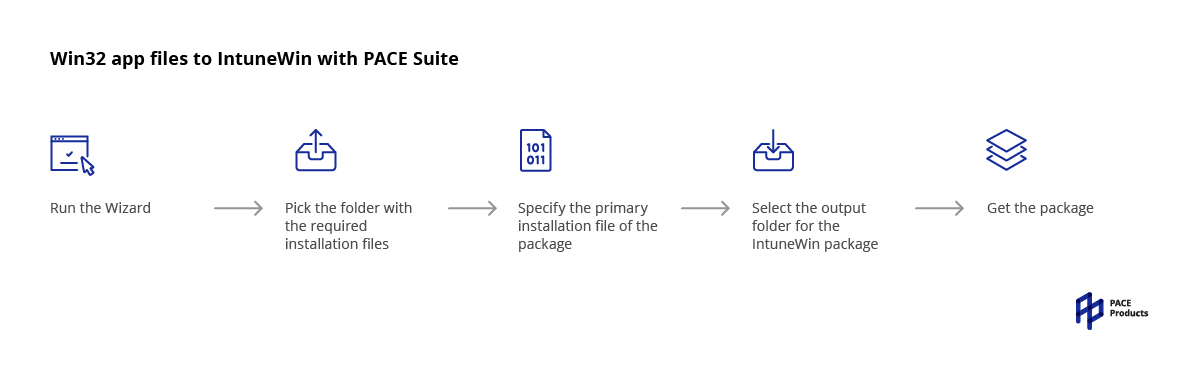
How to create the IntuneWin file with PACE Suite
It’s important to keep in mind that the IntuneWin size limit is 8GB, otherwise, you will not be able to deploy it.
After you open PACE Suite and run Launcher, follow these steps:
1. Choose “Package, Virtualize” and click “Create IntuneWin package” in the Tasks section.
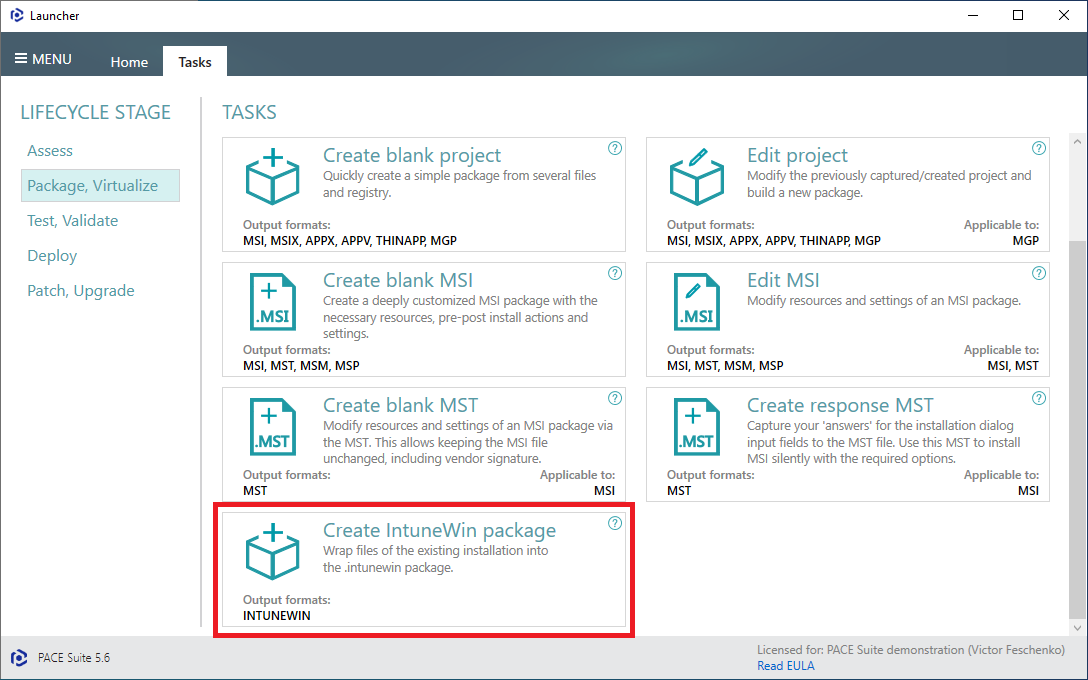
2. Choose the package sources, check files and subfolders you plan to convert into .intunewin. Pay attention to the estimated IntuneWin package size (max 8GB). Then click Next”.
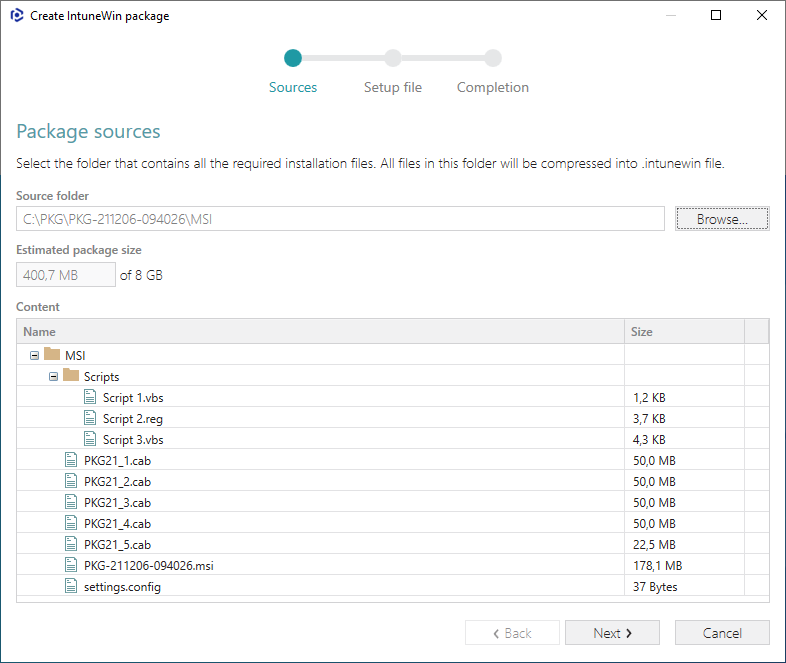
3. Select the main installation file, e.g., setup.msi, install.cmd, or other, in the chosen Source folder.
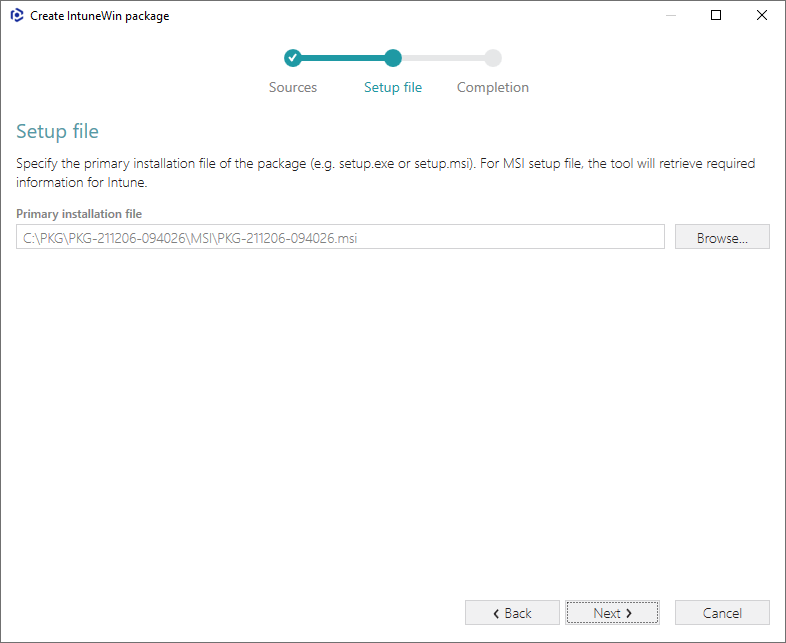
After this proceed to the Completion step, browse and choose the output folder where the .intunewin file will be created.
Discover the full step-by-step guideline of converting any installation to IntuneWin.
Final word
Implementation of up-to-date tools for preparation of Win32 app content for Microsoft Intune is more efficient in terms of time and resources. Start creating intunewin files with the fastest application packaging solution PACE Suite.