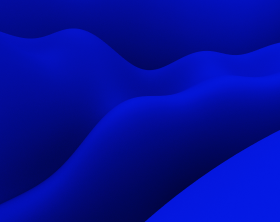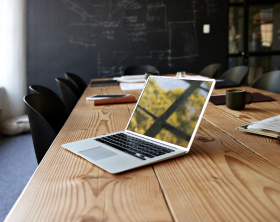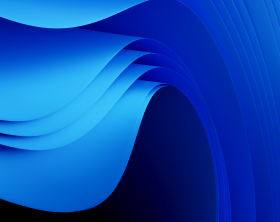Seven Most Effective Ways to Fix Windows Installer Package Errors
When you work with Windows installers, probably the last thing you want to do is Google, “How do I fix a Windows installer error.” Unfortunately, from time to time, life disappoints everyone. And sometimes you might likely experience some Windows Installer Package errors.
The technology might need to be fixed for various reasons: bugs, insufficient permissions, etc. So, if there is a problem with this Windows installer package, try to fix it with the methods below.
How to Fix Issues with Windows Installer Package
Restart Your Device
No matter how bland and self-evident this option is, it works pretty well. You can’t identify all the issues in the system, so restarting your computer and installing the application anew can be a success.
Try Admin Rights
Not having full access to the application can prevent you from installing it. Make sure you can run an installation as the admin. To do this, right-click on the installation file and pick the Run as administrator option from the context menu. Then, click Yes in the User Account Control prompt to proceed. You can contact your system administrator for help if it’s not working.
Use Program Install/Uninstall Troubleshooter
Microsoft’s Program Install/Uninstall troubleshooter can help you automatically fix issues when you’re experiencing troubles with installing or removing applications. Once you’ve downloaded the app from the Microsoft site, install it on your device, and launch it. The program will help you to determine the issue and resolve it.
Run Windows Installer Service Anew
Windows Installer Service supports Windows Installer Package, and its incorrect running or stopping working altogether can be the root cause of the installation process failure. To fix this, try restarting the Service again.
Fix the Application
Occasionally the problem can lie within the application itself rather than its installer. If this is the case, you can fix the app with the help of Windows Settings.
In the Windows Settings menu, opt for Apps & features to find the challenging application, and then choose Advanced Options by clicking on it. Go to the Repair section in the new window and click the Repair button. Follow the instructions to finalize the process.
Update Operating System
Sometimes, you need to update your current version of Windows. If you have an outdated one, it can prevent you from successfully installing your application.
Register the Windows Installer Once Again
If all the options listed here didn’t help you, you could also try to register the Windows Installer again on Windows with the help of Command Prompt. Open the Run command dialog box by pressing Win + R. Then, type CMD and use the following hey combination to open Command Prompt: Ctrl + Shift + Enter.
First, temporarily unregister the Windows Installer by typing msiexec /unreg and clicking Enter.
Second, again register the Windows Installer by typing msiexec /regserver and clicking Enter.
As a final step, you need to restart your device to save all the changes.
To ensure error-free packaging, we recommend using PACE Suite applications packaging tool. You may request your free 21-day trial below:
We’ve also shared recommendations on how to validate MSI Packages in the guide “MSI Package Validation: How to Fix Errors”.