Note
You are not reading the most recent version of this documentation. See the latest version available.
[MSI] Add dialog from template¶
Add a dialog along with its controls and settings from the template.
To create a template, see [MSI] Save dialog as template.
The templated dialog is stored as the .dialogtemplate file on the file
system.
Important
Precondition: Open an MSI package in MSI Editor (see Open MSI/MST).
- Go to the Package Designer > Installation dialogs tab.
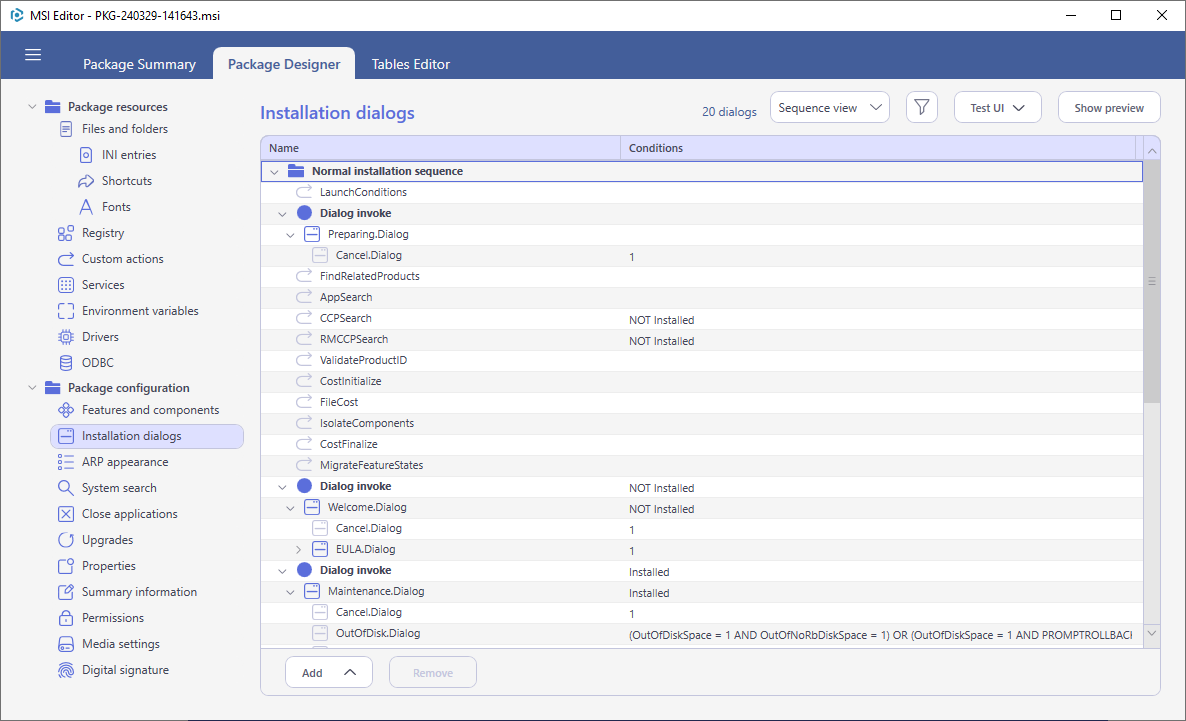
- Select the New dialog from template from the context menu of an item, after which you want to insert the new dialog. Depending on the selected location, the dialog can be inserted in the middle of the installation wizard, or replace the first dialog of the wizard, or inserted anywhere in the installation sequence between standard and custom actions.If you switched to the Flat list view, the new dialog will be created as the unreferenced dialog (e.g. will not be automatically invoked).
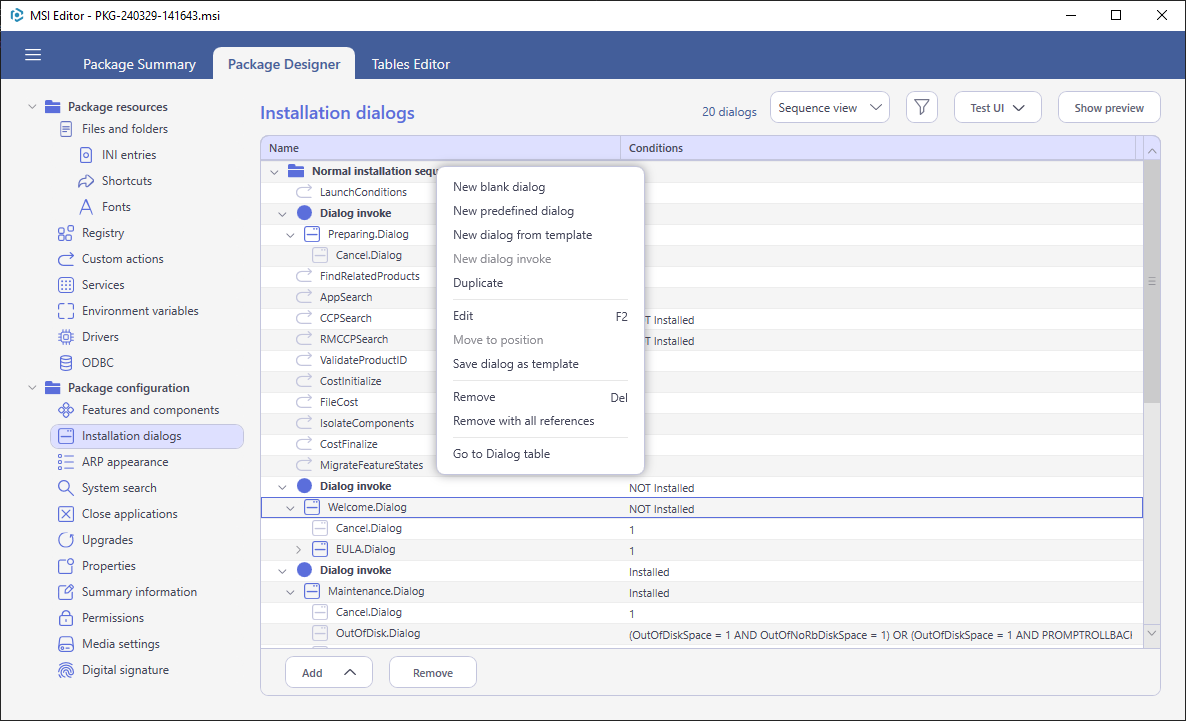
- Select the tempalte
.dialogtemplatefile from your file system and click Open.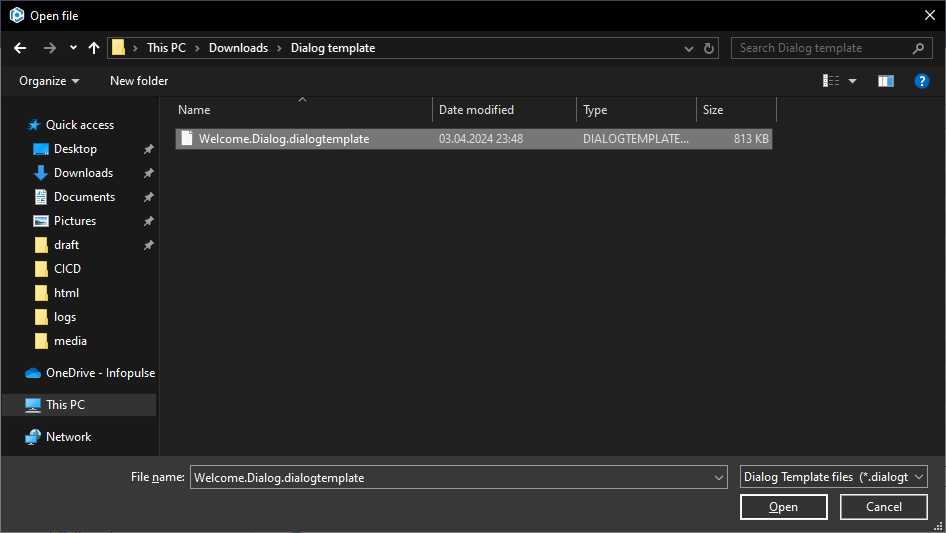
- Customize the appearance and behaviour of the added dialog.For details, see the [MSI] Edit dialog manual to manage dialog’s settings.
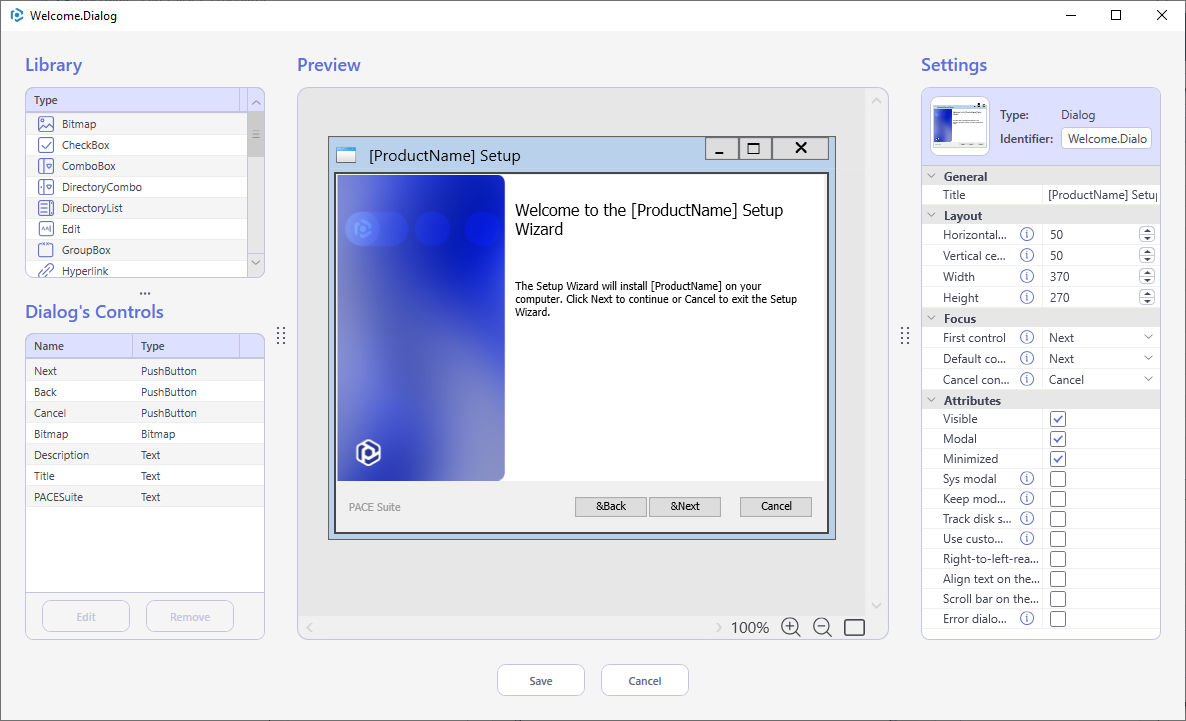
Note
PACE Suite covers the whole range of application packaging tasks - learn more.
Try PACE Suite for free - 21 days no obligations unlimited trial with all functions unlocked.
