Note
You are not reading the most recent version of this documentation. See the latest version available.
[MSI] Edit dialog¶
Edit the dialog box settings, dialog’s controls, their conditions and events.
Important
Precondition: Open an MSI package in MSI Editor (see Open MSI/MST).
- Go to the Package Designer > Installation dialogs tab.
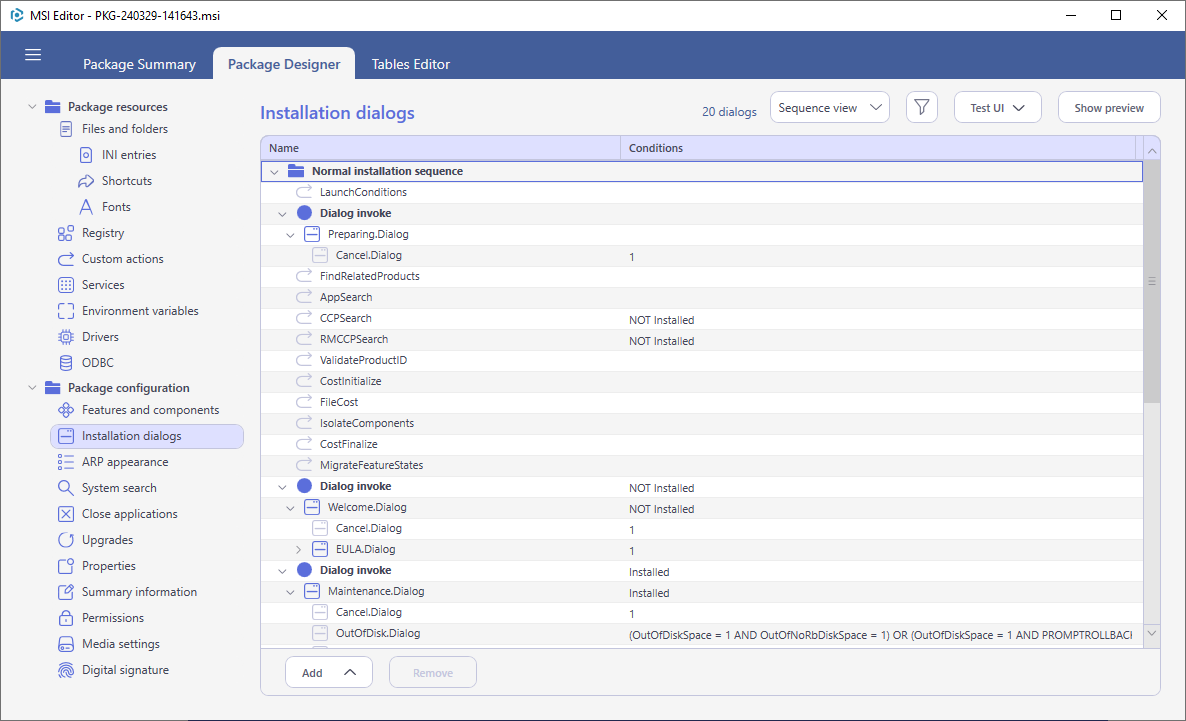
- Select the Edit from the context menu of a dialog that you need to edit.The Sequence view displays tree of dialogs in order how they are invoked. One dialog may appear multiple times in different places.To simplify the searh of the required dialog, switch to the Flat list view that displays only unique dialogs in the alphabetical order.
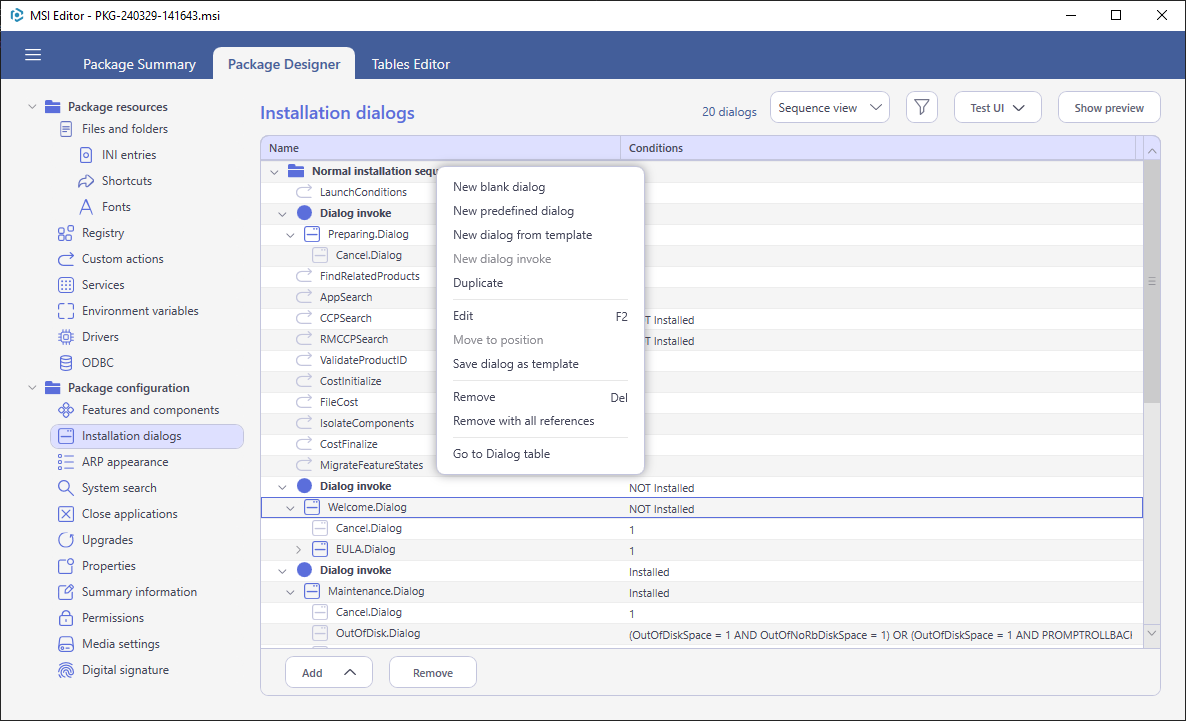
- To change the dialog name and properties, ensure that the dialog window is selected (click on the window header) in the Preview and edit values in the Settings section.
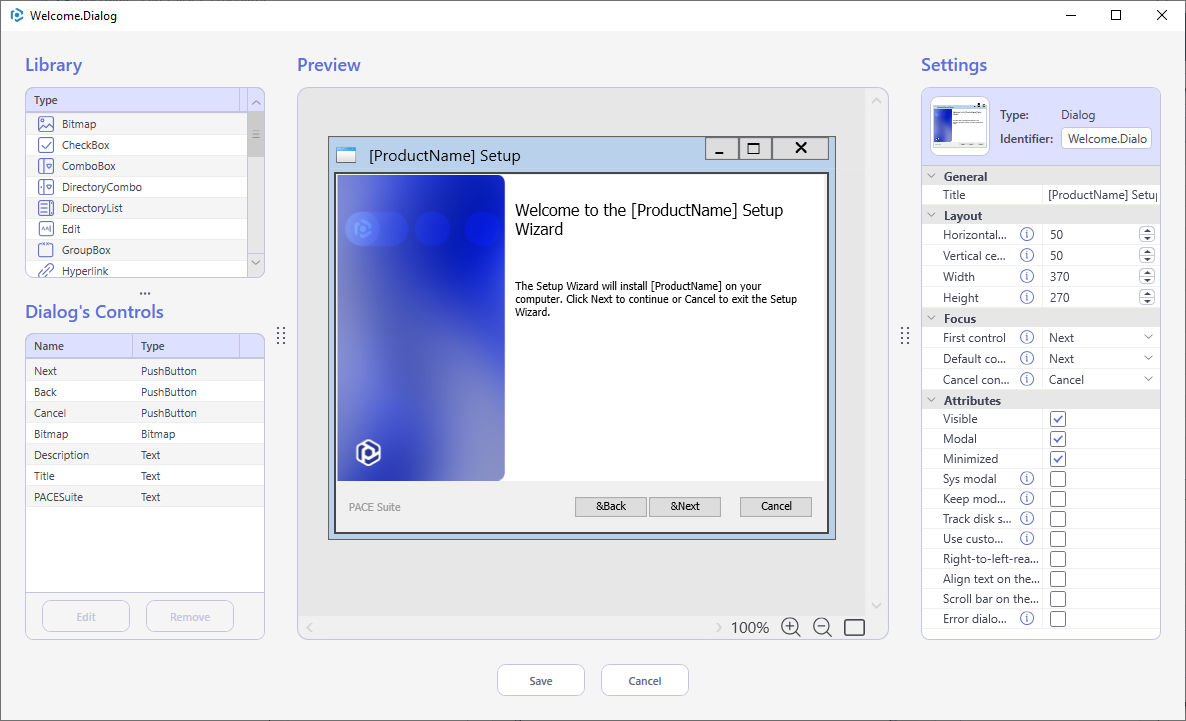 To add a new control to the dialog, select the needed control from the Library section, then in the Preview section, click and drag the frame to dwar the control of the required size. Configure the control parameters in the Settings section. If the control has the red frame, this means that it has a validation error. Find the issue details in the Settings section.
To add a new control to the dialog, select the needed control from the Library section, then in the Preview section, click and drag the frame to dwar the control of the required size. Configure the control parameters in the Settings section. If the control has the red frame, this means that it has a validation error. Find the issue details in the Settings section.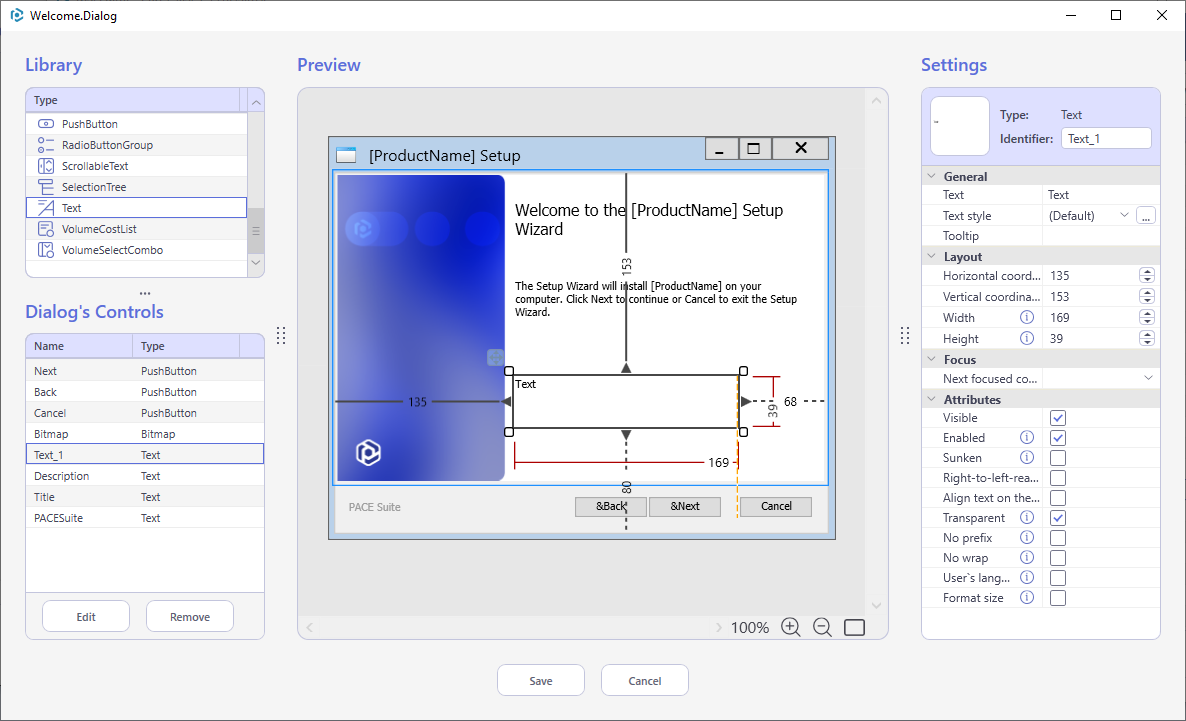 To view and manage control events (actions) and conditions, select the control in the Dialog’s Controls list and click Edit.
To view and manage control events (actions) and conditions, select the control in the Dialog’s Controls list and click Edit.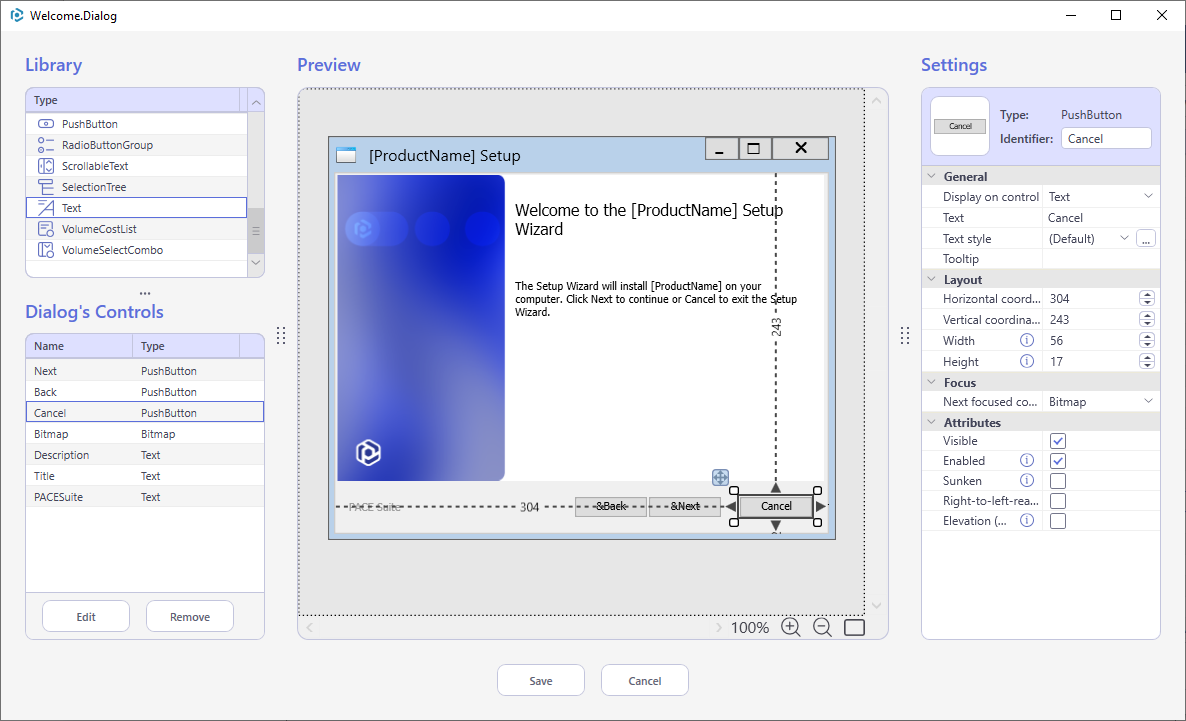 If needed, customize under which special conditions the default behavior and appearance of the control should be changed.
If needed, customize under which special conditions the default behavior and appearance of the control should be changed.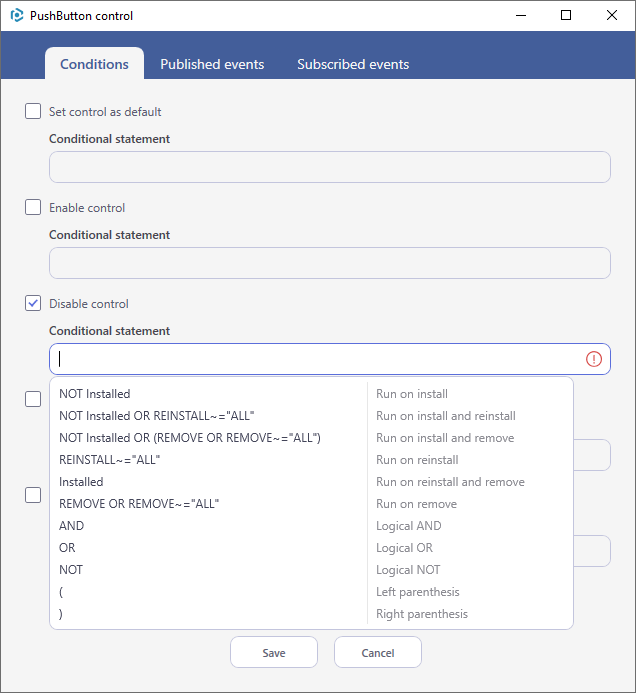 For active controls like PushButton, CheckBox, SelectionTree you can define Published events, which will be started when a user interacts with these controls. The ‘Add Event’ dialog lists only the relevant events and arguments, but does not prevent you from entering any other event manually. Each control can publish multiple control events. For more information, see Control Event Overview and Control Events.
For active controls like PushButton, CheckBox, SelectionTree you can define Published events, which will be started when a user interacts with these controls. The ‘Add Event’ dialog lists only the relevant events and arguments, but does not prevent you from entering any other event manually. Each control can publish multiple control events. For more information, see Control Event Overview and Control Events.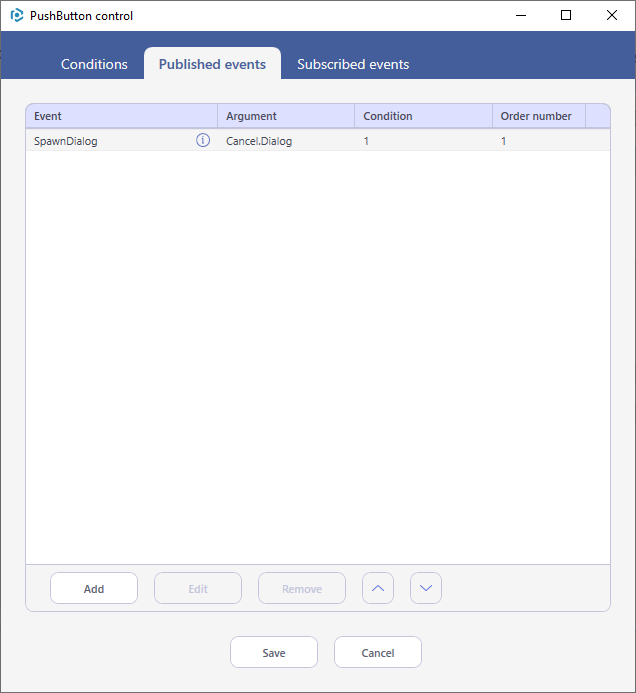 For passive controls that displays some information, you can define the Subscribed events, events that the control listens to and changes the displayed data or appearance. For more information, see Control Event Overview and Control Events.
For passive controls that displays some information, you can define the Subscribed events, events that the control listens to and changes the displayed data or appearance. For more information, see Control Event Overview and Control Events.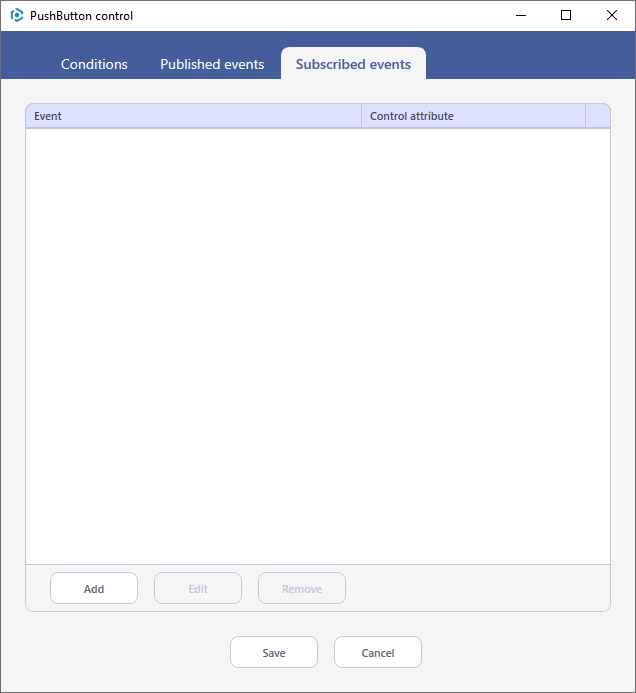
Note
PACE Suite covers the whole range of application packaging tasks - learn more.
Try PACE Suite for free - 21 days no obligations unlimited trial with all functions unlocked.
