Note
You are not reading the most recent version of this documentation. See the latest version available.
[MSI] Add predefined dialog¶
Add the predefined (commonly used) dialogs to your MSI package from the list.
Important
Precondition: Open an MSI package in MSI Editor (see Open MSI/MST).
- Go to the Package Designer > Installation dialogs tab.
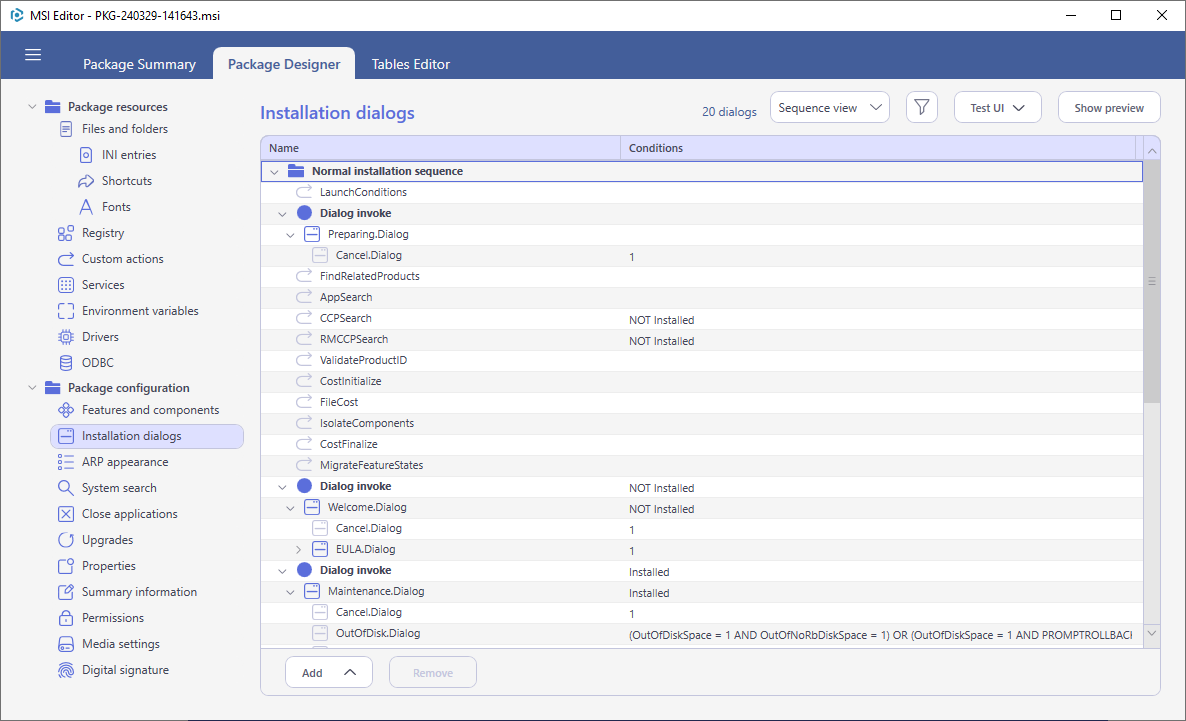
- Select the New predefined dialog from the context menu of an item, after which you want to insert the new dialog. Depending on the selected location, the dialog can be inserted in the middle of the installation wizard, or replace the first dialog of the wizard, or inserted anywhere in the installation sequence between standard and custom actions.If you switched to the Flat list view, the new dialog will be created as the unreferenced dialog (e.g. will not be automatically invoked).
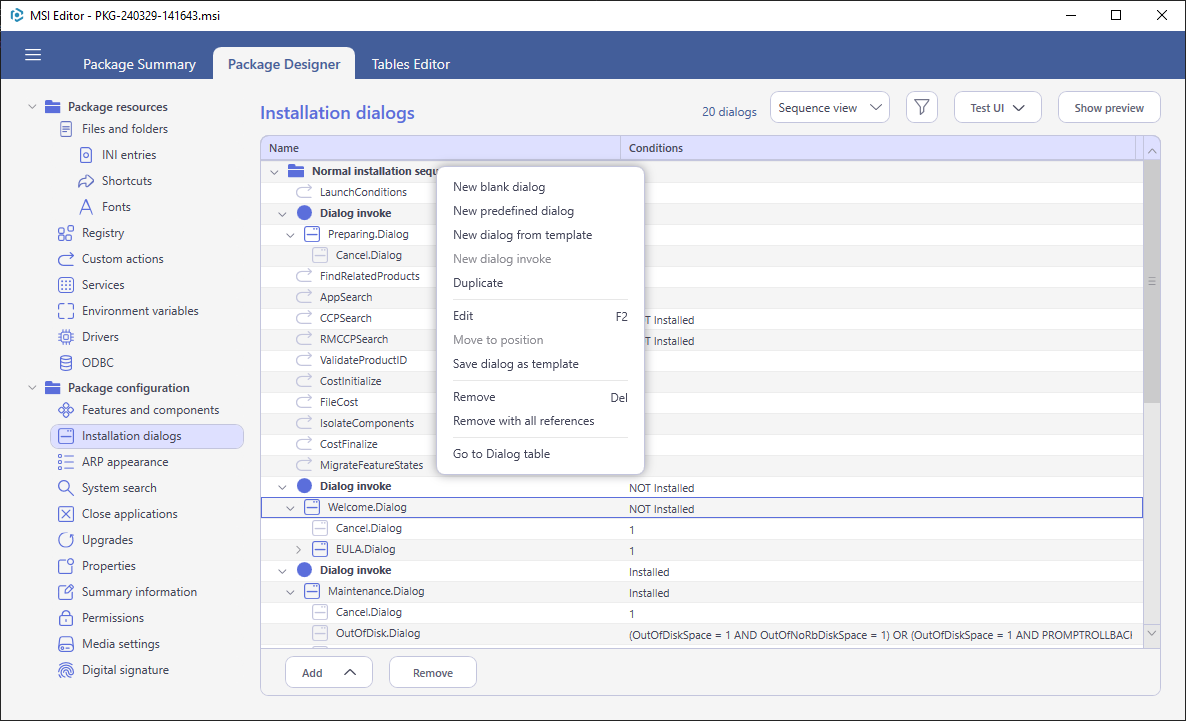
- Select a dialog from the list that you want to add and click Add.
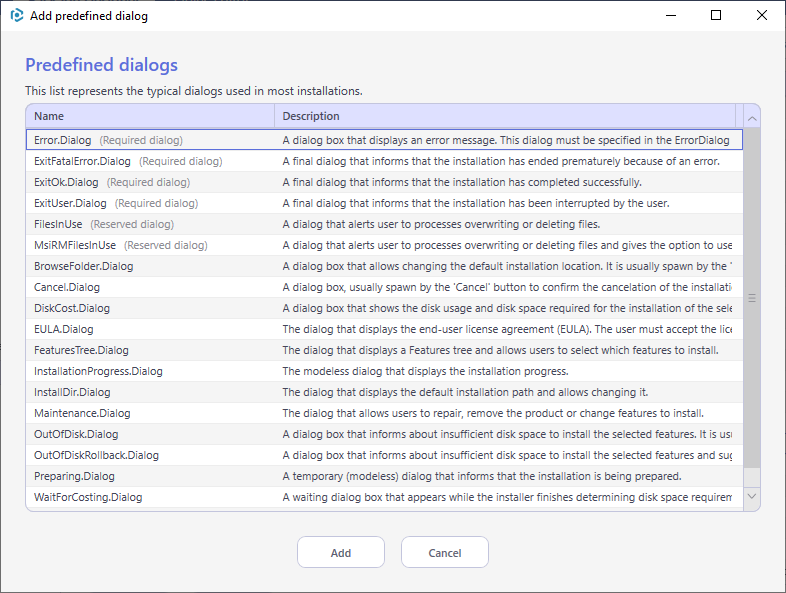
- In some cases, it may require you to select a control of the previous dialog that will invoke the newly added predefined dialog. Choose a control from the list and click Save.
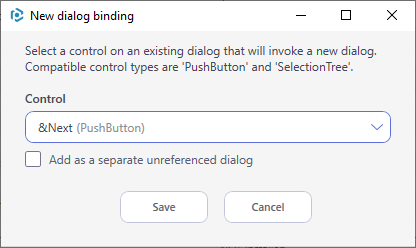
- Customize the appearance and behaviour of the added dialog.For details, see the [MSI] Edit dialog manual to manage dialog’s settings.
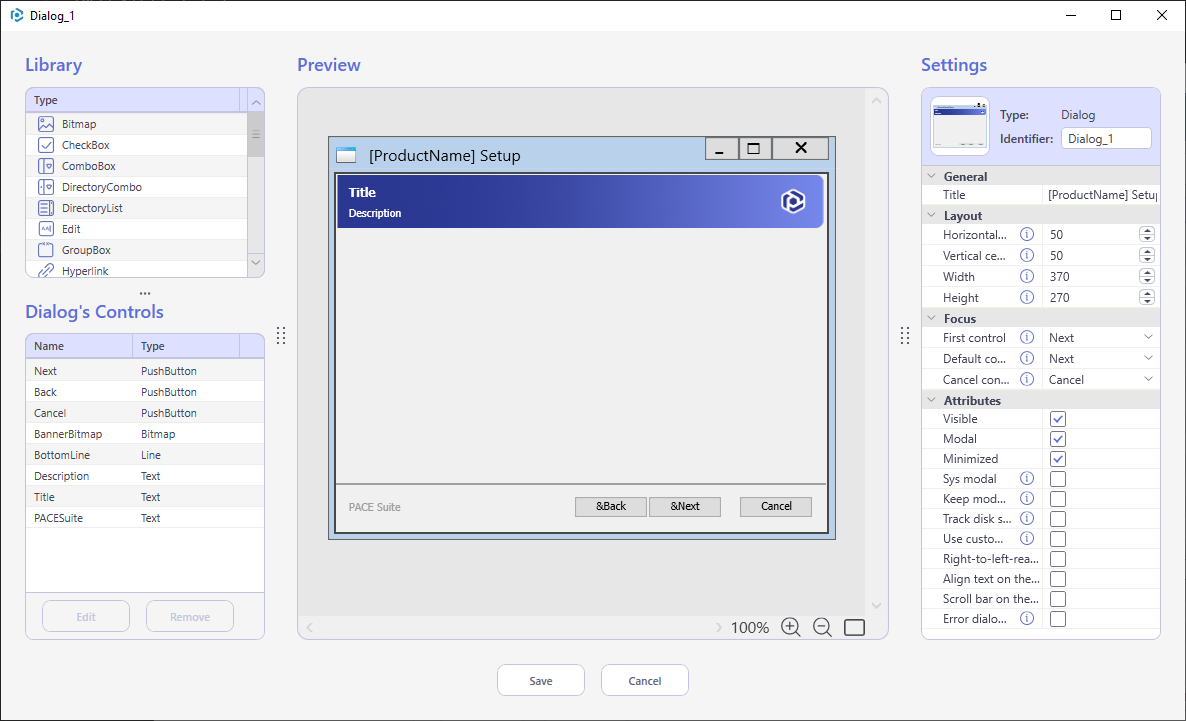
Note
PACE Suite covers the whole range of application packaging tasks - learn more.
Try PACE Suite for free - 21 days no obligations unlimited trial with all functions unlocked.
