New features come to MSIX, working with INI files, searching, exporting and moving resources, package signing and more – learn what is new in the latest PACE Suite 5.5 release.~
Working from home could not stop us from delighting our users and partners with the new PACE Suite 5.5 release! In this version, we focused particularly on MSIX packaging – the latest Microsoft packaging format we have been supporting from its inception. You can now leverage runtime fixes for common cases when your Win32 app fails to run from MSIX.
As usual, we treat security of your packages with all seriousness – PACE Suite 5.5 brings a considerable enhancement to MSI package signing.
This release also introduces new functions for making your packaging easier: a brand new INI editor and a separate view of feature resources.
Of course, there is more – improvements to permission settings, new ways of exporting or replacing resources, group operations and more. Read on to learn about all the new features that PACE Suite 5.5 brings!
MSIX runtime fixes (PSF)
You might have encountered these annoying errors when installing your MSIX packages: your app could not find some DLLs when launched or you saw “Access Denied” errors in Process Monitor.Using PACE Suite you can apply the pre-defined and custom MSIX runtime fixes to the repackaged app just in few clicks. In addition, you can run PowerShell scripts before and after the application start to configure environment inside the MSIX container.

To apply MSIX runtime fixes, navigate to the Shortcuts\Apps > MSIX tab of MSI Generator.
System searches
Use system searches (AppSearch) to look for existing files/folders, registry data, INI content or installed component on the target system during installation. The search result is saved to a public property that can be used in various condition statements to determine the outcome of the installation (e.g. install components, run custom actions, etc.).PACE Suite presents the dedicated view with the guided wizard to manage system searches.
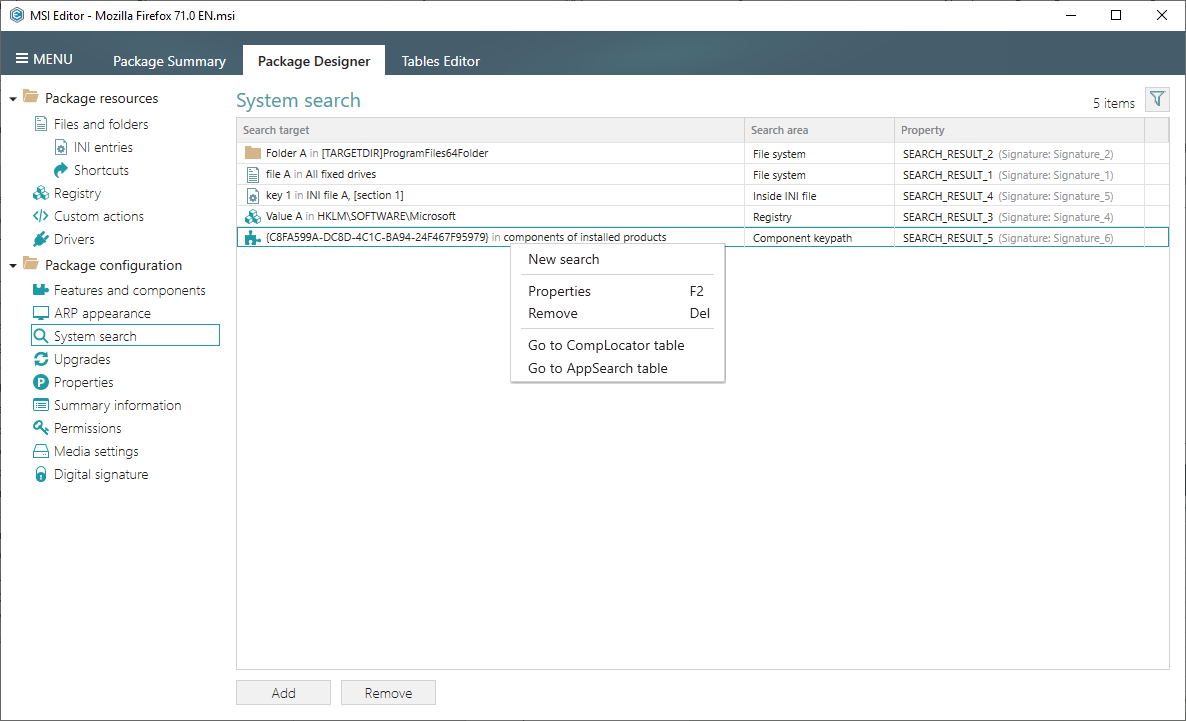
Find system searches at Package Designer > System searches tab of MSI Editor.
INI files editor
In addition to the existing Files and folders tab, we developed the INI entries sub-view. This new view is laser-focused to work only with INI files. It hides all other files, so you can rapidly find all INI files of your package in one place. The new INI editor displays and allows an ease add/edit of INI key-value pairs that are grouped under the INI sections. The INI files import has several options to store the file content. It displays the detected invalid INI files as well.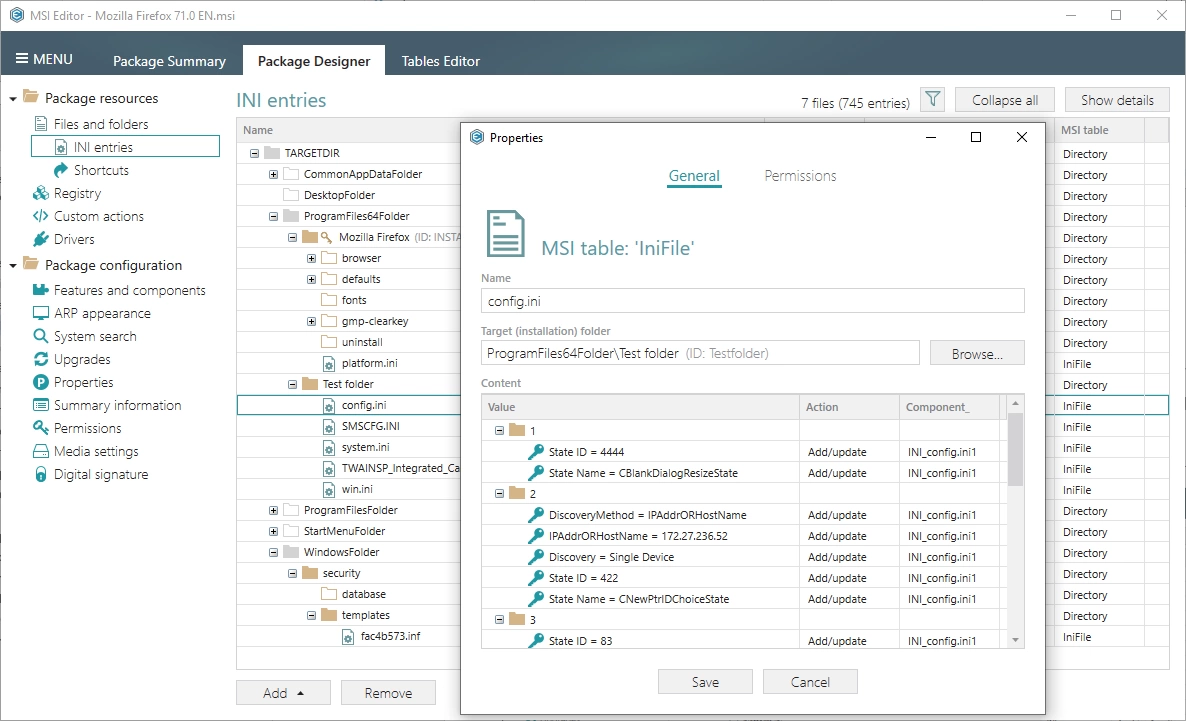
Find this new view at Package Designer > INI entries tab of MSI Editor.
Signing your MSI packages
Digital signature allows to protect your package and its resources from tampering. It is highly recommended to digitally sign the package before publishing it on the web and distributing outside of your organization. With PACE Suite you can generate a self-signed certificate in one click for testing purposes. Also, we have prepared the list of time stamping servers. The use of time stamping allows signatures to be verifiable even after the certificates have expired.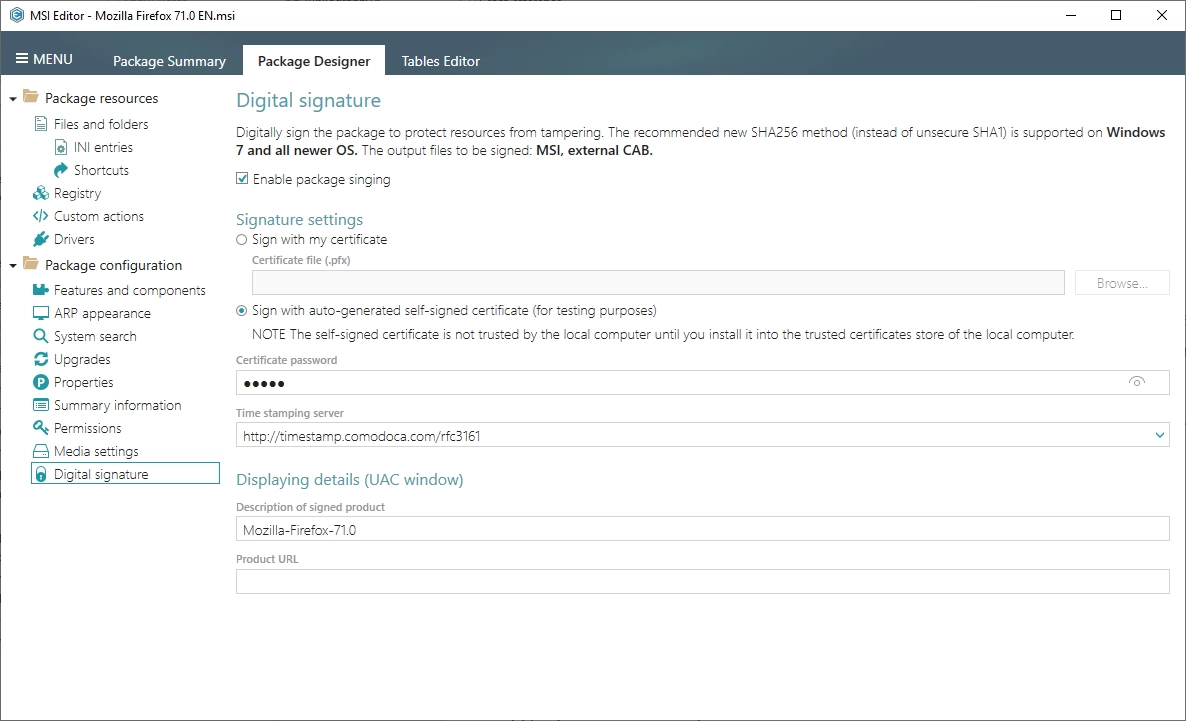
Find signing option at Package Designer > Digital signature tab of MSI Editor.
To sign the package, invoke either MENU > Save and sign or MENU > Save as.
Feature resources
Find out what files, registry and other resources will be installed by the components of each feature. The resources are displayed at the separate new view.
Find feature resources either on Details pane or in the Properties window at Package Designer > Features and components tab of MSI Editor.
Even more new features of PACE Suite 5.5
Export & replace files
Need to modify/replace a file of the package that is stored as binary? No problem – with new Export file and Replace file functions in the context menu, extract specific file from the internal/external CAB and save it where you need or replace the selected file in the package in a few clicks. Dive deeper into the description of these new features in our PACE Suite 5.5 Release Notes.Permission settings
If the default permission settings do not meet your corporate packaging standards, you can change them in the new view. Set names of the security template and database files, override database, logging and silent options. Find the permission settings at Package Designer > Permissions tab of the MSI Editor.Group operations
With PACE Suite you can edit your packages faster than before. The thing is, we’ve added the support of group operations for managing resources at Package Designer of MSI Editor. Now you can select many files, located at different places and move them to one folder at once. Also, you can move/remove many components at once as well. Multi-select and group operations work for all resources that are presented at Package Designer.Don’t forget to check our PACE Suite 5.5 Release Notes to learn more about each of these new features. Feel free to leverage our PACE Suite Online Manual – your go-to guide to software packaging with PACE Suite.

