The importance of proper documentation in application packaging is indisputable. As packages go through increasingly more modifications and grow more complex over the years, it is essential to know the current state of a package at any time. That is why PACE Suite offers automatic package complexity estimation and several reports to go with it.
MSI Package Complexity Estimation
To get an automatic complexity estimation of your MSI package
, you need to open your MSI with MSI Editor, a part of PACE Suite. Once MSI Editor opens, you will see the Package Summary tab.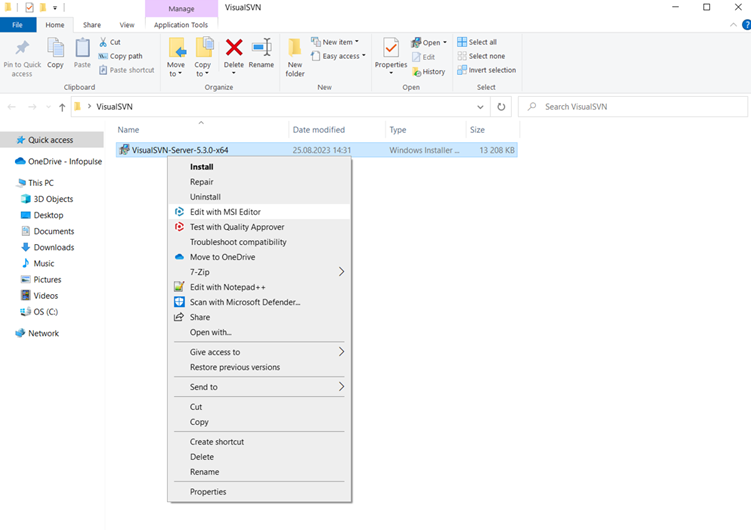
Along with the standard application details and summary information, you can also find MSI package complexity estimation.

The tool calculates the number of resources in your package and displays one of the complexity levels. PACE Suite has four complexity levels: basic, easy, medium, and complex.
The complexity estimation criteria are saved in an XML file and can be changed according to your needs. As you work with your package in MSI Editor and gradually make it more complex (or easier), the complexity estimation results will be updated in real time – click Recalculate.
You can export complexity estimation results into an Excel spreadsheet by clicking Export results to file. Save your report and open it.
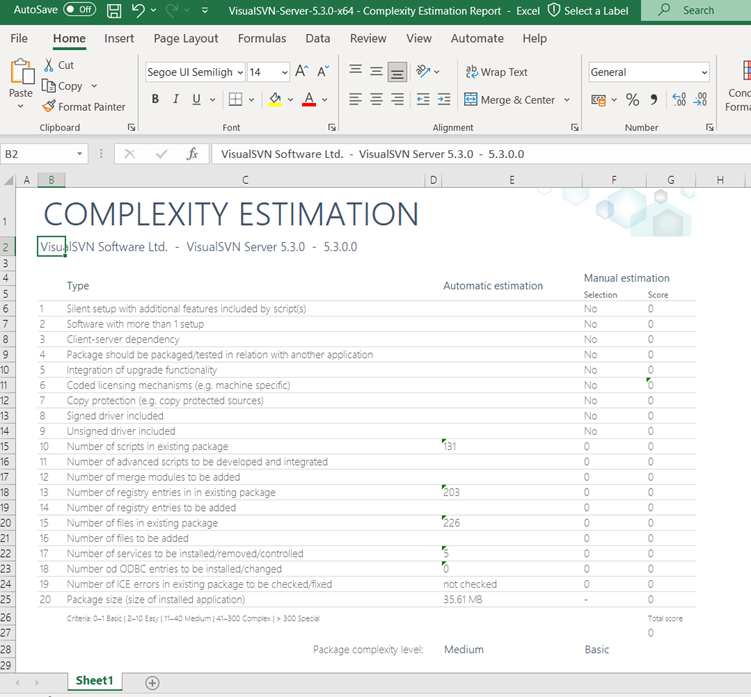
Your report contains general information about the package – manufacturer, product name, and version. Automatic estimation displays the number of automatically calculated resources (e.g., the number of scripts in your installer), package size, and complexity level.
Note the criteria No 19, “Number of ICE errors in existing package to be checked/fixed.”
If you run MSI package validation to find errors, your complexity estimation will be updated automatically, and you will also see their number when you generate a report afterward.In the manual estimation section, you can select additional criteria and calculate the complexity level more precisely.
MSI Package Report
You can also generate a package report using MSI Editor. Go to MENU and then click Generate package report.
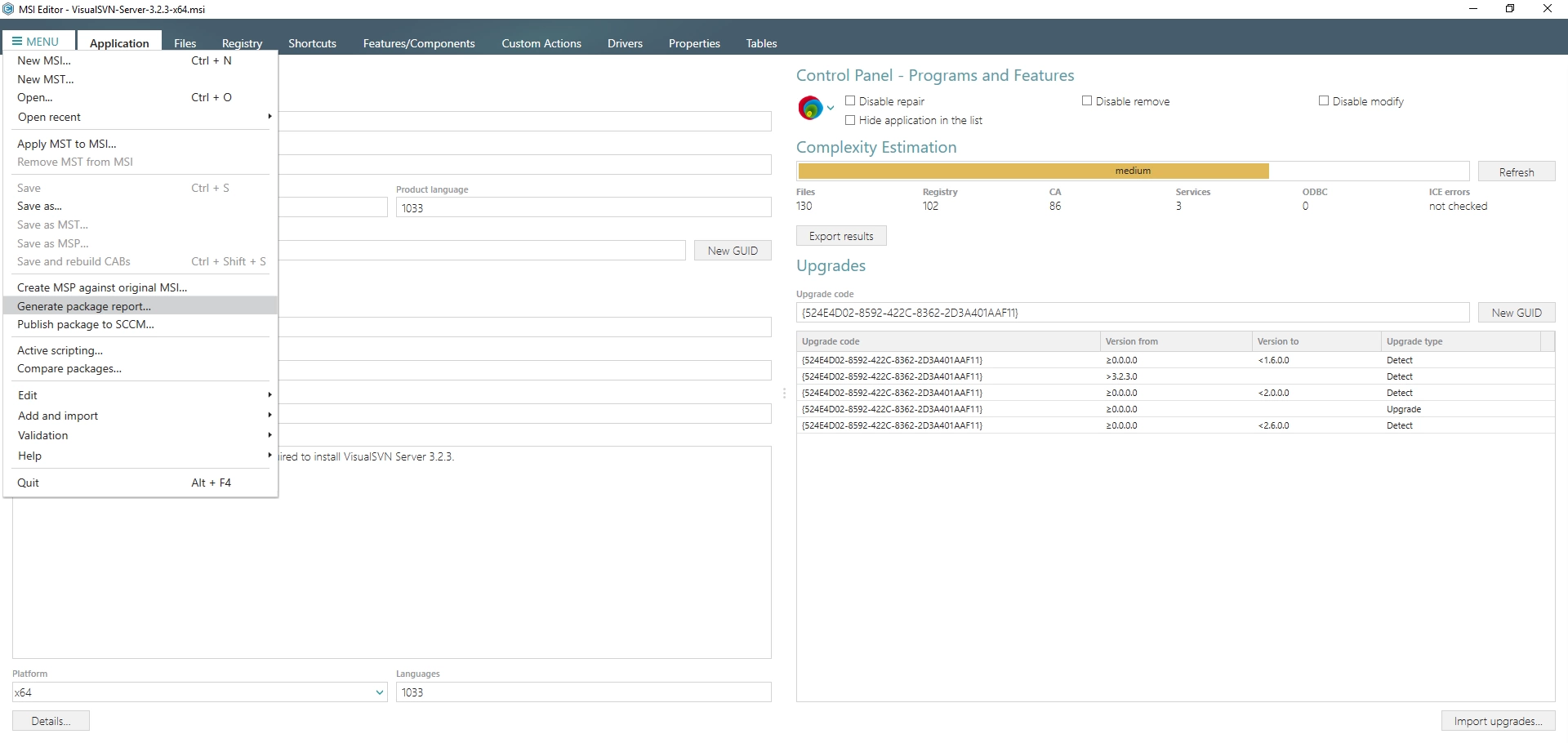
In the opened window, select a template. MSI Editor offers two default templates but you can modify them according to you needs (you can click “How to create a new template” link to find instructions on how to edit them). Once you are done with choosing templates, click Generate and then save you report.
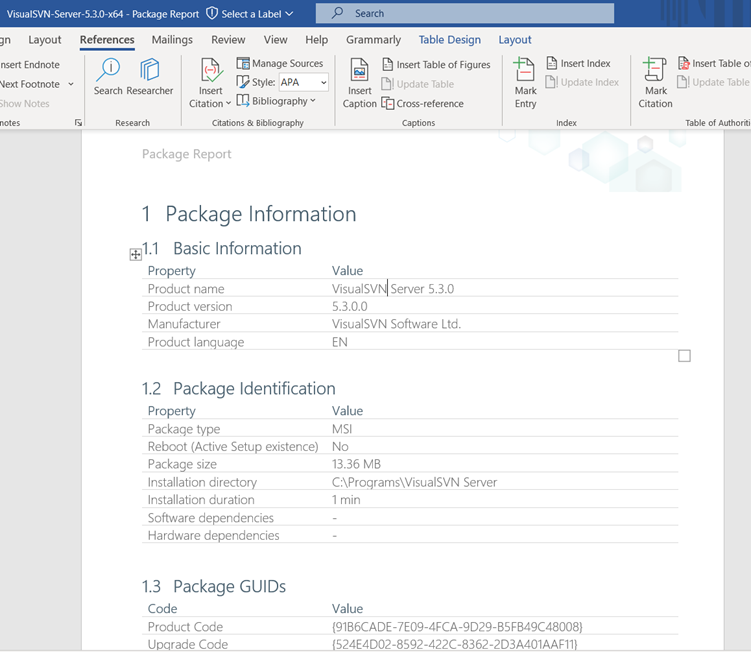
Package report includes basic information about your package such as its size, INSTALLDIR, package GUID, default deployment commands, and information about package resources like services, properties and so on.
Depending on your business needs, you may use these reports as components of your package documentation or simply when you need to get a quick understanding of the package you are about to edit. Either way, both reports should come in handy for any packager.

