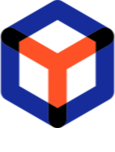Configure SLA tracker¶
PACE Packager Hub has the buit-in SLA tracker. Here you can define the service-level agreement (SLA) that will be automatically tracked for the project Orders.
An SLA is an agreement between the packaging team and the customer. SLA tracker allows managing customer expectations and inform packaging engineers about which Orders need to be done and when.
Important
The SLA tracker configuration includes:
- The working calendar define working hours on weekdays, weekends and holidays. The SLA tracker will count the time spent according to the defined working calendar.
- The specified SLA metrics will be tracked according to the working calendar.
- Set the SLA tracker state for every workflow status. According to this state, the tracker will count the time spent on the Order or be paused.
Working calendar¶
Configure the working hours on weekdays, weekends and holidays for the project working calendar, accordig to which the SLA tracker will count the time spent.
For this, see manual Set working calendar
SLA metrics¶
- Go to the project settings. See manual Open project settings.
- Open the SLA metrics tab and click New metrics to specify metrics that will be tracked by the SLA tracker.
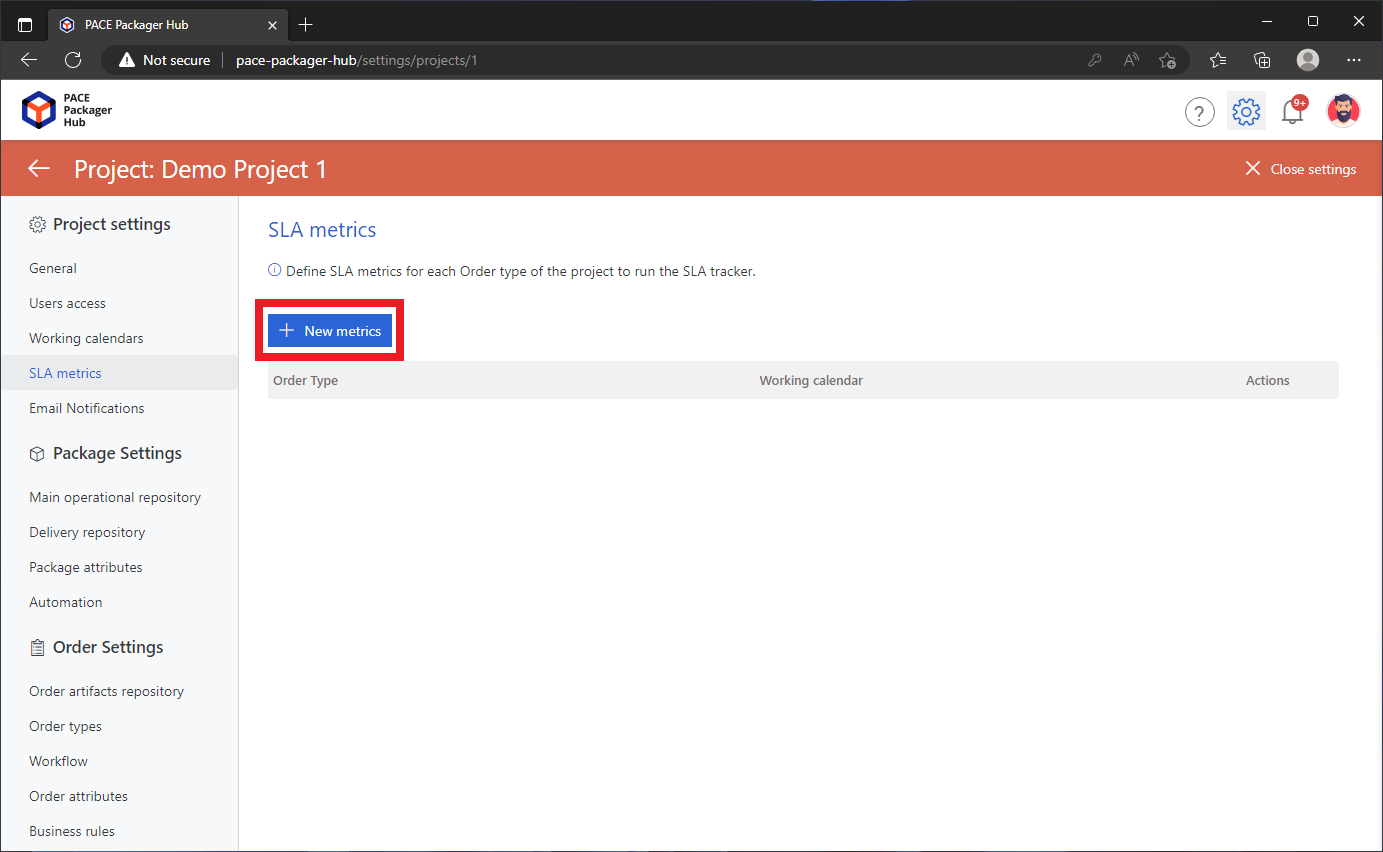
- Select the Order type for which you want to define SLA metrics and the Working calendar of the project, according to which the SLA metrics will be tracked.
Then select at least one or a maximum of three Dropdown list (single choice) attributes whose values defines the SLA for Orders. The matrix with all possible value combinations will be generated. Then, click Create.
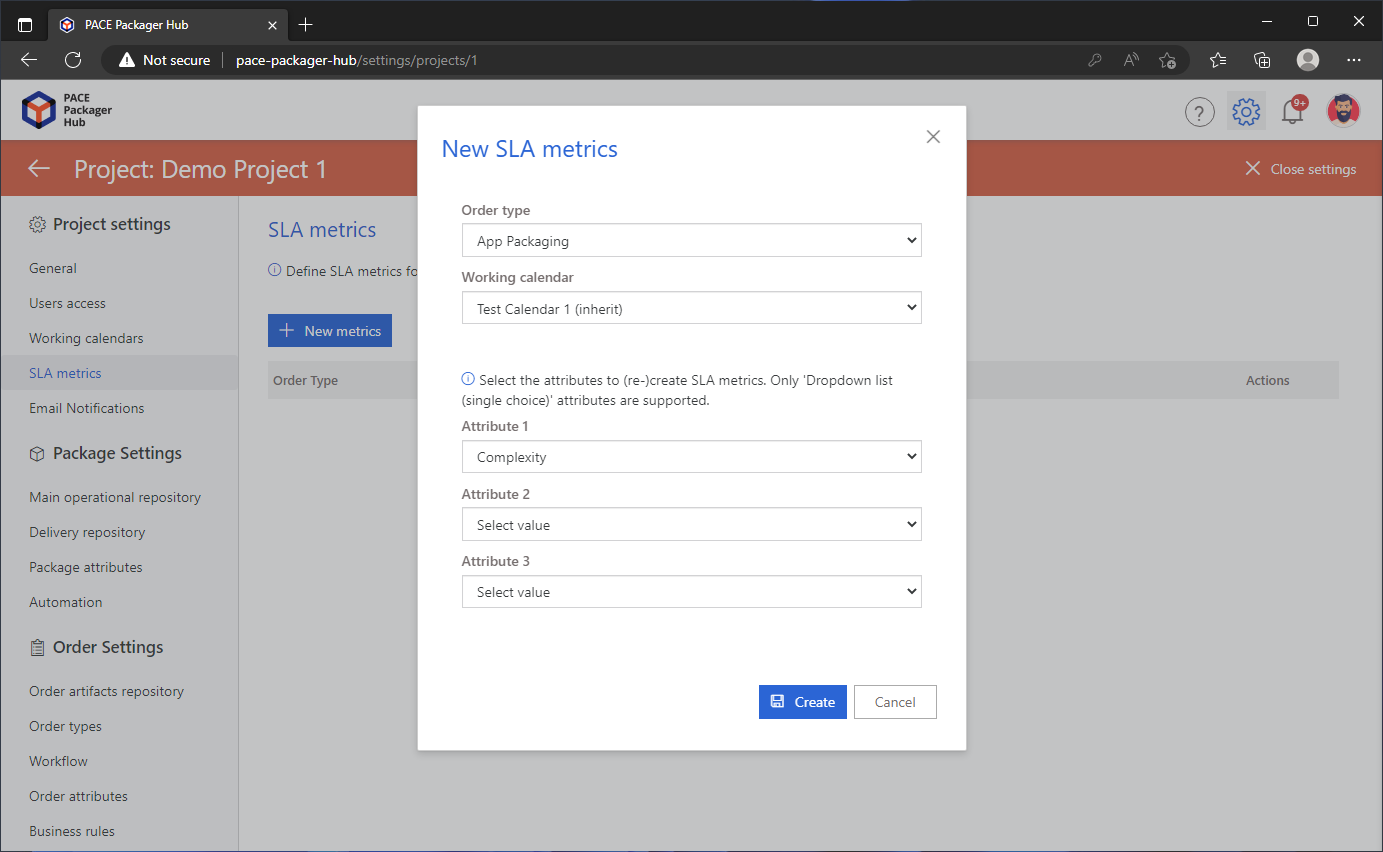
- Enter the number of working hours to be tracked by SLA tracker for every combination of attribute values. Afterthat, click Apply changes.
To check if the created matrix of SLA metrics includes all actual values of the selected attributes, click Check metrics.
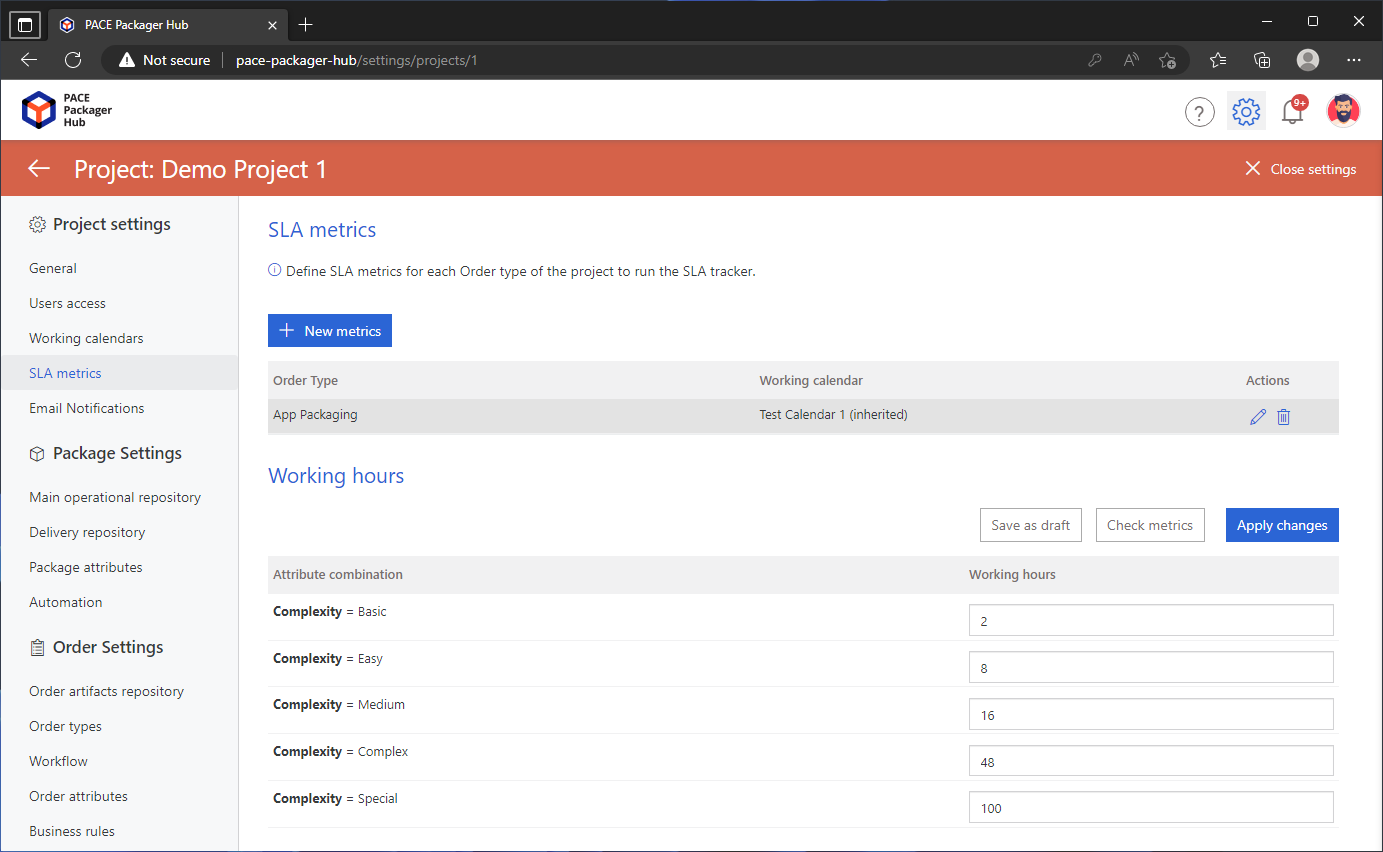
SLA tracker state for Workflow statuses¶
- Go to the project settings. See manual Open project settings.
- Open the Workflow tab and click Edit
 in the
Actions column of the Order status, for which you want to view/change
the SLA tracker state.
in the
Actions column of the Order status, for which you want to view/change
the SLA tracker state.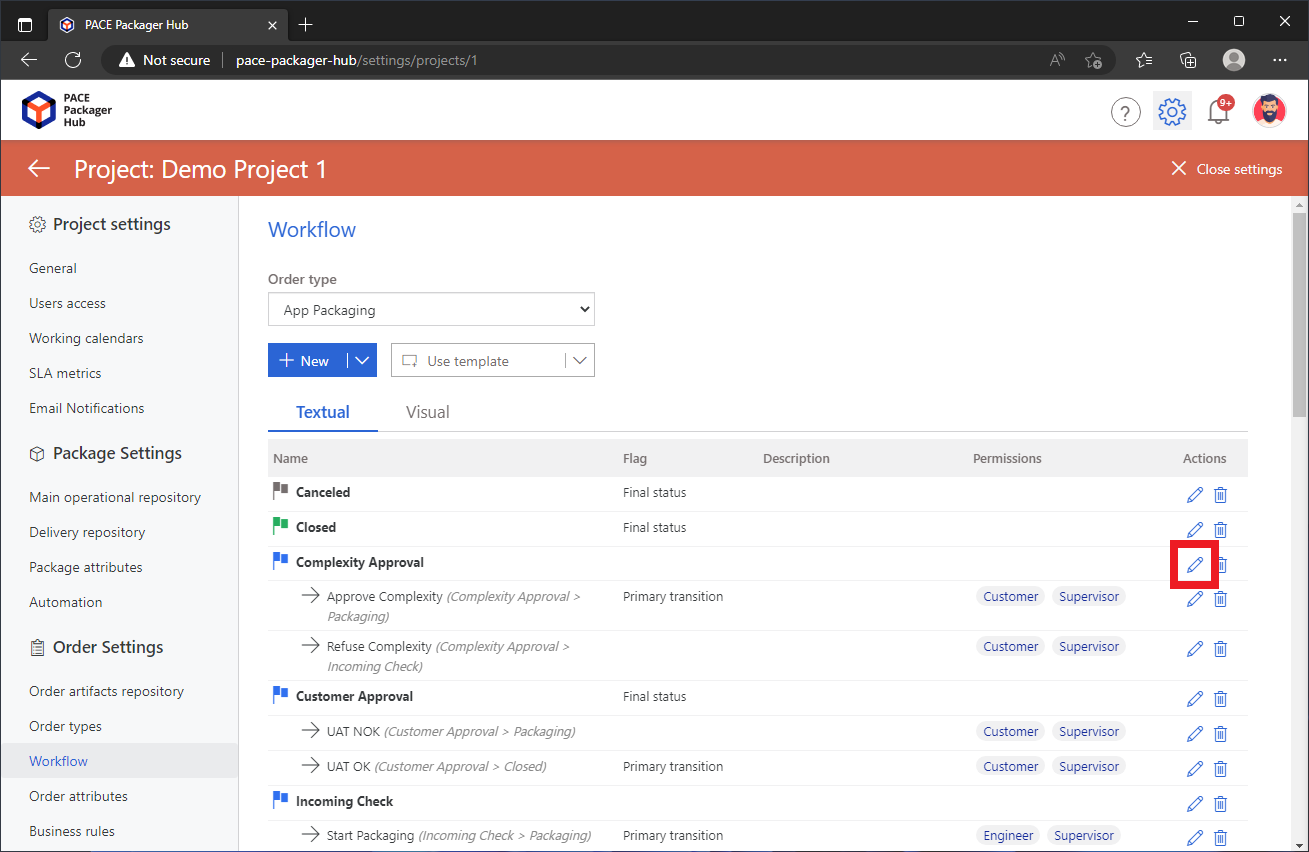
- Set the necessary SLA tracker state to define what the SLA tracker will do when the Order is in this status. Exception: for the Initial status the SLA tracker is in the not started state, and for the Final status the SLA tracker is stopped and this state can’t be changed for theses two cases. Options that can be selected:
Tracker is running - the SLA tracker will count the time spent.
Tracker is paused - the SLA tracker will not count the time.
Afterthat, click Save.
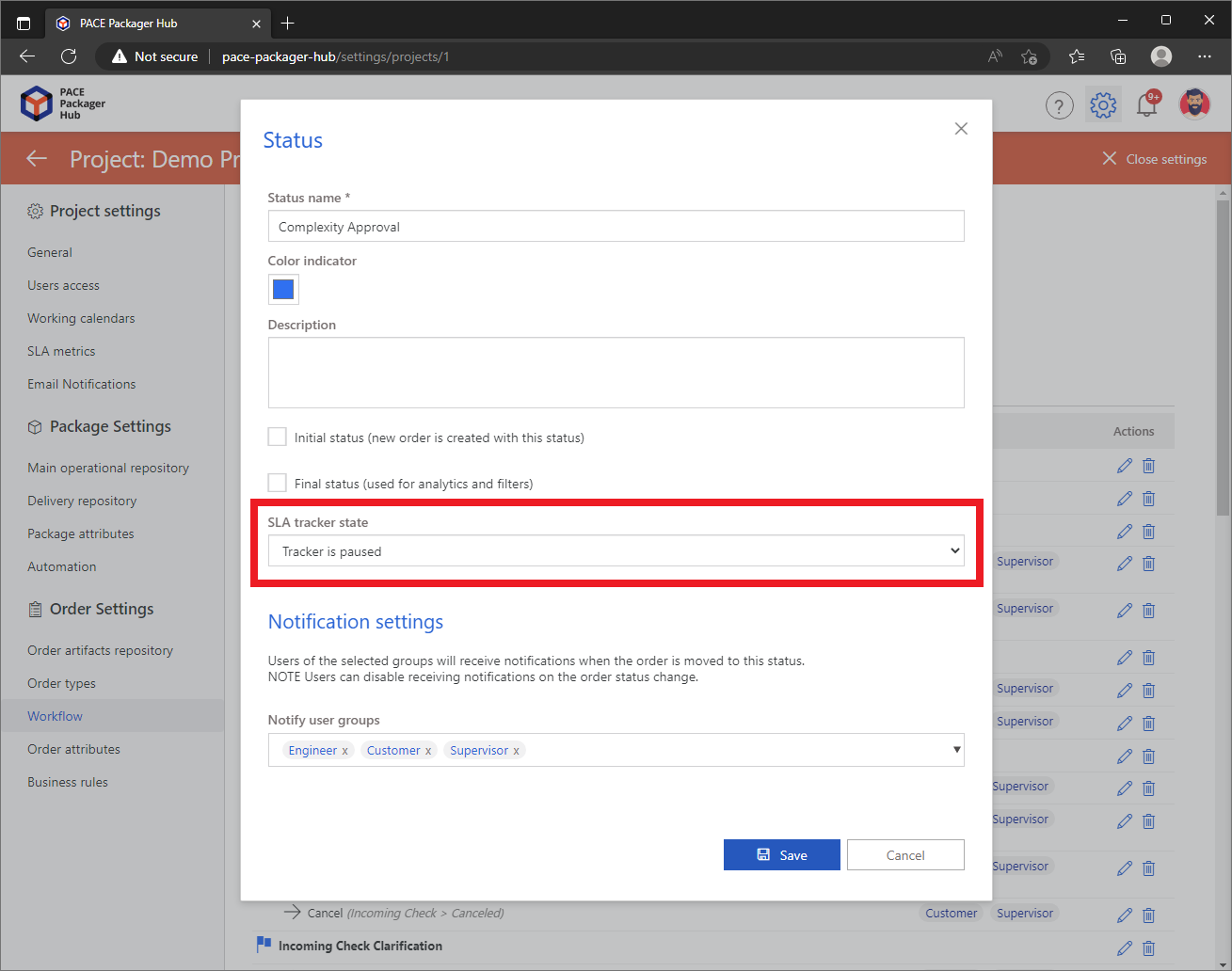
Note
PACE Packager Hub PACE Packager Hub is an end-to-end ecosystem that is fully dedicated to customer servicing, teamwork, and management of packaging tasks in teams of any size - learn more.
Try PACE Packager Hub for free - 21 days no obligations unlimited trial with all functions unlocked.