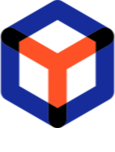Deliver (upload) package¶
When the package is created and tested deliver (upload) it to the customer to the defined project repository. Customer can download the delivered package from the PACE Packager Hub web portal or directly from the repository (e.g. via FTP client if the used repository is an FTP server).
Important
First, find the necessary package and open it as described in manual Find and open package
- In the PACE Packager Hub Desktop Client switch to the Delivery tab and click Deliver Package.
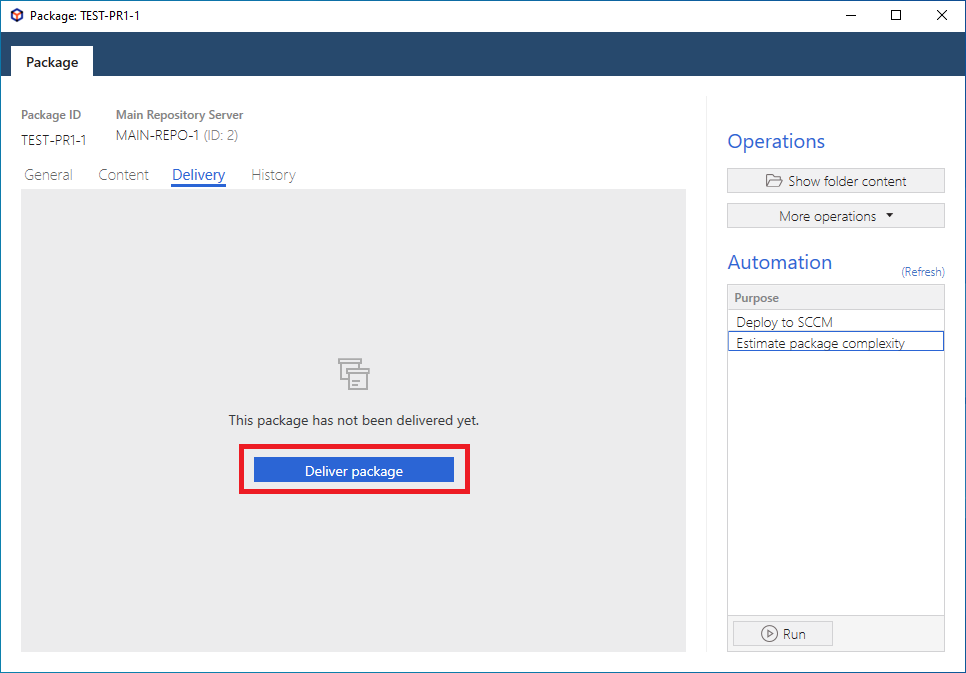
- Choose the delivery repository server from the list, where the package will be uploaded, and click Select.
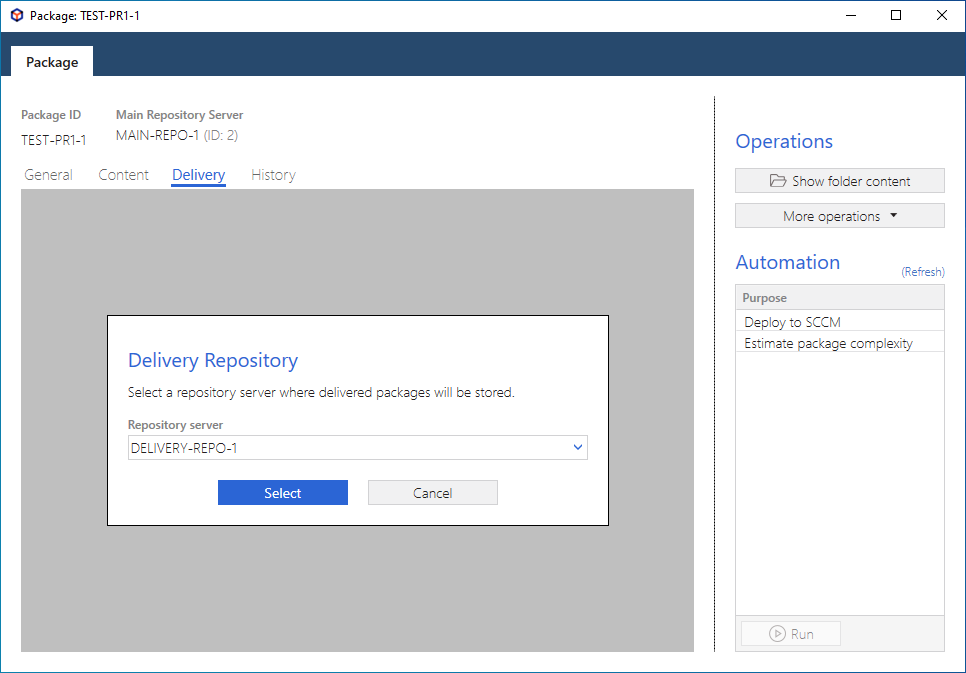
- Select what files will be included in the delivery package, the archiving and file integrity check settings. Then, click Deliver to start the package delivering process.
Note
Depending on the project settings, you may be prompted to enter the connection credentials to the repository server.
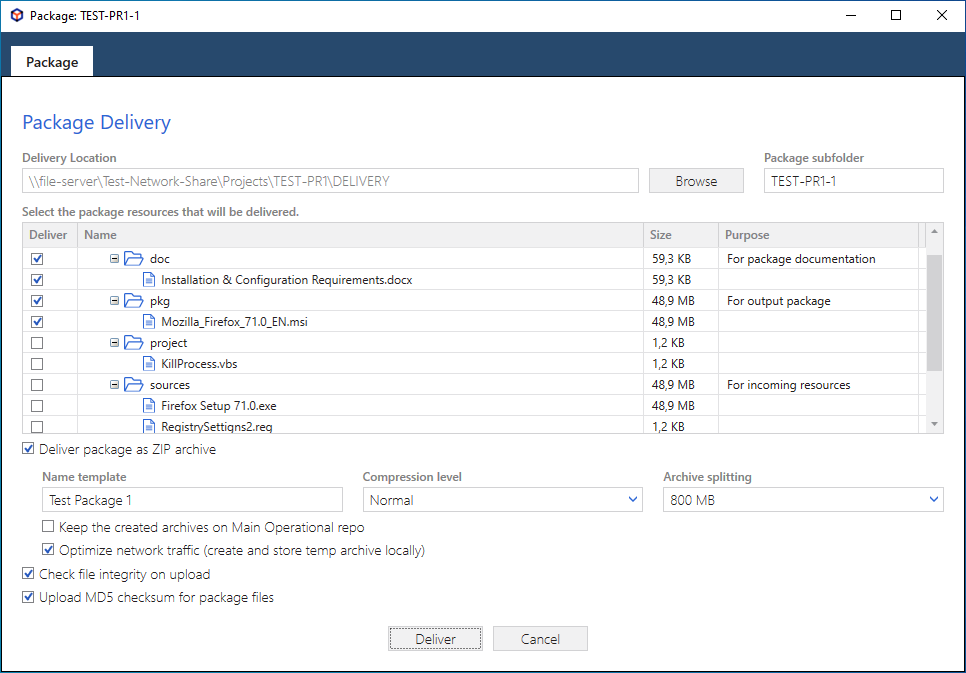
- Wait until the delivery is completed and click Close.
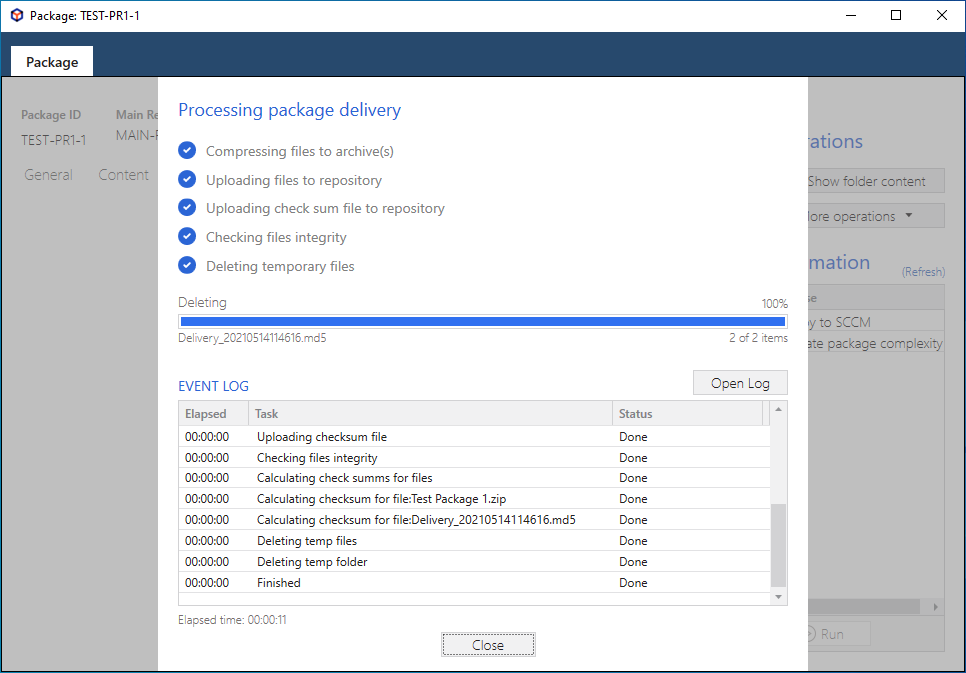
- Review the delivered files and, if needed, delete the unnecessary ones.
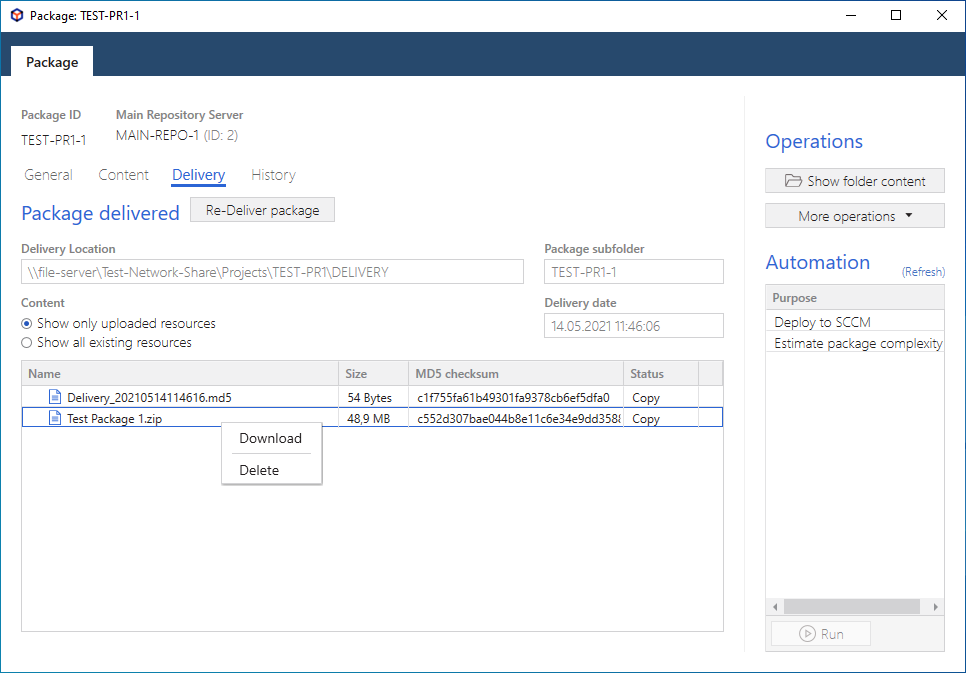
- Consider setting the respective order Status (e.g.
Customer Approval) to let the customer know that the order is completed and package is delivered. For this, switch to the PACE Packager Hub Web Portal and Change order status (move by workflow).Additionally, you can assign the order to the customer updating the Assignee field.
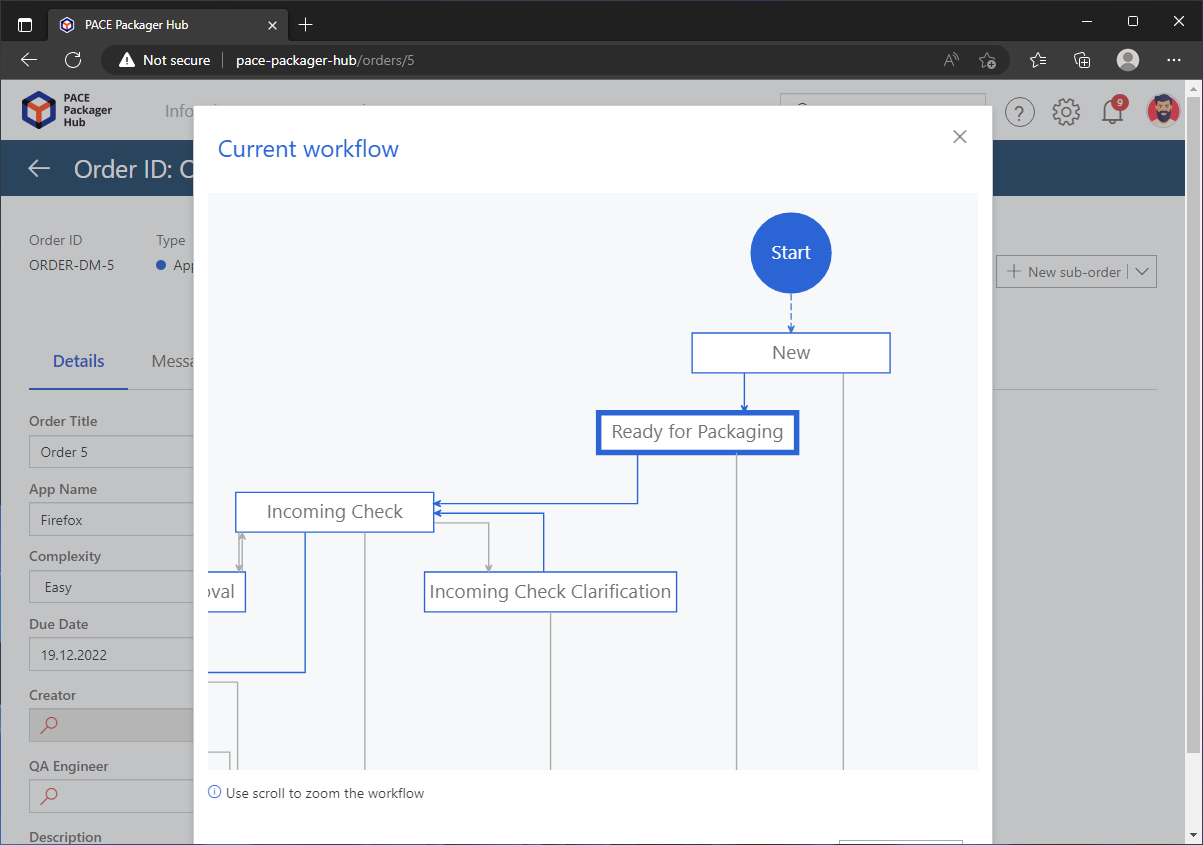
Note
PACE Packager Hub PACE Packager Hub is an end-to-end ecosystem that is fully dedicated to customer servicing, teamwork, and management of packaging tasks in teams of any size - learn more.
Try PACE Packager Hub for free - 21 days no obligations unlimited trial with all functions unlocked.