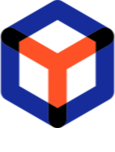Create package¶
Create a package in response to the order.
Important
- As specified in the Precondition 2, run and Sign In on Desktop Client app of PACE Packager Hub.
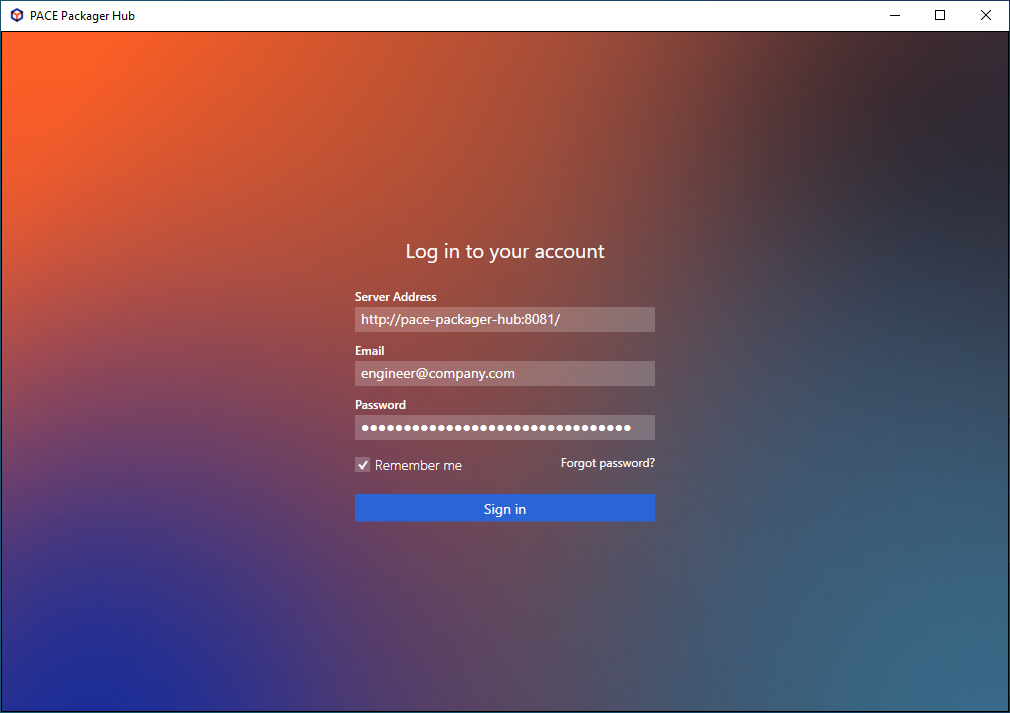
- First, choose an Organization and Project in the top-left corner you will work with. The list shows only those projects to which you are assigned.
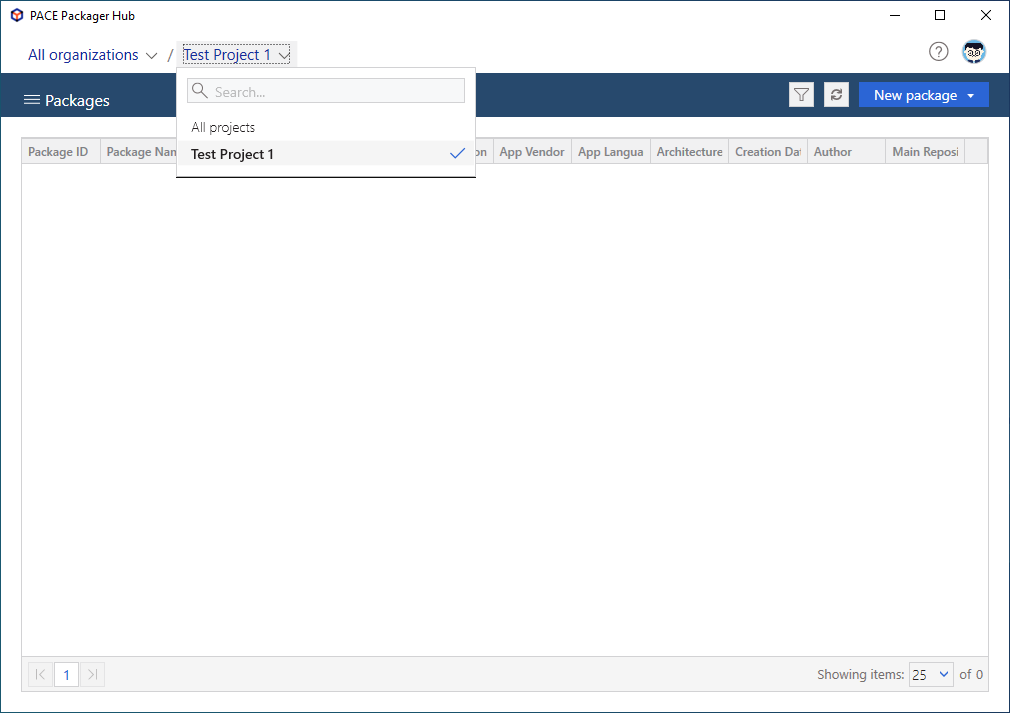
- Select New package > From Order in the top-right corner.
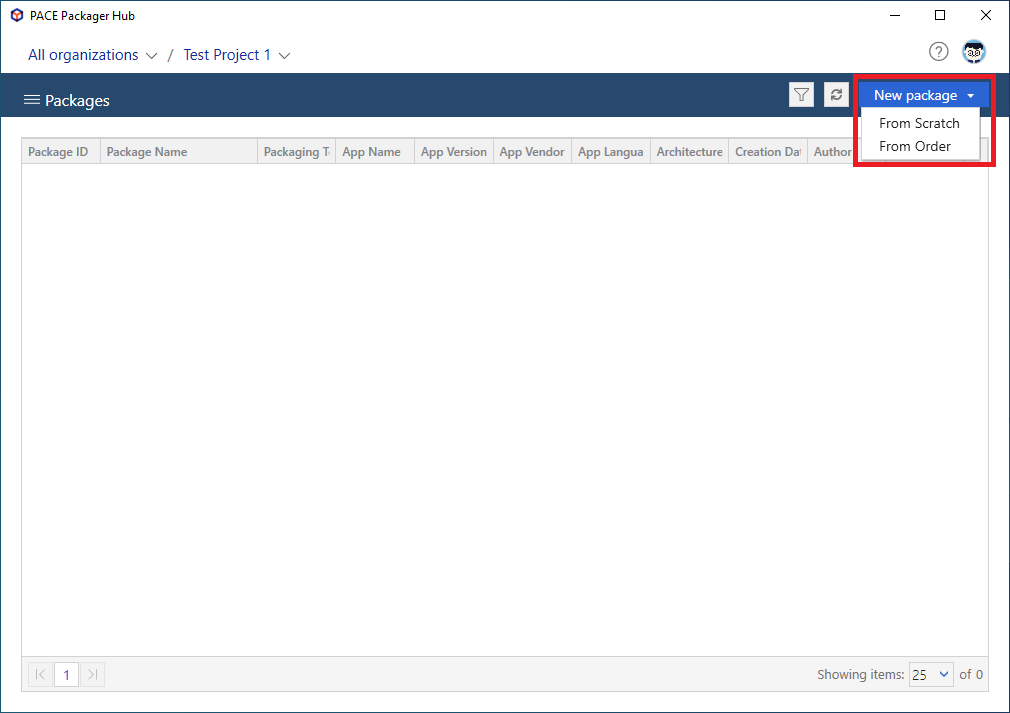
- Specify an order, in response to which you need to create a package. For this, first select an Order Type from the list, and then click Browse to choose the necessary Order ID. Fill-in/update the required package attributes (e.g. Package Name) and click Create.
Note
Some package attributes automatically inherit values from order attributes.
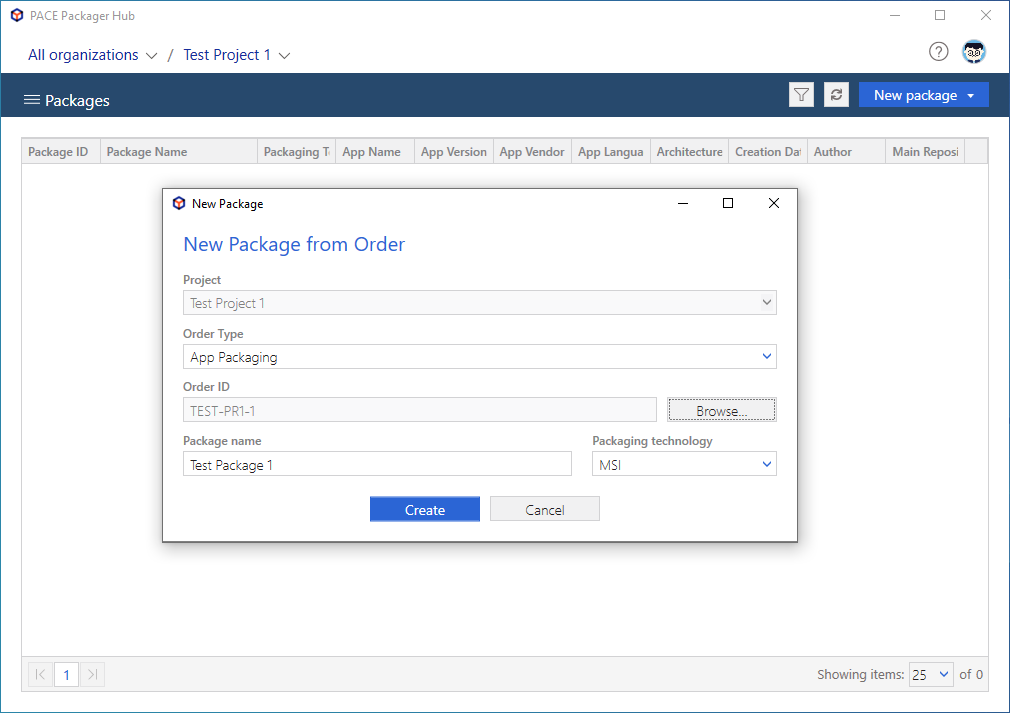
- The newly created package is automatically opened. Specify the necessary package details on the General tab to describe the package and click Save.
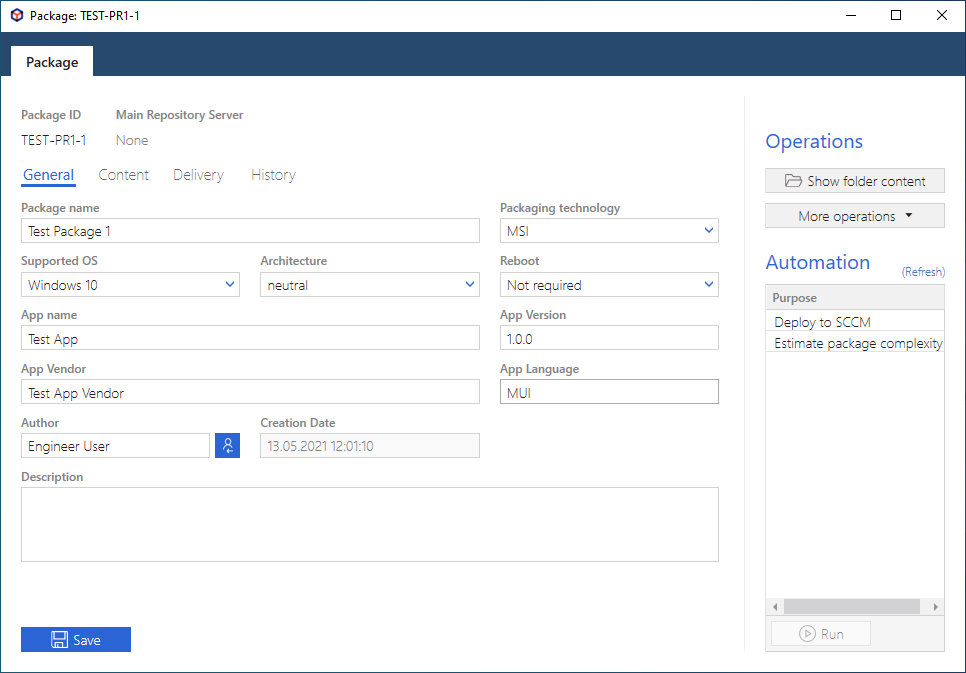
- To create the package folder structure on the pre-configured project repository, switch to the Content tab and click Create package folders.
If you have manually created the package folder on the repository, click Select existing folder to choose it.
Note
The package folder structure will be created according to the pre-defined folder template for this project.
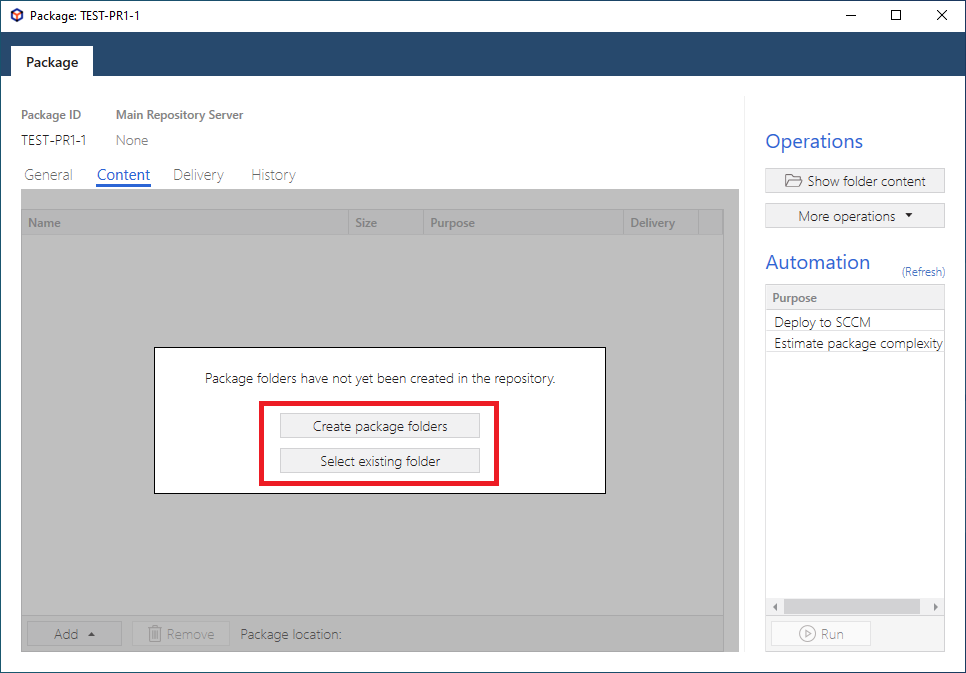
- Select a repository server of the project from the list, where you want to store files of this package, and click Select.
Note
Depending on the project settings, you may be prompted to enter the connection credentials to the repository server.
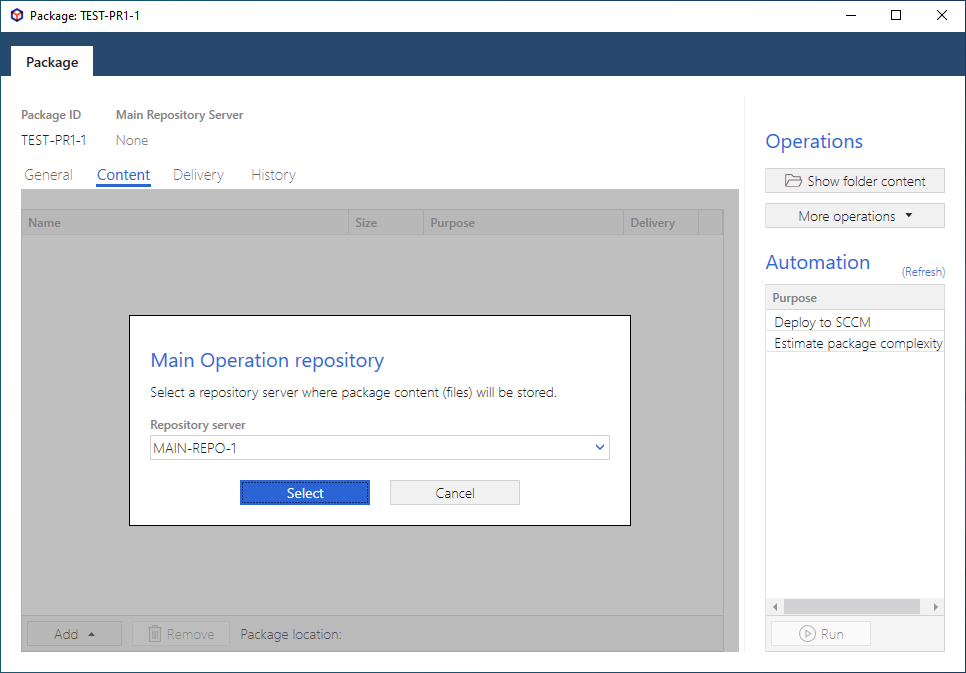
- Now, you have a package, linked to the order and the folder structure for this package on the repository. Start all the required packaging/testing activities to create the requested installation package.
To create new folders, upload package files, move, rename or delete package resources, see manual Manage package files
To run packaging tools and automation scripts right from PACE Packager Hub desktop app client, see manual Run package automation
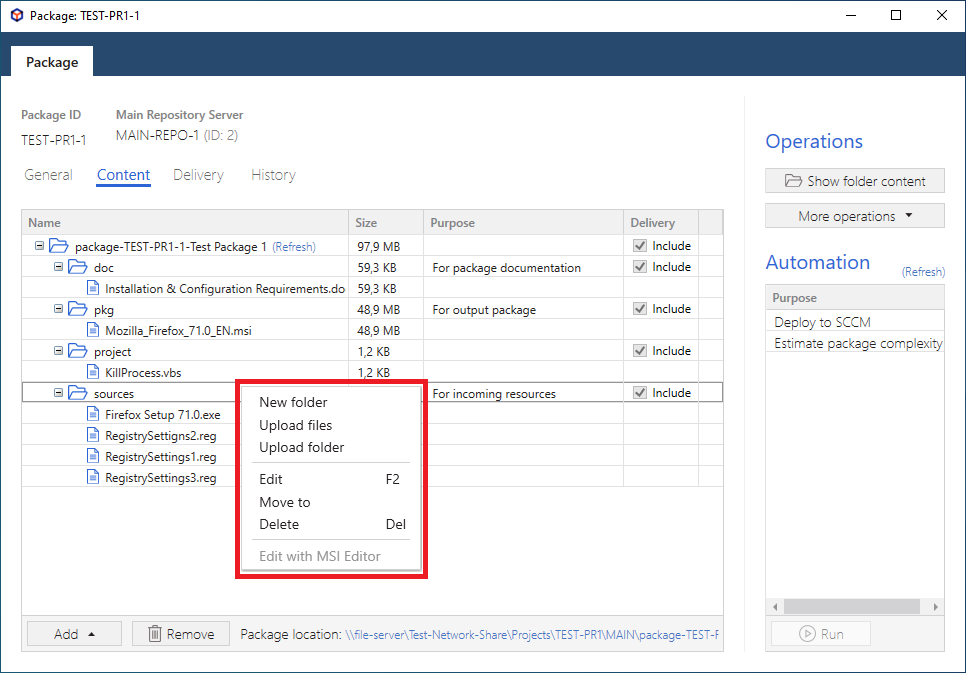
- Consider setting the respective order Status (e.g. change
Incoming checktoPackagingorTesting) to reflect the current state of your work. For this, switch to the PACE Packager Hub Web Portal and Change order status (move by workflow).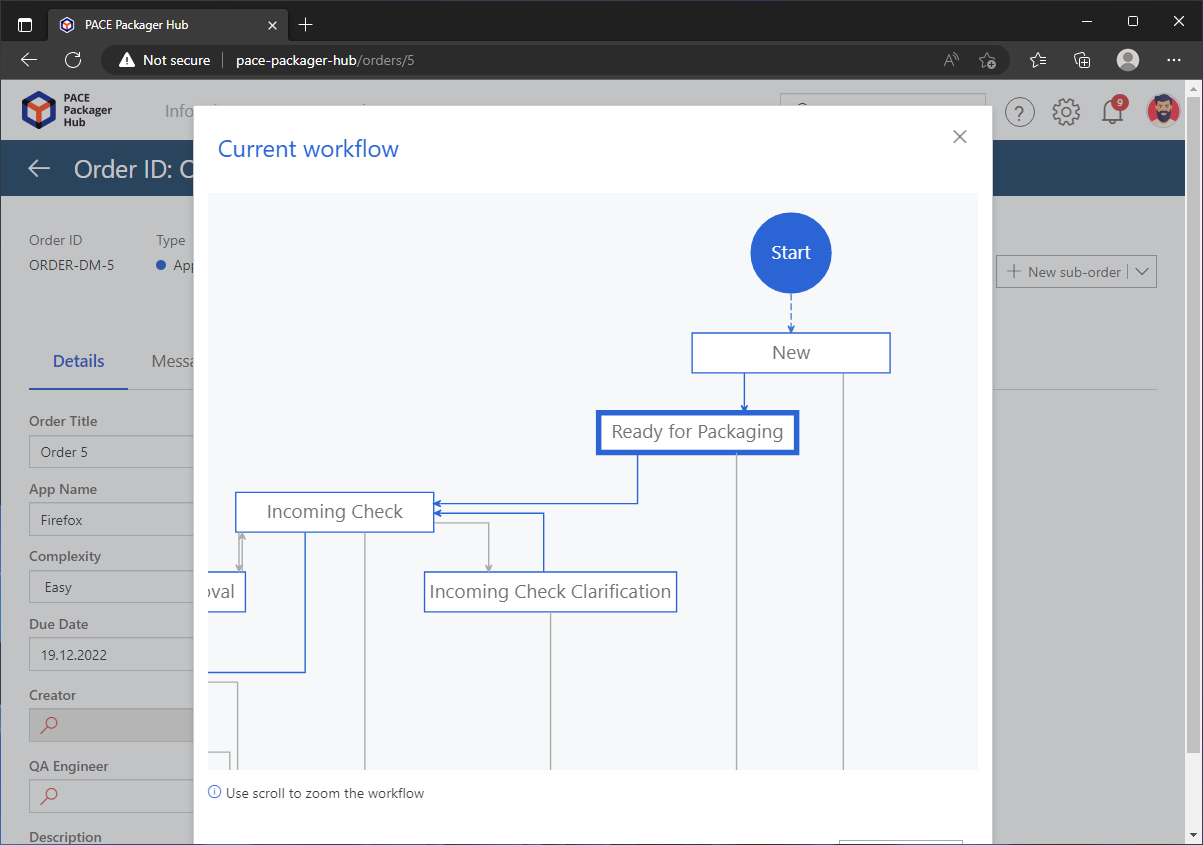
Note
PACE Packager Hub PACE Packager Hub is an end-to-end ecosystem that is fully dedicated to customer servicing, teamwork, and management of packaging tasks in teams of any size - learn more.
Try PACE Packager Hub for free - 21 days no obligations unlimited trial with all functions unlocked.