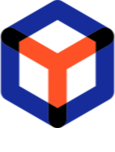Manage package files¶
Create new folders, upload package files, move, rename or delete package resources.
Important
First, find the necessary package and open it as described in manual Find and open package
Select what action you need to perform:
Create new folder¶
- On the Content tab, select New folder from the context menu of the necessary parent folder.
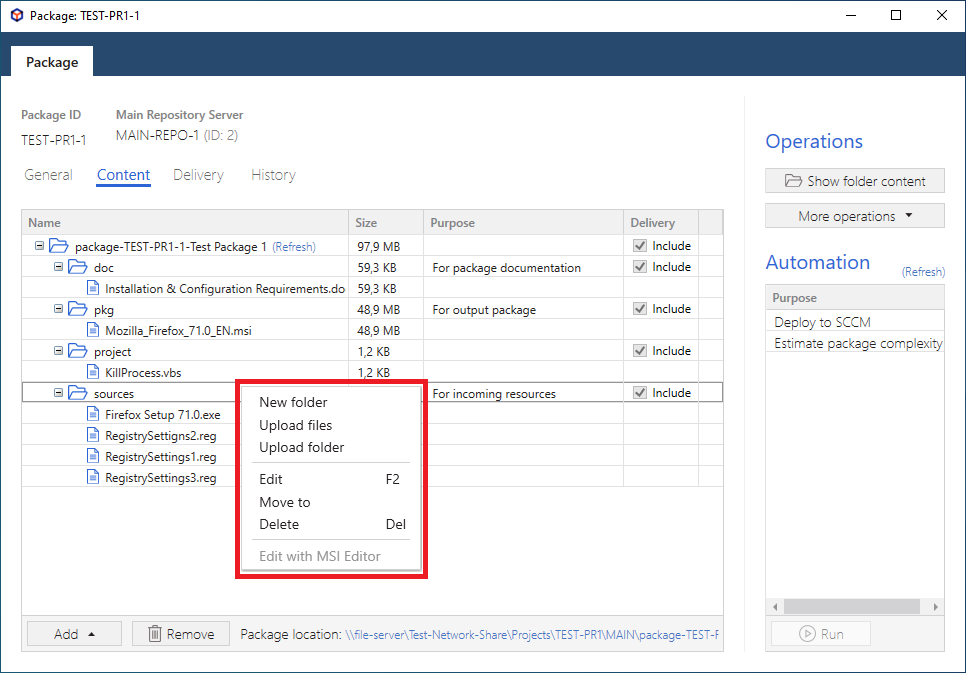
- Enter a Folder name, (optional) select the Folder purpose, and (optional) tick Include in Delivery package to set the default delivery state for this folder. Then, click Save.
The Folder purpose flag is used by automation to get a path to these folders:
Output package folderPackage documentation folderIncoming resources folderNote
A folder can have one or none purpose flags. One purpose flag can only be used once.
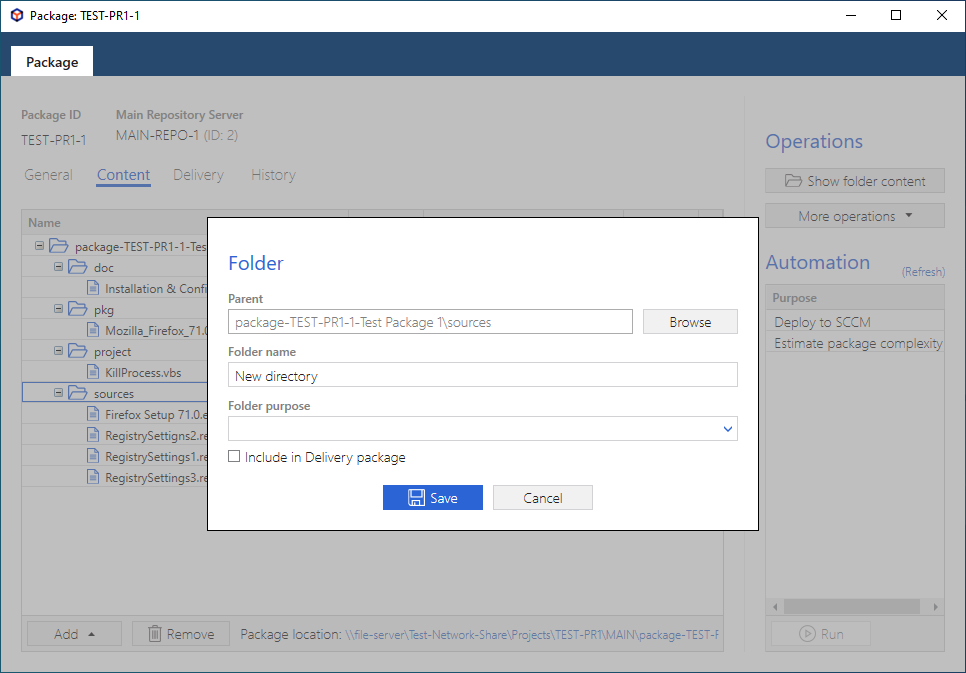
Upload files/folder¶
- On the Content tab, select Upload files or Upload folder from the context menu of the necessary parent folder.
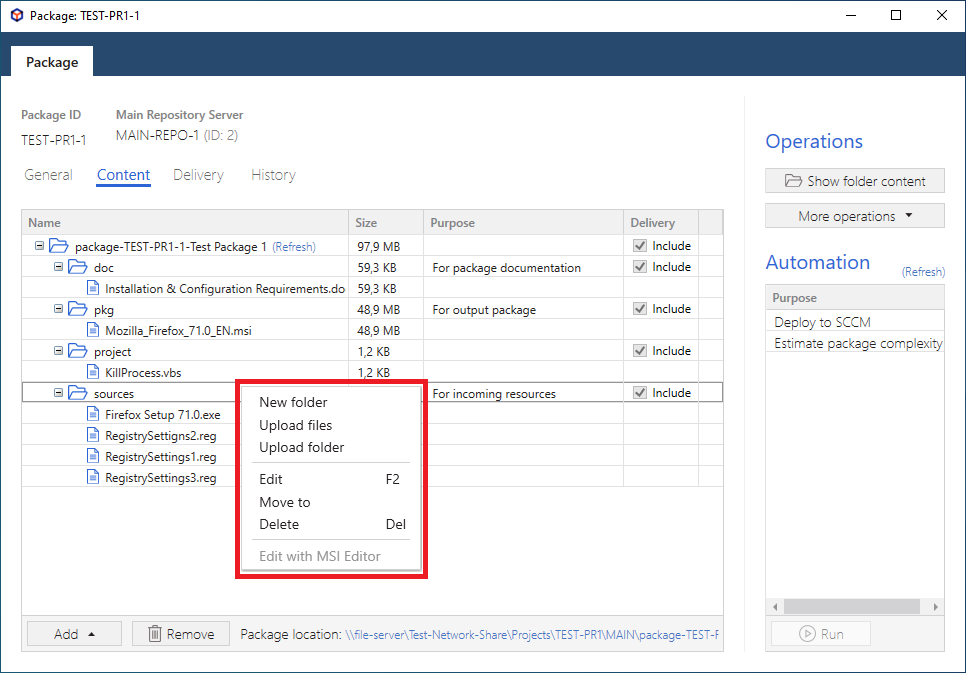
- Choose resources you want to upload to the selected package folder and click Open (for upload files) or Select Folder (for upload folder).
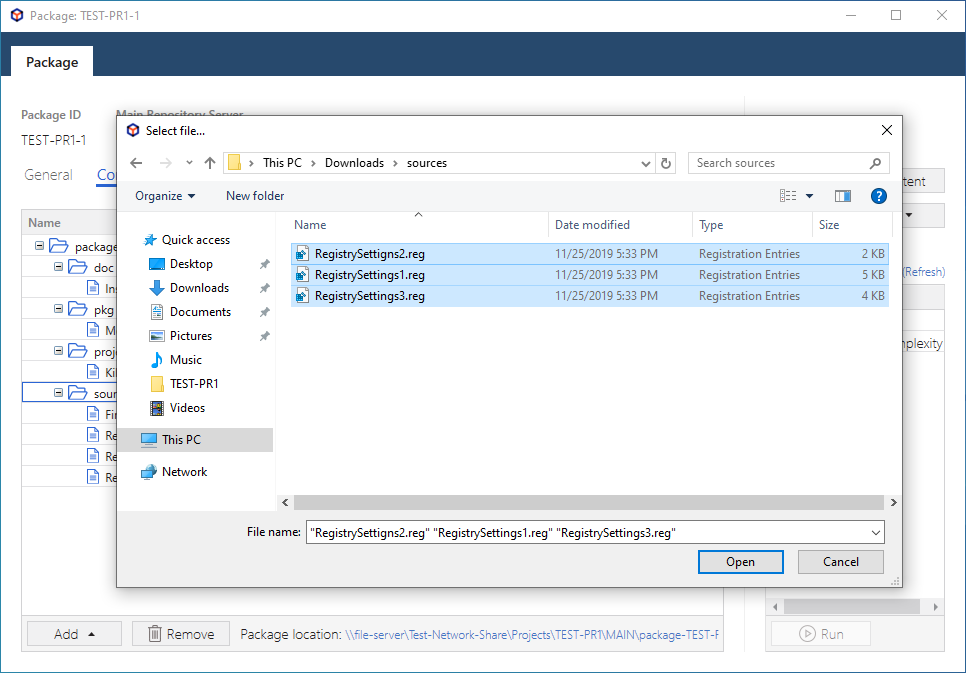
Move files/folder to another folder¶
- On the Content tab, select Move to from the context menu of the folder you need to relocate.
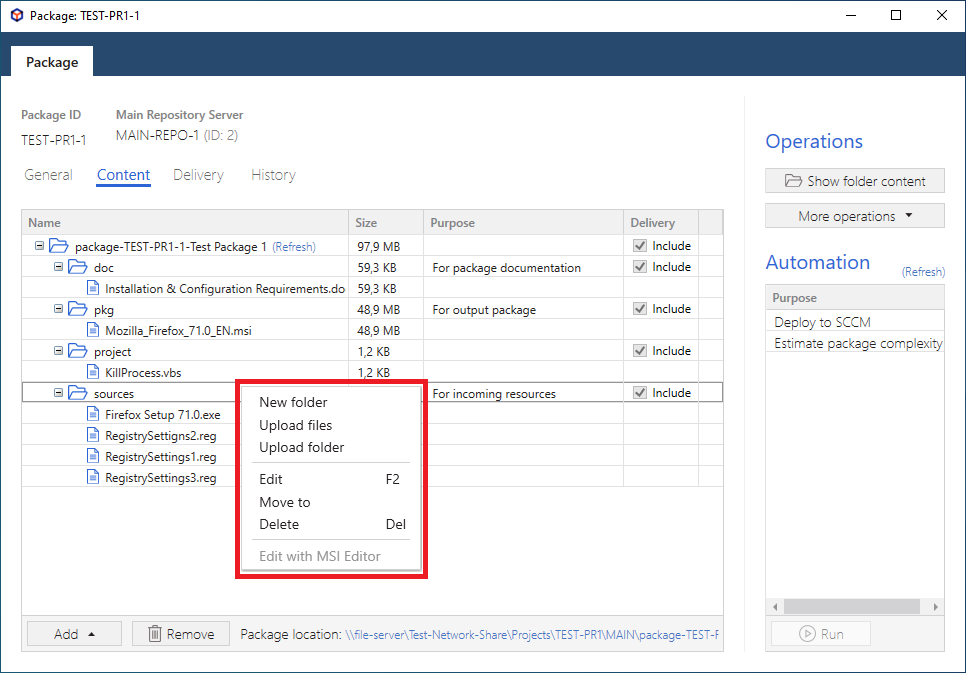
- Choose a new destination location and click Ok.
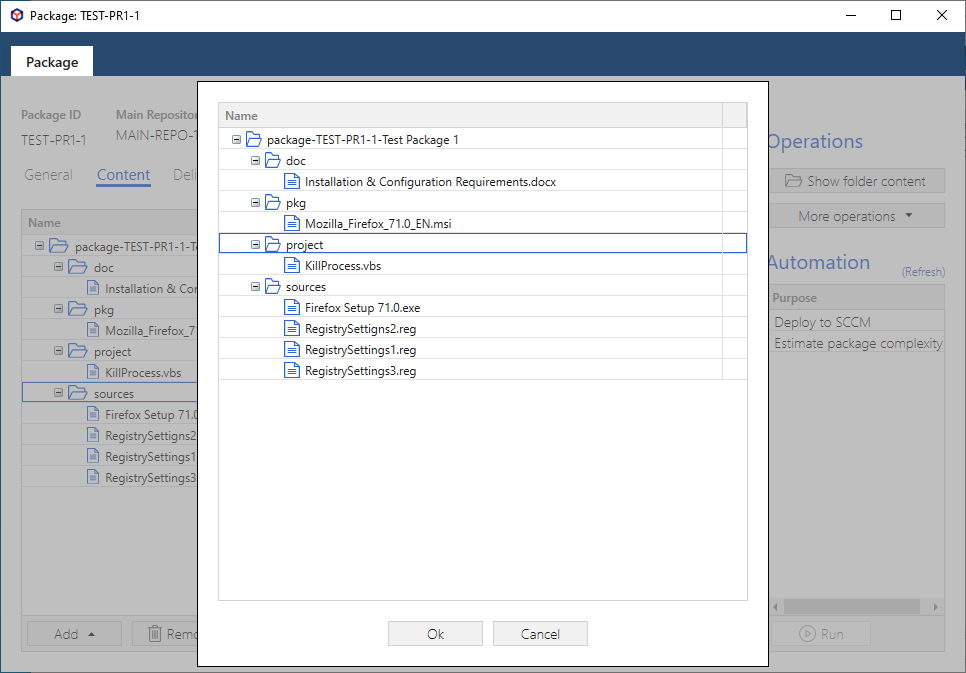
Edit files/folder¶
Edit a file/folder name, parent folder, or folder purpose (used for automation).
- On the Content tab, select Edit from the context menu of the file/folder you want to edit.
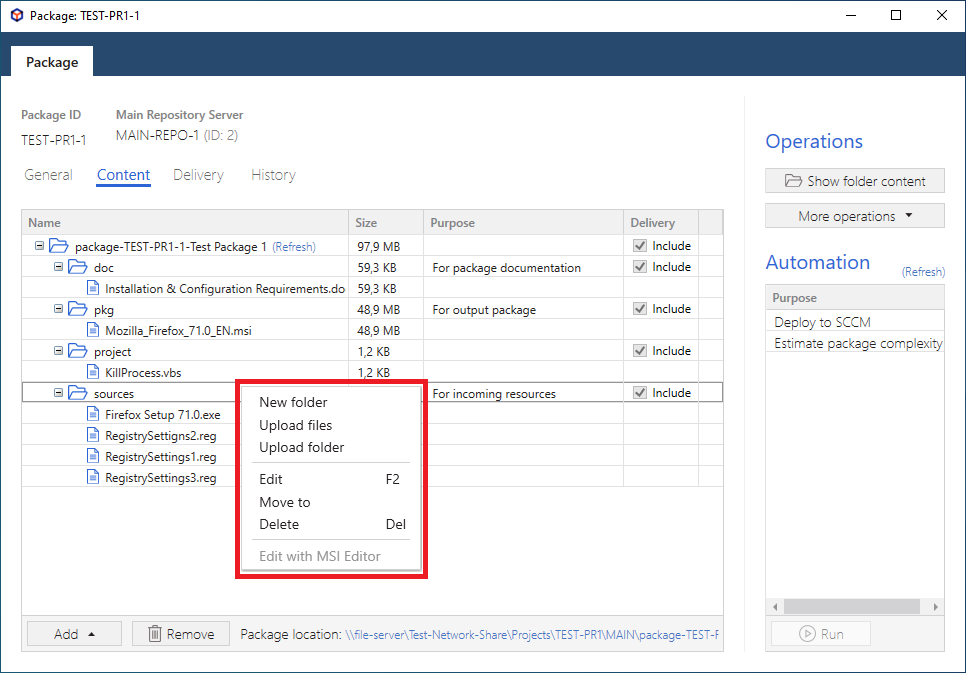
- Change the required file/folder details and click Save.
For folders, you can additionally manage the following parameters:
Include in Delivery package - if checked, a folder will be included in the delivery package by default.
Folder purpose - a flag that is used by automation scripts/cmd to resolve a path to the following folders of the package:
Output package folderPackage documentation folderIncoming resources folder
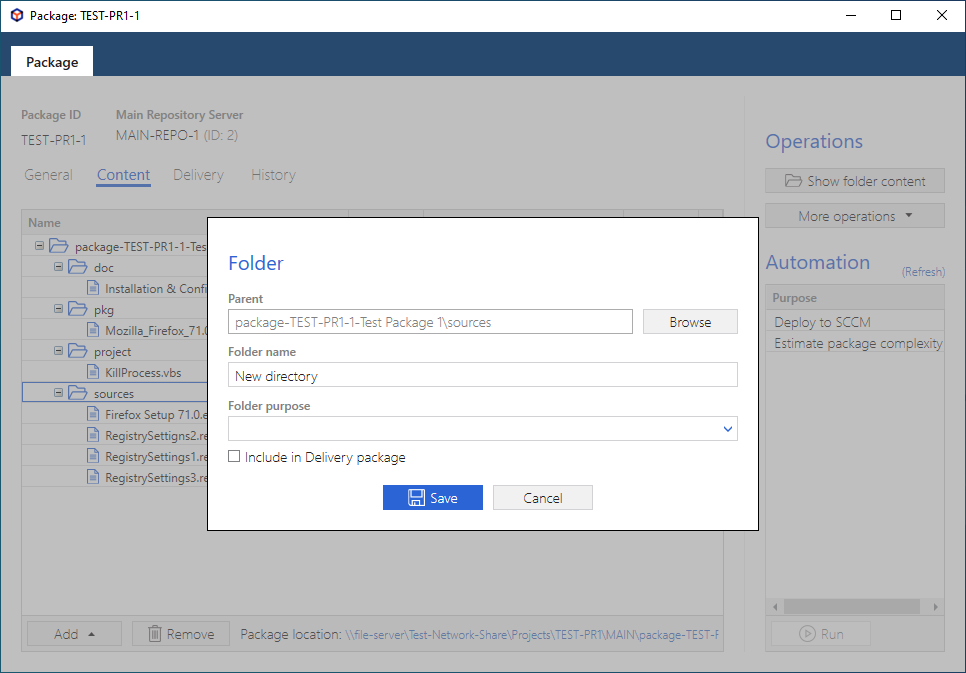
Delete files/folder¶
- On the Content tab, select Delete from the context menu of the folder you need to delete.
Warning
This action cannot be undone.
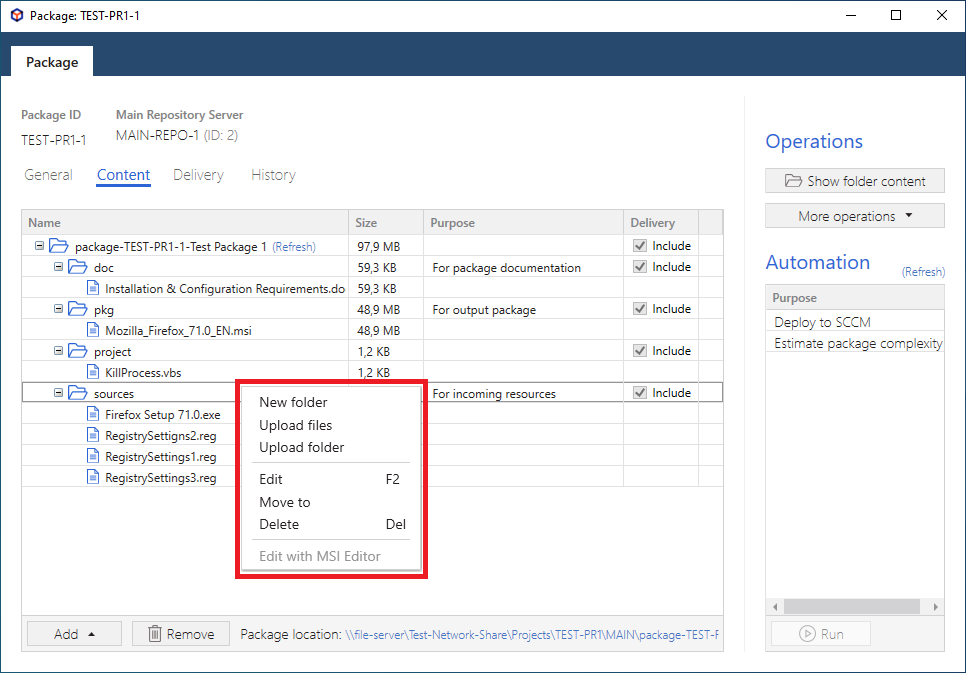
- Confirm the deletion clicking Delete.
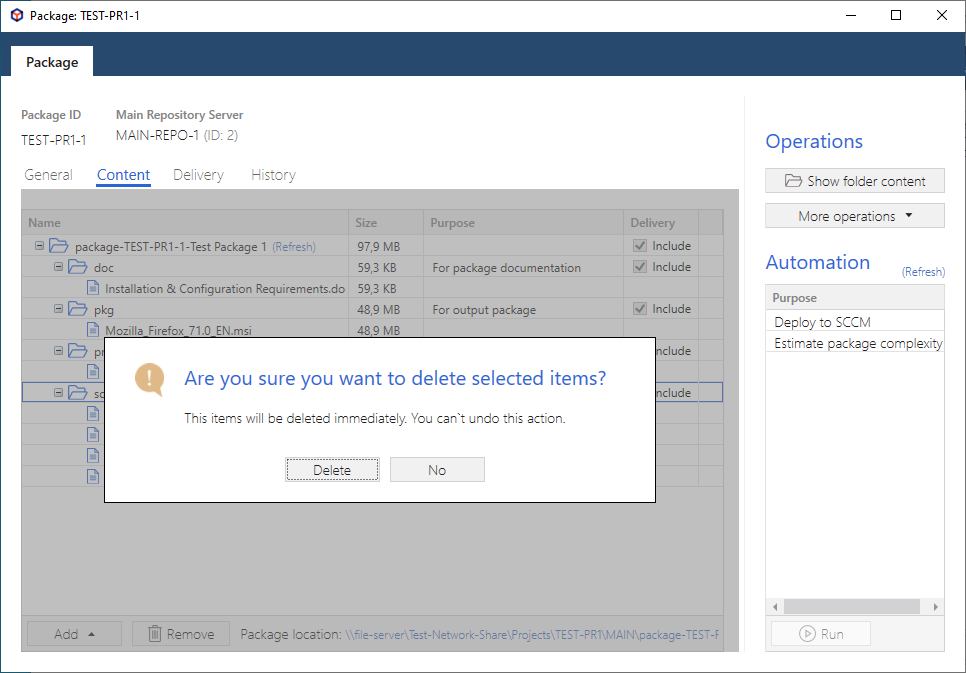
Note
PACE Packager Hub PACE Packager Hub is an end-to-end ecosystem that is fully dedicated to customer servicing, teamwork, and management of packaging tasks in teams of any size - learn more.
Try PACE Packager Hub for free - 21 days no obligations unlimited trial with all functions unlocked.