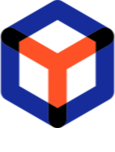Create new order¶
Create a new packaging order.
Important
- First, choose an Organization and Project in the top-left corner you will work with. The list shows only those projects to which you are assigned.
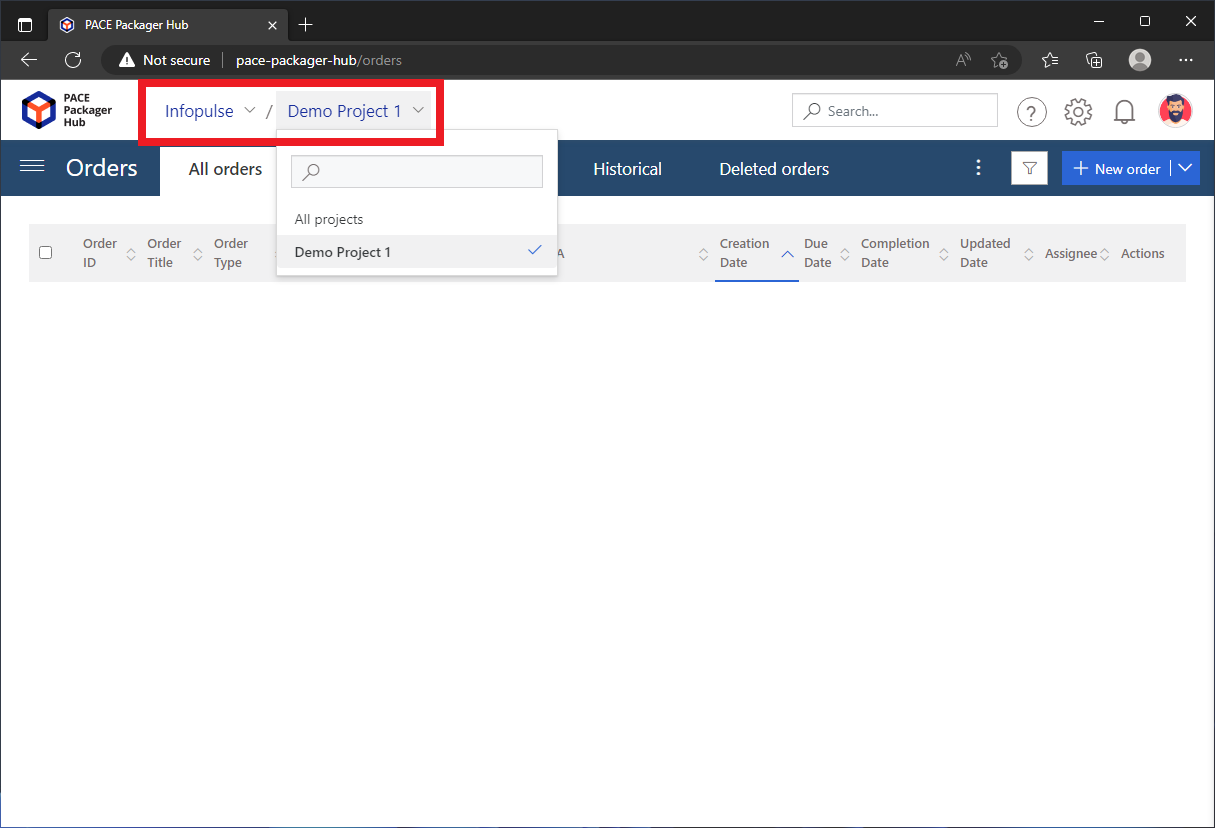
- Click New order in the top-right corner.
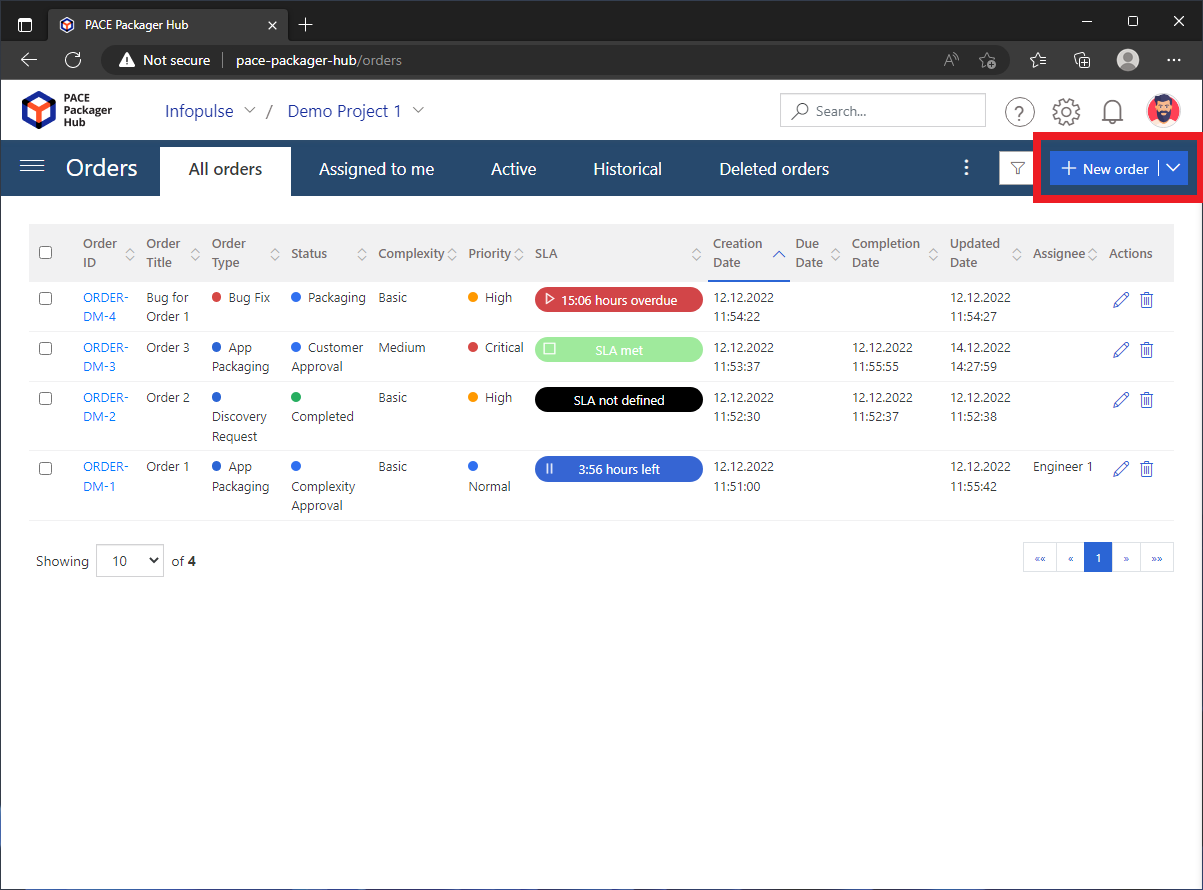
- Specify order details and click Create. This dialog displays only attributes (fields) which are marked as ‘Required’ for the particular Order type of this project.
By default, the following fields must be filled-in:
Order type - defines a type of the order. Depending on this type, the order can have a custom set of attributes (fields) and a workflow.
Order title - the required field that is used to describe the other.
Priority - defines the priority level of this order.
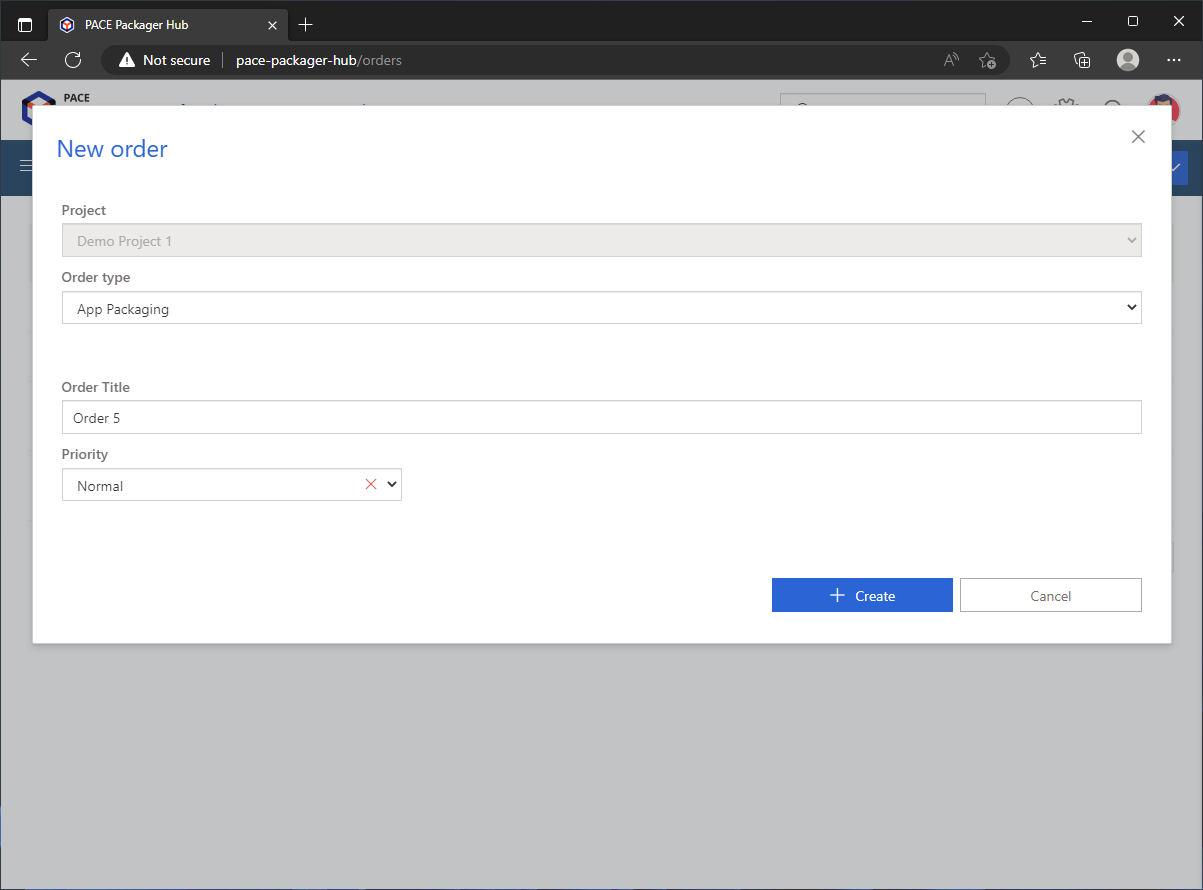
- The newly created order is automatically opened for editing. Specify other attributes, presented on the Details tab. For instance, to assign the order to the specific packaging engineer, type his/her name or email in the Assignee field. The specified user must be also assigned to this project.
Note
The changed/entered field values are saved automatically on focus lost.
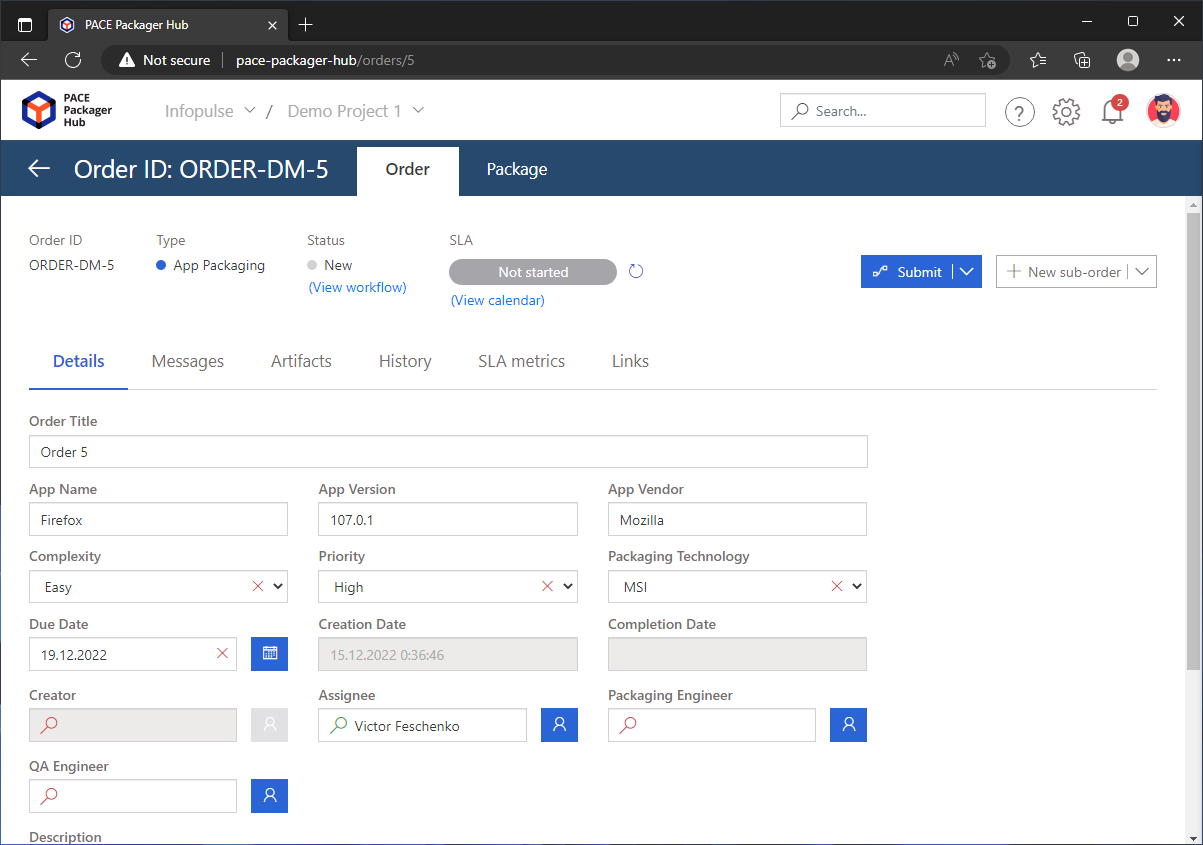
- To attach artifacts (files) to this order, see manual Upload files to repository
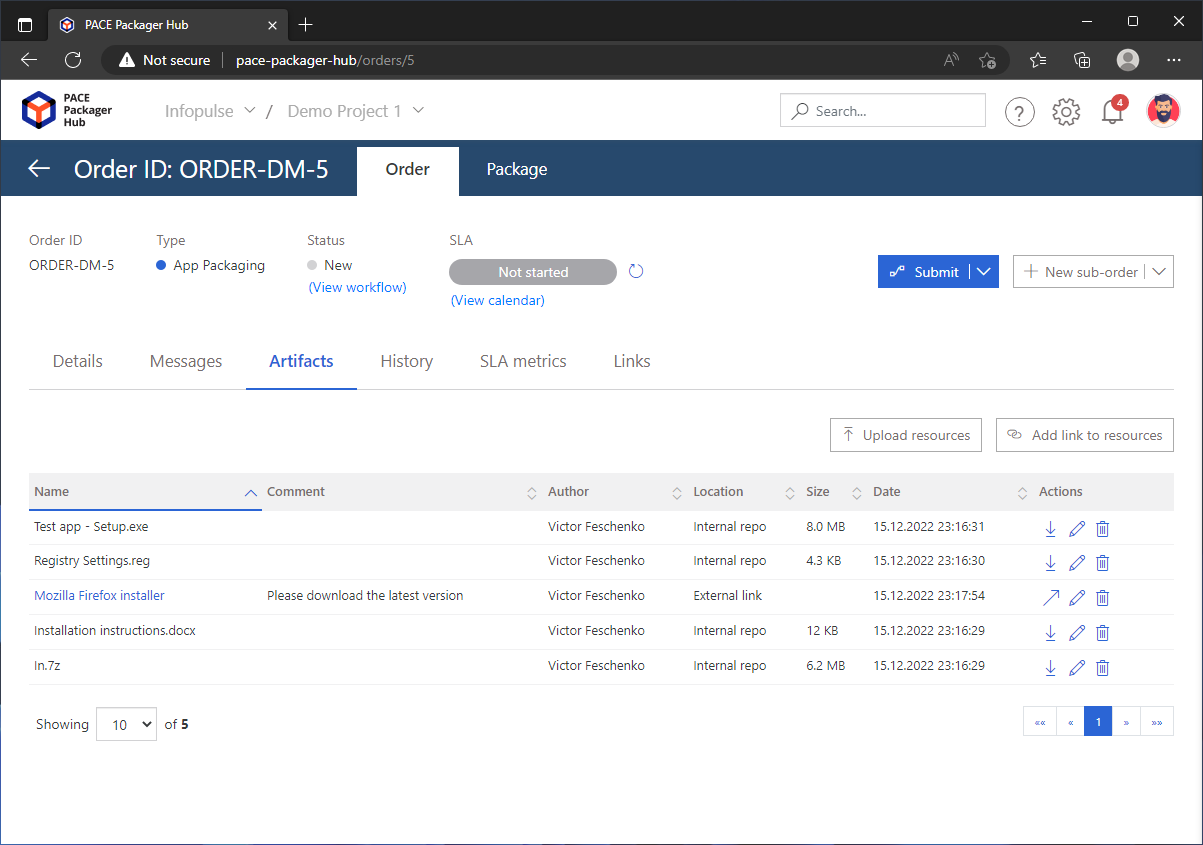
- To leave a message for the packaging team, see manual Read/write messages
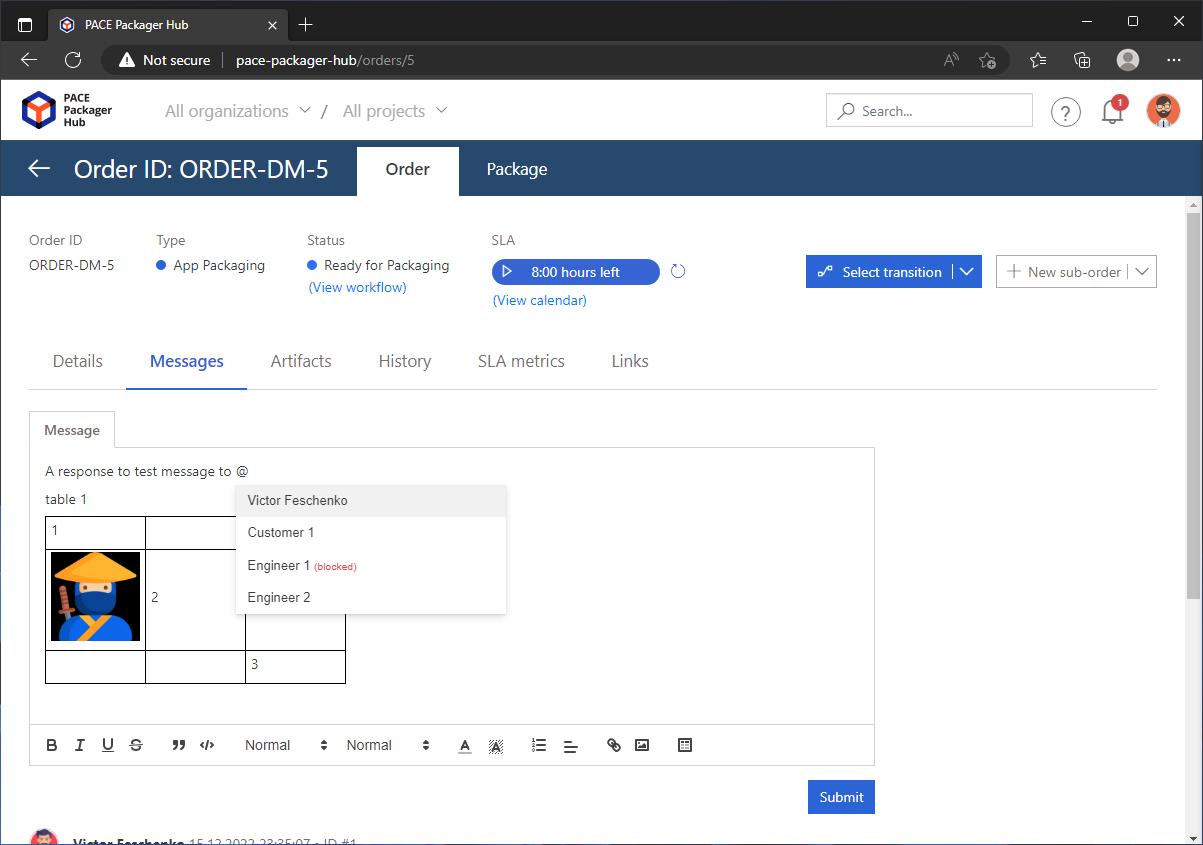
- To move the order by workflow to the required Status, see manual Change order status (move by workflow)
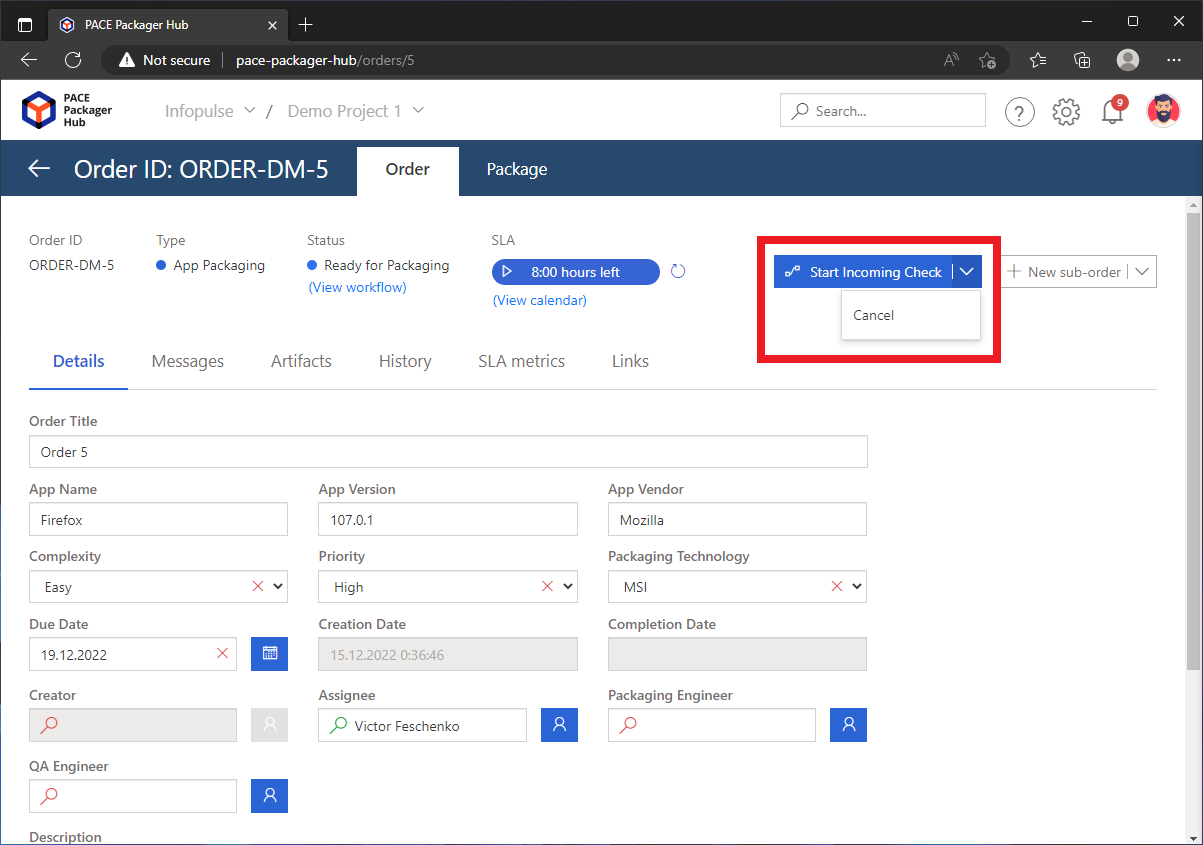
Note
PACE Packager Hub PACE Packager Hub is an end-to-end ecosystem that is fully dedicated to customer servicing, teamwork, and management of packaging tasks in teams of any size - learn more.
Try PACE Packager Hub for free - 21 days no obligations unlimited trial with all functions unlocked.