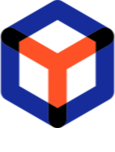Upload/download order artifacts (files)¶
Manage artifacts (files), attached to the order.
Important
Precondition 1 : Sign In on Web Portal of PACE Packager Hub.
First, find and open the necessary order. See manual Find and open order
Select what action you need to perform:
Upload files to repository¶
Upload a document, installation file or any other file to the order. The source of the file will be saved on the configured internal repository.
Note
The maximum size of a file is determined by the Web Server individually.
- On the Artifacts tab, click Upload resources.
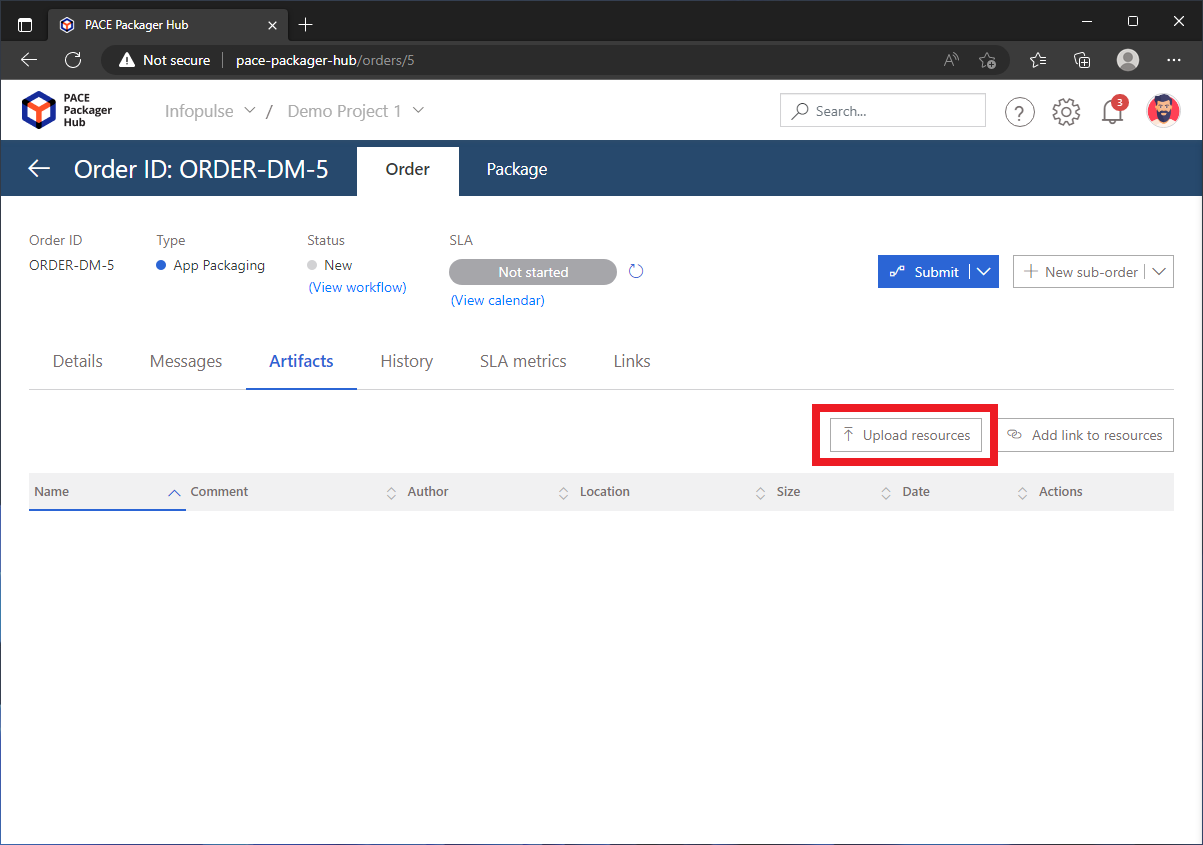
- In the opened dialog, use drag-n-drop or Browse to choose the necessary files and click Save.
If needed, change a file Name and leave a Comment (in Actions column) for each resource.
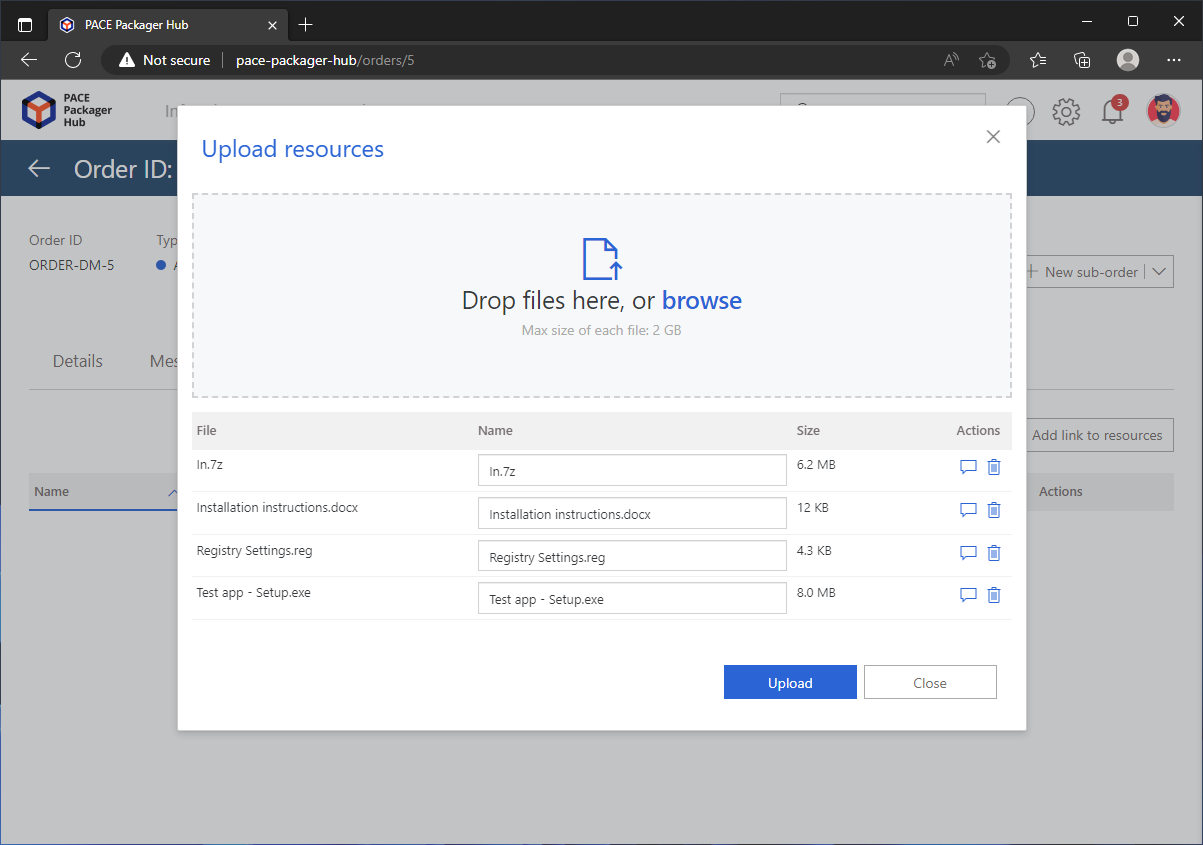
Download files¶
Download the order artifact, saved on the configured internal repository.
- On the Artifacts tab, click
 Download next to the
order artifact you need to get.
Download next to the
order artifact you need to get.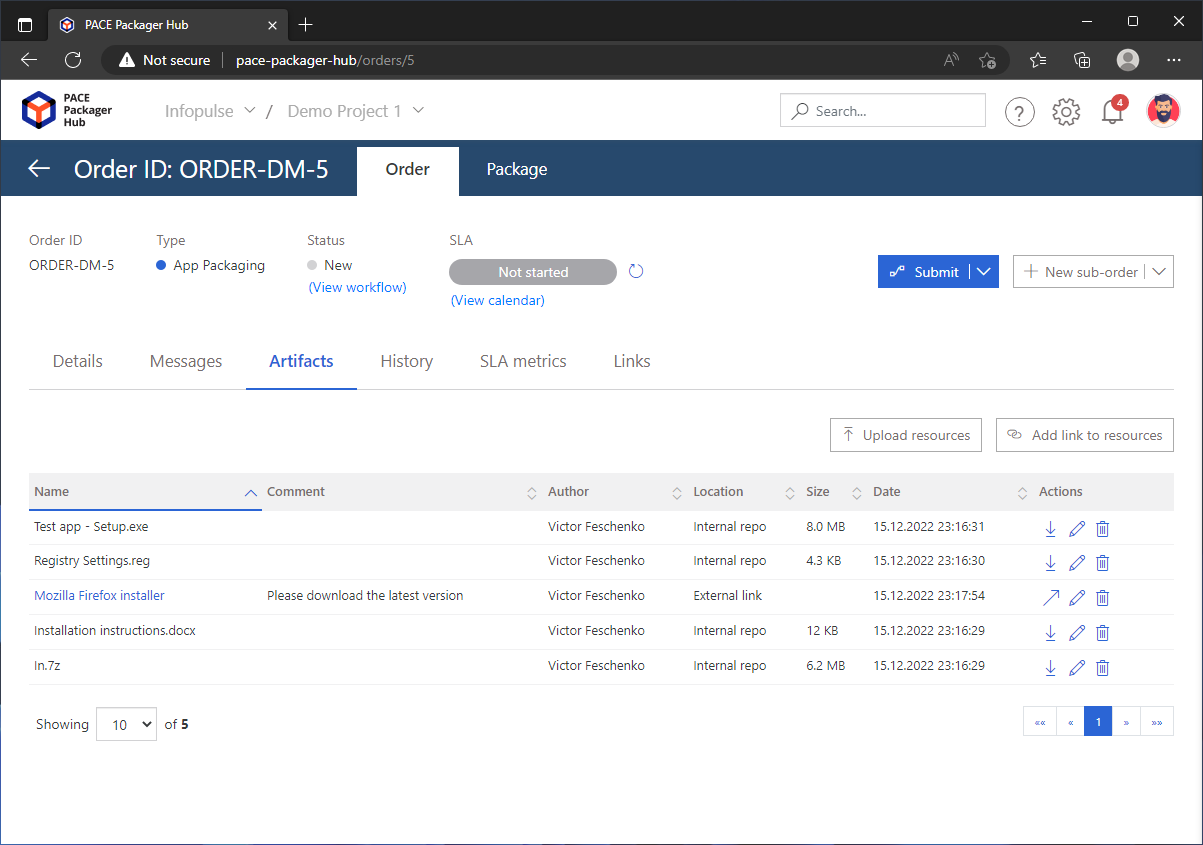
- The file will start downloading automatically in your web browser. Wait for completion.
Add external link to file(s)¶
Save a URL to any resources.
- On the Artifacts tab, click Add link to resources.
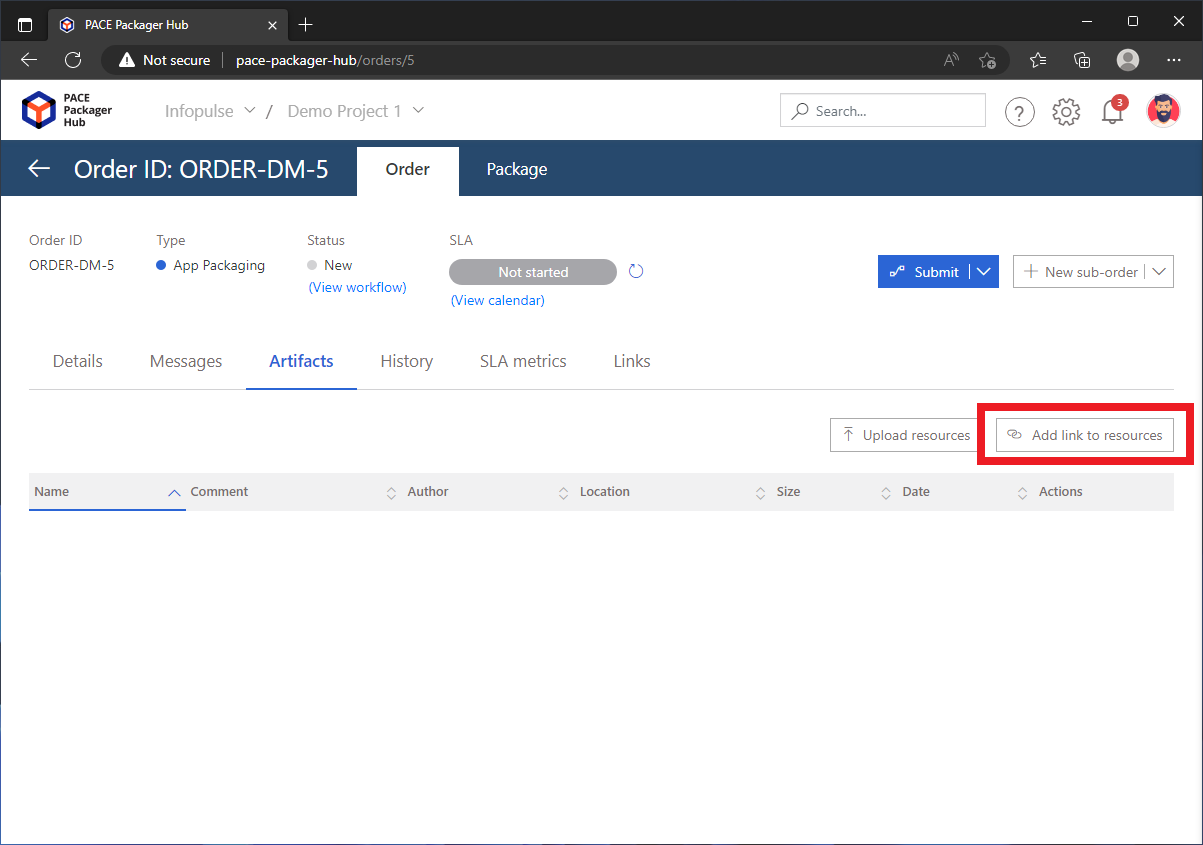
- In the opened dialog, enter a URL to the resource, the symbolic resource Name to be displayed in the list and, if needed, provide any additional information in the Comment field. Finally, click Save.
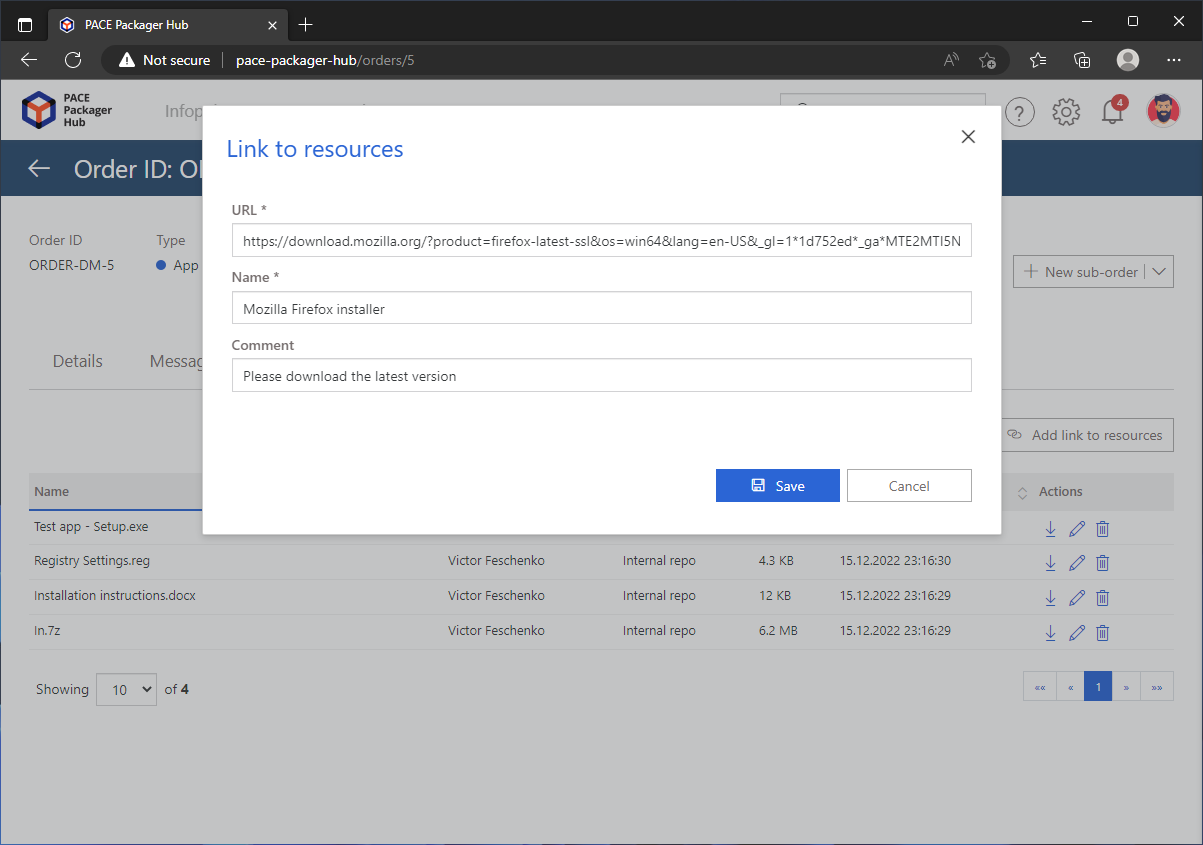
Get files by external link¶
Get a resources by the saved external link.
- On the Artifacts tab, click
 Open link next to the
order artifact you need to get.
Open link next to the
order artifact you need to get.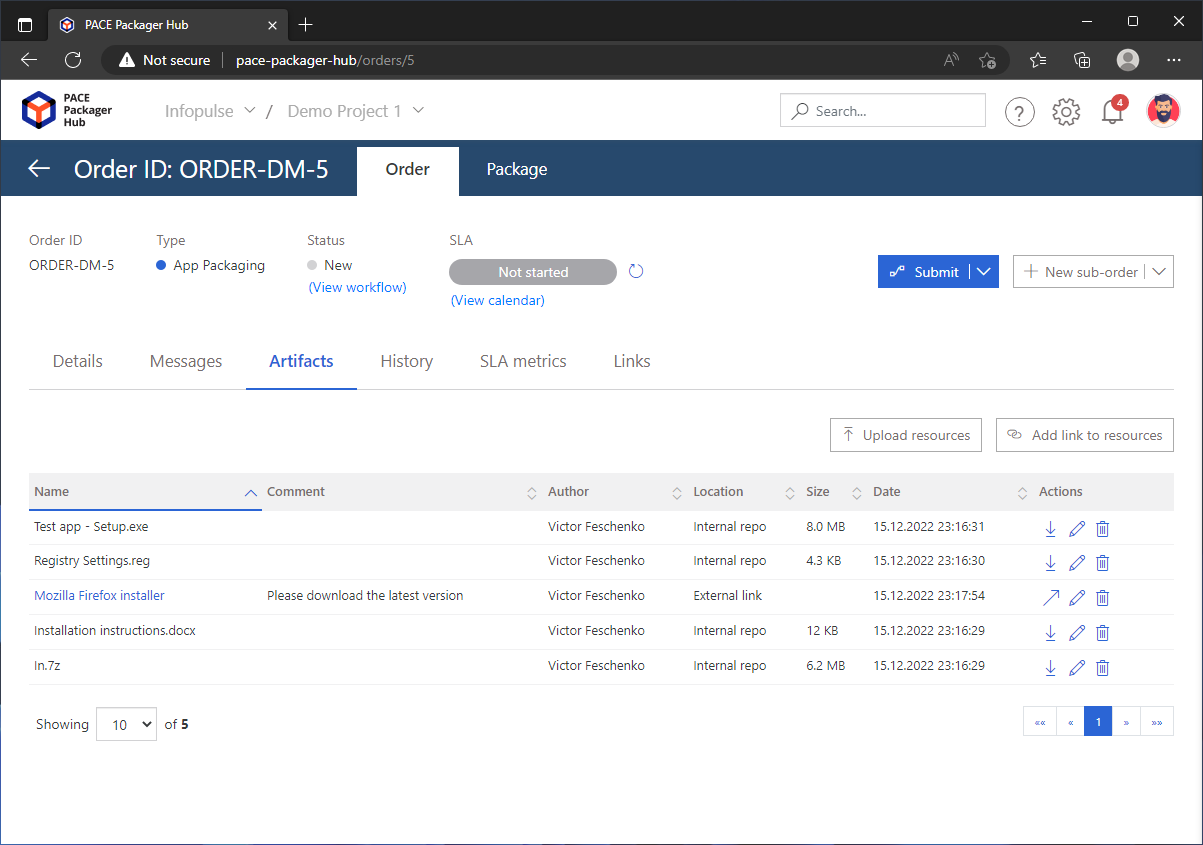
- Get the resource by link, opened in the new tab of your web browser.
Delete files¶
Delete the unnecessary order artifacts.
Note
You can only delete your own artifacts.
- On the Artifacts tab, click
 Delete next to the
order artifact you need to delete.
Delete next to the
order artifact you need to delete.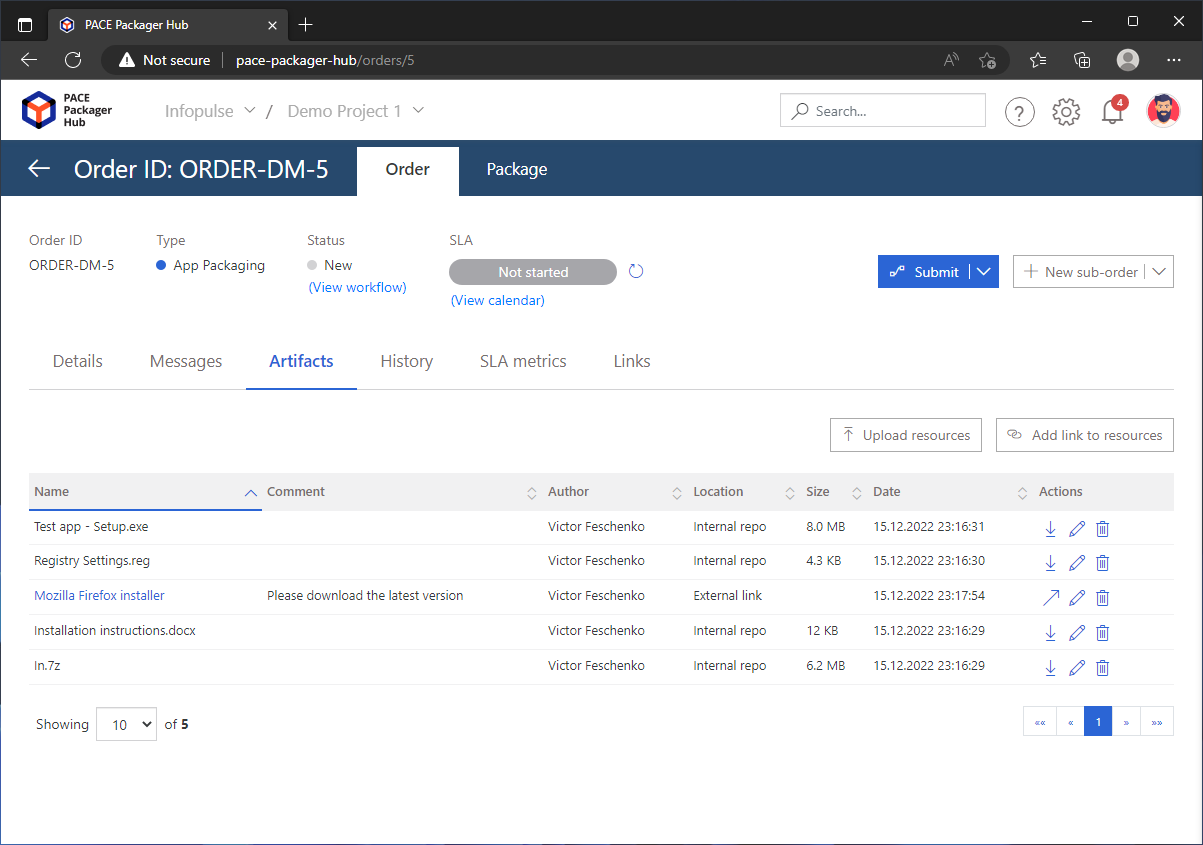
- Confirm the artifact deletion.
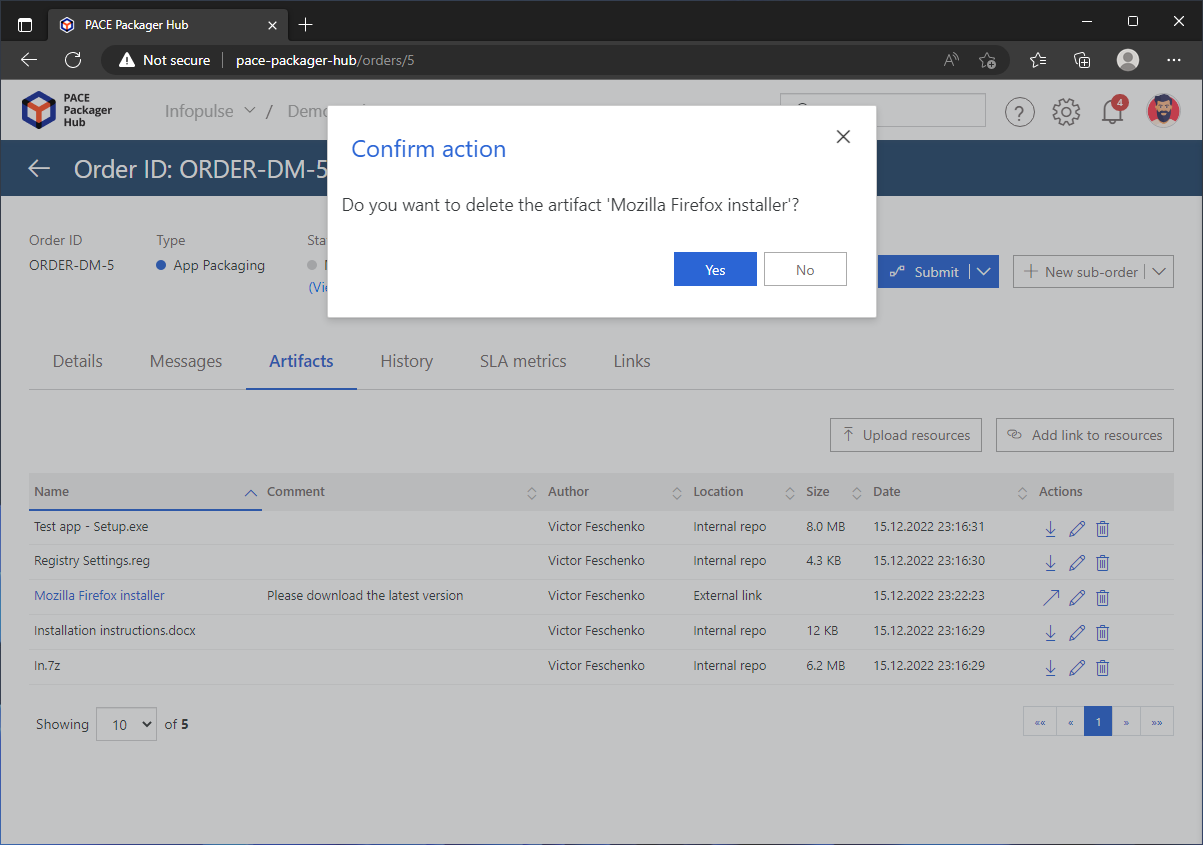
Note
PACE Packager Hub PACE Packager Hub is an end-to-end ecosystem that is fully dedicated to customer servicing, teamwork, and management of packaging tasks in teams of any size - learn more.
Try PACE Packager Hub for free - 21 days no obligations unlimited trial with all functions unlocked.