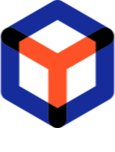Note
You are not reading the most recent version of this documentation. See the latest version available.
Take order for processing¶
Take the order for processing. Assign it to yourself, set the right status to let your team know that you are working on this order.
Important
Precondition 1 : Sign In on Web Portal of PACE Packager Hub.
- First, find a newly created order that is ready for processing/packaging. Depending on the processes and project agreements, such order may have a certain Status (e.g.
Ready for Packaging) or Assignee or any other flag. See manual Find and open orderClick Edit
 to open the found order.
to open the found order.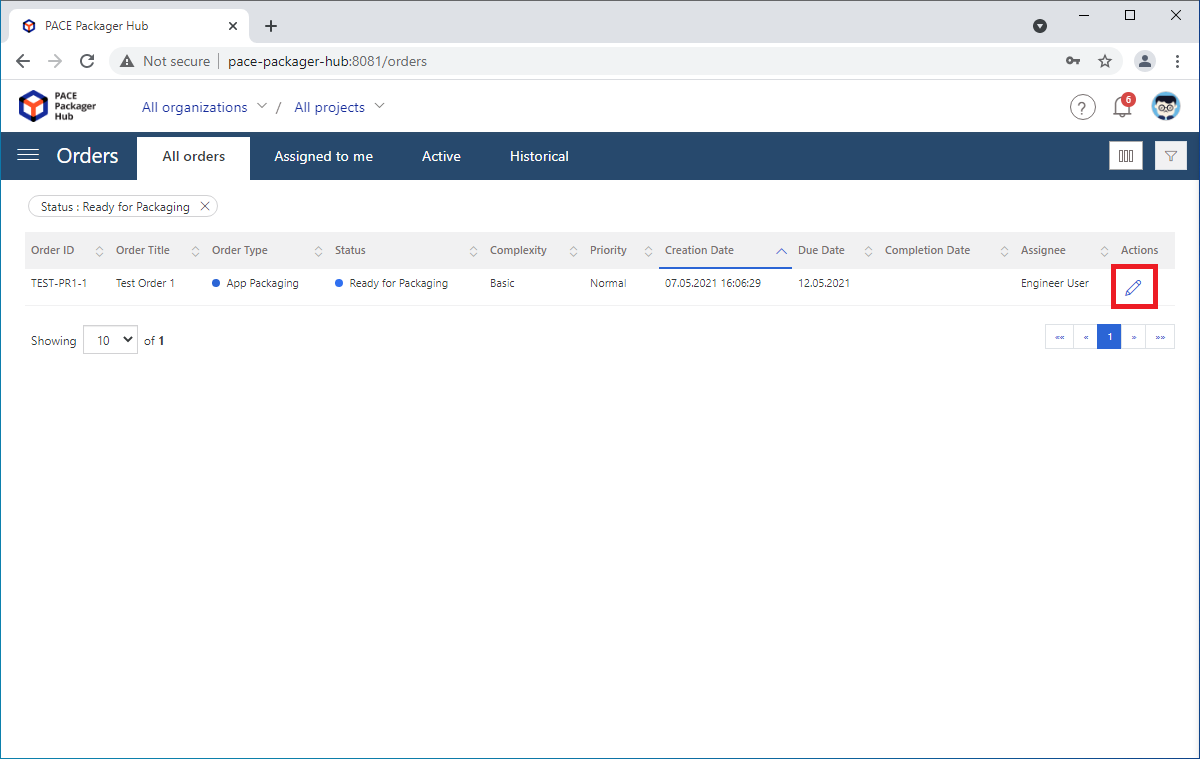
- To let your team and customer know that you have started working on the order, assign this order to yourself. Click
 Assign to me next to the Assignee field. Also, following
the same approach you can specify yourself as Packaging Engineer.
Assign to me next to the Assignee field. Also, following
the same approach you can specify yourself as Packaging Engineer.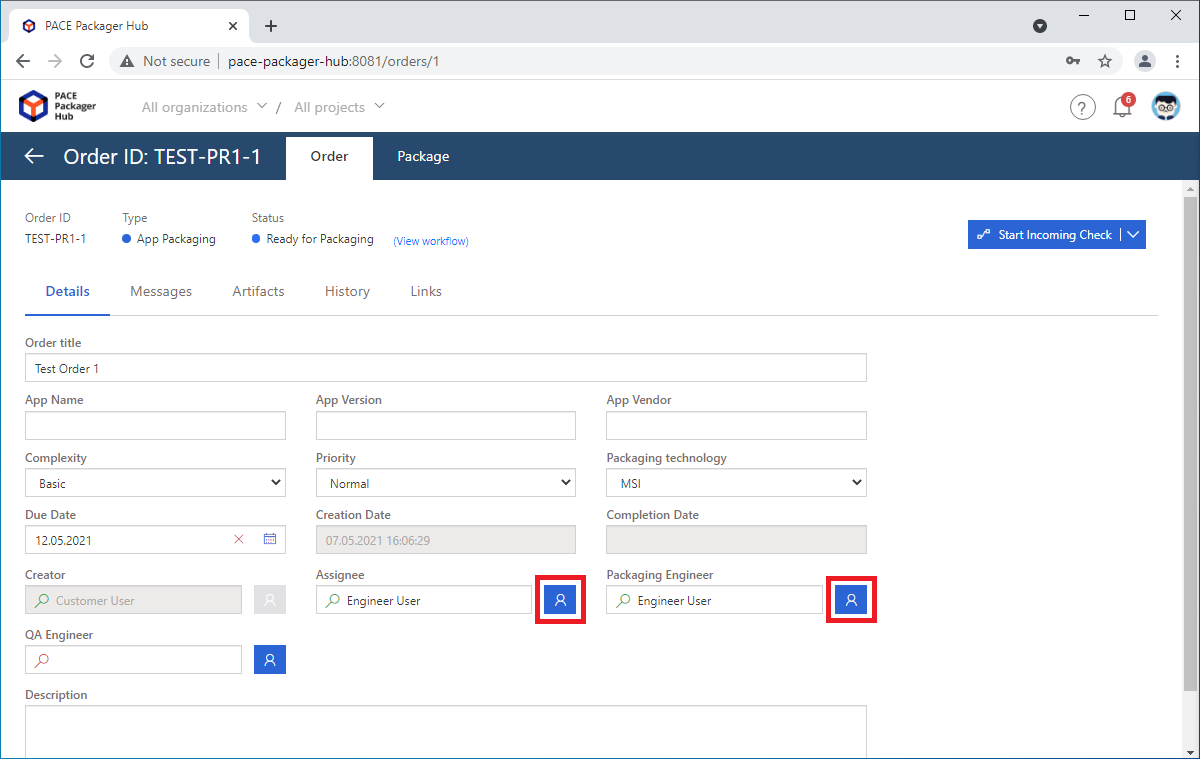
- Depending on the processes and project agreements, you may need to set the right order Status (e.g.
Ready for Packagingchange toIncoming check). See manual Change order status (move by workflow).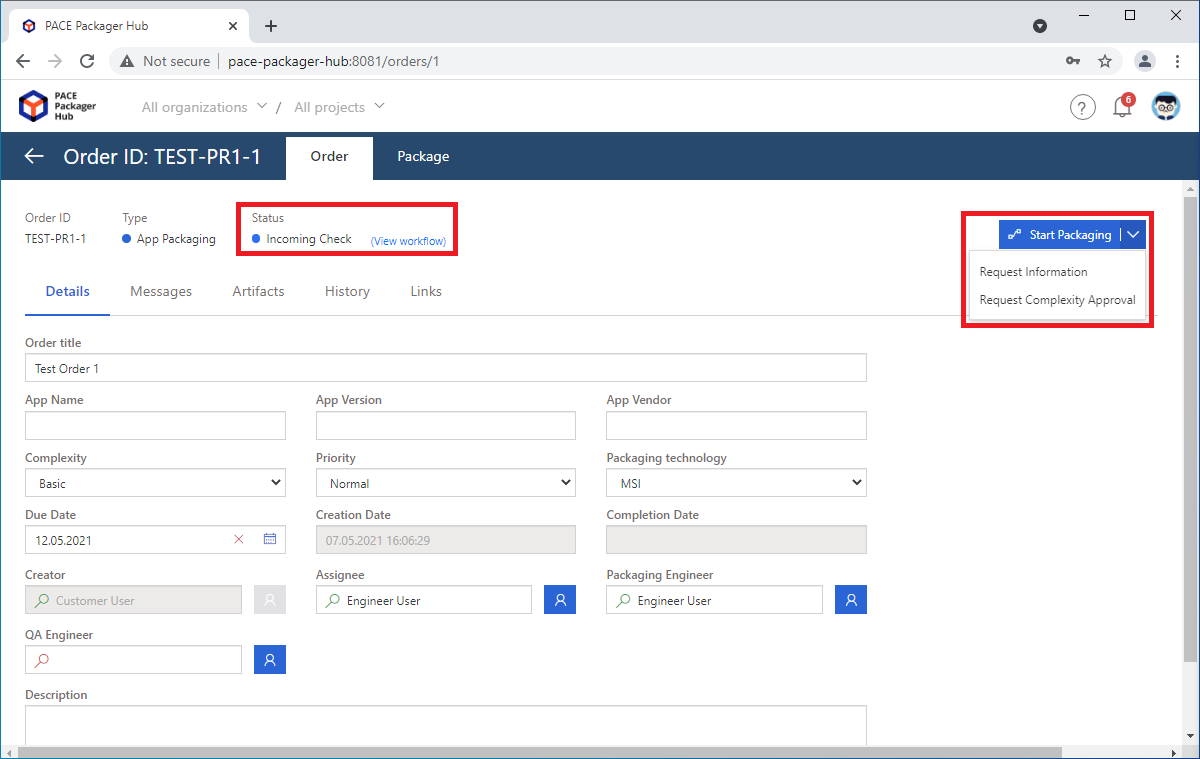
- To start working on the order, get acquainted with its requirements and details.
Order details are presented in attributes on the Details tab.
- Messages are presented on the Messages tab.To manage messages, see manual Read/write messages (public/internal)
- The attached order artifacts (files) are displayed on the Artifacts tab.To manage artifacts, see manual Upload/download order artifacts (files)

Note
PACE Packager Hub PACE Packager Hub is an end-to-end ecosystem that is fully dedicated to customer servicing, teamwork, and management of packaging tasks in teams of any size - learn more.
Try PACE Packager Hub for free - 21 days no obligations unlimited trial with all functions unlocked.