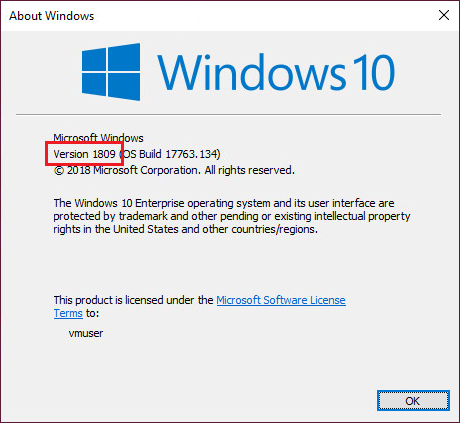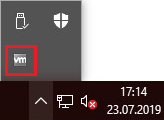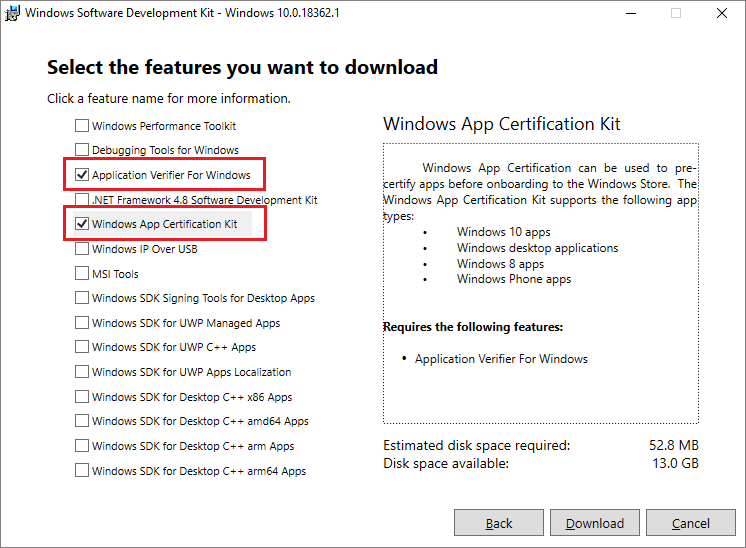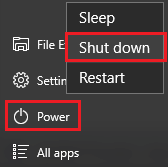Note
You are not reading the most recent version of this documentation. See the latest version available.
Remote VMware ESXi¶
Quality Approver supports an automated package testing on virtual machines, hosted on a remote VMware ESXi server.
PREREQUISITES:
VMware ESXi server version is 5.0 or newer.
VMware ESXi user has either administrative role or role with all of the following privileges:
All Privileges > Virtual machine > Guest operations > Guest Operation Program ExecutionAll Privileges > Virtual machine > Guest operations > Guest Operation ModificationsAll Privileges > Virtual machine > Guest operations > Guest Operation QueriesAll Privileges > Virtual machine > Interaction > Power onAll Privileges > Virtual machine > Snapshot management > Revert snapshot.
Virtual machine is running Windows 10 version 1803 or newer.
The user account on the virtual machine has the administrative privileges.
CONFIGURATION INSTRUCTIONS:
To configure the virtual machine for testing with Quality Approver perform the following:
- Run Quality Approver from the Tools tab of PACE Suite Launcher (or from the Start Menu shortcut).
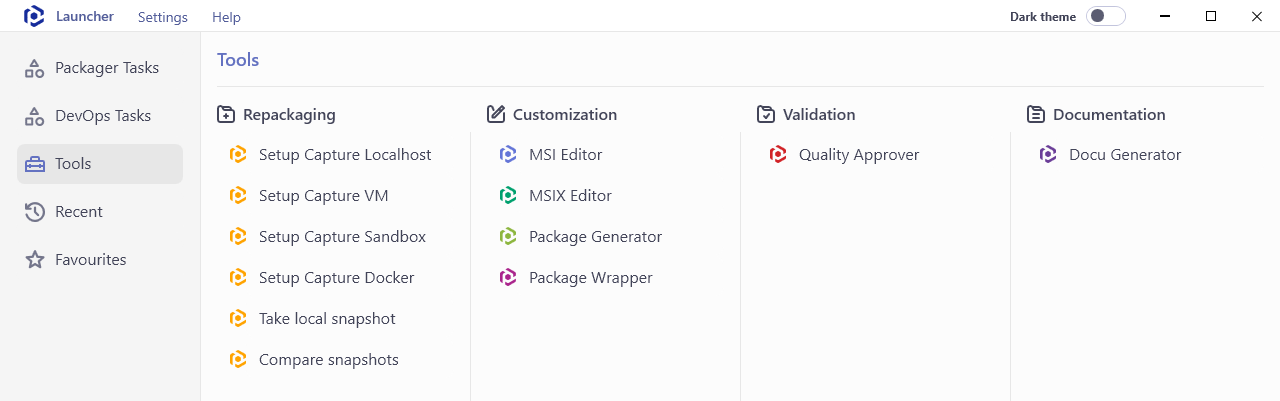
- Click Configure new VM.
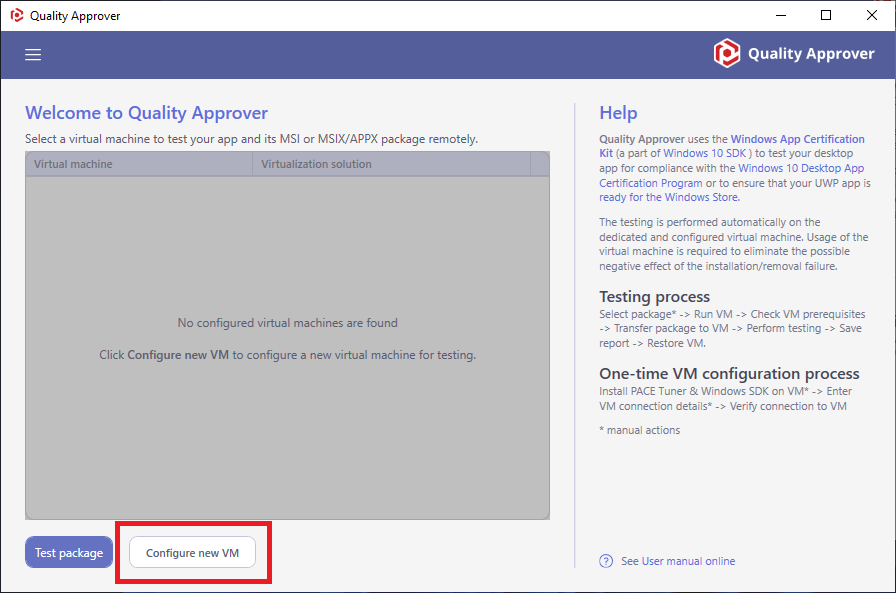
- In the opened wizard select Remote VMware ESXi and follow the listed instructions.
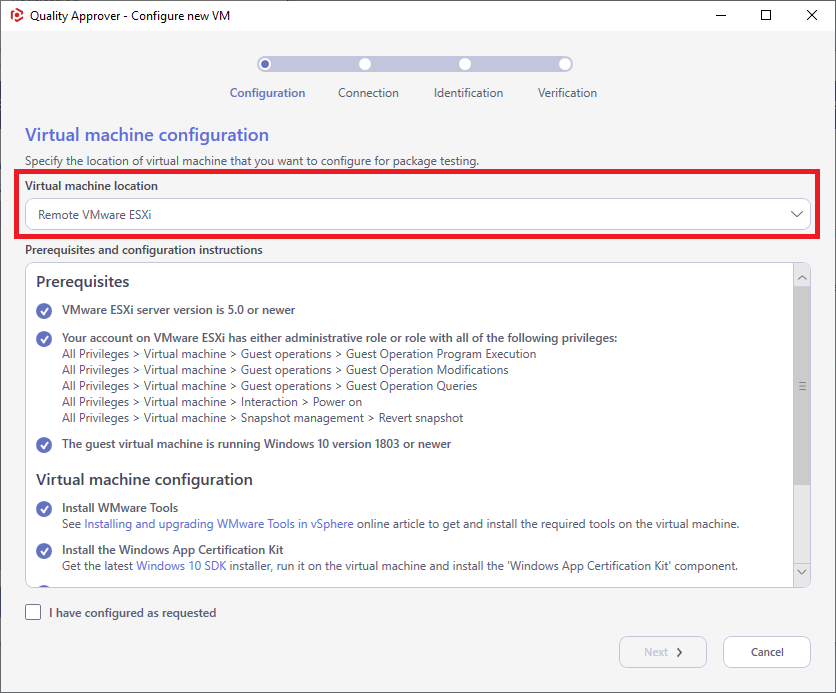
PREREQUISITES AND CONFIGURATION INSTRUCTIONS FOR VIRTUAL MACHINE:
The supported operating system of the virtual machine is Windows 10 version 1803 or newer. To check a version of your Windows, run winver command (Win + R).
Note
It is recommended to use a clean Windows OS with a minimum set of preinstalled software in order to minimize the negative impact on testing results.
VMware Tools is a suite of utilities that enhances the performance of the virtual machine’s guest operating system and improves management of the virtual machine. Usually, these tools are already installed on virtual machines, which are hosted on VMware ESXi. If the tools are installed, you could either check their status on the Summary tab of vShpere client or find the VMware tools icon in the taskbar notification area.
If tools are not installed, see Installing and upgrading VMware Tools in vSphere online article.
On the virtual machine download the Windows SDK installer (web installer ~1.3 MB) and install two required components:
Application Verifier For Windows (size ~5.4 MB)
Windows App Certification Kit (size ~47.4 MB)
Copy the PACE Tuner for Quality Approver installer to the virtual machine and run it there to configure the system for the automatic package testing and to install the required files.
Get PACE Tuner for Quality Approver clicking on the ‘PACE tuner’ link.
By default, it is located at
C:\Program Files (x86)\PACE Suite\Quality Approver\Tuner installation\PACE Tuner for Quality Approver.msiWarning
PACE Tuner changes the security features of the operating system and must not be run on your work station (PC). The uninstall mechanism of PACE Tuner does not restore the changed security settings. Run PACE Tuner only on the virtual machine, which can be restored to the previous state.
Find the list what PACE Tuner changes below in this article.
Shut down the operating system of the virtual machine (Start > Power > Shut down).
Take a snapshot of the current state of virtual machine. Further, the virtual machine will be automatically restored to this snapshot before and after testing process. For more details, see Take a Snapshot in the vSphere Web Client or Take a Snapshot in the vSphere Client.
- Switch back to the Quality Approver wizard on your work station (PC) and tick the I have configured as requested checkbox. Then click Next.
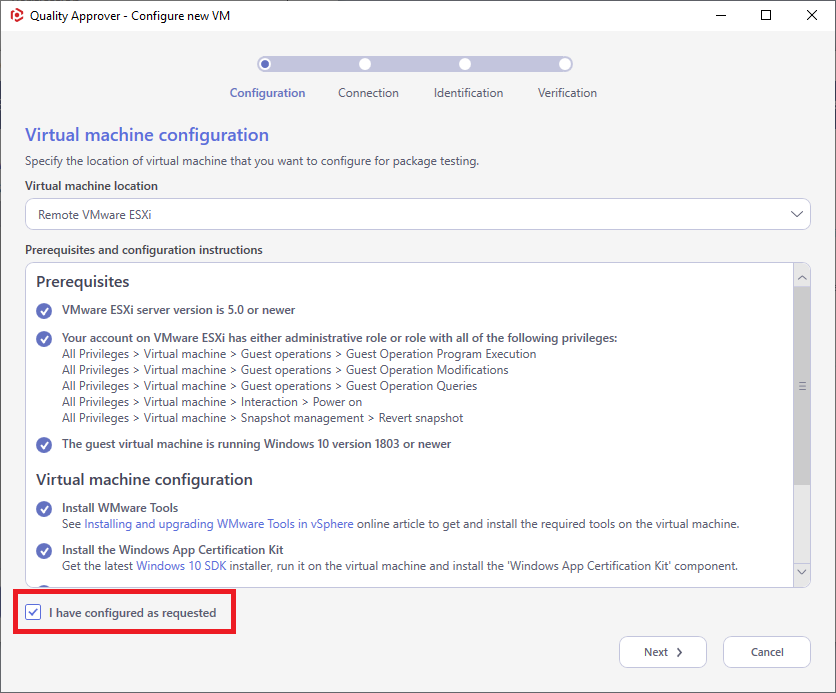
- Specify the address, user name and password to connect to the VMware ESXi server. Then click Next.
Note that the entered password will be encrypted with the auto-generated personal key.
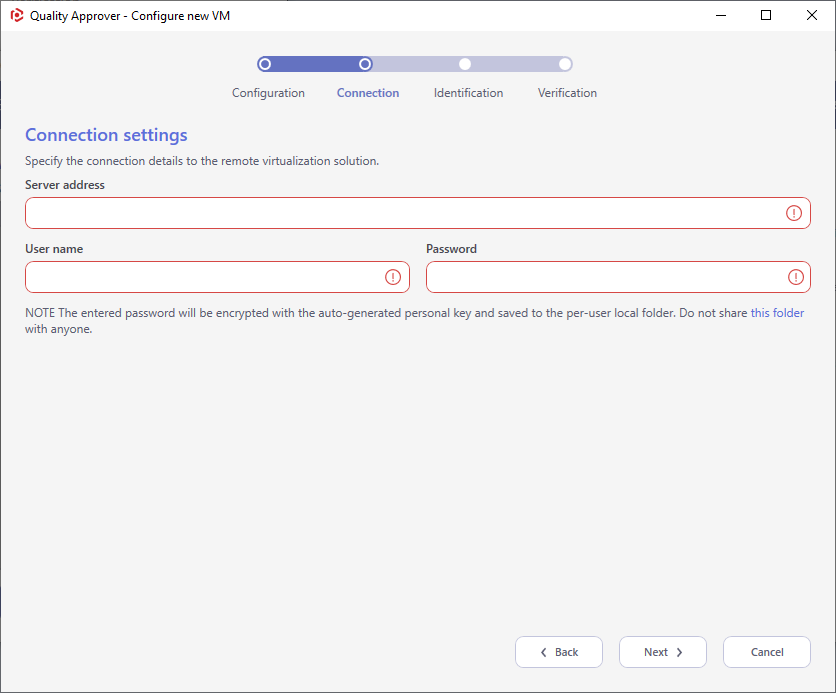
- Using Browse… first select the configured virtual machine from the list, then select the previously taken snapshot of the configured state. Afterward, specify a user name and password to login into the operating system of the virtual machine and click Next.
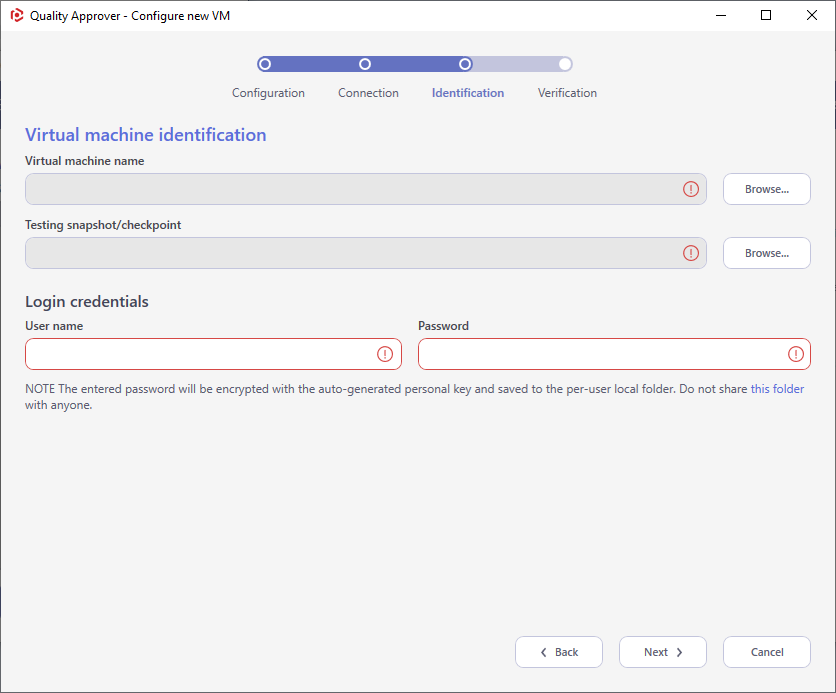
- Wait a little, while Quality Approver is checking the connection and configuration of the virtual machine. Once the check is completed, click OK and Finish to close the wizard.
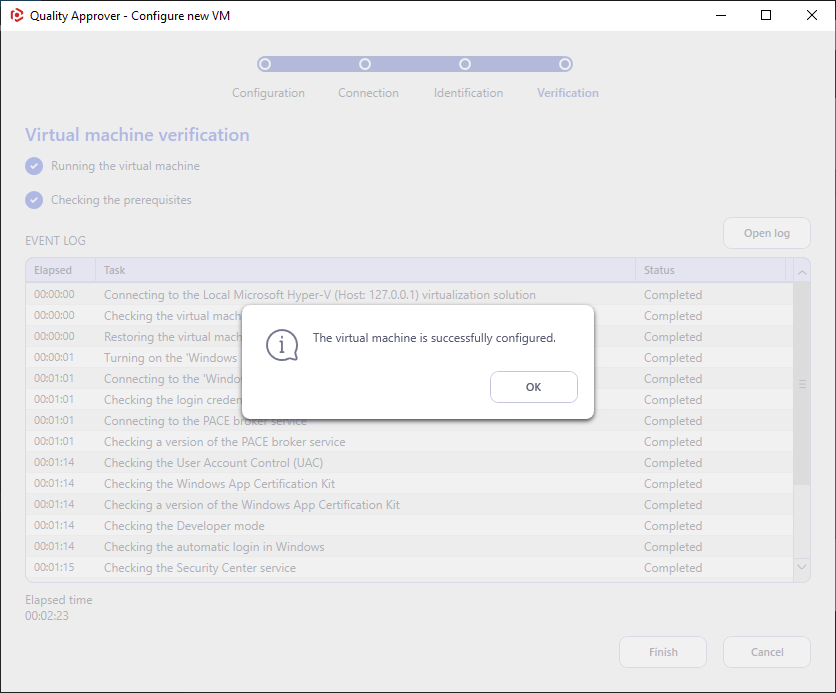
Now the virtual machine on VMware ESXi server is configured for testing with Quality Approver.
LIST OF CHANGES MADE ON VIRTUAL MACHINE BY PACE TUNER:
- Enables Developer mode.
Windows App Certification Kit requires enabling this system feature.
- Enables automatic login in Windows.
Windows App Certification Kit requires a UI session for the testing. Automatic login secures this UI session.
- Disables User Account Control.
Windows App Certification Kit requires the administrative privileges for running. Disabling the User Account Control (UAC) allows to run Windows App Certification Kit with the administrative privileges remotely in an unattended mode.
- Disables non-essential services.
Update, Search, Offline files, Security center, and Diagnostic policy services produce lots of system noise that could influence the testing results.
- Installs PACE broker service
PACE broker service serves communication between Quality Approver and the virtual machine.
Note
PACE Suite covers the whole range of application packaging tasks - learn more.
Try PACE Suite for free - 21 days no obligations unlimited trial with all functions unlocked.