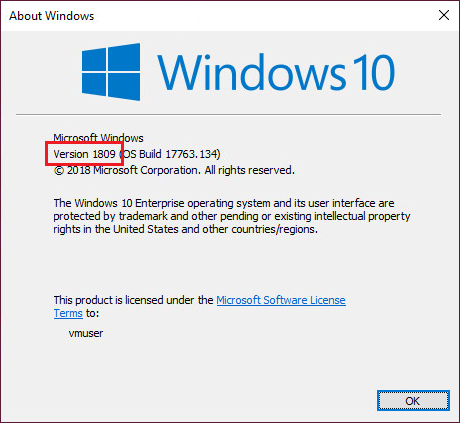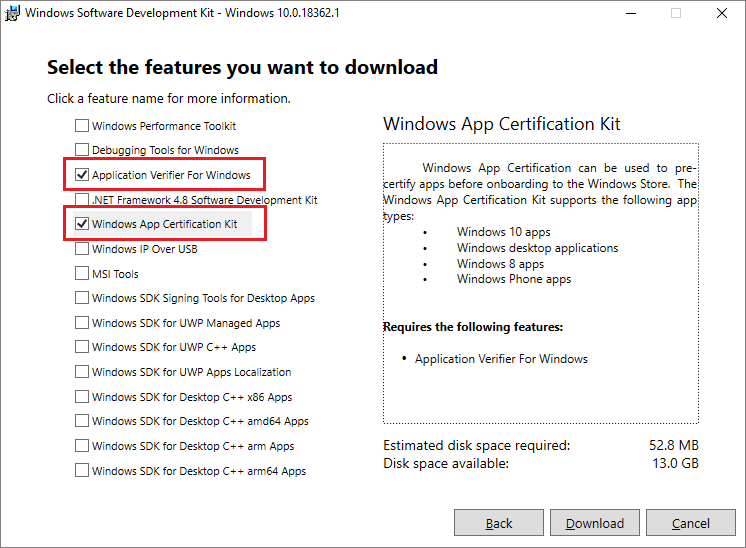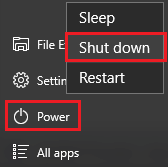Note
You are not reading the most recent version of this documentation. See the latest version available.
Local Microsoft Hyper-V¶
Quality Approver supports an automated package testing on virtual machines, hosted on a local Microsoft Hyper-V server.
PREREQUISITES:
Windows OS (10, Server 2012 R2 or newer) with the Hyper-V role.
The user on the Hyper-V server has the administrative privileges.
The guest virtual machine is running Windows 10 version 1803 or newer.
The user on the guest virtual machine has the administrative privileges.
- The gues virtual machine and the Hyper-V server are located in the same network.
Check that the Virtual Network Switch on Hyper-V server is configured to the Internal or External connection type. For details, see Create a virtual switch for Hyper-V virtual machines.
CONFIGURATION INSTRUCTIONS:
To configure the virtual machine for testing with Quality Approver perform the following:
- Run Quality Approver from the Tools tab of PACE Suite Launcher (or from the Start Menu shortcut).
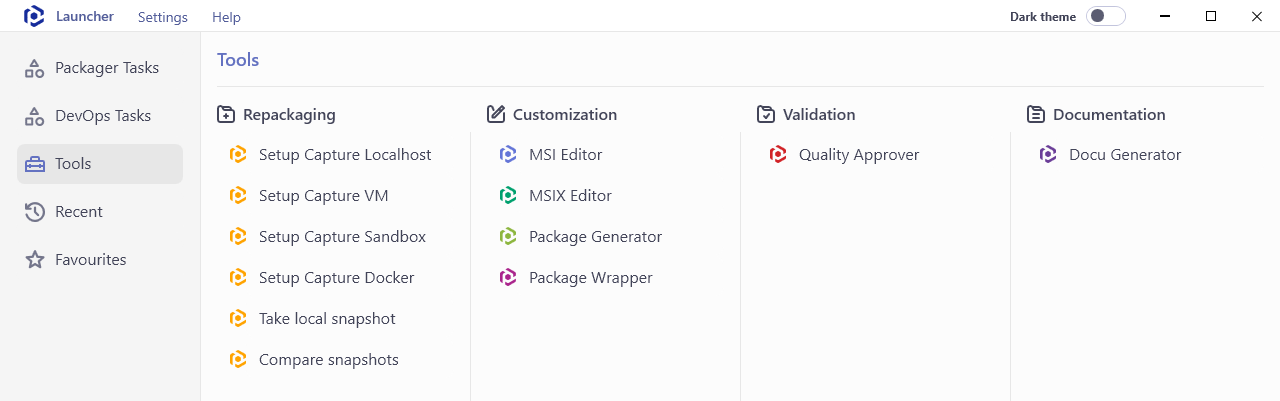
- Click Configure new VM.
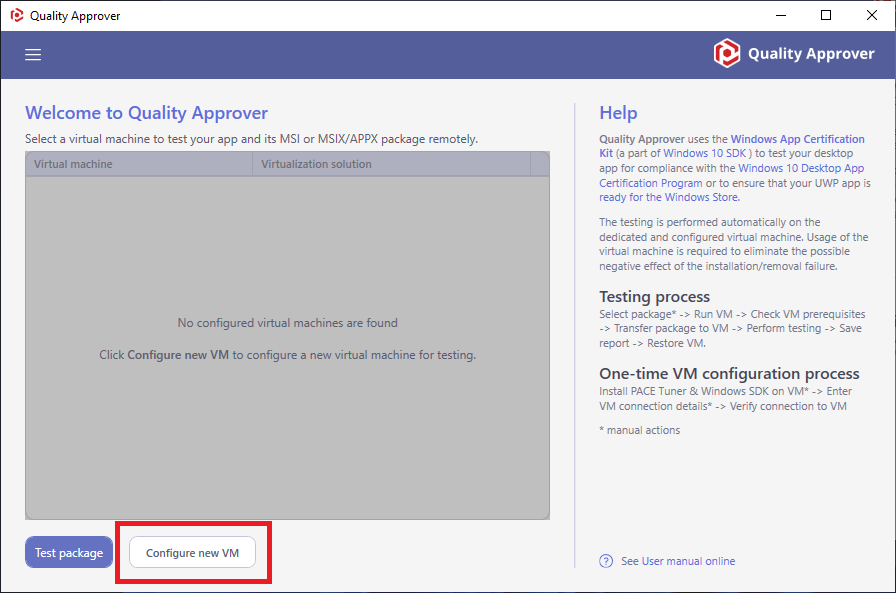
- In the opened wizard select Local Microsoft Hyper-V and follow the listed instructions.
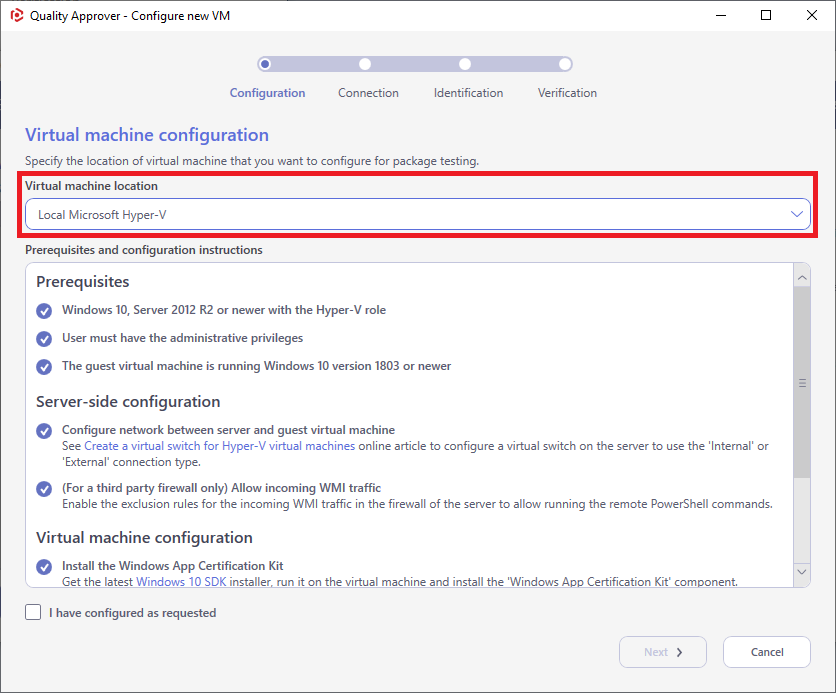
PREREQUISITES AND CONFIGURATION INSTRUCTIONS FOR VIRTUAL MACHINE:
The supported operating system of the guest virtual machine is Windows 10 version 1803 or newer. To check a version of your Windows, run winver command (Win + R).
Note
It is recommended to use a clean Windows OS with a minimum set of preinstalled software in order to minimize the negative impact on testing results.
On the virtual machine download the Windows SDK installer (web installer ~1.3 MB) and install two required components:
Application Verifier For Windows (size ~5.4 MB)
Windows App Certification Kit (size ~47.4 MB)
Copy the PACE Tuner for Quality Approver installer to the virtual machine and run it there to configure the system for the automatic package testing and to install the required files.
Get PACE Tuner for Quality Approver clicking on the ‘PACE tuner’ link.
By default, it is located at
C:\Program Files (x86)\PACE Suite\Quality Approver\Tuner installation\PACE Tuner for Quality Approver.msiWarning
PACE Tuner changes the security features of the operating system and must not be run on your work station (PC). The uninstall mechanism of PACE Tuner does not restore the changed security settings. Run PACE Tuner only on the virtual machine, which can be restored to the previous state.
Find the list what PACE Tuner changes below in this article.
Shut down the operating system of the virtual machine (Start > Power > Shut down).
Create a checkpoint of the current state of the virtual machine. Further, the virtual machine will be automatically restored to this checkpoint before and after testing process. For more details, see Work with Checkpoints.
- Switch back to the Quality Approver wizard on your work station (PC) and tick the I have configured as requested checkbox. Then click Next.
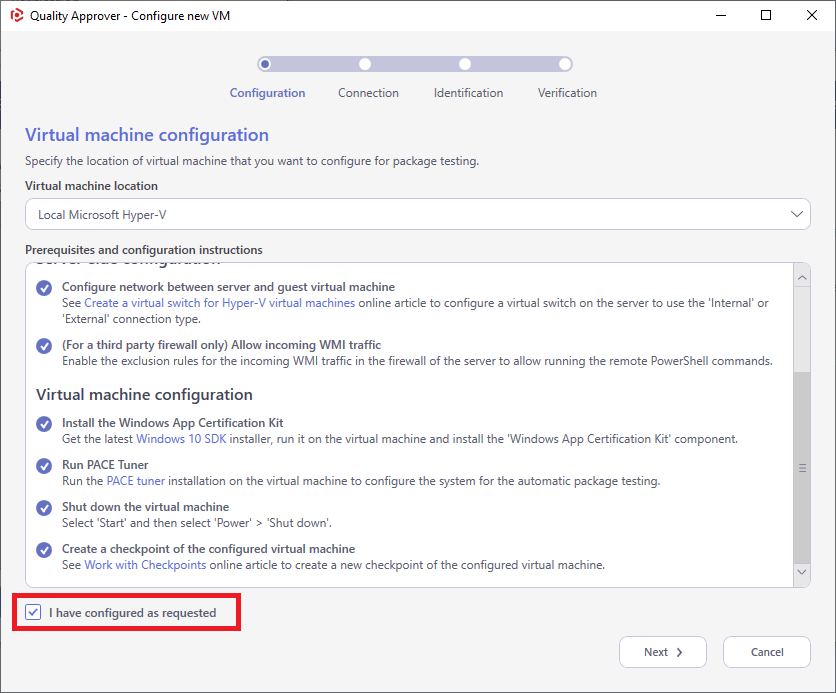
- Using Browse… first select the configured virtual machine from the list, then select the previously created checkpoint of the configured state. Afterward, specify a user name and password to login into the operating system of the virtual machine and click Next.
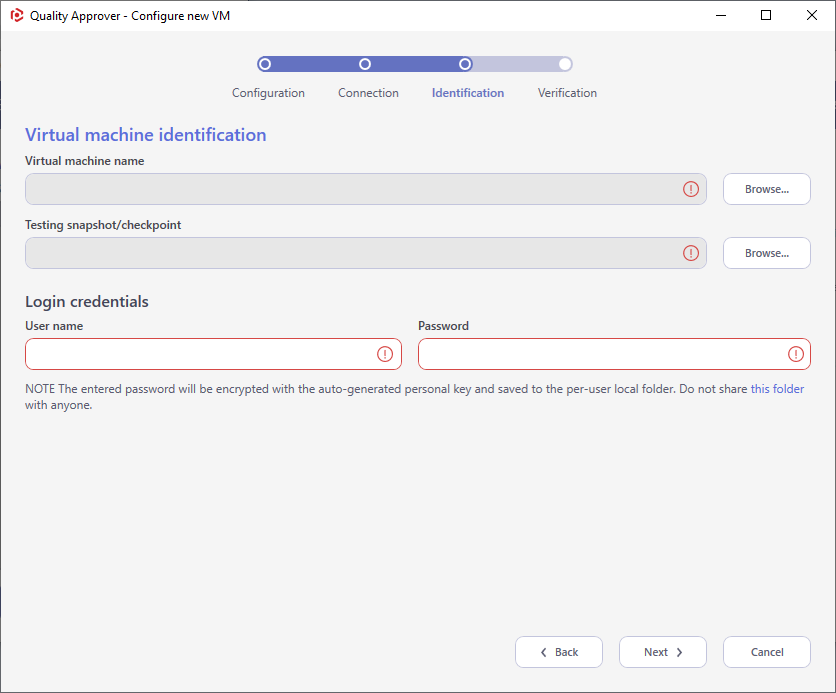
- Wait a little, while Quality Approver is checking the connection and configuration of the virtual machine. Once the check is completed, click OK and Finish to close the wizard.
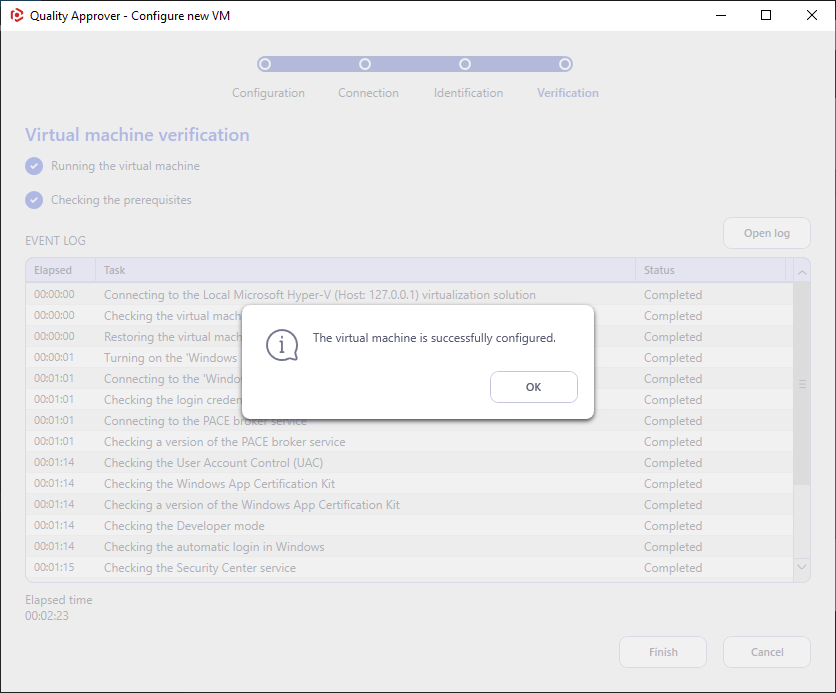
Now the virtual machine on Microsoft Hyper-V server is configured for testing with Quality Approver.
LIST OF CHANGES MADE ON VIRTUAL MACHINE BY PACE TUNER:
- Enables Developer mode.
Windows App Certification Kit requires enabling this system feature.
- Enables automatic login in Windows.
Windows App Certification Kit requires a UI session for the testing. Automatic login secures this UI session.
- Enables Windows Firewall exception.
Quality Approver runs and controls the package testing process on the Hyper-V virtual machine remotely over the network and requires the following firewall exceptions to be enabled:
- Allows ICMP echo requests and opens 445 port.
Used for transferring package sources to the remote virtual machine with the use of the Administrative Share (like
\\computername\C$).NOTE If you are using a third party firewall on the virtual machine, ensure that ICMP echo requests are allowed and 445 port is opened.
- Allows incoming WMI traffic.
Used to start and control the process of package testing remotely.
NOTE If you are using a third party firewall on the virtual machine, ensure that incoming WMI traffic is allowed.
- Disables User Account Control.
Windows App Certification Kit requires the administrative privileges for running. Disabling the User Account Control (UAC) allows to run Windows App Certification Kit with the administrative privileges remotely in an unattended mode.
- Disables User Account Control (UAC) remote restrictions
For transferring package to the remote virtual machine with the use of the Administrative Share (like
\\computername\C$), it is not enough to add firewall exceptions such as Allow ICMP echo requests and open 445 port, but also it is needed to disable UAC remote restrictions. For details, see Description of User Account Control and remote restrictions online article. - Disables non-essential services.
Update, Search, Offline files, Security center, and Diagnostic policy services produce lots of system noise that could influence the testing results.
- Installs PACE broker service
PACE broker service serves communication between Quality Approver and the virtual machine.
Note
PACE Suite covers the whole range of application packaging tasks - learn more.
Try PACE Suite for free - 21 days no obligations unlimited trial with all functions unlocked.