Note
You are not reading the most recent version of this documentation. See the latest version available.
[MSI] Test installation wizard¶
Run a simulation of the Installation or Administrative sequence to safely view how Windows Installer interprets the created tree of dialogs.
Important
Precondition: Open an MSI package in MSI Editor (see Open MSI/MST).
- Go to the Package Designer > Installation dialogs tab.
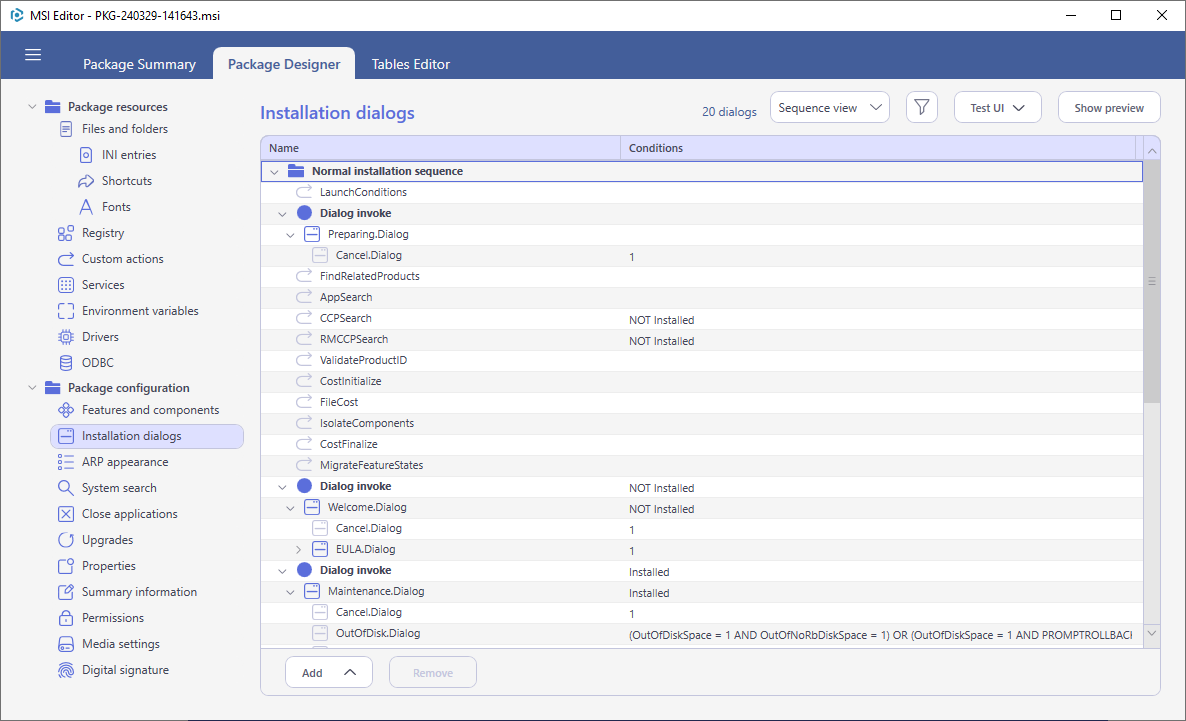
- Click Test UI in the upper right corner of the window and select the Normal installation or Administrative sequence that you want to simulate.The installation simulation allows viewing how Windows Installer interprets dialogs. It will not affect your system.During the simulation you can edit dialogs of the opened MSI package.
Note
The modeless dialogs (has no ‘Modal’ attribute set) instantly return the control to the next action in the sequence. During the simulation, such dialogs are displayed with a 5-second delay so that you can review them before moving on to the next dialog.
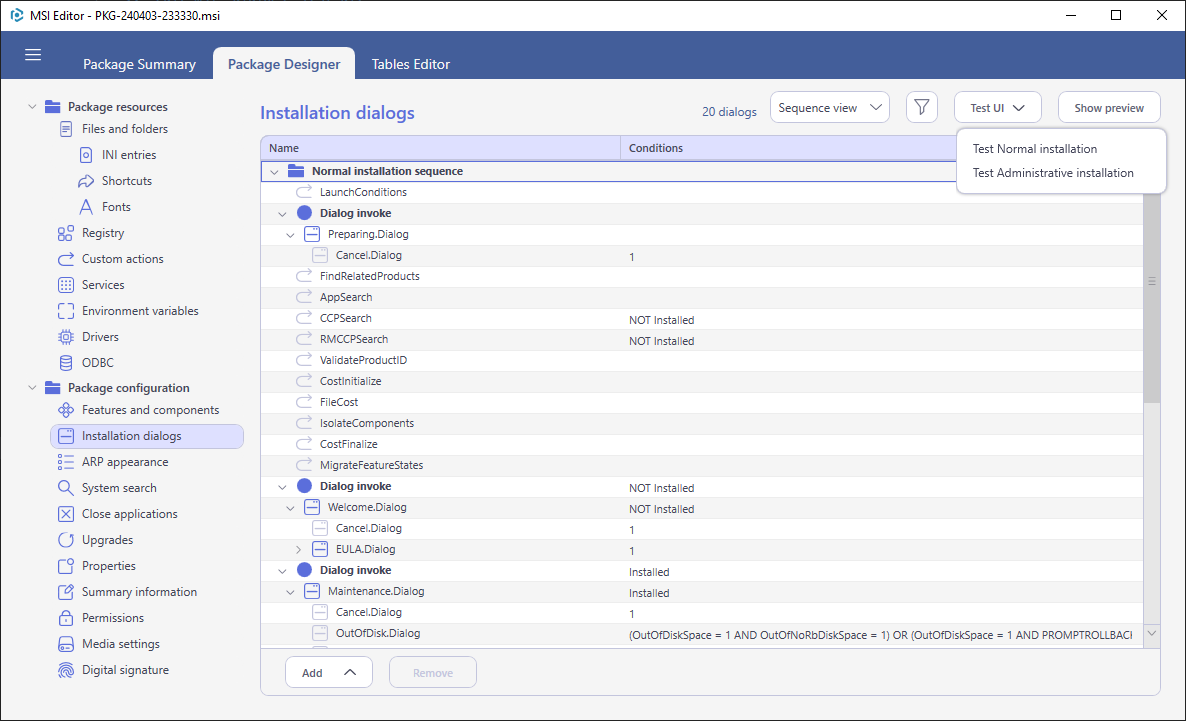
- If your dialogs are configured so that you cannot close them, click Stop test in the upper right corner of the application window to abort the installation simulation.
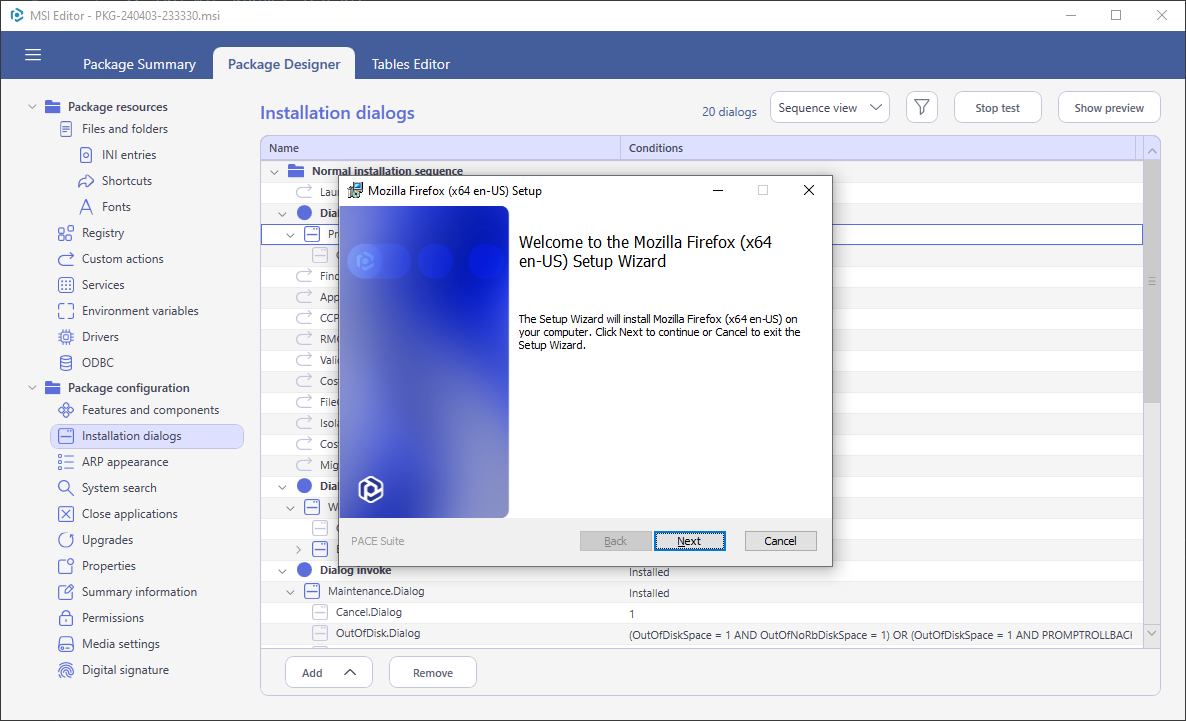
Note
PACE Suite covers the whole range of application packaging tasks - learn more.
Try PACE Suite for free - 21 days no obligations unlimited trial with all functions unlocked.
