Note
You are not reading the most recent version of this documentation. See the latest version available.
Repackage existing installation to ThinApp¶
Repackage your existing installation (EXE, MSI, VBS, CMD, etc.) into THINAPP package.
- In order to re-create the business logic of any source installation in THINAPP, first you need to capture all changes that this installation makes to the local drives, registry, services and other areas of the system.
Follow one of instructions below to capture the source installation:
- Once capturing is completed, open the capturing project in Package Generator. By default, it will be opened automatically.
- It is highly recommended to review the capturing results and exclude resources that do not belong to the captured app.
- Then, specify entry points, set data container, compression, isolation, inventory name and other package settings:
- Switch to the Package tab, ensure that the THINAPP package format is selected and click Build THINAPP to generate the THINAPP package from the project.
Note
Ensure that your system has the required prerequisite - VMware ThinApp (5.0.0/5.0.1/5.1.0/5.1.1/5.2.0) installed and activated with the valid license.
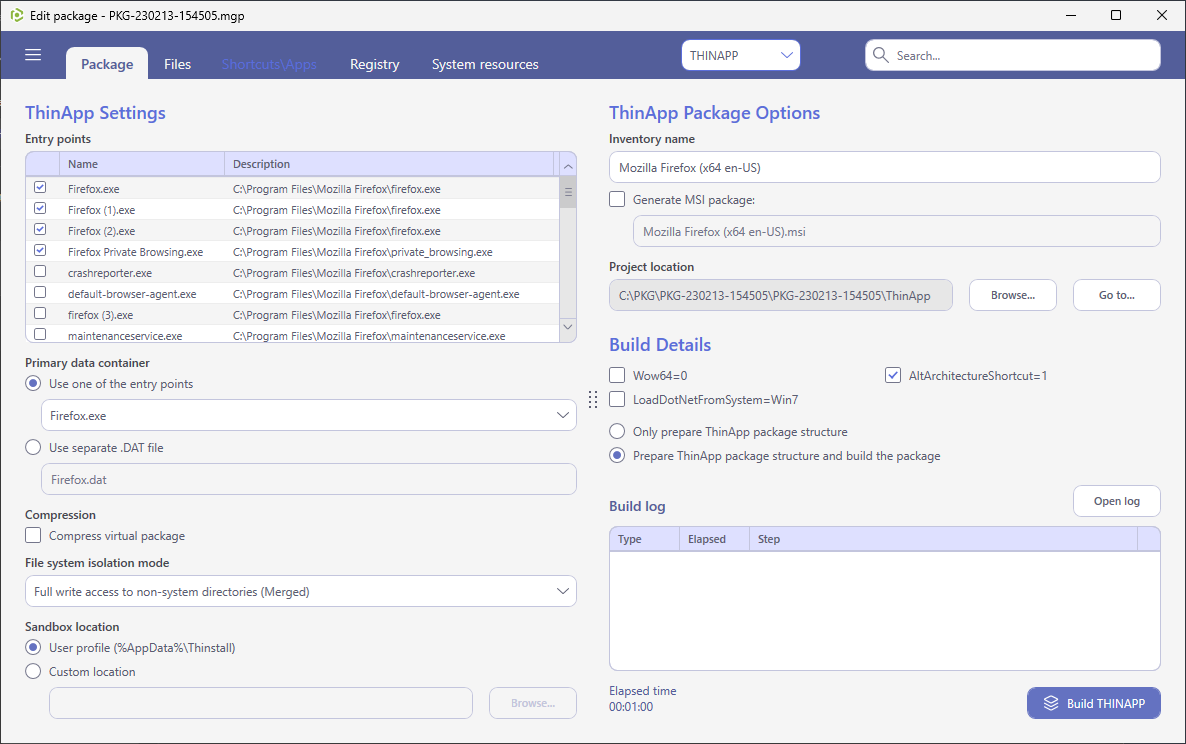
- Find your package in the “
ThinApp\bin” subfolder of the project folder. To open the project folder, click Go to…, located next to the Project location field.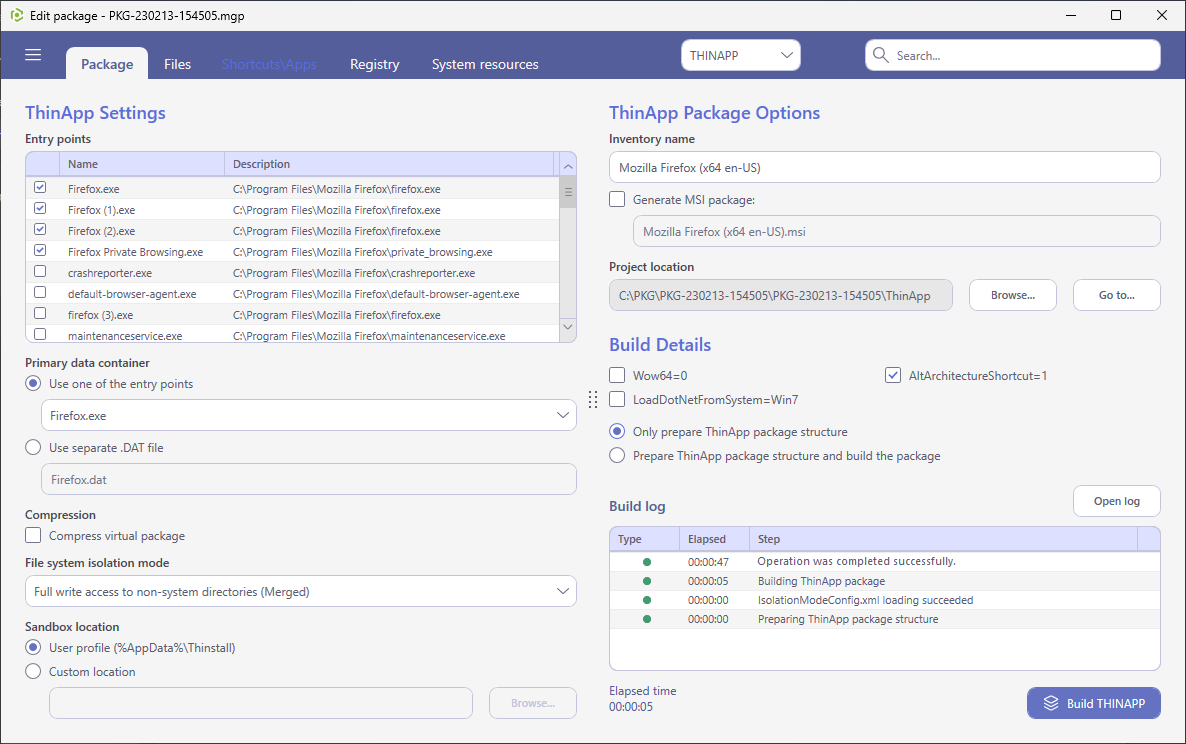
Note
PACE Suite covers the whole range of application packaging tasks - learn more.
Try PACE Suite for free - 21 days no obligations unlimited trial with all functions unlocked.
