Note
You are not reading the most recent version of this documentation. See the latest version available.
[MSIX] Add service¶
Add a new Windows Service to the MSIX/APPX package.
Important
Precondition: Open the MSIX package in MSIX Editor (see Open MSIX/APPX).
- Go to the Package Designer > Services tab.
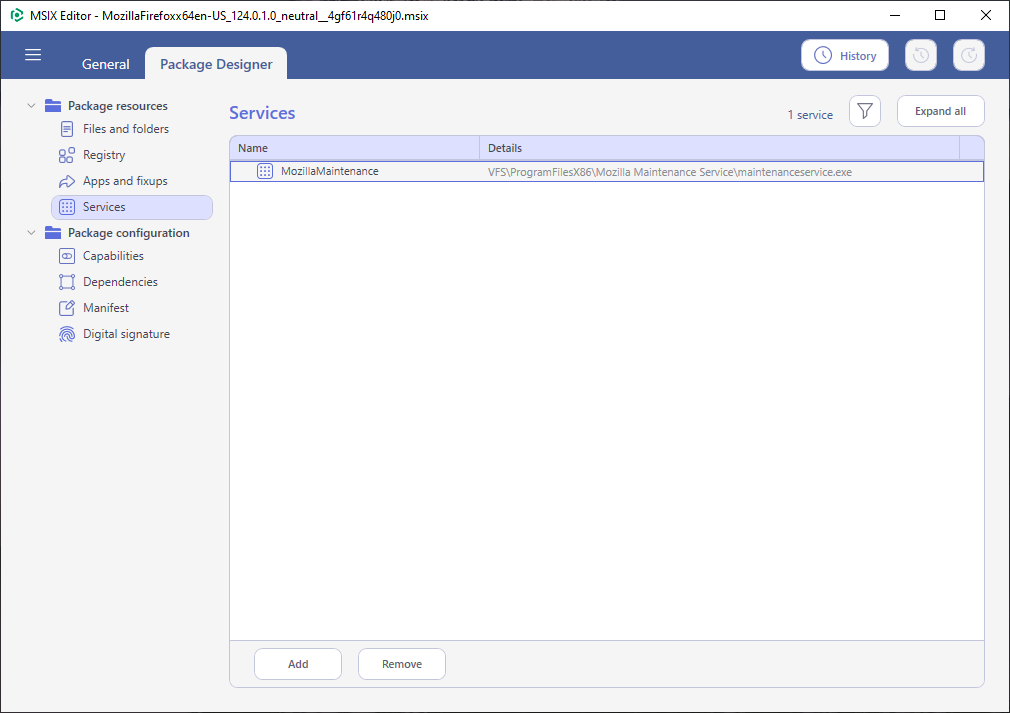
- Select New service from the context menu or click Add in the lower toolbox menu.
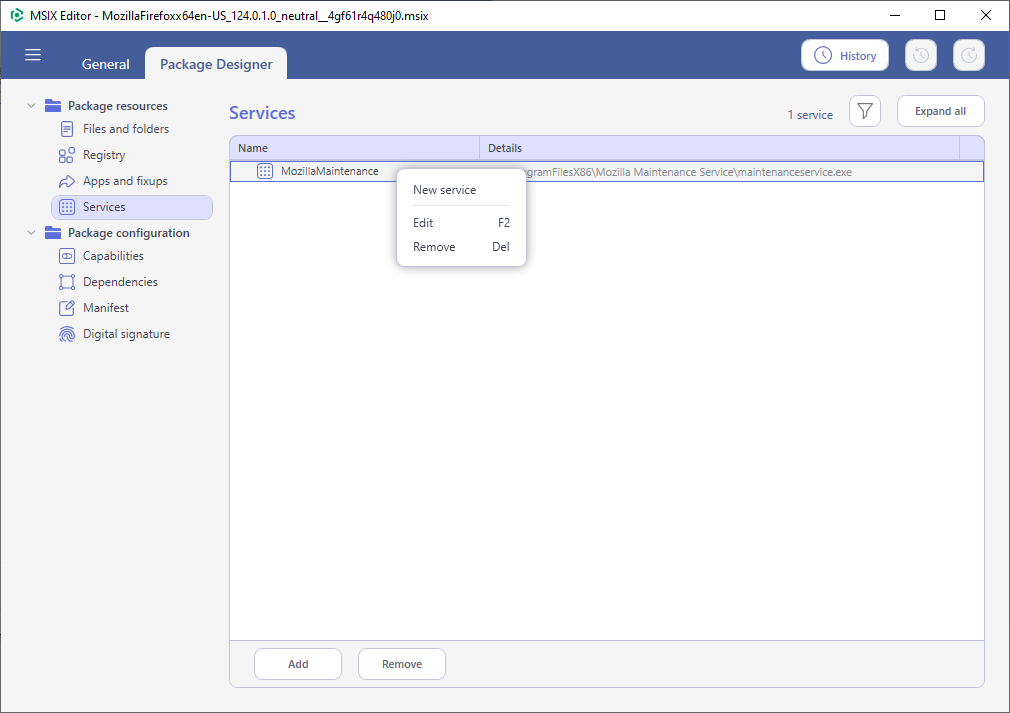
- Specify the required Windows Service parameters such as Name, Display name, Description, and click Browse to choose the service Executable. Optionally, define the non-mandatory parameters or change the default service start options. Then, click Save to create the Windows Service in MSIX/APPX package.
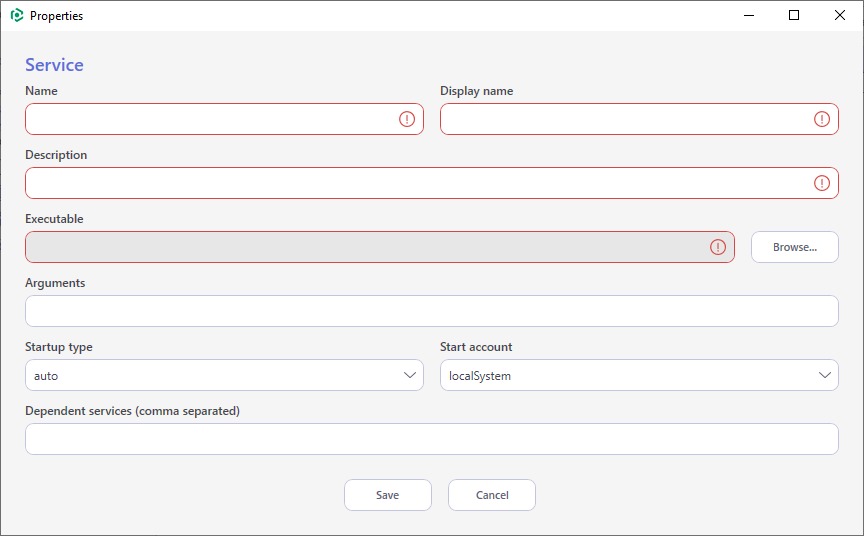
- The added Windows Service will be highlighted with a green background and automatically selected.
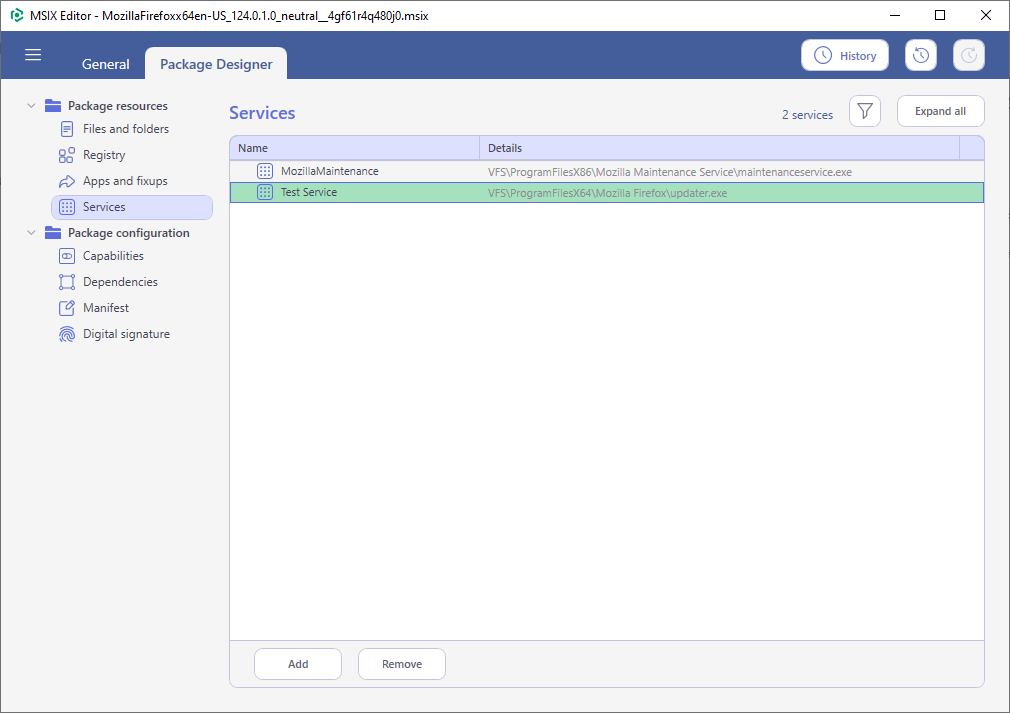
Note
PACE Suite covers the whole range of application packaging tasks - learn more.
Try PACE Suite for free - 21 days no obligations unlimited trial with all functions unlocked.
