Note
You are not reading the most recent version of this documentation. See the latest version available.
[MSI] Search in components keypath¶
Windows Installer can search for a keypath of a component of the installed products during an installation (AppSearch). The search result is saved to a public property that can be used in various condition statements to determine the outcome of the installation (e.g. install components, run custom actions, etc.).
Important
Precondition: Open an MSI package in MSI Editor (see Open MSI/MST).
- Go to the Package Designer > System search tab.
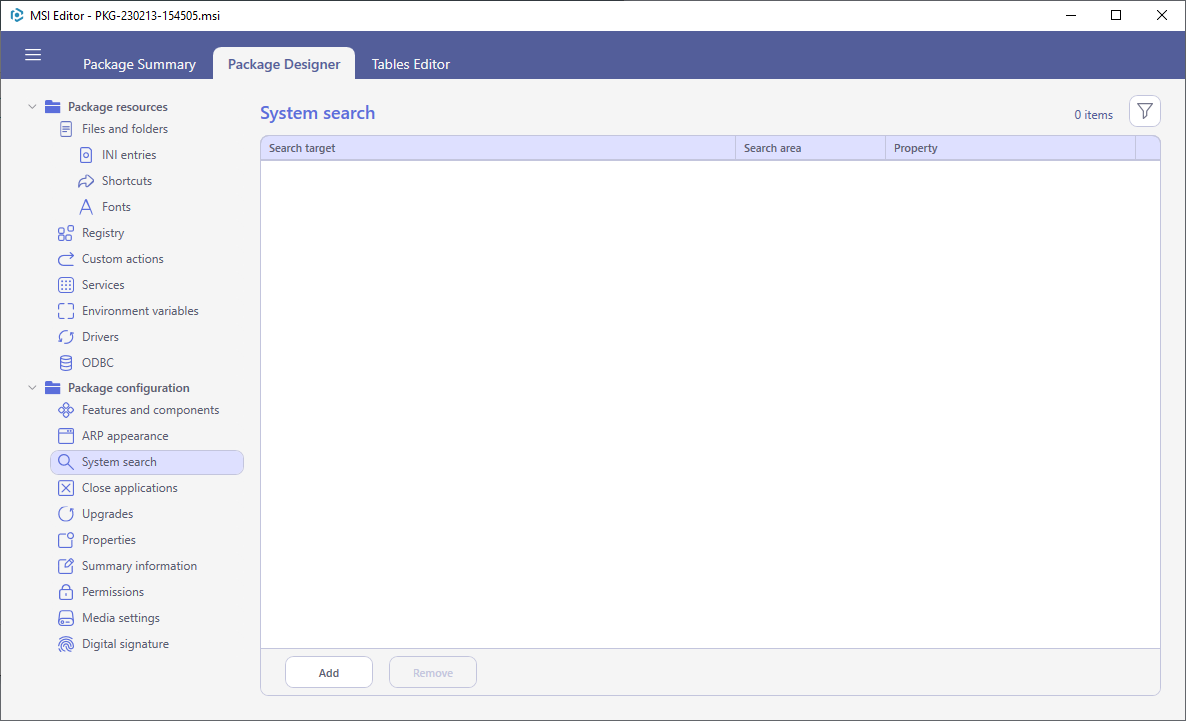
- Select New search from the context menu.
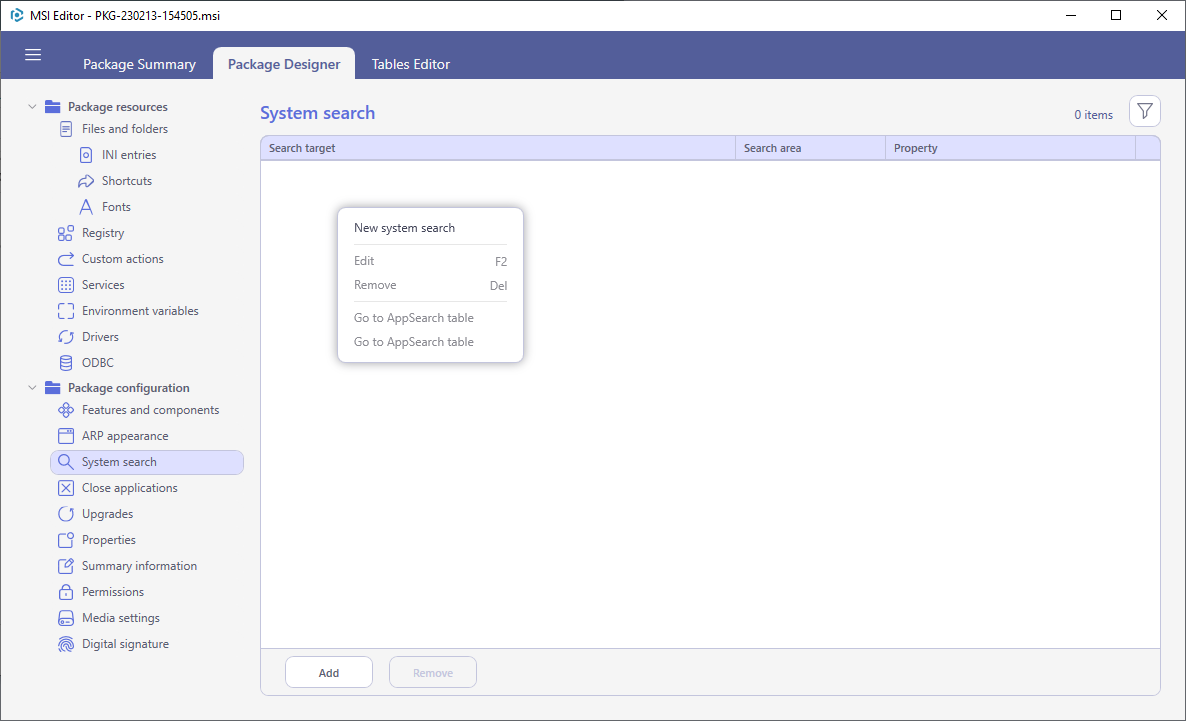
- Select the Component keypath search area and click Next.
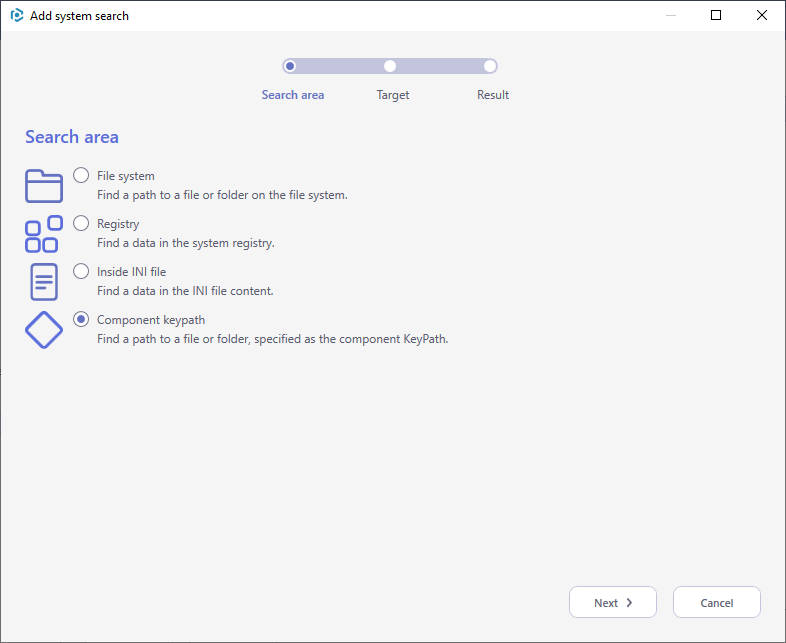
- Select the search Target and enter an ID (GUID) of the component, keypath of which you need to find. Then, click Next.
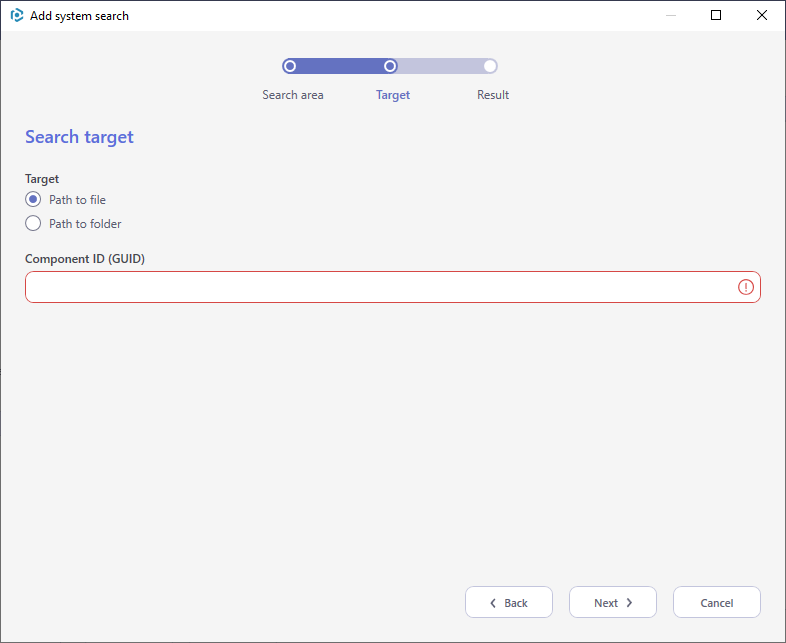
- Specify a public property (contains no lowercase letters) where to save a path to the found file/folder. It could either a new property, initialized in runtime; or an existing one from the
Propertytable. Use this property in various condition statements to install components, run custom actions, etc. Click Finish to add the system search entry.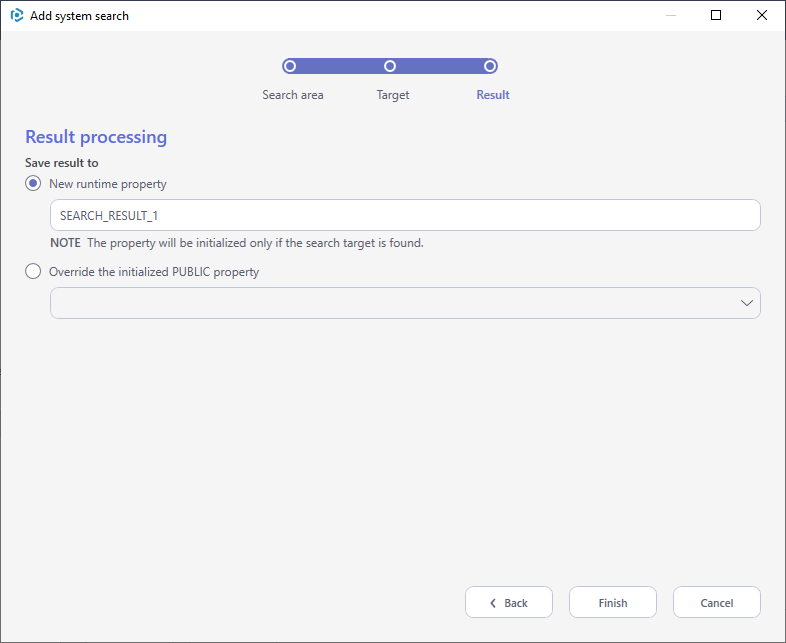
Note
PACE Suite covers the whole range of application packaging tasks - learn more.
Try PACE Suite for free - 21 days no obligations unlimited trial with all functions unlocked.
