Note
You are not reading the most recent version of this documentation. See the latest version available.
[MGP][MSIX/APPX settings] Signing¶
Sign the generated MSIX/APPX package or bundle with a certificate for the testing purposes or distribution. Signing an app package provides the user with verification that the app’s data have not been modified after it was signed while also confirming the identity of the user or company that signed it.
Important
Precondition: Open a project in Package Generator (see Open MGP project).
- Switch to the Package tab, ensure that the MSIX package format is selected.
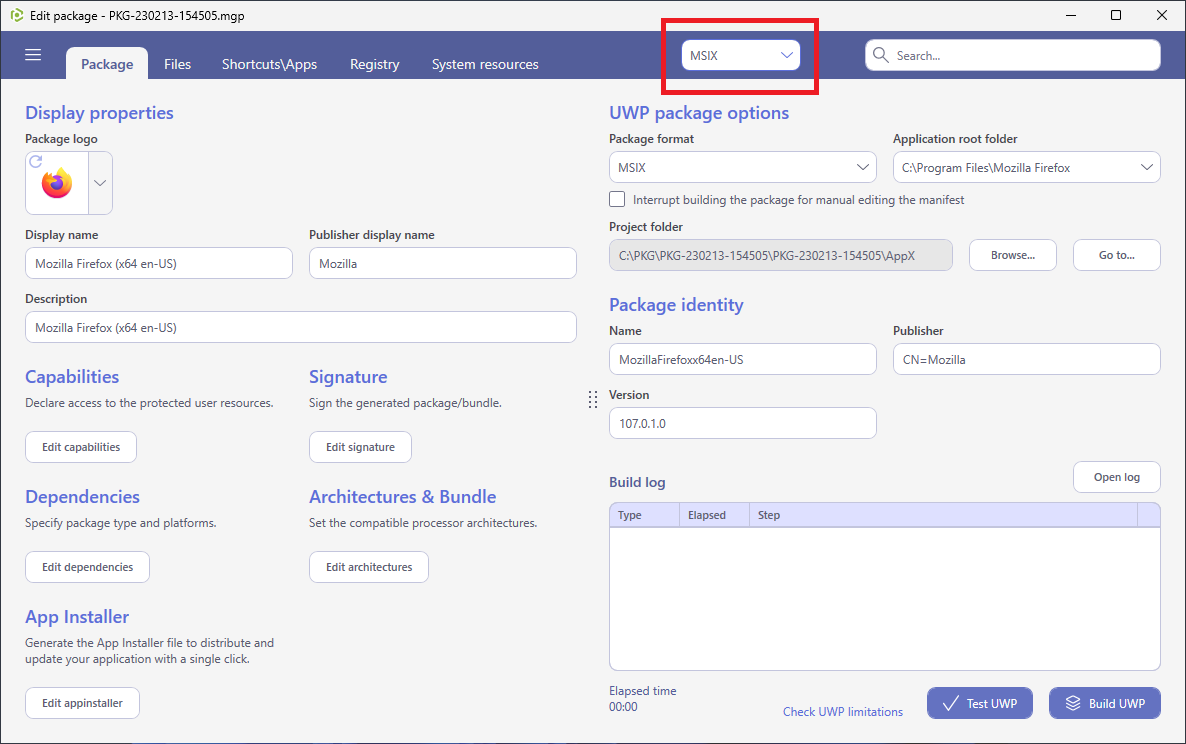
- Click Edit signature.
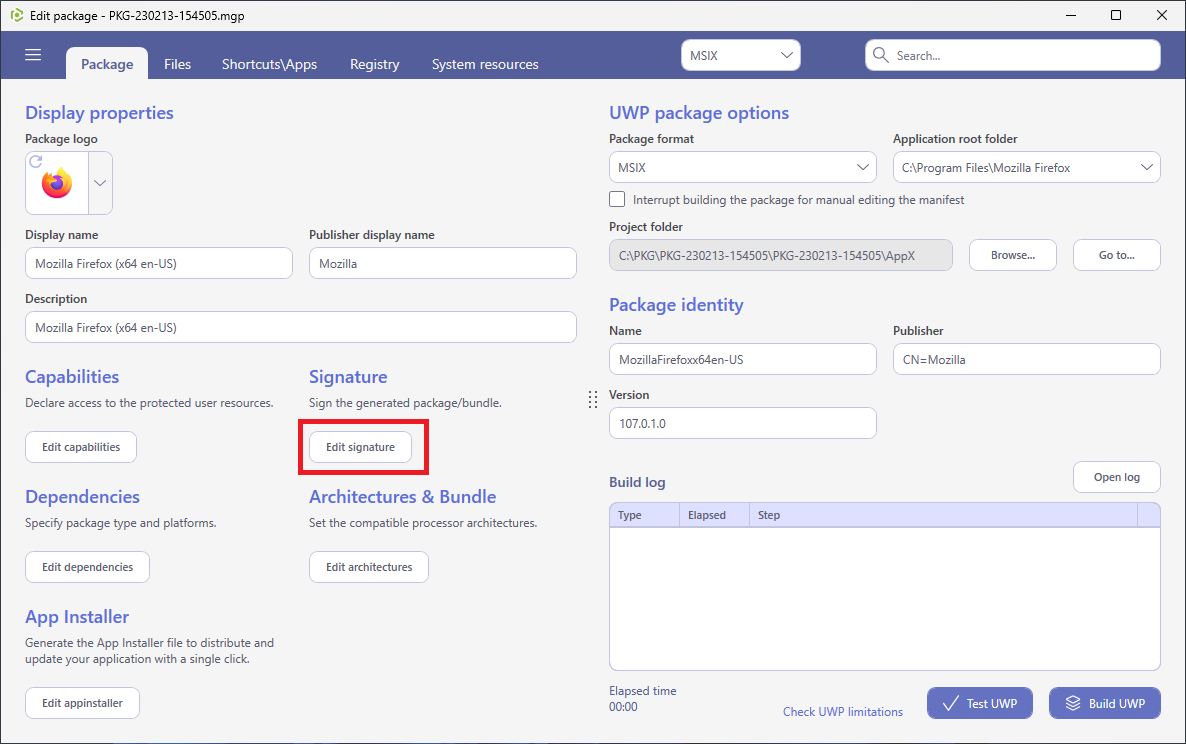
- Select the necessary signing settings and click Save.
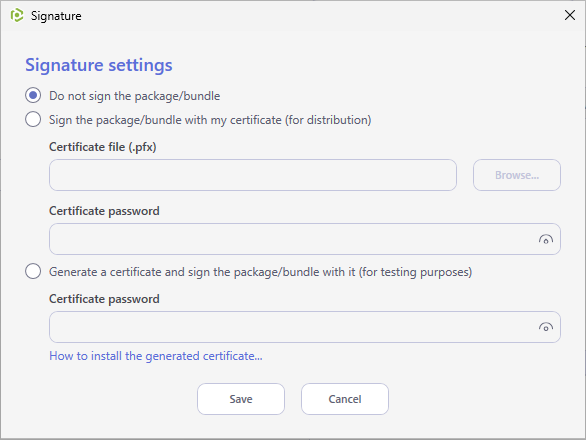
Warning
To install the generated MSIX/APPX package:
(1) Enable the Developer Mode or Sideloading apps on the target system;
(2) Ensure that the certificate, used for signing, is trusted on that system. If you are using the self-signed certificate, install it manually to the Trusted People or Trusted Publishers local machine certificate store. By adding a certificate to local machine certificate stores, you affect the certificate trust of all users on the computer. It is recommended that you remove those certificates when they are no longer necessary to prevent them from being used to compromise system trust.
Note
PACE Suite covers the whole range of application packaging tasks - learn more.
Try PACE Suite for free - 21 days no obligations unlimited trial with all functions unlocked.
