Note
You are not reading the most recent version of this documentation. See the latest version available.
Integrate Active Setup into MSI¶
Integrate the ActiveSetup into your package to propagate the per-user resources for every logged-in user.
The ActiveSetup is the registry value that triggers the repair function of the installed MSI package to restore the missing per-user files and registry during the user log-in.
Important
Precondition: Open an MSI package in MSI Editor (see Open MSI/MST).
- Create a new component for the Active Setup:
- Go to the Package Designer > Features and components tab.
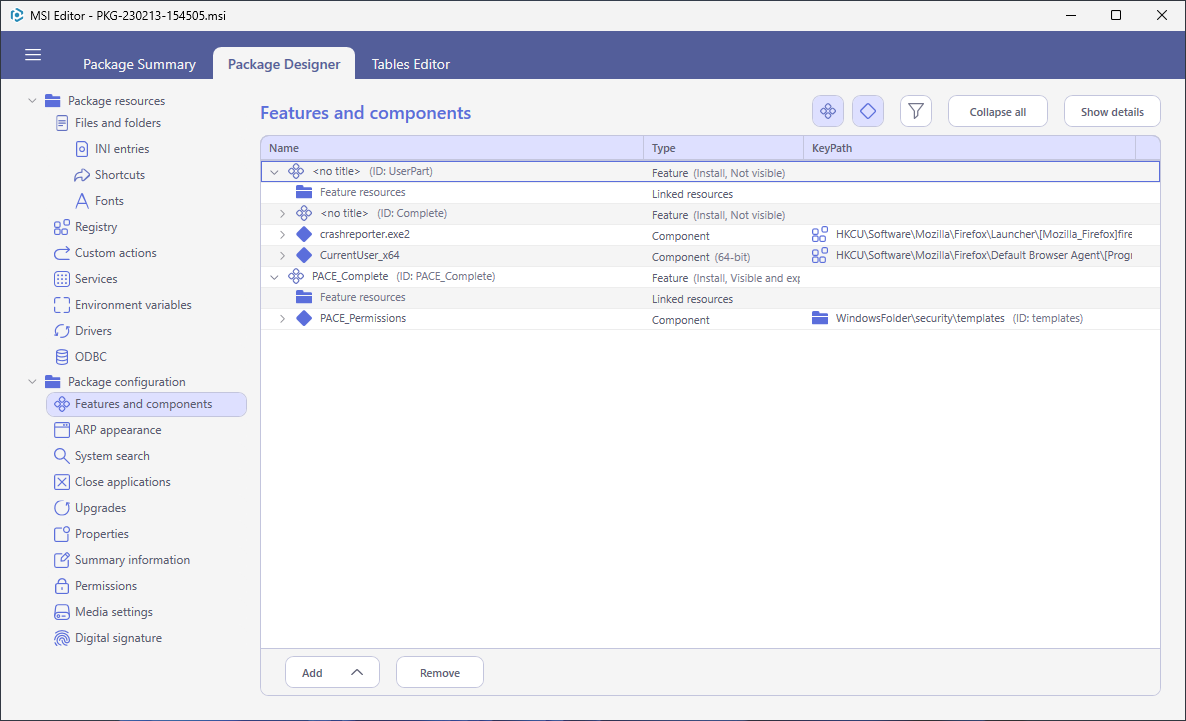
- Select New component from the context menu of a feature that will be installed. It is recommended to use the feature that contains per-machine resources (e.g.
Complete).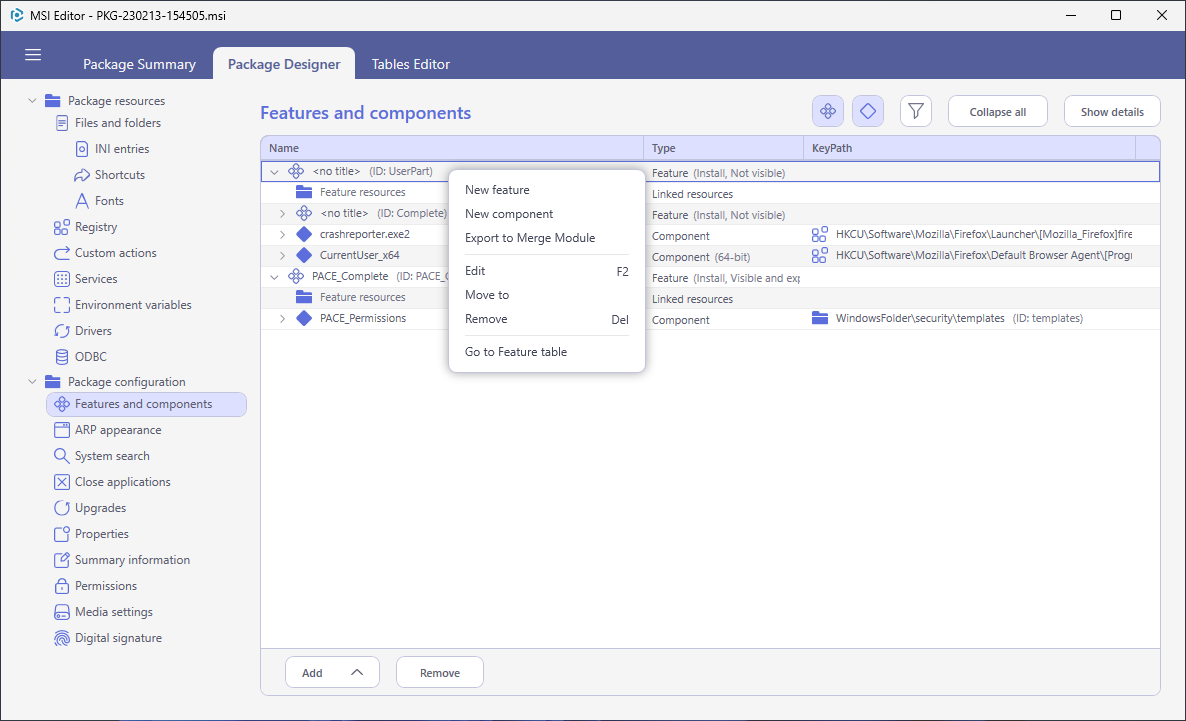
- Enter a component Name (e.g.
ActiveSetup) and click Save.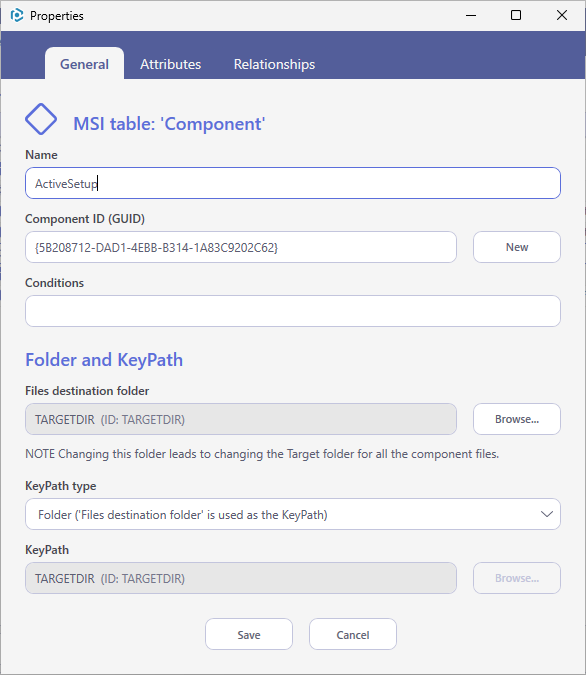
- Add Active Setup registry value:
- Go to the Package Designer > Registry tab.
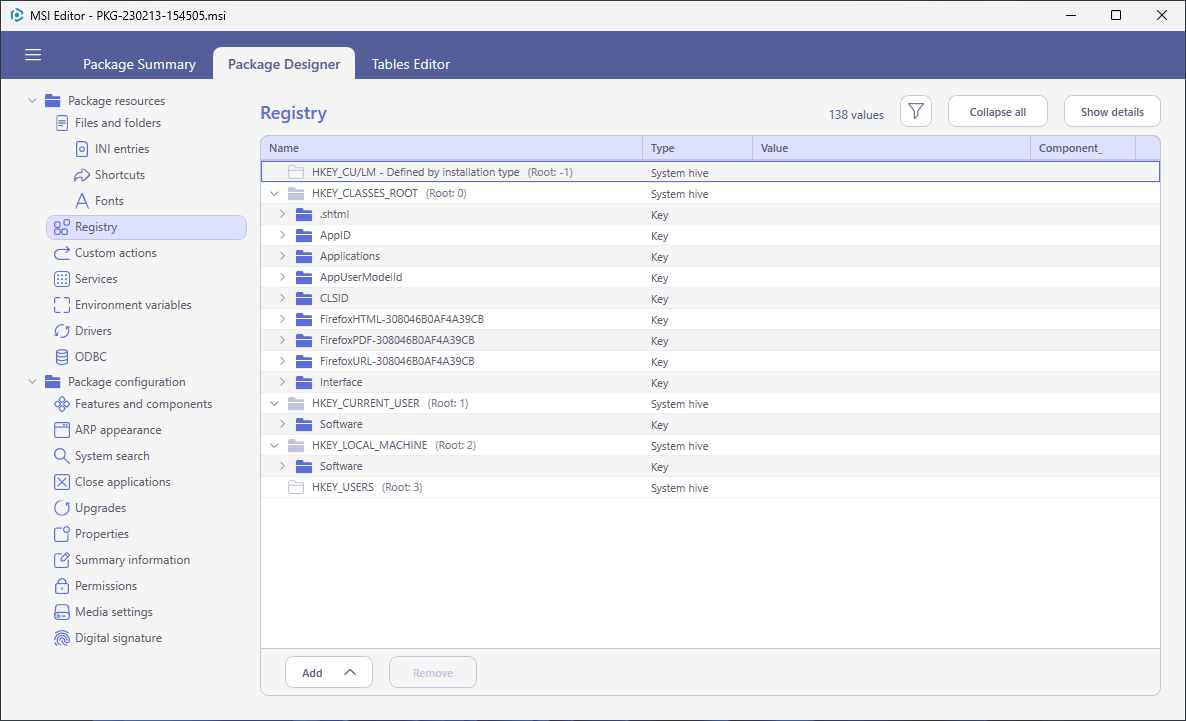
- Select New key from the context menu of the
HKEY_LOCAL_MACHINEhive.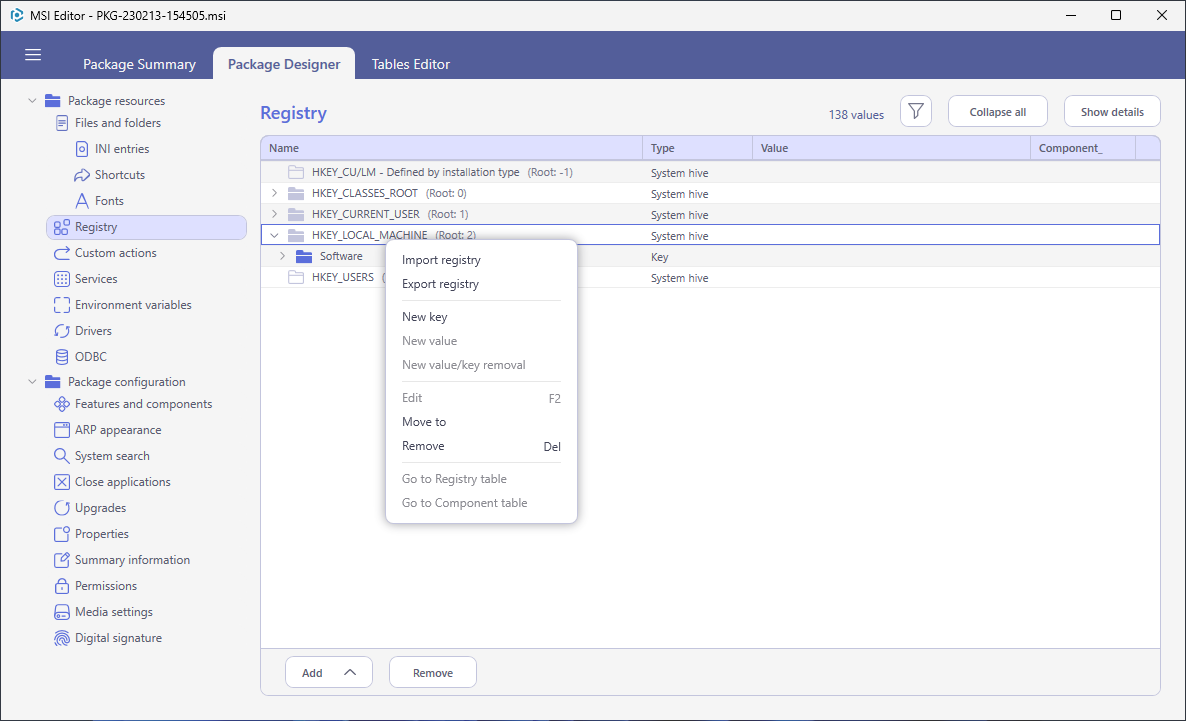
- Enter Key
Software\Microsoft\Active Setup\Installed Components\[ProductCode], select the created component for the Active Setup (e.g.ActiveSetup) and click Add.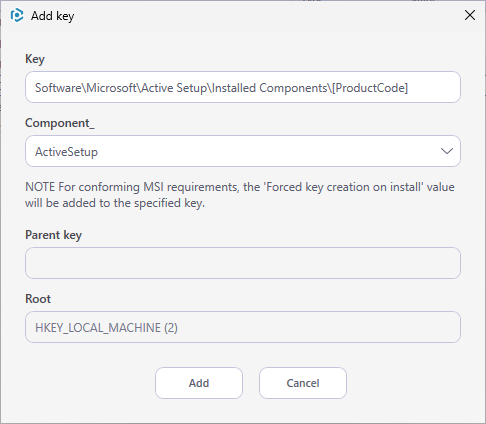
- Select New value from the context menu of the created
Software\Microsoft\Active Setup\Installed Components\[ProductCode]key.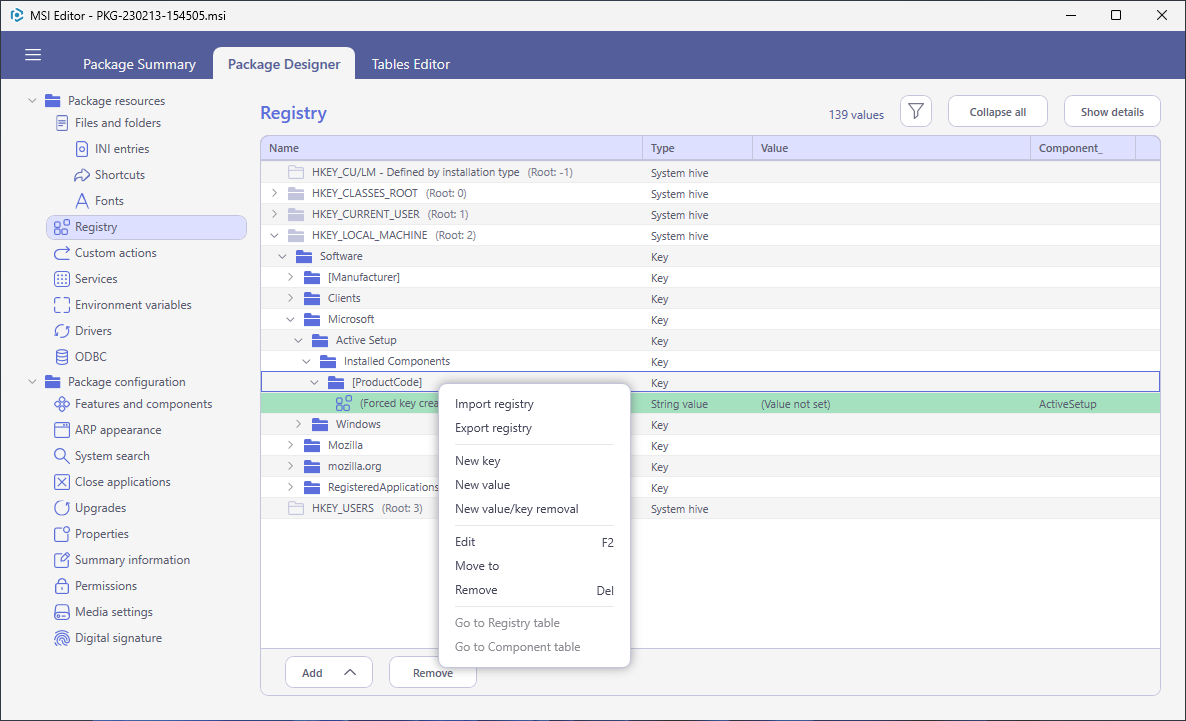
- Enter Name
StubPath, Valuemsiexec /fups [ProductCode] /qb. Check that Type is set toString value (REG_SZ). Select the created component for the Active Setup (e.g.ActiveSetup) from the Component_ field. Afterwards, click Save.
Note
PACE Suite covers the whole range of application packaging tasks - learn more.
Try PACE Suite for free - 21 days no obligations unlimited trial with all functions unlocked.
