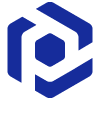Note
You are not reading the most recent version of this documentation. See the latest version available.
[MSIX] Import files¶
Import new files into the MSIX/APPX package.
Important
Precondition: Open the MSIX package in MSIX Editor (see Open MSIX/APPX).
- Go to the Package Designer > Files and folders tab.
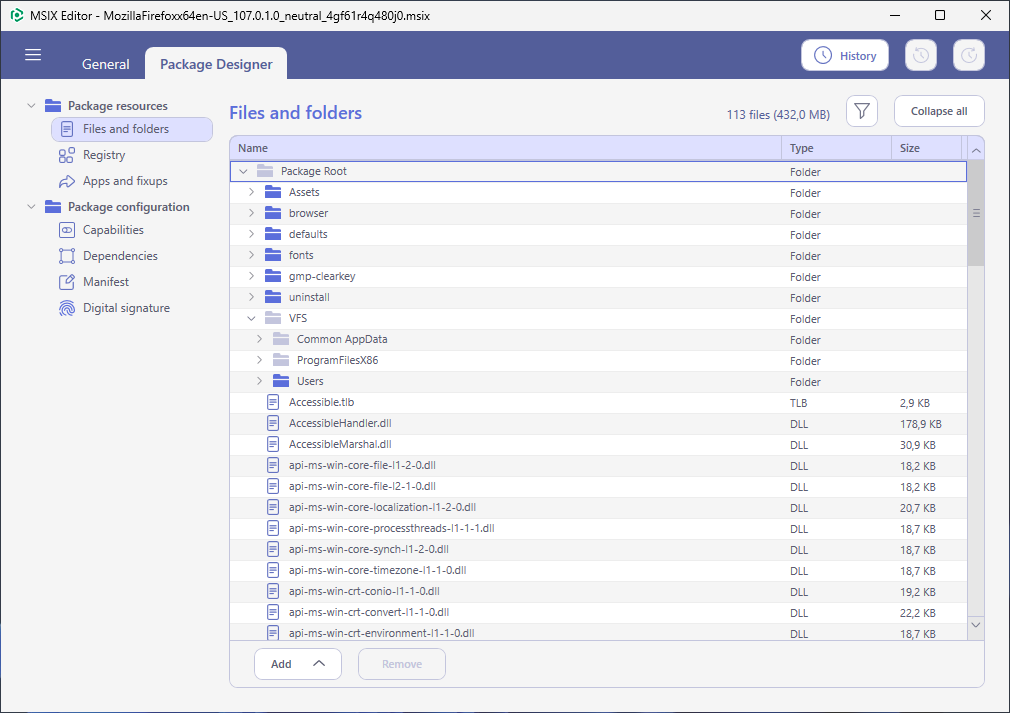
- Select Import files from the context menu of a parent folder.
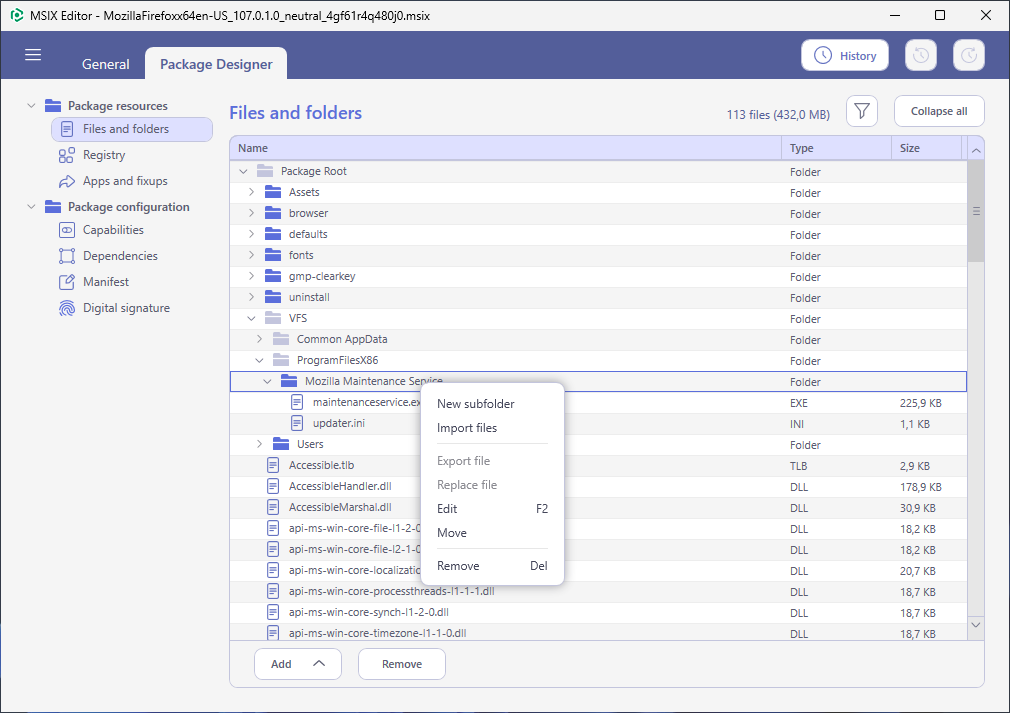
- Select Add > Files to choose only files (or Add > Folder to choose a folder with all of its child items).
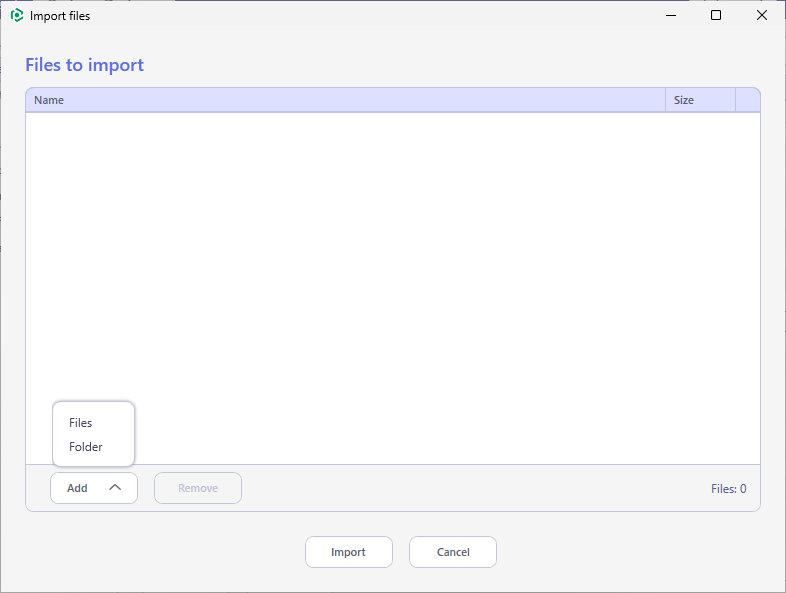
- Choose files/folder, which you need to import and click Open.
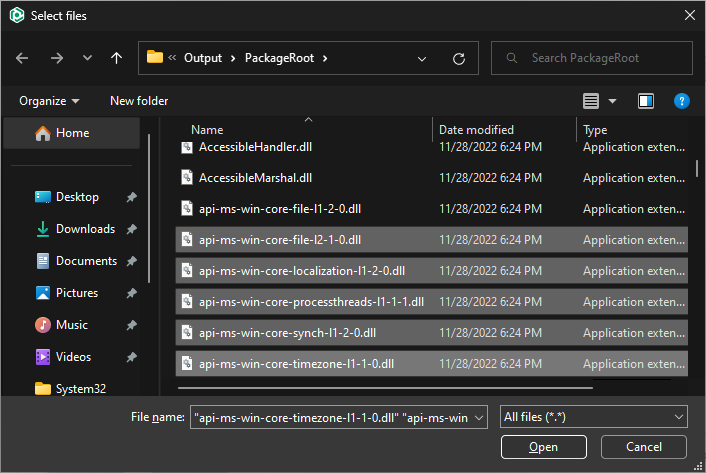
- Click Import to complete the file import.
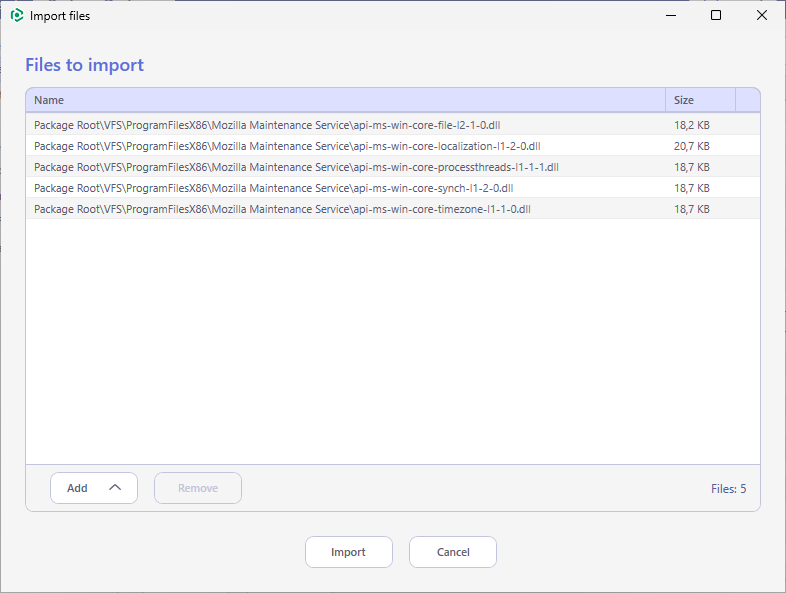
- The imported files and folders will be highlighted with a green background and the last added item will be automatically selected.
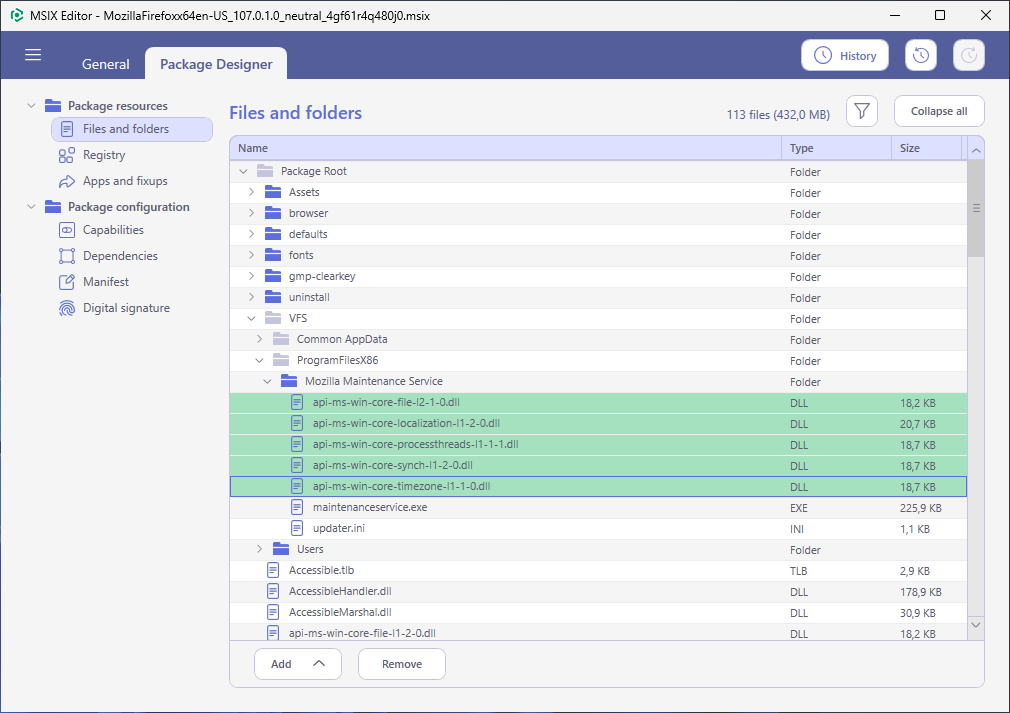
Note
PACE Suite covers the whole range of application packaging tasks - learn more.
Try PACE Suite for free - 21 days no obligations unlimited trial with all functions unlocked.