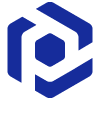Note
You are not reading the most recent version of this documentation. See the latest version available.
Repackage existing installation to MSI¶
Repackage your existing installation (EXE, MSI, VBS, CMD, etc.) into MSI package. Note that the changed permissions to the file system and registry will be also captured.
- In order to re-create the business logic of any existing installation in MSI, it is needed to capture all changes that this installation makes to the local drives, registry, services and other areas of the system.
Follow one of instructions below to capture the source installation:
- Once capturing is completed, open the capturing project in Package Generator. By default, it will be opened automatically.
- It is highly recommended to review the capturing results and exclude resources that do not belong to the captured app.
Note
In some cases, a package with captured resources that belong to the system-related services like Windows Updates may fail during the installation. The common reason for such fails is trying to write to the system-protected registry/folders, locked for third-party installers.
- Then, specify product information, compression type, advertising tables, active setup and other necessary for you MSI settings:
- Switch to the Package tab, ensure that the MSI package format is selected and click Build MSI to generate the MSI package from the project.
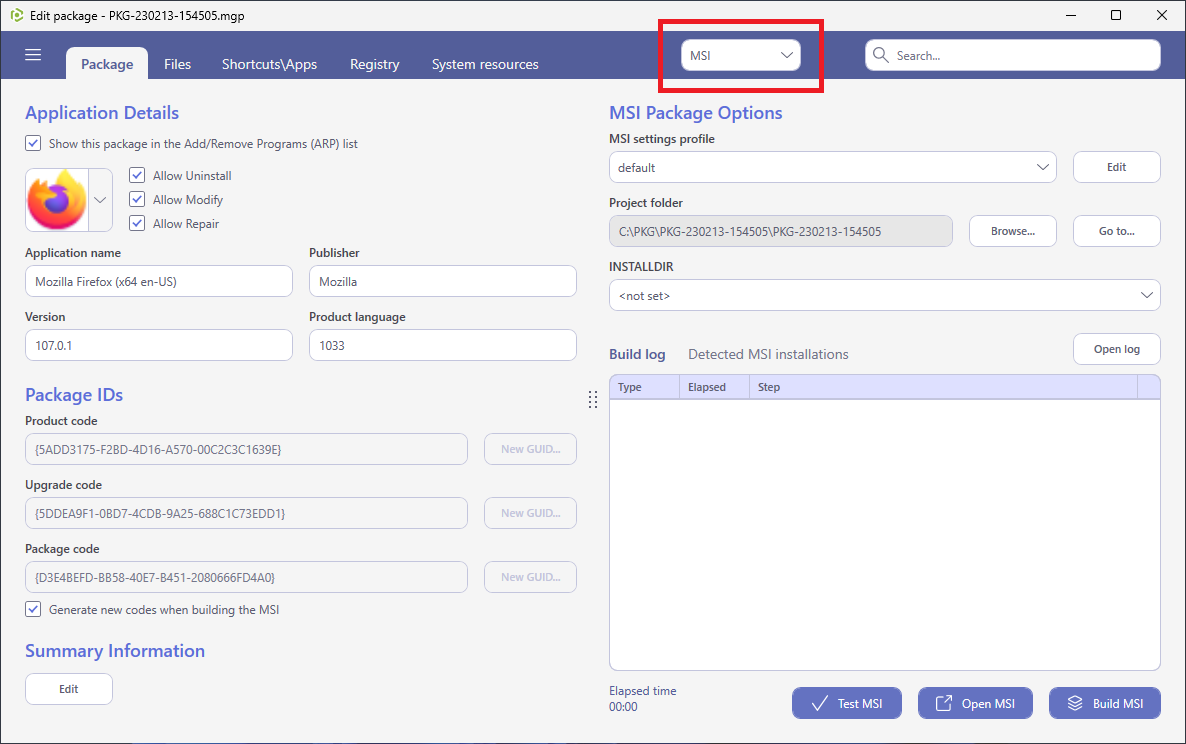
- Find your package in the “
MSI” subfolder of the project folder. To open the project folder, click Go to…, located next to the Project folder field.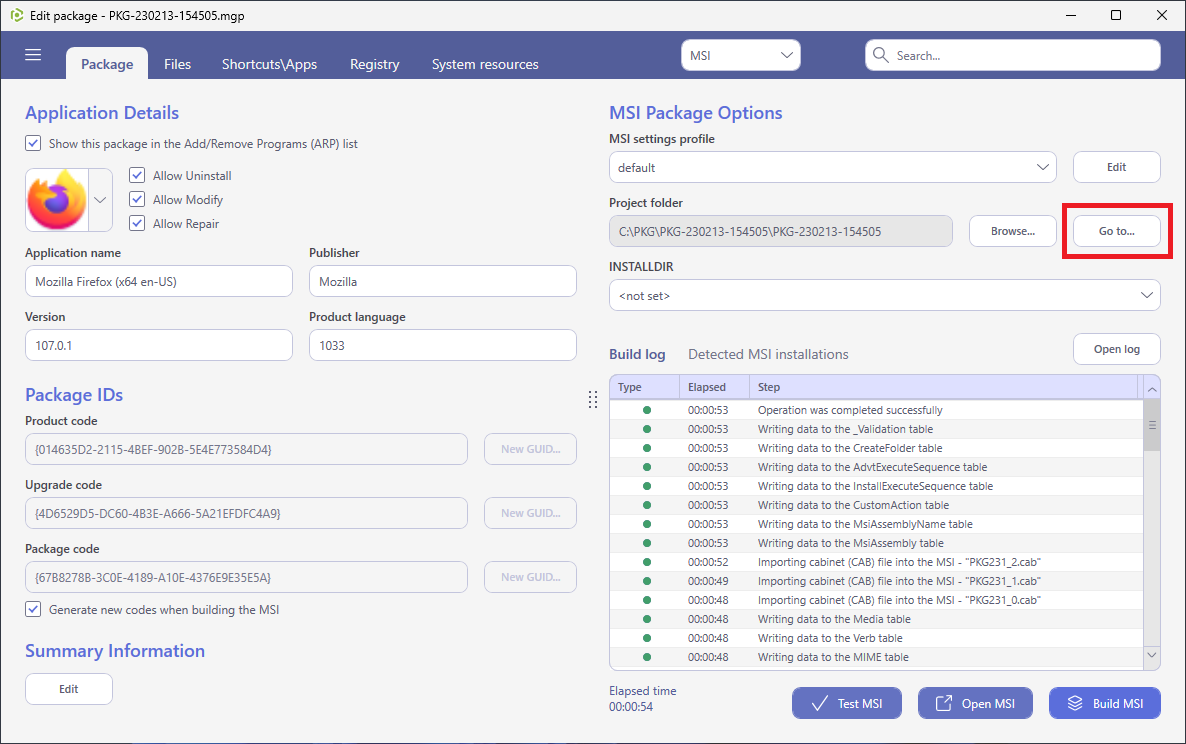
Note
PACE Suite covers the whole range of application packaging tasks - learn more.
Try PACE Suite for free - 21 days no obligations unlimited trial with all functions unlocked.