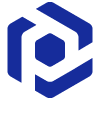Note
You are not reading the most recent version of this documentation. See the latest version available.
Capture locally¶
Capture all changes to the local drives, registry, services and other areas of the system.
The changes can be made by an existing installation (like a black-box EXE) or by the user’s actions (like copying files, importing .REG to the system registry, changing app settings).
Note
You can run capturing anywhere with no license and no Internet access.
To get the portable version of Setup Capture, copy the
C:\Program Files (x86)\PACE Suite\Setup Capture\App
folder from your computer, where PACE Suite is installed
to the host where you need to perform the local capturing. Run
the SetupCaptureLocal.exe executable file and skip steps #1-2 of
the instruction below.
- Run PACE Suite Launcher either from the Start Menu or Desktop shortcut on your work station (PC).
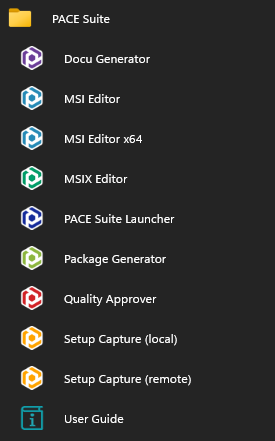

- Click Repackage locally in the Tasks > Packaging group.
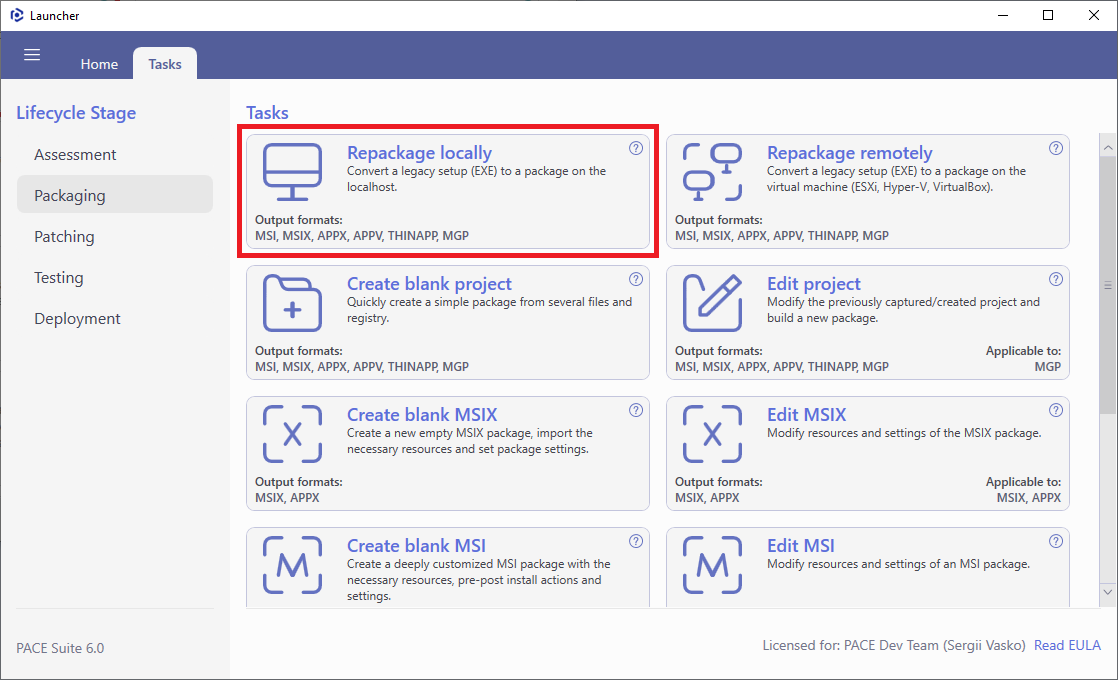
- In order to avoid capturing a ‘system noise’ and get more pure capturing results, stop the running non-essential services and process, displayed in the list. Thereafter, click Next >.
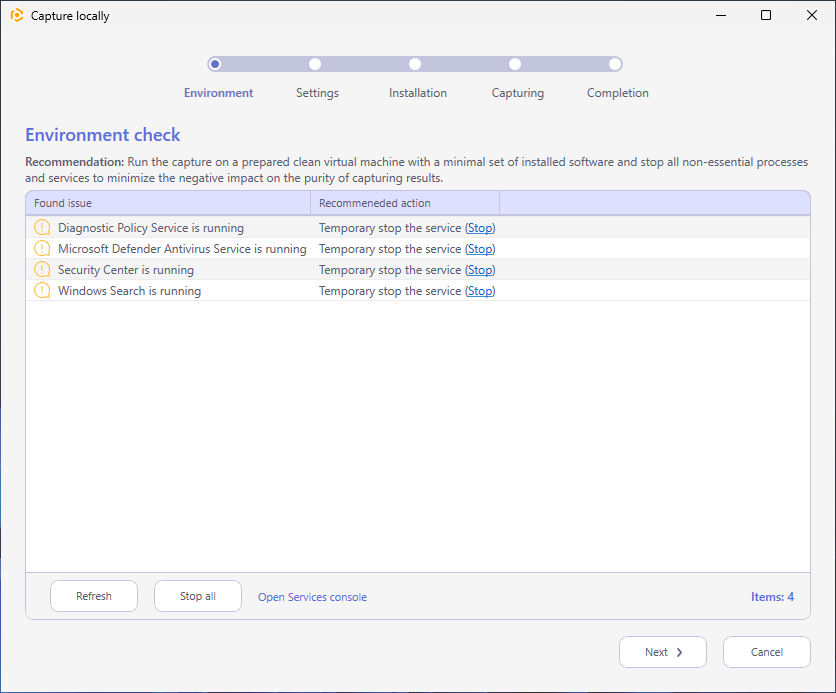
- Select the capturing method, project name and its location. Choose exclusion filters that will be used to detect and filter out the unnecessary resources. Then, click Next >.
Use Monitoring method for the quicker capturing.
Use Snapshotting method for capturing huge installations and those that require the system restart.
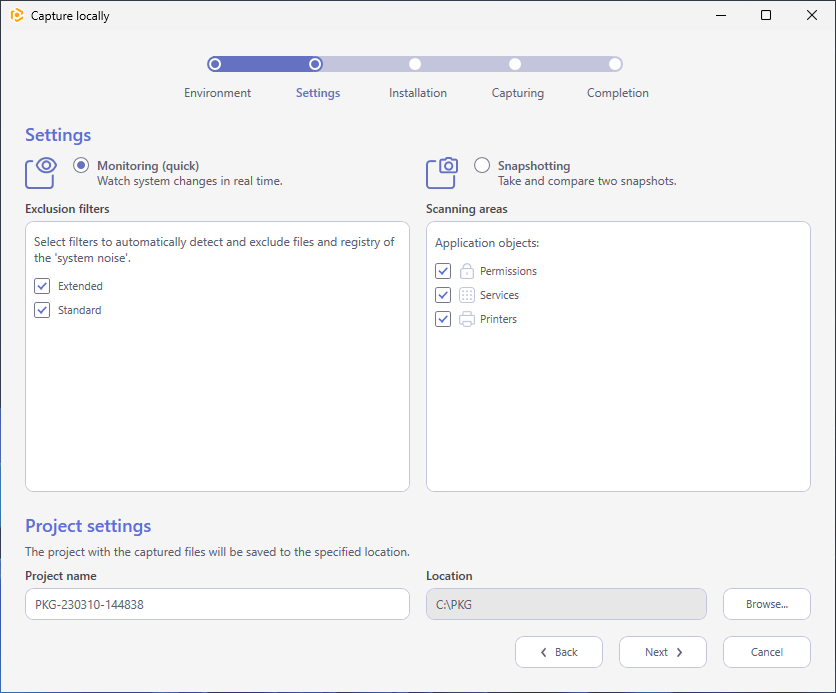
- Select the installation processing mode and click Next >.
In the Manual mode, the wizard will pause after the pre-install scan to allow you to install any set of apps, change the required app settings and make any system changes that you need to capture and include in the package.
In the Automated mode the wizard runs your Source installation with Arguments between the pre-install and post-install scans. The post-install scan starts once the process of the run source installation is ended.
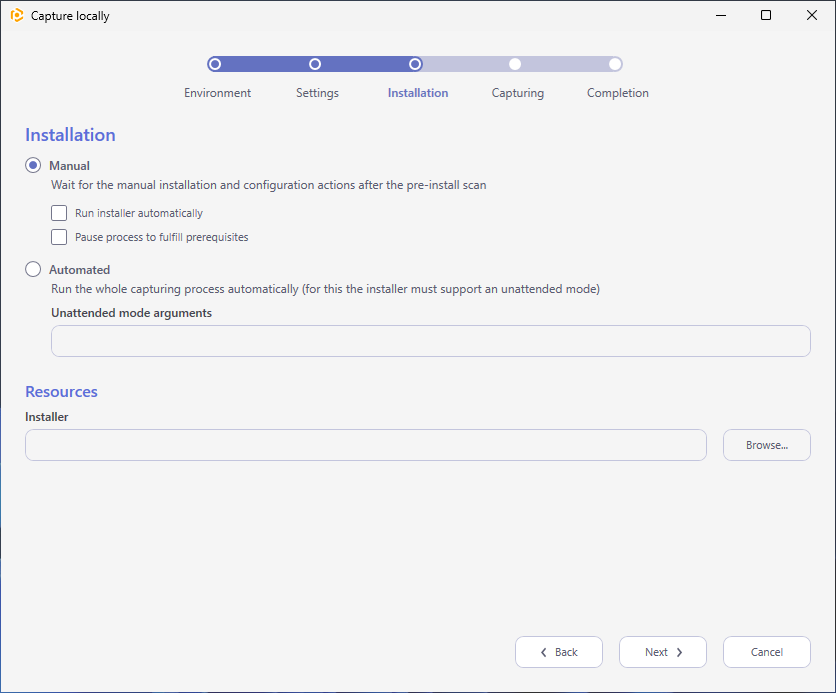
- If you have selected the Manual mode:
Wait while the pre-install scan is made.
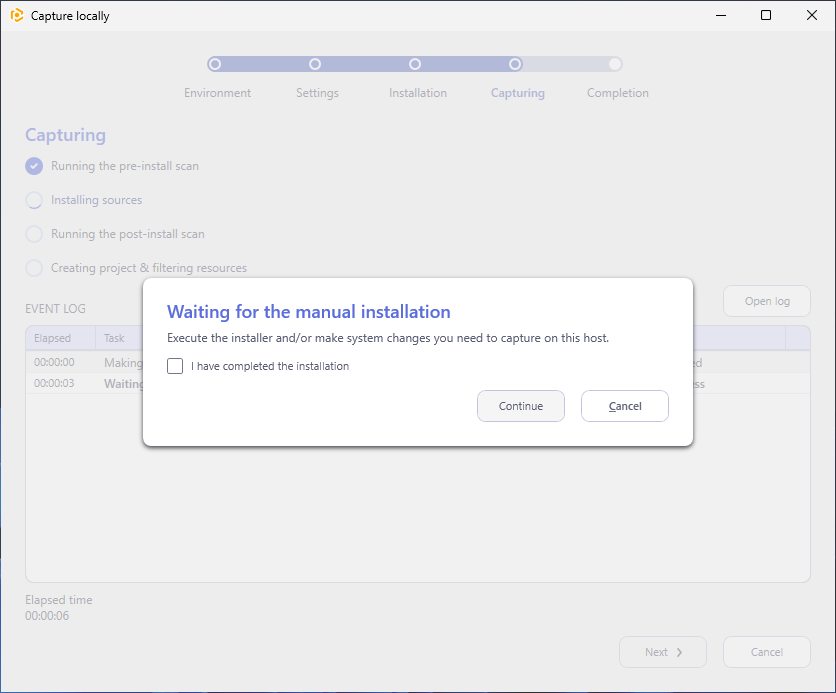
Run and complete installers of apps (for instance Firefox Setup.exe) or make any system changes that you need to capture.
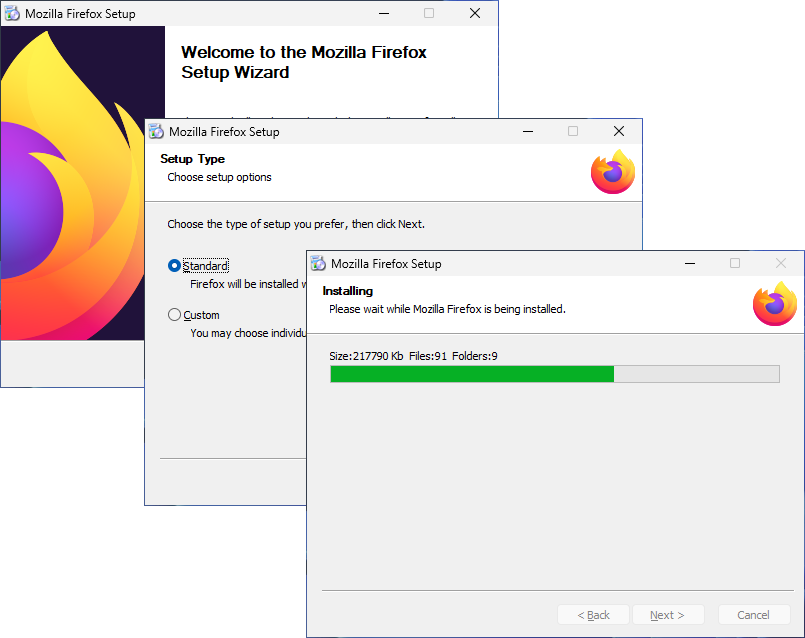
When finished, tick I have completed the installation and click Continue.
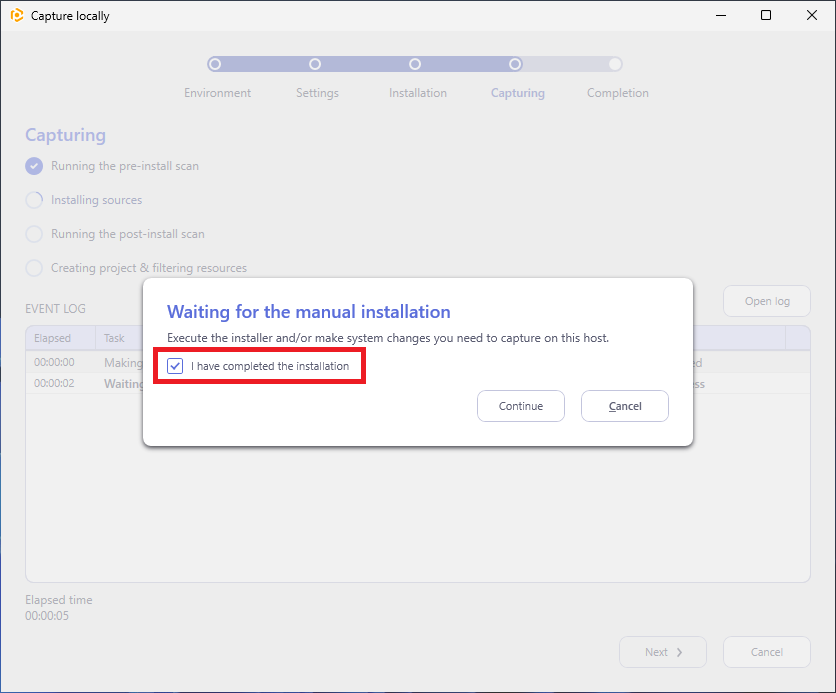
- Wait for the capture to complete. Click Finish to close the wizard.
By default, the created project will be opened for editing.
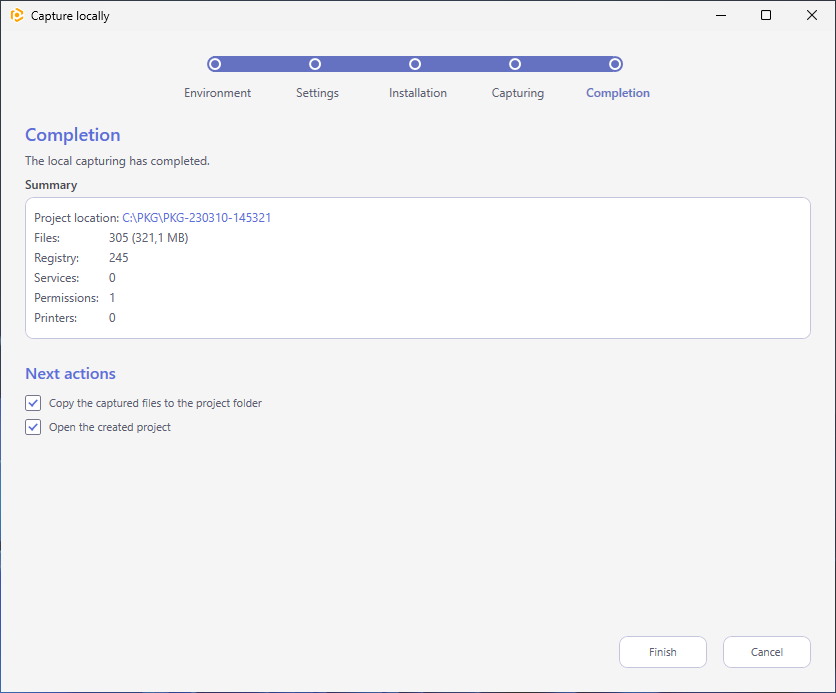
Note
If you are going to build an MSI package from the capturing project, check if the Summary contains the detected ‘vendor’ MSI packages. Consider editing the detected vendor MSI via MST instead of repackaging it.
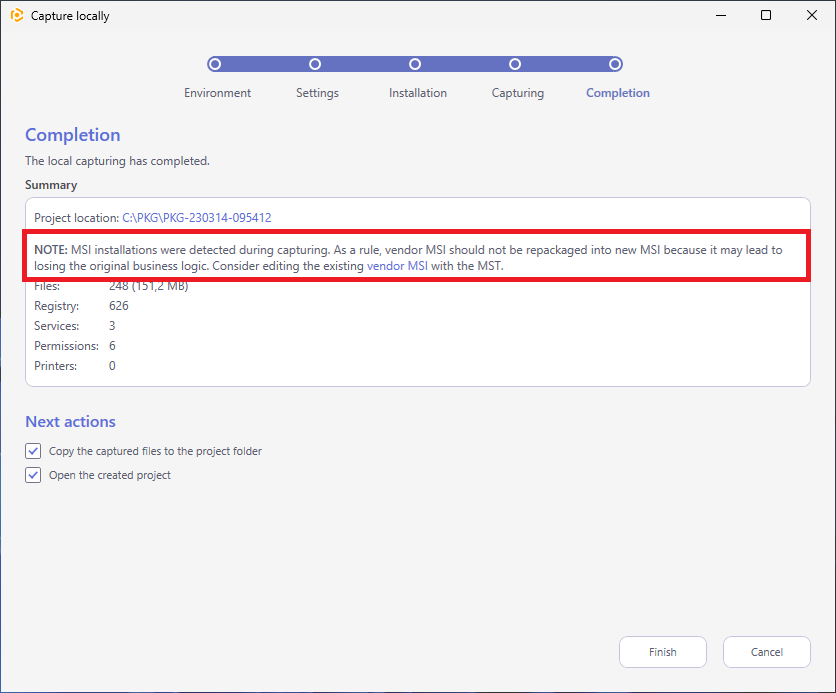
Note
PACE Suite covers the whole range of application packaging tasks - learn more.
Try PACE Suite for free - 21 days no obligations unlimited trial with all functions unlocked.