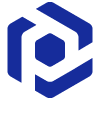Note
You are not reading the most recent version of this documentation. See the latest version available.
MST from scratch¶
Create a blank transform file (MST) for your MSI package. All changes, made to the opened MSI database, will be saved to the MST.
Note
Way #1: Open MSI > create MST > modify package resources > save.
Way #2: Open MSI > modify package resources > save changes as MST.
The following instruction covers the Way #1.
- Open MSI for which you need to create an MST in MSI Editor:
- Run MSI Editor either from the Start Menu shortcut or from PACE Suite Launcher.
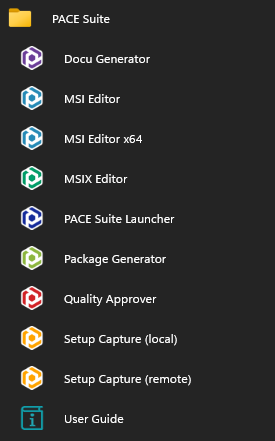

- Open the necessary MSI package from the MENU > Open.
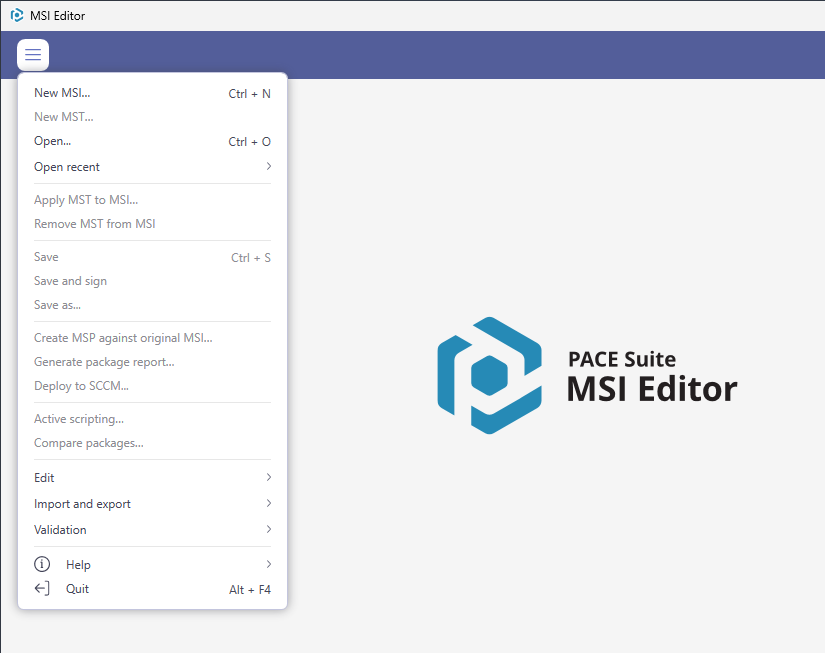
- Select MENU > New MST… to create and apply the MST file.
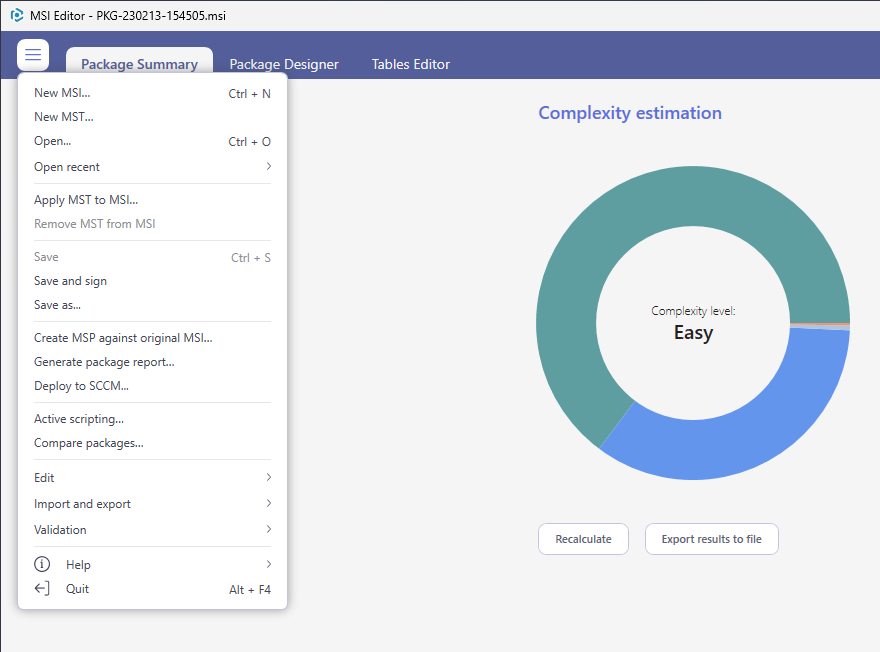
- Specify a name and a destination location of the MST file and click Save.
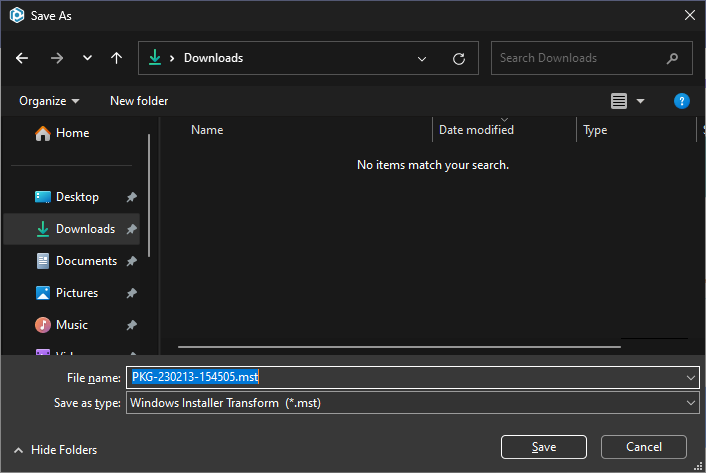
- Now, modify the package resources.
See MSI
- To save the MST, select Save from the MENU.
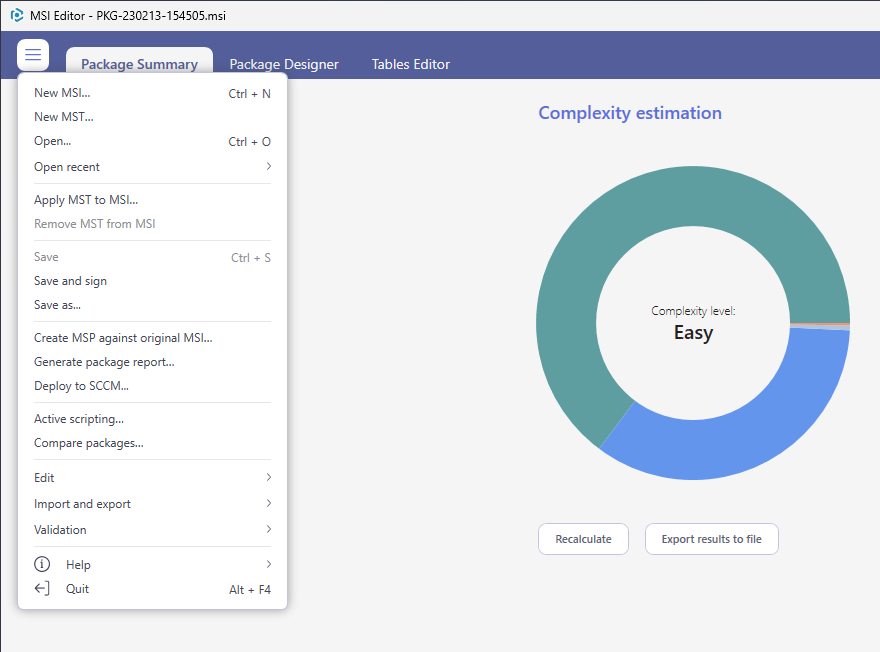
Note
PACE Suite covers the whole range of application packaging tasks - learn more.
Try PACE Suite for free - 21 days no obligations unlimited trial with all functions unlocked.