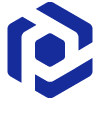Note
You are not reading the most recent version of this documentation. See the latest version available.
[MSI] Add INI file¶
Manually create a new INI file in the MSI package.
In order to import existing INI files to the package, see [MSI] Import files and COM.
Important
Precondition: Open an MSI package in MSI Editor (see Open MSI/MST).
- Go to the Package Designer > INI entries tab.
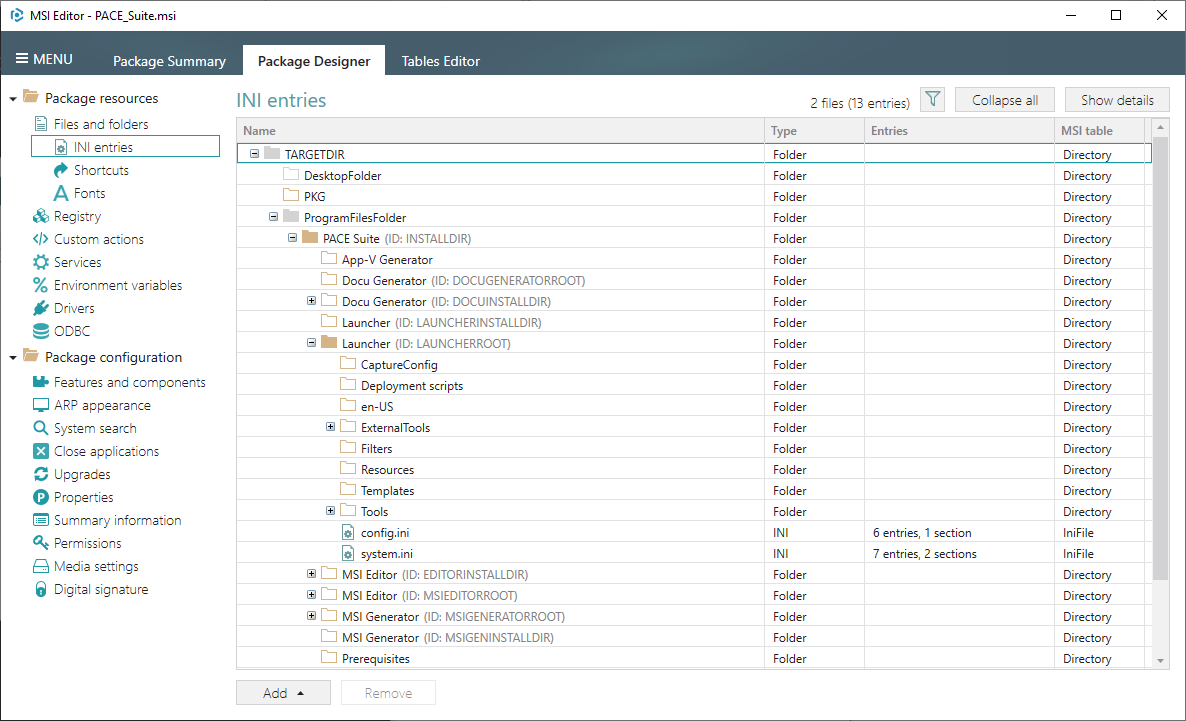
- Select New INI file from the context menu of a folder where you want to create an INI file.
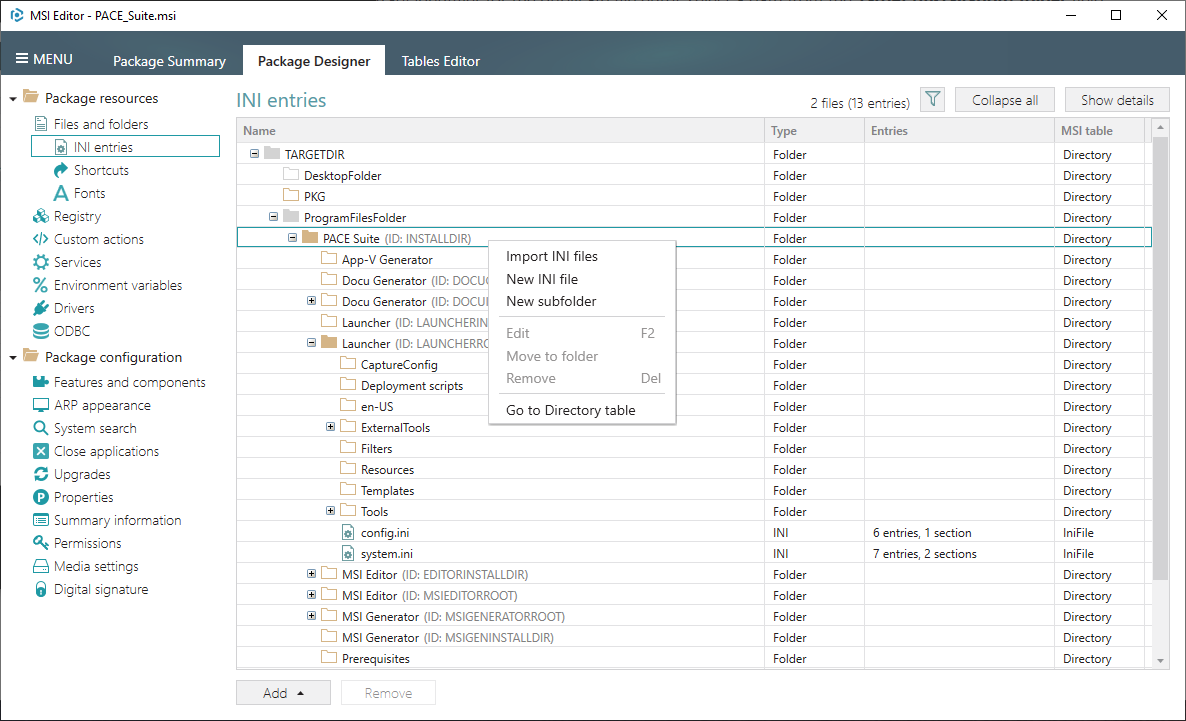
- Specify a file name and click Add to create a new INI key-value pair and section.
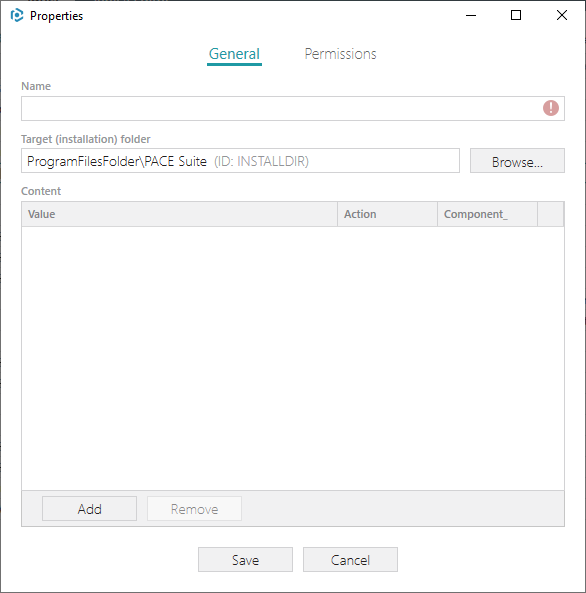
- Enter a Section name, Key and Value of the INI file. Additionally, select a Component that will control installation/removal of this specific INI entry. The Action defines how to handle this INI entry on install if it already exists on the system. After that, click Save.
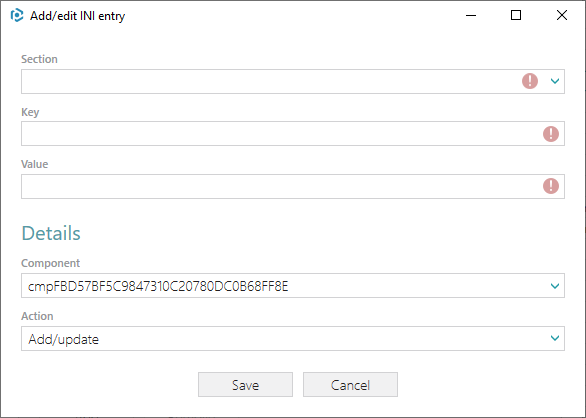
- To save the INI file, click Save on the Properties window.
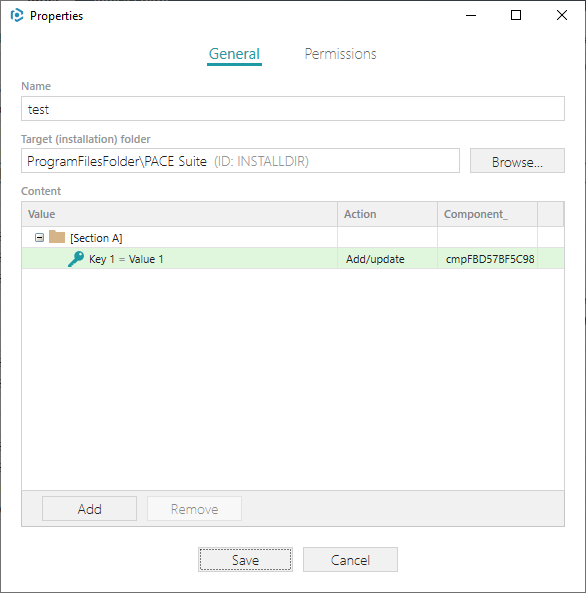
Note
PACE Suite covers the whole range of application packaging tasks - learn more.
Try PACE Suite for free - 21 days no obligations unlimited trial with all functions unlocked.