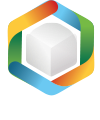Note
You are not reading the most recent version of this documentation. See the latest version available.
Repackage any installation to MSI¶
Repackage your source installation (EXE, MSI, VBS, CMD, etc.) into MSI package. Along with files, registry, services and environment variables, you can capture the modified permissions to the file system and registry.
- In order to re-create the business logic of any source installation in MSI, first you need to capture all changes that this installation makes to the local drives, registry, services and other areas of the system.
Follow one of instructions below to capture the source installation:
- Once capturing is completed, open the capturing project in MSI Generator. By default, it will be opened automatically.
- It is highly recommended to review the captuing results and exclude resources that do not belong to the captured app.
Note
In some cases, a package with captured resources that belong to the system-related services like Windows Updates may fail during the installation. The common reason for such fails is trying to write to the system-protected registry/folders, locked for third-party installers.
- Then, specify product information, compression type, advertising tables, active setup and other necessary for you MSI settings:
- Generate the MSI package clicking Build MSI in the Package > MSI tab.
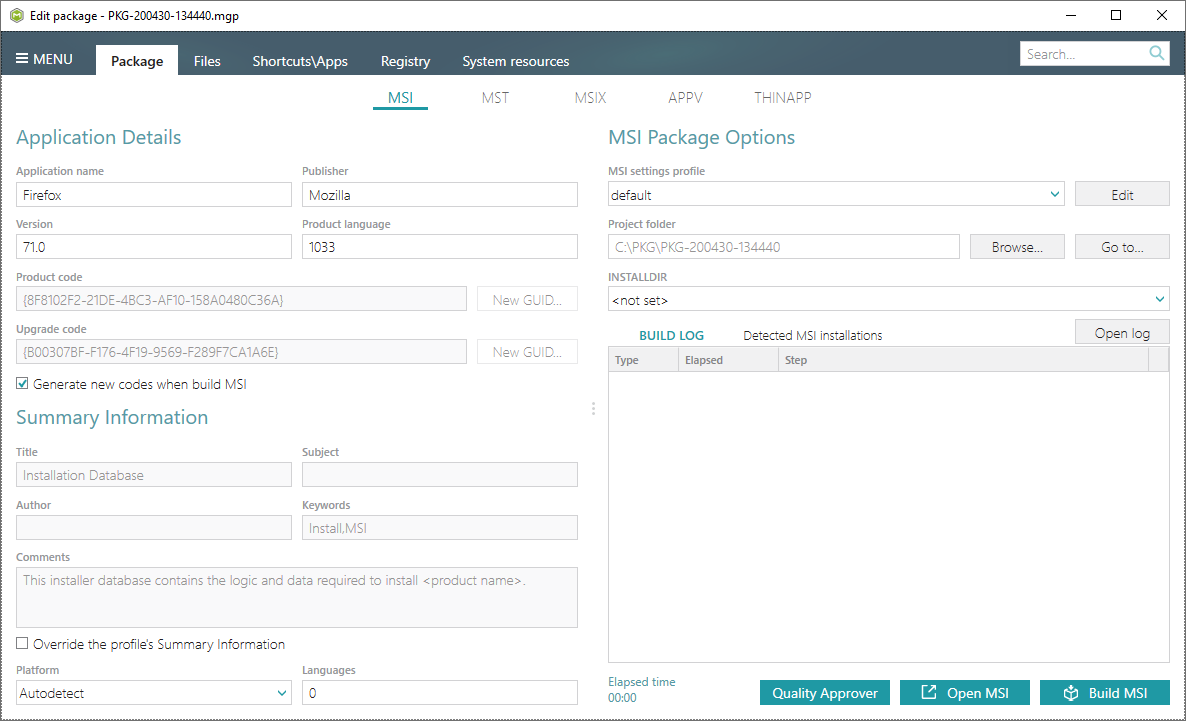
Note
Since version 5.3.2 PACE Suite builds MSI packages with the UTF-8 code page of a database. A package with this encoding is capable of installing resources with extended characters in the titles.
- Find your package in the “
MSI” subfolder of the project folder. To open the project folder, click Go to…, located next to the Project folder field.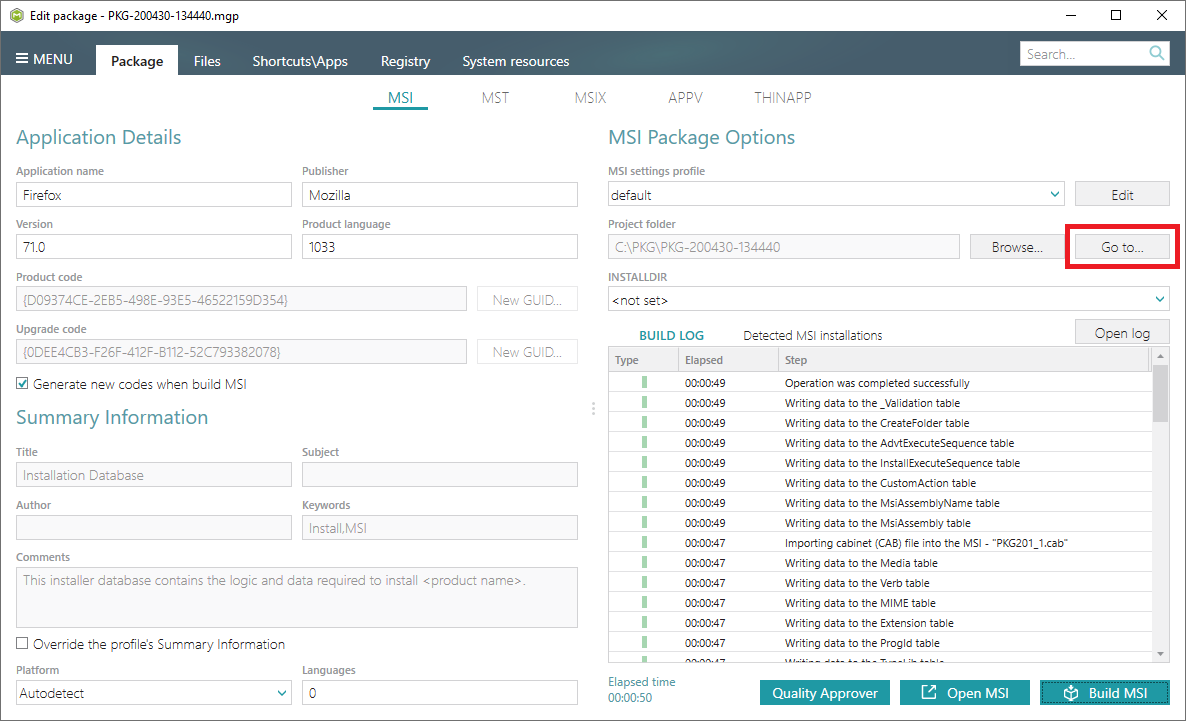
Note
PACE Suite covers the whole range of application packaging tasks - learn more.
Try PACE Suite for free - 30 days no obligations unlimited trial with all functions unlocked.