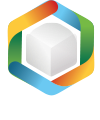Note
You are not reading the most recent version of this documentation. See the latest version available.
Capture on local host¶
Setup Capture captures all system changes to the local drives, registry, services and other areas of the local host.
The system changes can be made eiter by a source installation (like a black box EXE installer) or by the user’s actions (like copying files, importing .REG to the system registry, changing app settings).
Note
To run capturing locally on the host where PACE Suite is not installed, use the portable version of Setup Capture.
Copy the C:\Program Files (x86)\PACE Suite\Setup Capture\App
folder from your work station (PC) where PACE Suite is installed
to the capturing host and run SetupCaptureLocal.exe.
- Run Launcher either from the Start Menu or Desktop shortcut on your work station (PC).
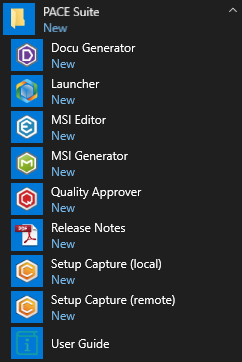
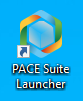
- Click Repackage locally in the Tasks > Package, Virtualize group.
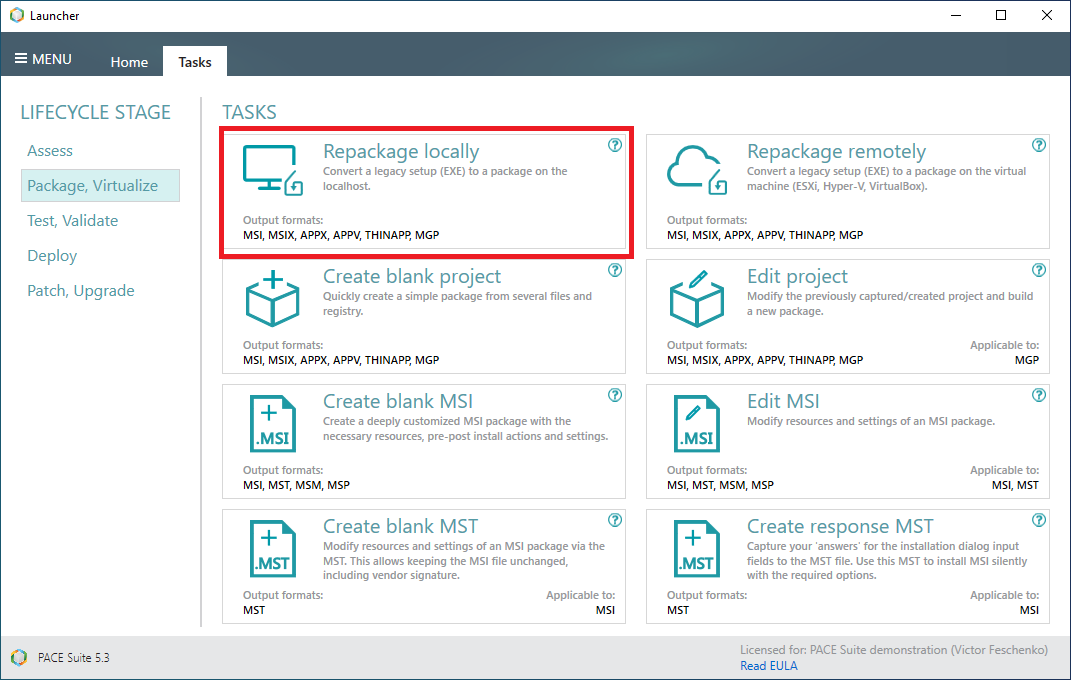
- In order to avoid capturing a ‘system noise’ and get more pure capturing results, stop the running non-essential services and process, displayed in the list. Thereafter, click Next >.
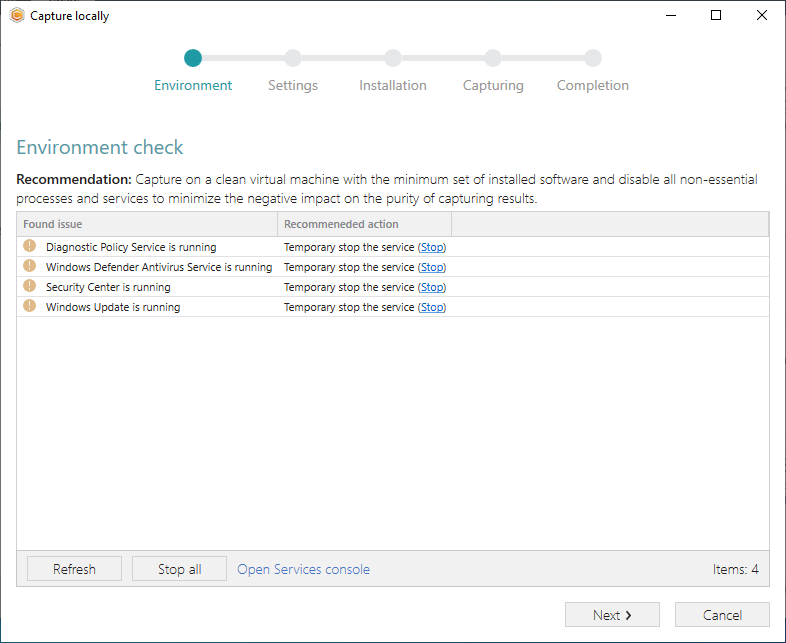
- Select the capturing method, project name and its location. Choose exclusion filters that will be used to detect and filter out the unnecessary resources. Then, click Next >.
Use Monitoring method for the quicker capturing.
Use Snapshotting method for capturing huge installations and those that require the system restart.
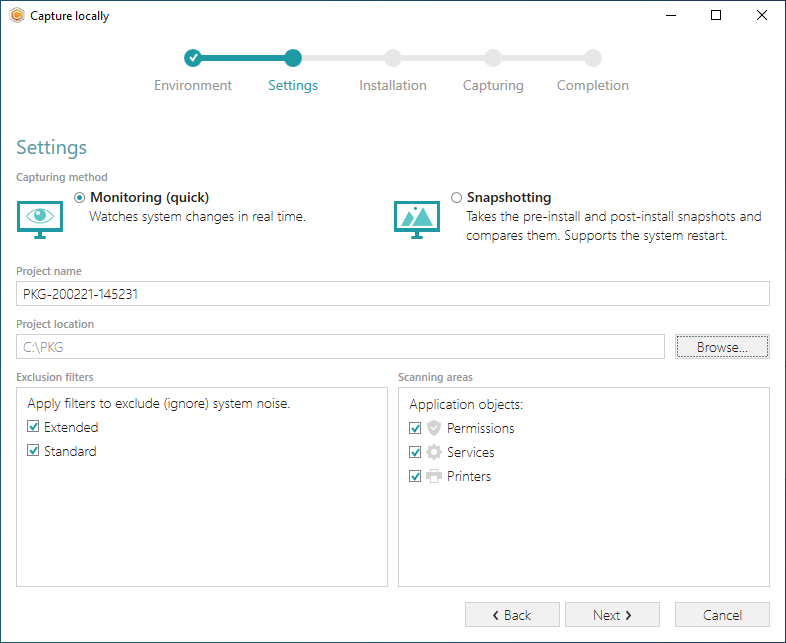
- Select the installation processing mode and click Next >.
In the Automated mode the wizard runs your Source installation with Arguments between the pre-install and post-install scans. The post-install scan starts once the process of the run source installation is ended.
In the Manual mode, the wizard will pause after the pre-install scan to allow you to install any set of apps, change the required app settings and make any system changes that you need to capture and include in the package.
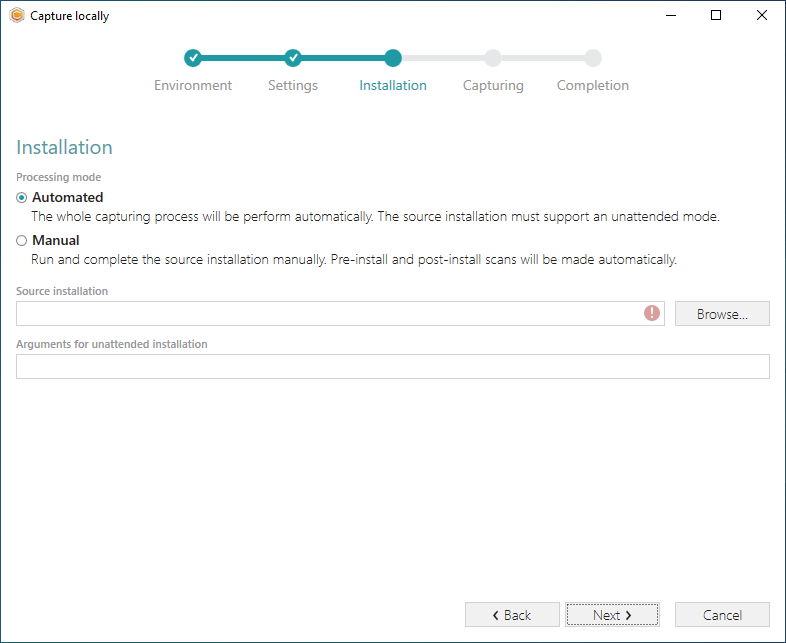
- If you have selected the Manual mode:
Wait while the pre-install scan is made.
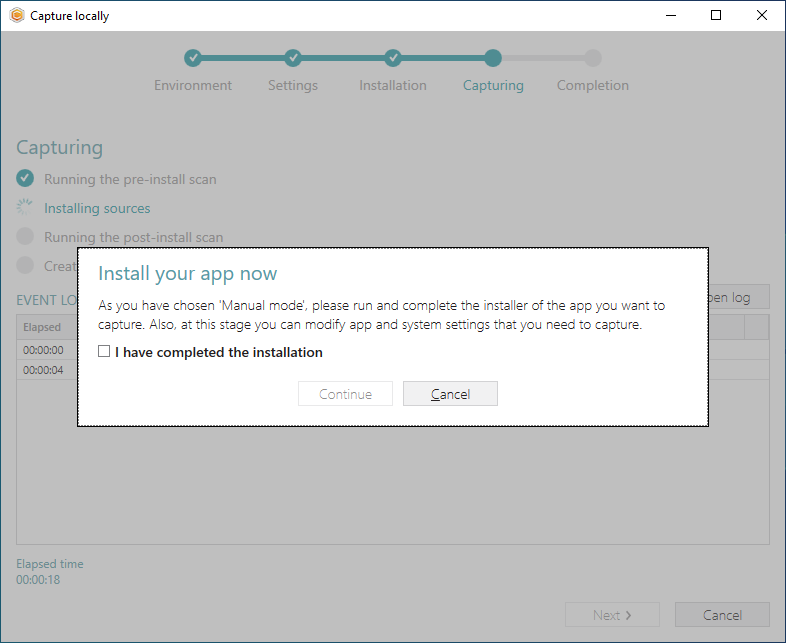
Run and complete installers of apps (for instance Firefox Setup.exe) or make any system changes that you need to capture.
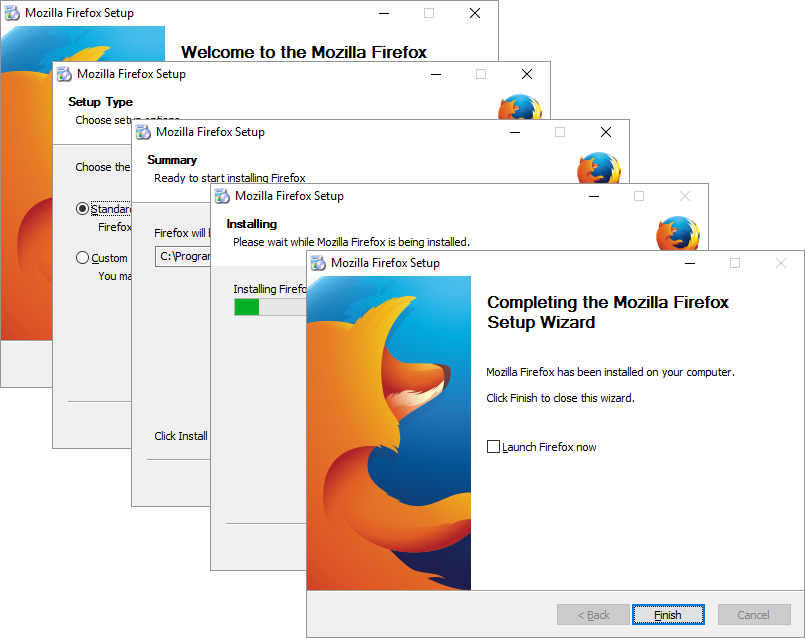
When finished, tick I have completed the installation and click Continue.
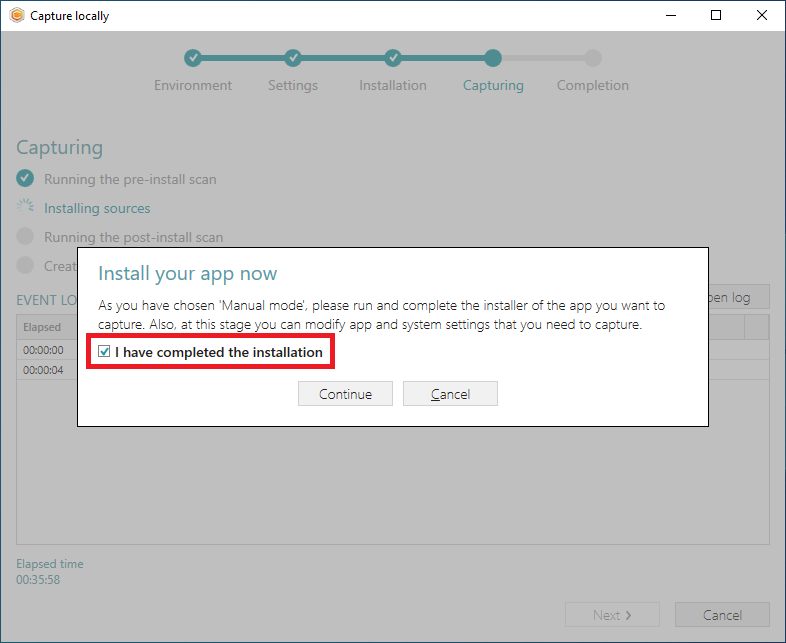
- Capturing is completed. Click Finish to close the wizard. By default, the created capturing project will be opened for editing.
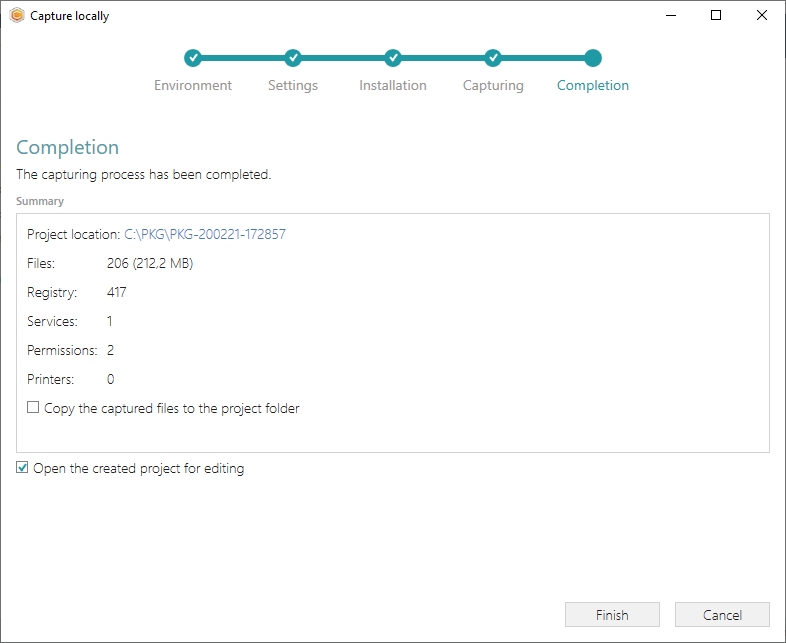
Note
If you are going to build an MSI package from the capturing project, check if the Summary contains the detected ‘vendor’ MSI packages. Instead of repackaging MSI into MSI consider editing vendor MSI via MST.
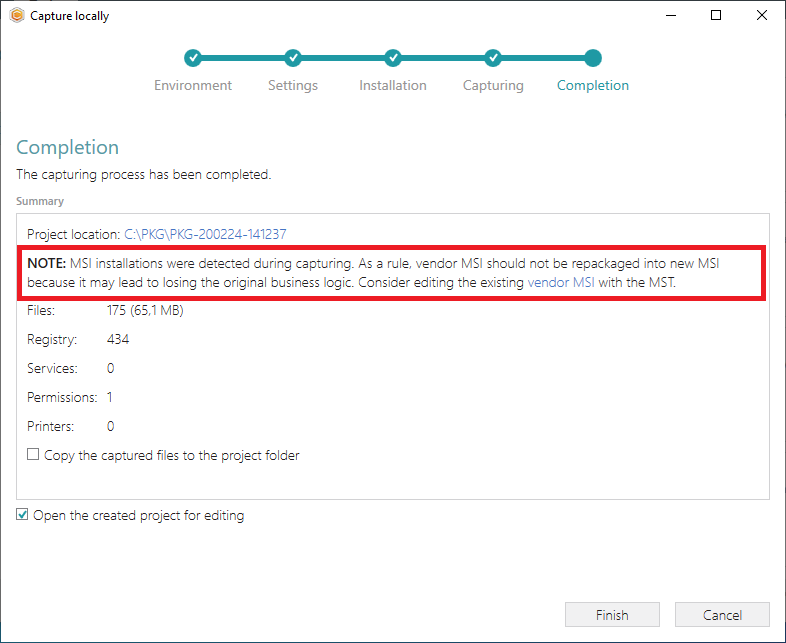
Note
PACE Suite covers the whole range of application packaging tasks - learn more.
Try PACE Suite for free - 30 days no obligations unlimited trial with all functions unlocked.