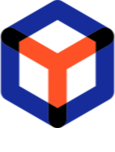Manage package attributes¶
Configure what attributes (input fields) packages of the project will have.
Important
- Go to the project settings. See manual Open project settings.
- Open the Package attributes tab and click New attribute to add a new attribute (input field).
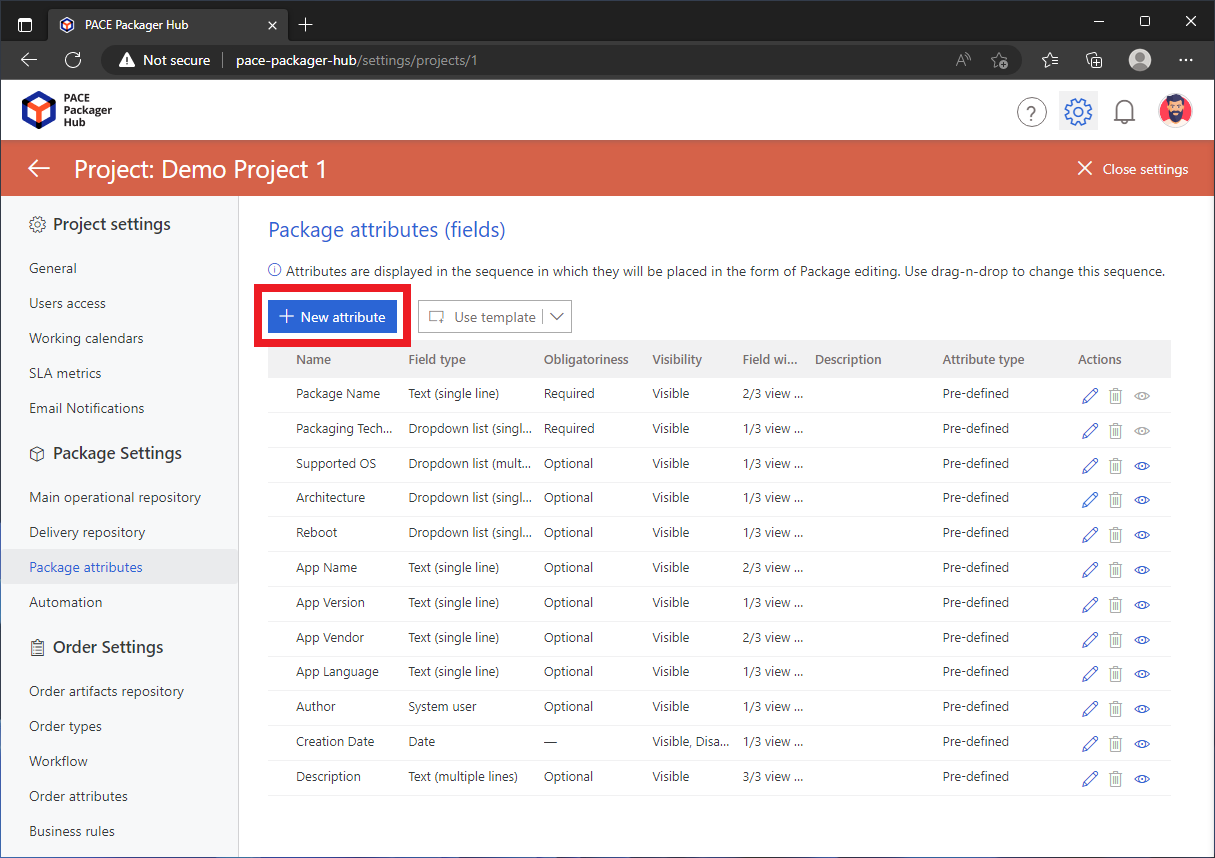
- Specify the necessary attribute details and click Save.
Attribute name - the name of the field, displayed to the user;
Identifier - an automatically generated attribute ID;
Hide - if selected, the field will not be displayed to the user;
Disable - if selected, the field will be displayed to the user as disabled;
- Type - defines an input type of the field:
Text (single line)- a single-line text field;Text (multiple lines)- a multiline text area;Number- a single-line field that can contain only numbers;Date- a single-line field that can contain only date and has the date picker control;Dropdown list (single choice)- a combo box that displays and allows selecting a single item from the dropdown list;Dropdown list (multiple choices)- a combo box that displays and allows selecting multiple items form the dropdown list;Checkbox- a checkbox control with two states (ticked/unticked);System user- a single-line text field can contain only a name of the registered user;
- Obligatoriness - defines if the field is required or optional:
Optional- can be left empty;Required- must be filled-in;
Default value - the default field value for new orders;
Field width - defines the width of the field to be displayed to the user:
1/3 view width- takes 33% of the form width;2/3 view width- takes 66% of the form width;3/3 view width- takes 100% of the form width;
Description - the description text to be displayed to the user in the field tooltip.
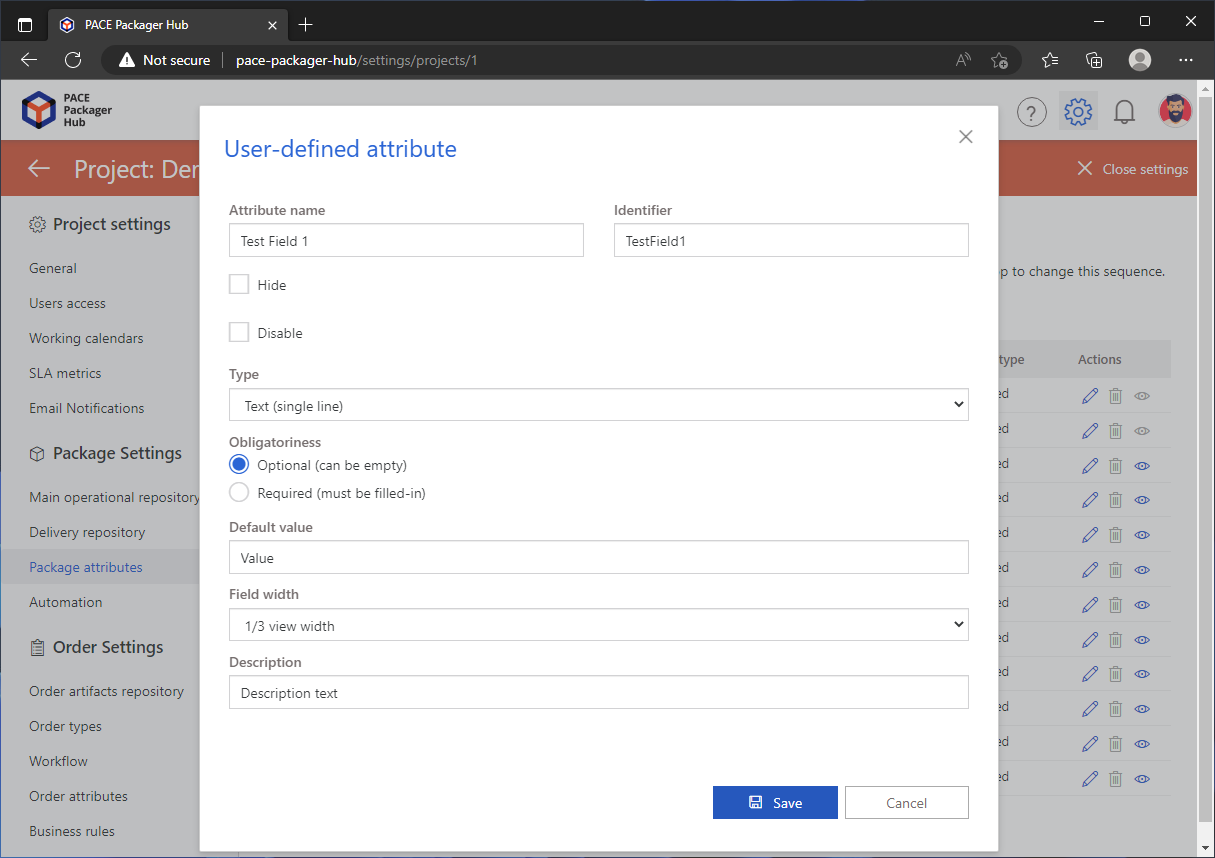
- The sequence of attributes (fields) that are displayed to the user in the form can be customized. This sequence corresponds to the sequence of attributes in the list. Use drag-n-drop to defined the required sequence
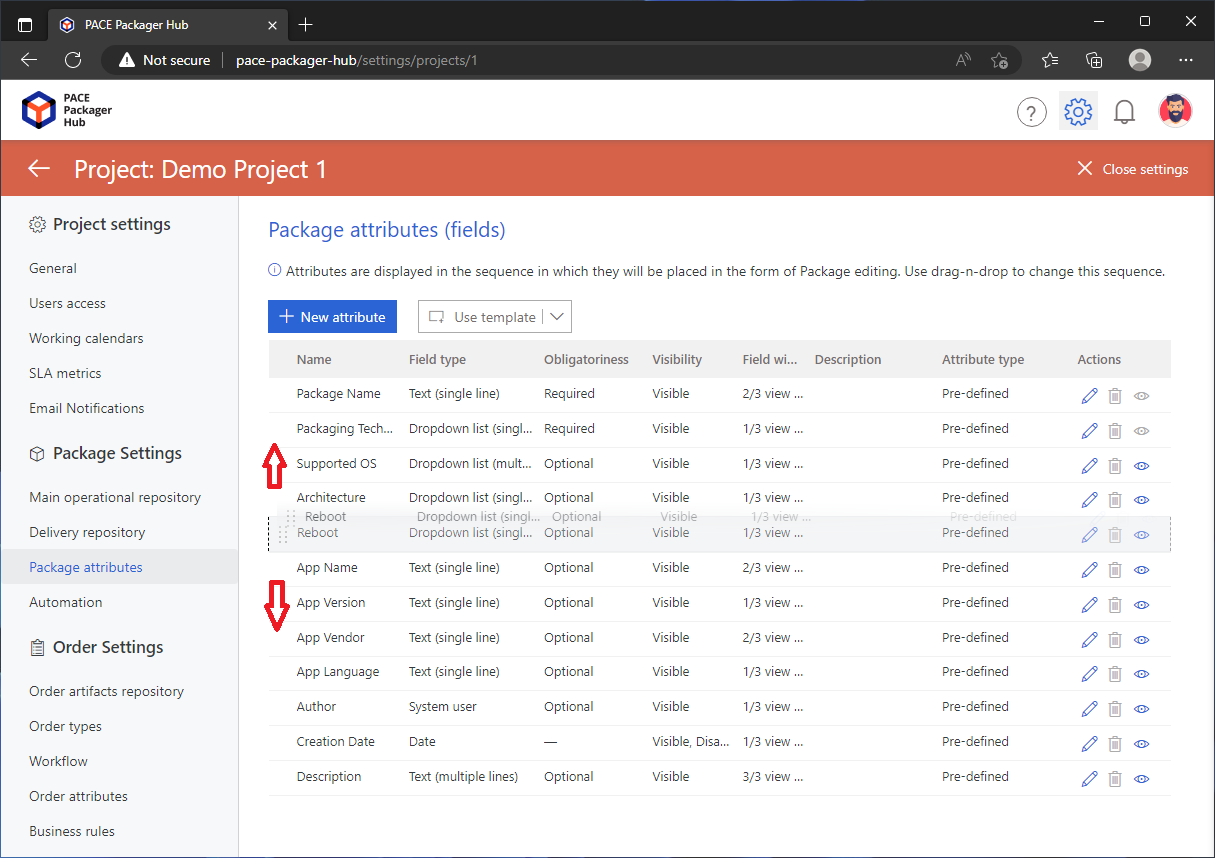
- To edit the existing attribute, click Edit
 in the
Actions column.
in the
Actions column.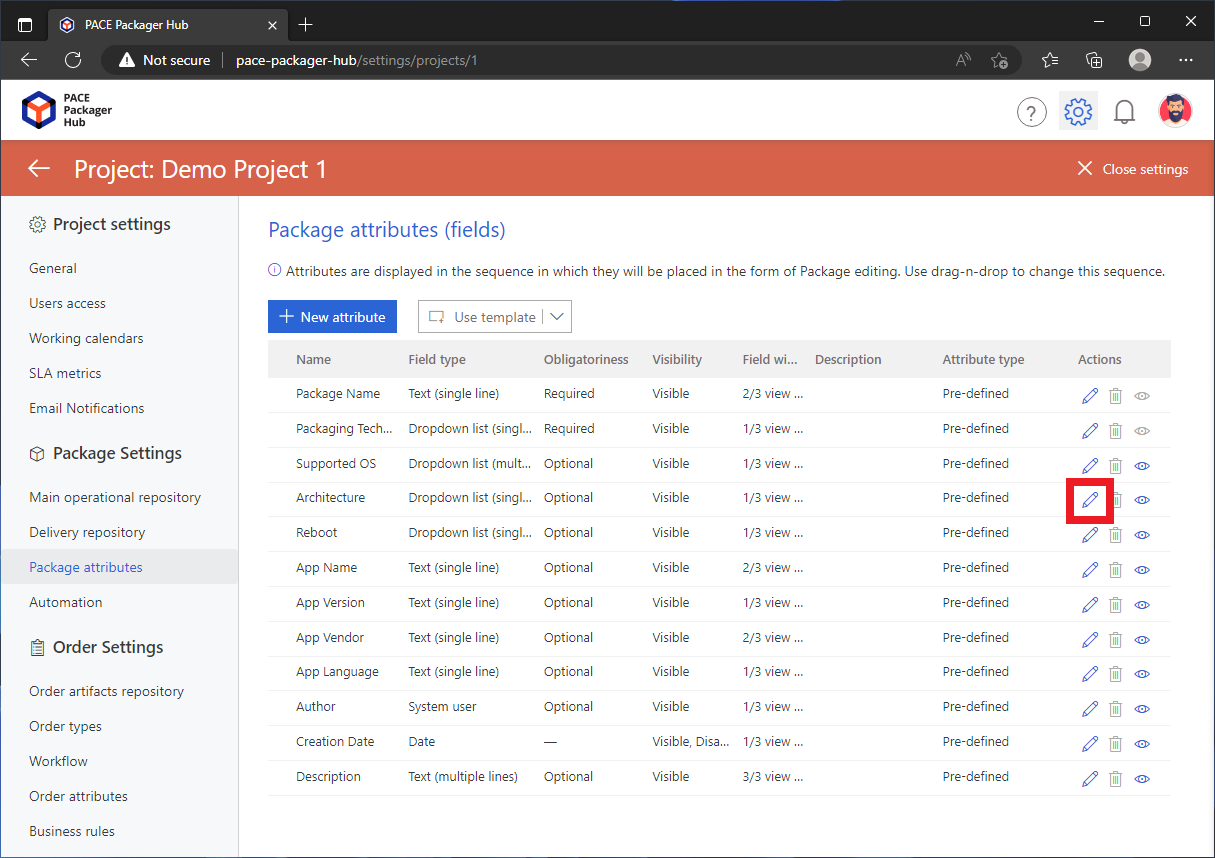
- Change the required details of an attribute and click Save.
Note
For the User-defined attributes you can change everything, except the Type.For the most of Pre-defined attributes only the following can be changed:Hide
Obligatoriness
Default value
Values (available only for Dropdown list)
Field width
Description
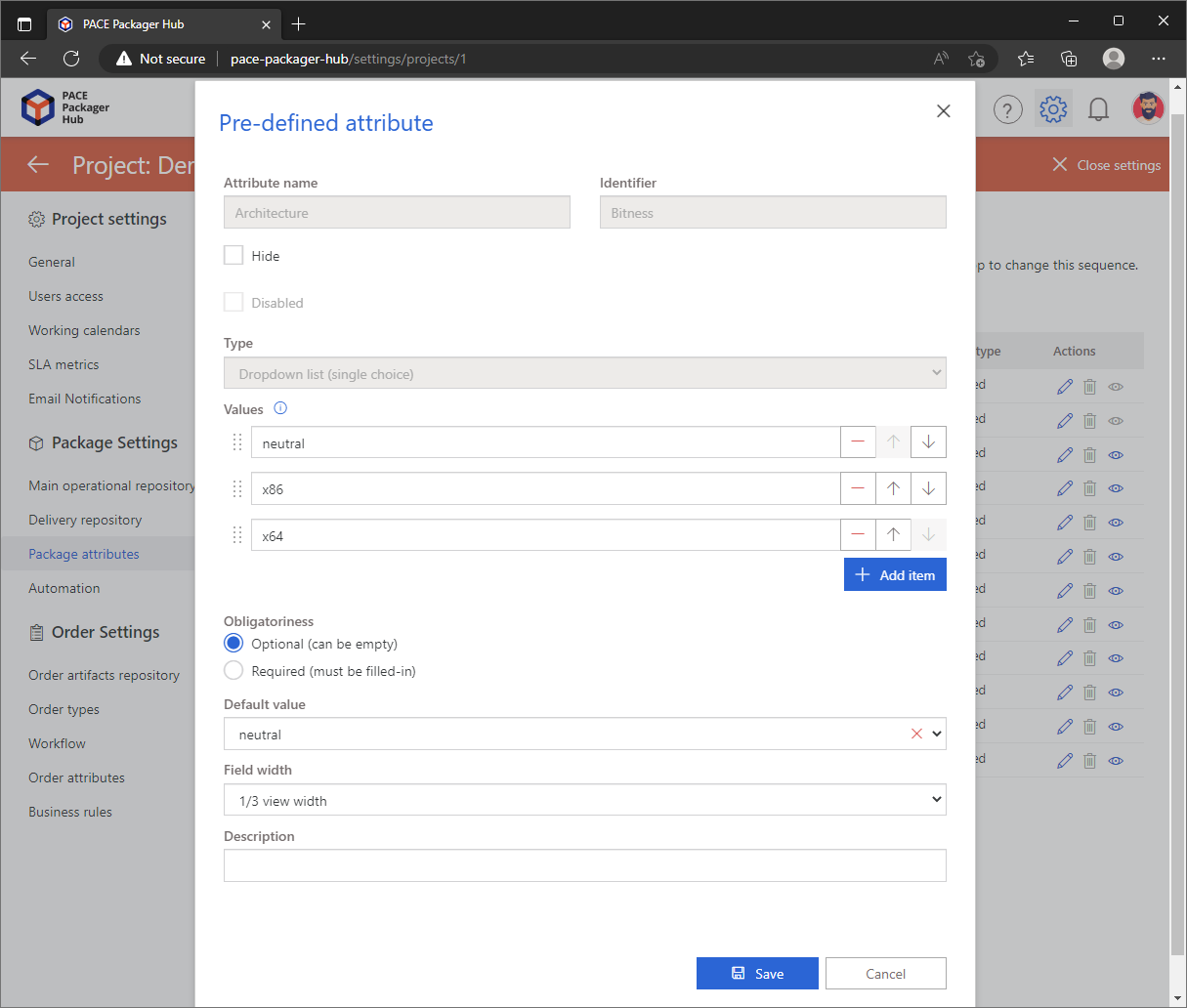
- To delete the unnecessary attribute, click Delete
 in
the Actions column.
in
the Actions column.Note
Pre-defined attributes can’t be deleted.
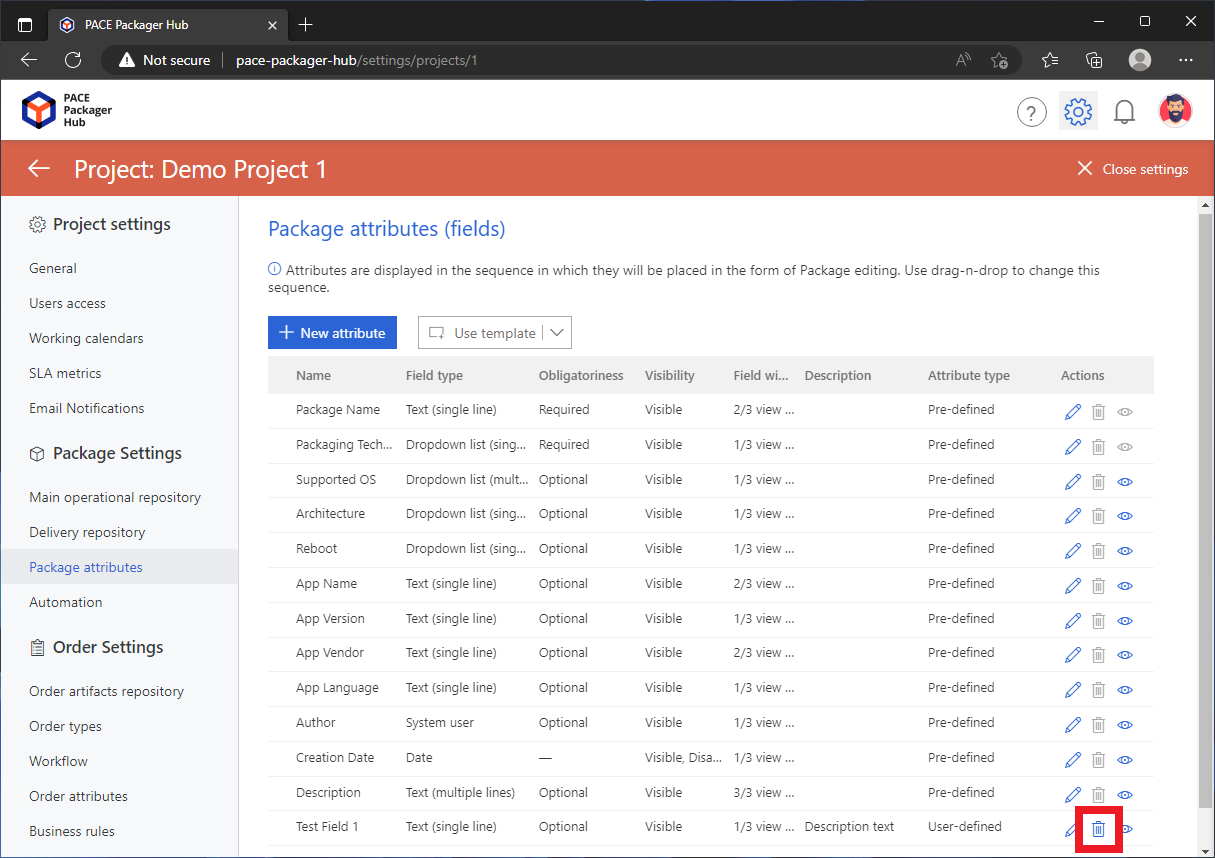
Note
PACE Packager Hub PACE Packager Hub is an end-to-end ecosystem that is fully dedicated to customer servicing, teamwork, and management of packaging tasks in teams of any size - learn more.
Try PACE Packager Hub for free - 21 days no obligations unlimited trial with all functions unlocked.