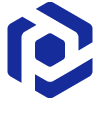Create MSIX App Attach¶
Create an MSIX App Attach image from the existing MSIX package to use with app attach in Azure Virtual Desktop.
Please note that creating an MSIX App Attach image requires administrative privileges.
For more information see MSIX app attach in Azure Virtual Desktop.
- Run PACE Suite Launcher either from the Start Menu or Desktop shortcut on your work station (PC).
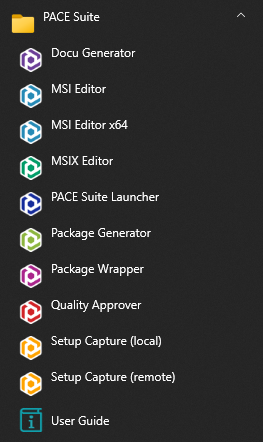

- Select the Packager Tasks > Prepare for Deployment > MSIX/APPX > Create MSIX App Attach.
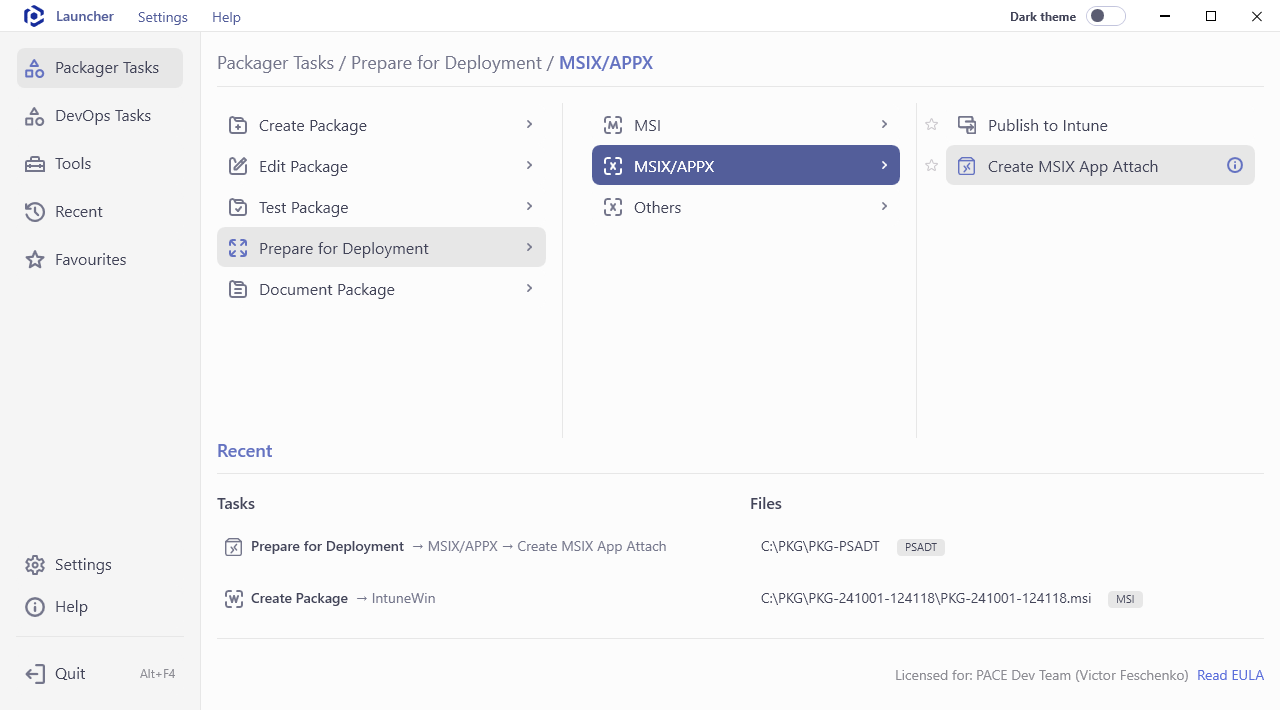
- Select the MSIX or MSIXBUNDLE package that you need to convert to MSIX App Attach image. For this, click Browse… and choose a file from your file system and then click Next.
Important
Make sure that the selected package has a valid digital signature and that the signing certificate is trusted on the device where you are converting the MSIX package to an MSIX App Attach image.
If you used the self-signed certificate, install it manually to the Trusted People or Trusted Publishers local machine certificate store. By adding a certificate to local machine certificate stores, you affect the certificate trust of all users on the computer. It is recommended that you remove those certificates when they are no longer necessary to prevent them from being used to compromise system trust.
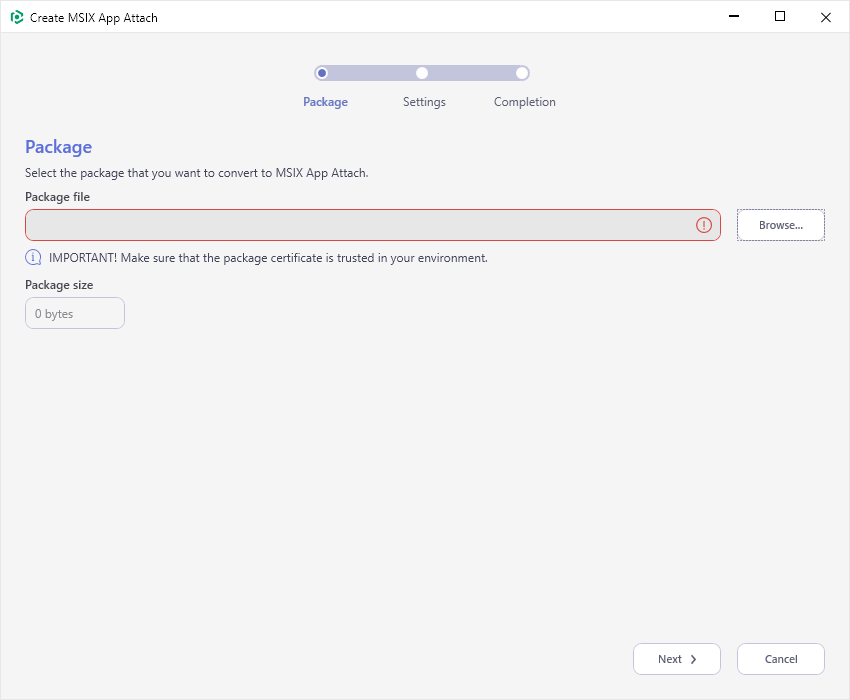
- Select a Disk image type (
VHD/VHDX/CIM) and, if needed, change the Root directory name (a folder on image to unpack MSIX package). ForVHDandVHDXtypes you can define the desired Image size in MB. It must be between 5 MB and 2040000 MB. Then click Next.Important
For
CIMtype only. To guarantee compatibility, make sure the CIM image was generated on a version of Windows that is lower than or equal to the version of Windows where you are planning to run the MSIX packages. For example, CIM files generated on Windows 11 may not work on Windows 10.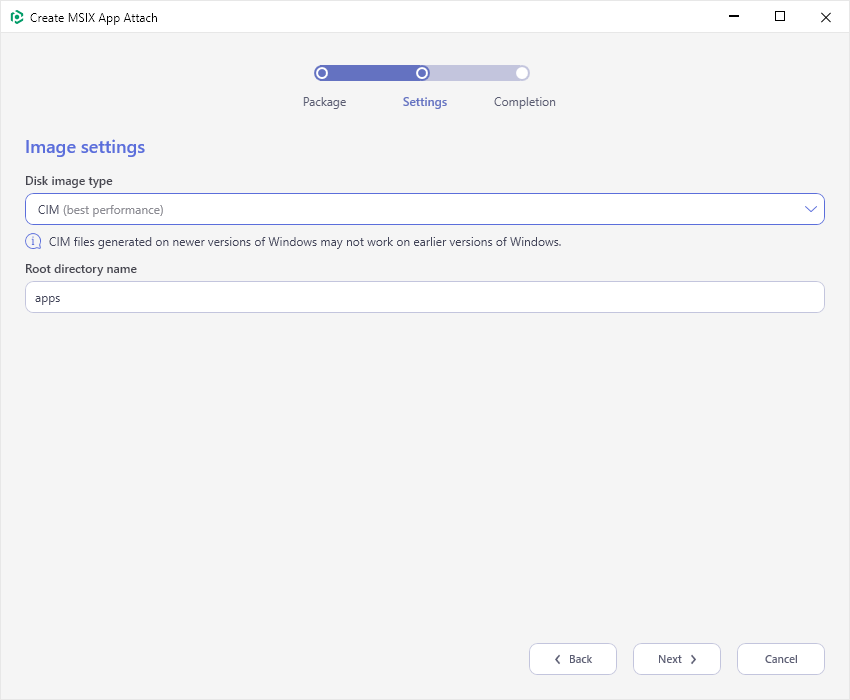
- Choose the destination location and name of the MSIX App Attach image file and click Save.
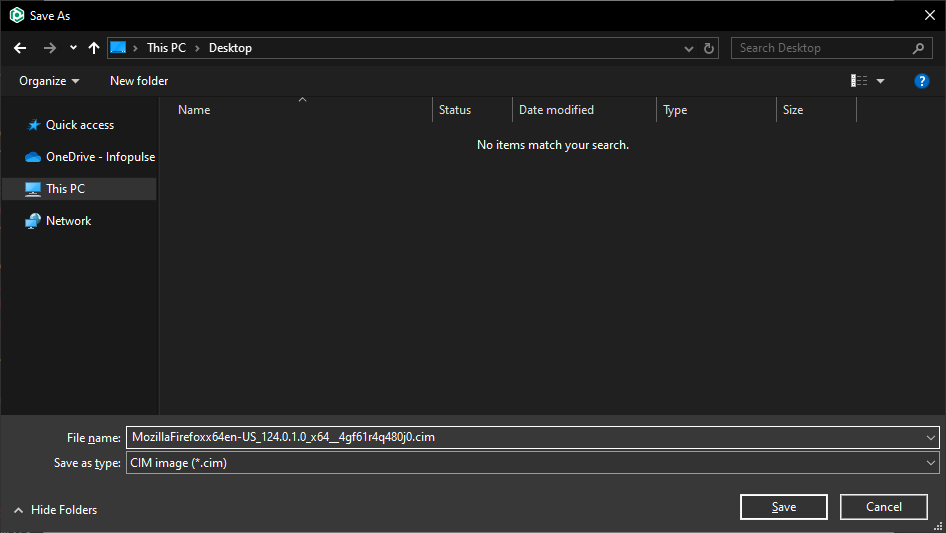
- Wait while the MSIX App Attach image is creating.
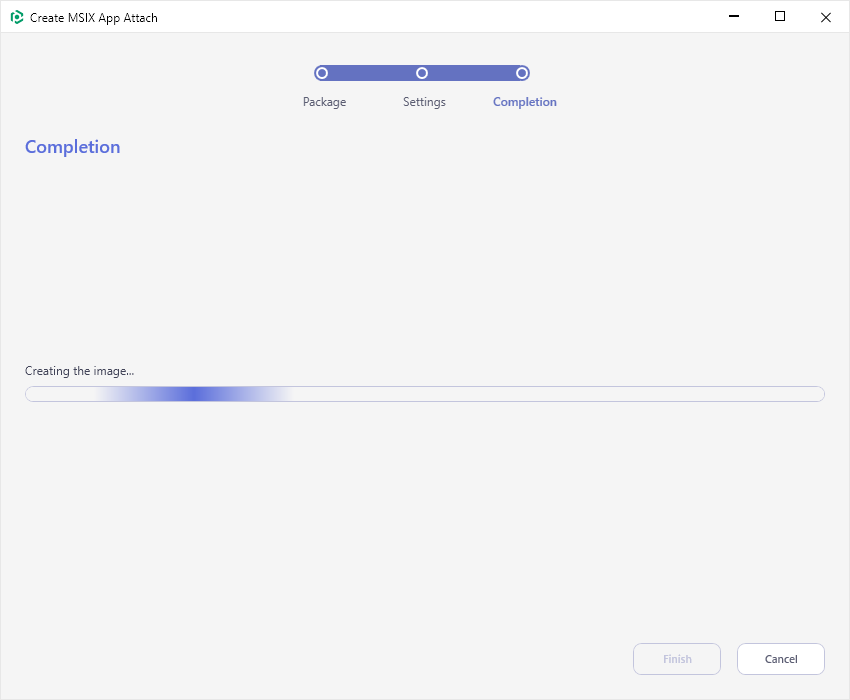
- Once the image file is created, the Summary section will be displayed. Click on Output image hyperlink to open the folder with the created MSIX App Attach image and the related files in Windows Explorer.
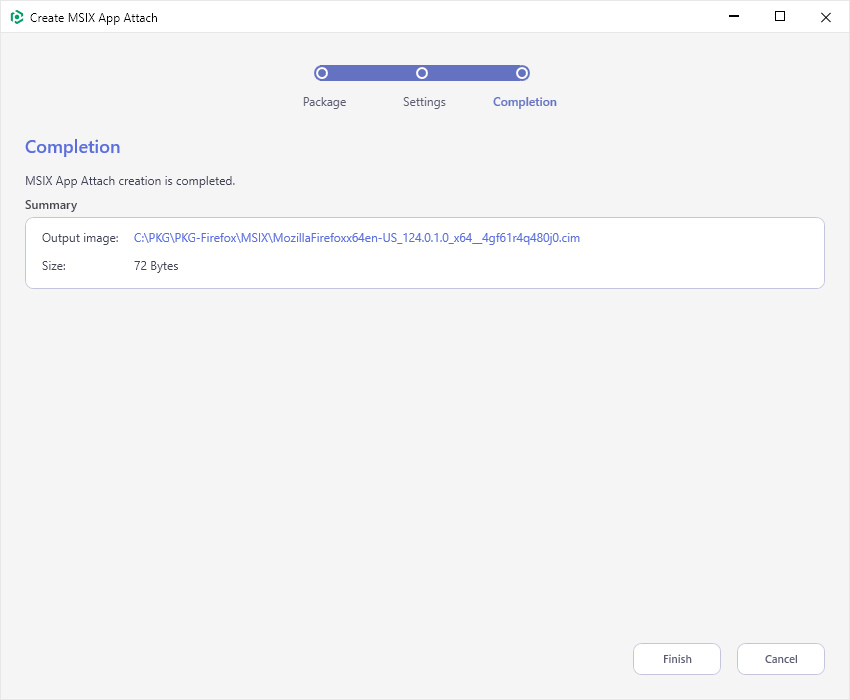
Note
PACE Suite covers the whole range of application packaging tasks - learn more.
Try PACE Suite for free - 21 days no obligations unlimited trial with all functions unlocked.