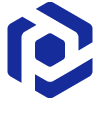Bundle MSIX packages¶
Create an MSIX/APPX bundle file from the existing MSIX/APPX packages.
- Run MSIX Editor from the Tools tab of PACE Suite Launcher (or from the Start Menu shortcut).
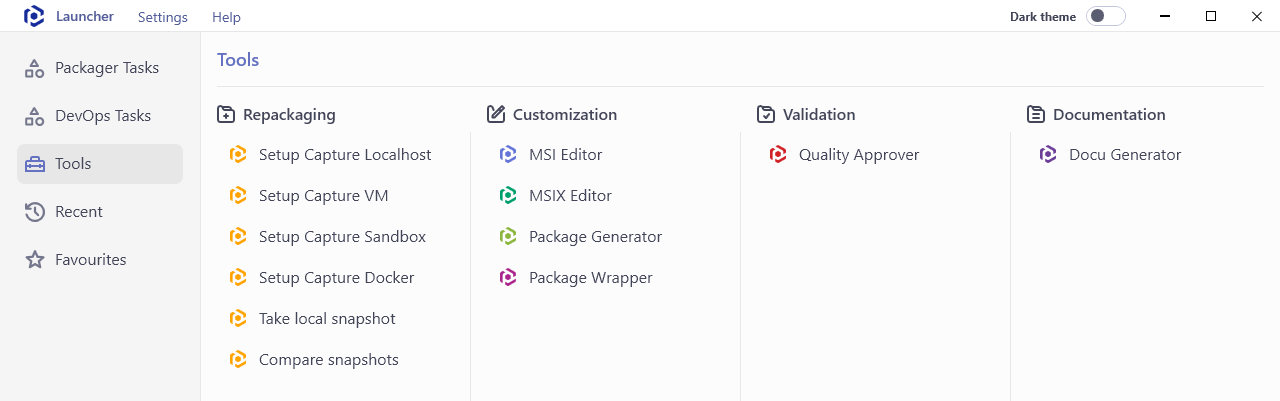
- Select MENU > Create bundle.
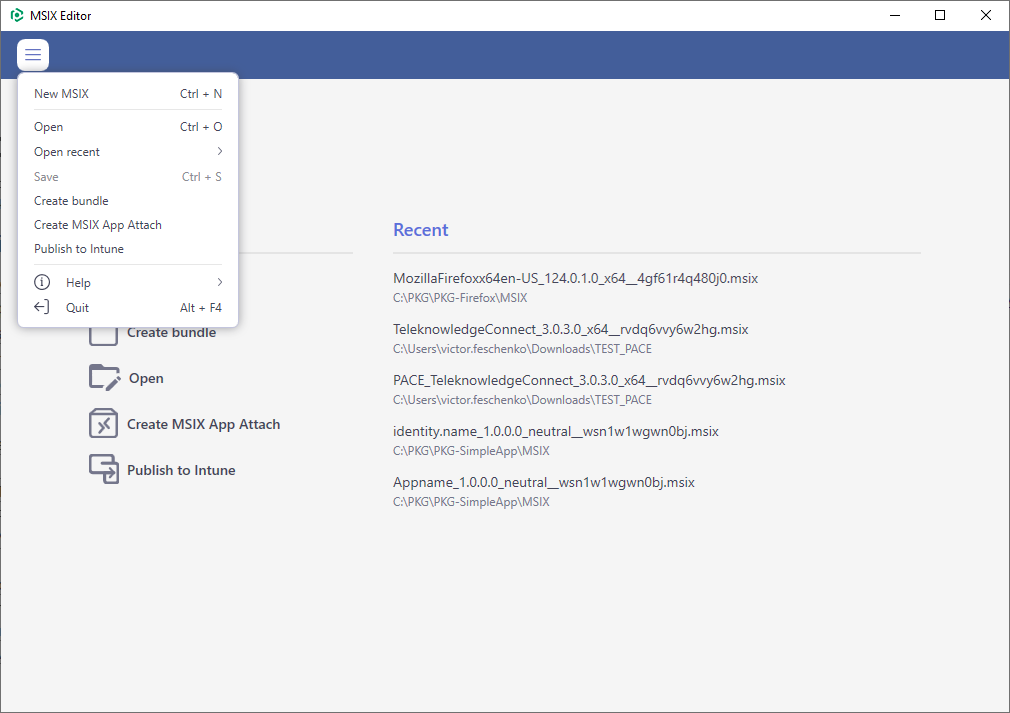
- In the opened Create bundle window click Add and choose MSIX or APPX packages one-by-one, which have the same file extension, same package identity properties and different processor architecture.
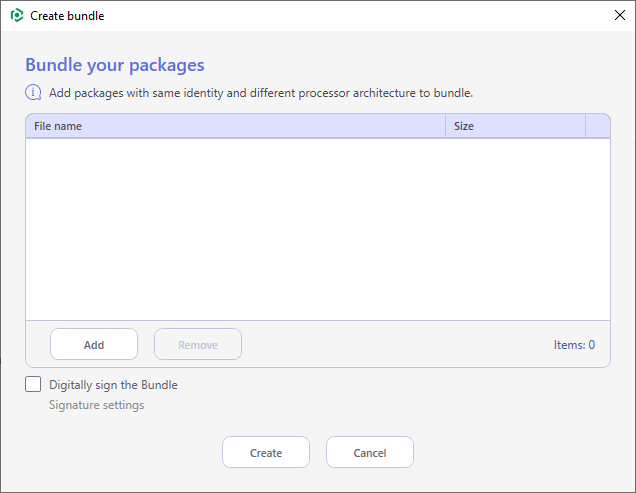
- To digitally sign the bundle with a certificate for the testing purposes or distribution, tick the Digitally sign the Bundle checkbox. Click on the Signature settings hyperlink to select the certificate.
Signing an app package provides the user with verification that the app’s data have not been modified after it was signed while also confirming the identity of the user or company that signed it.
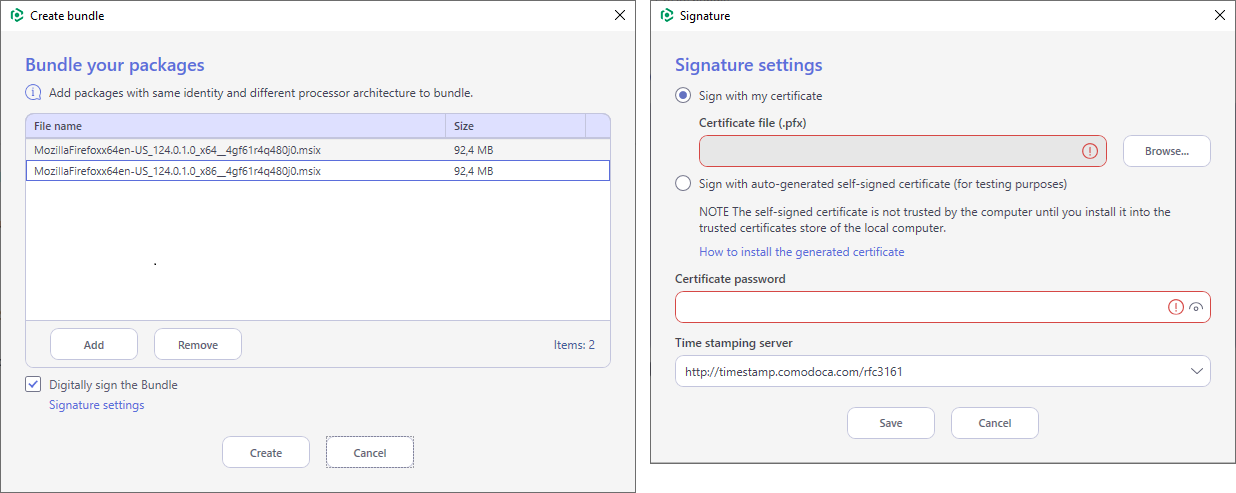
- Finally, click Create to bundle the selected pacakges.
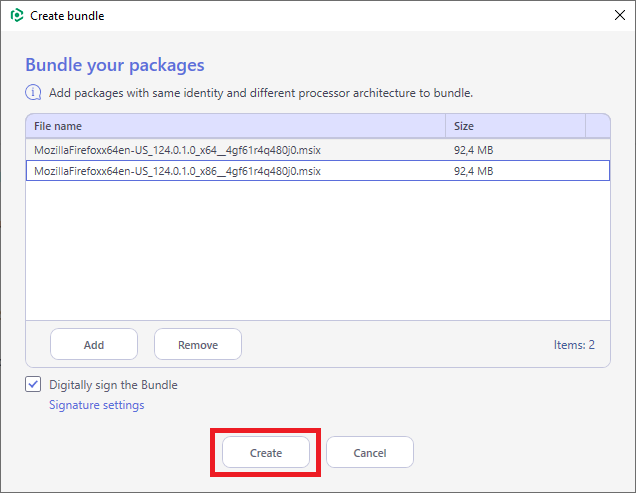
- Choose a destination location and name of the bundle file.
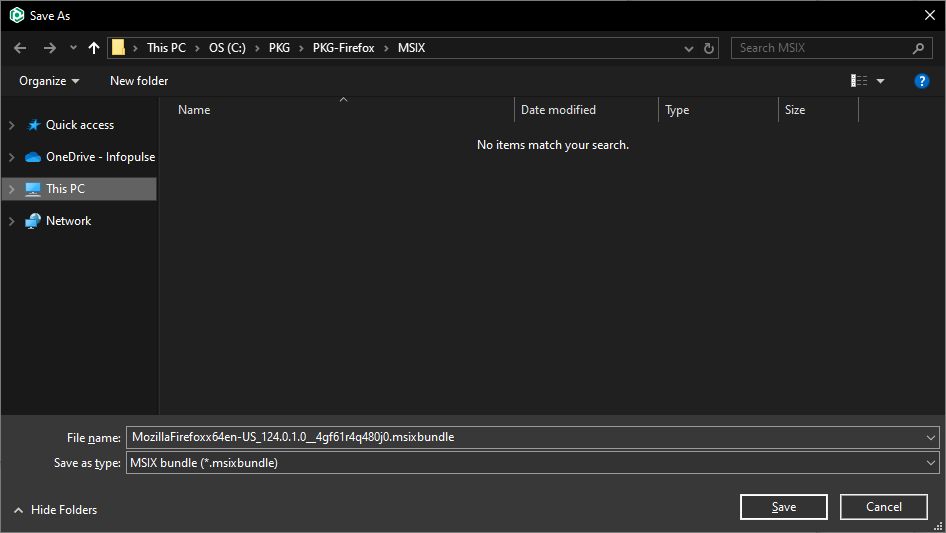
- Wait while bundle is creating.

- Once the bundle is successfully created, the output folder will be automatically opened in Windows Explorer.
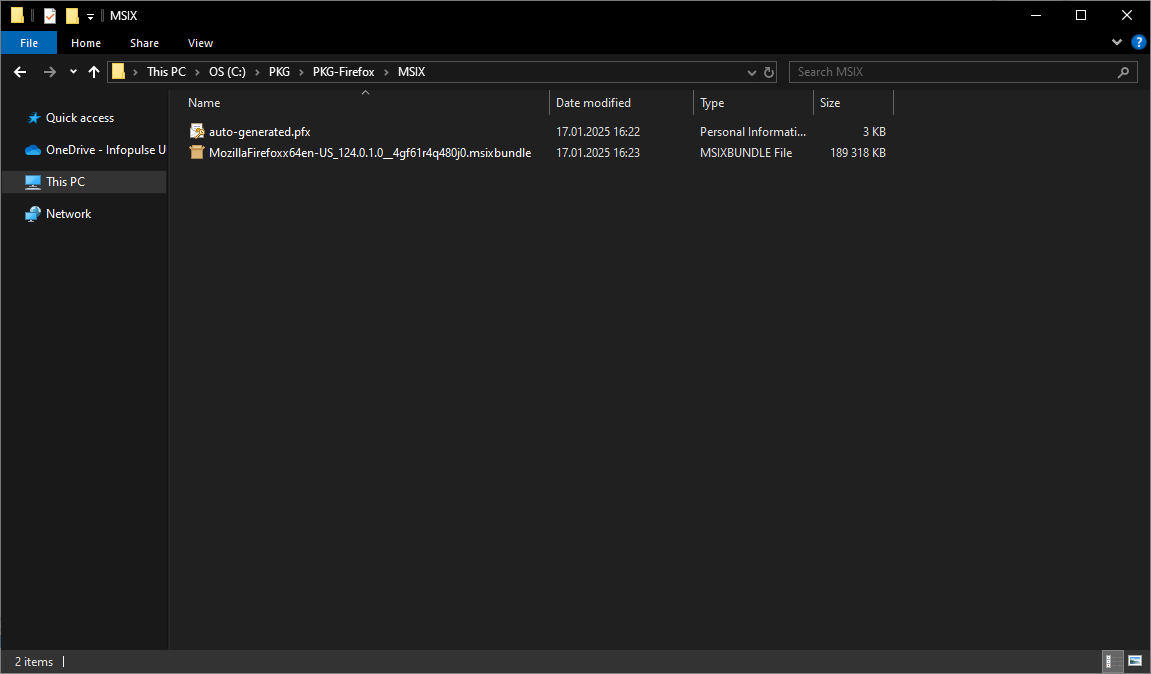
Attention
To sideload the MSIX/APXP package or bundle, perform the following:
(1) Enable the Developer Mode or Sideloading apps on the target system;
(2) Ensure that the certificate, used for signing, is trusted on that system. If you are using the self-signed certificate, install it manually to the Trusted People or Trusted Publishers local machine certificate store. By adding a certificate to local machine certificate stores, you affect the certificate trust of all users on the computer. It is recommended that you remove those certificates when they are no longer necessary to prevent them from being used to compromise system trust.
Note
PACE Suite covers the whole range of application packaging tasks - learn more.
Try PACE Suite for free - 21 days no obligations unlimited trial with all functions unlocked.