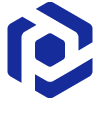Publish to Intune¶
Publish the packaged application to Microsoft Intune - a cloud-based endpoint management solution.
The following package types are supported: MSI, MSIX,
MSIXBUNDLE, APPX, APPXBUNDLE, INTUNEWIN.
If your application installer consists of multiple files, or is in an
EXE or another format that Intune does not support, you can easily
wrap it in the INTUNEWIN format, which was specially designed for
this purpose. See Wrap installation into IntuneWin.
Important
The first time you publish a package to a new Intune tenant, it will ask for permissions to register Microsoft Graph Command Line Tools and PACE Suite as Enterprise applications to be able to add packages to your Intune teant via the API. You can view and manage all registered Enterprise applications.
If you have already manually registed an Enterprise Application as an Identity Provider for publishing packages via the API, you can specify its Application ID at PACE Suite Launcher > Settings > Intune. PACE Suite will use it instead of registering new one.
- Run PACE Suite Launcher either from the Start Menu or Desktop shortcut on your work station (PC).
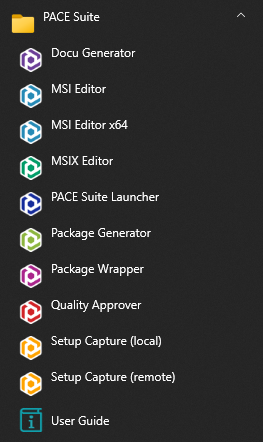

- Select the Packager Tasks > Prepare for Deployment > Others > Publish to Intune.
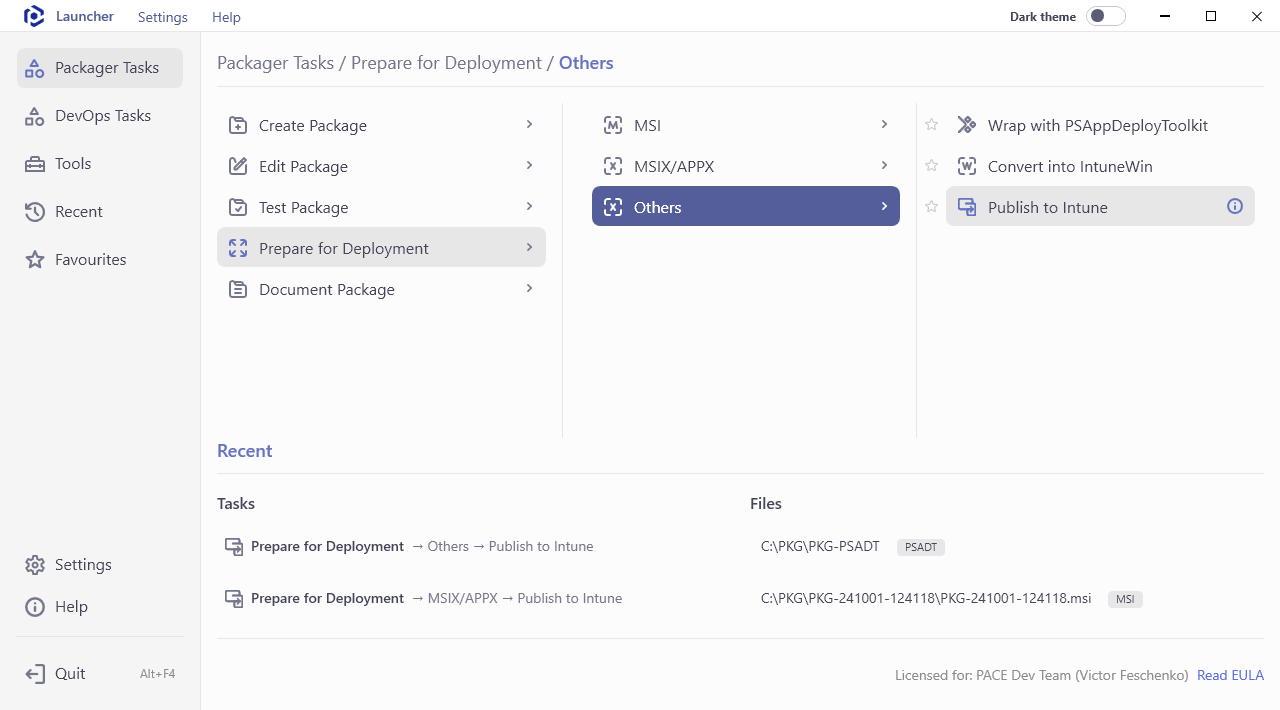
- Select the package you need to publish to Intune catalog. For this, click Browse… and choose a package file from the file system. Then, click Next.
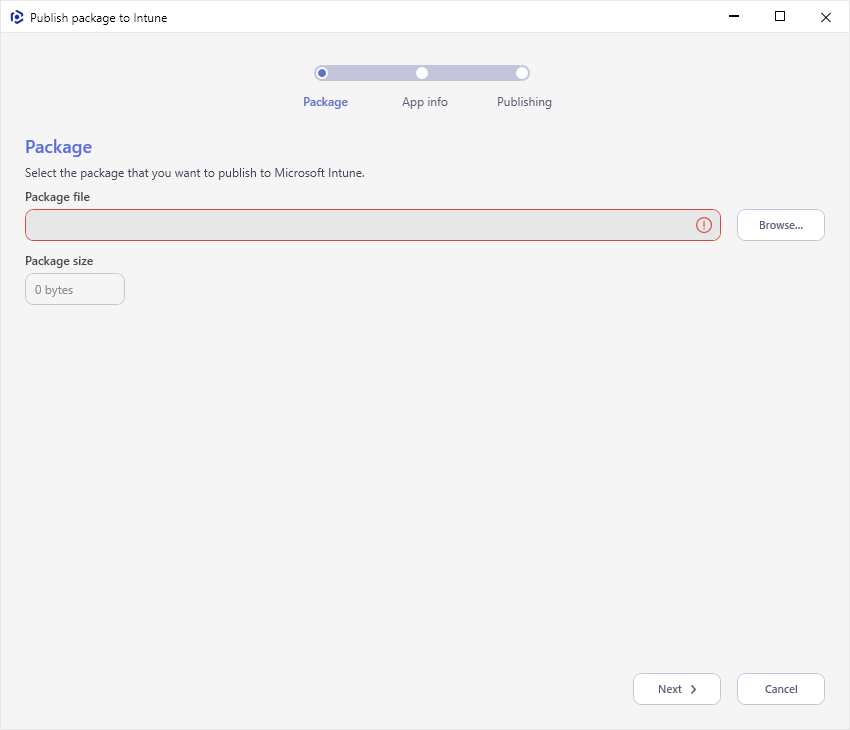
Note
Depending on the type of package selected, the set of wizard steps and settings will differ, as there is no need to specify install/uninstall commands, requirements and detection rules for
MSI,MSIX/APPXpackages.The following part describes the most complete version of the wizard steps (for the
INTUNEWINpackage). - Review and update (if needed) the general information of the application. The most of parameters are populated automatically based on values of the selected package. Then, click Next.
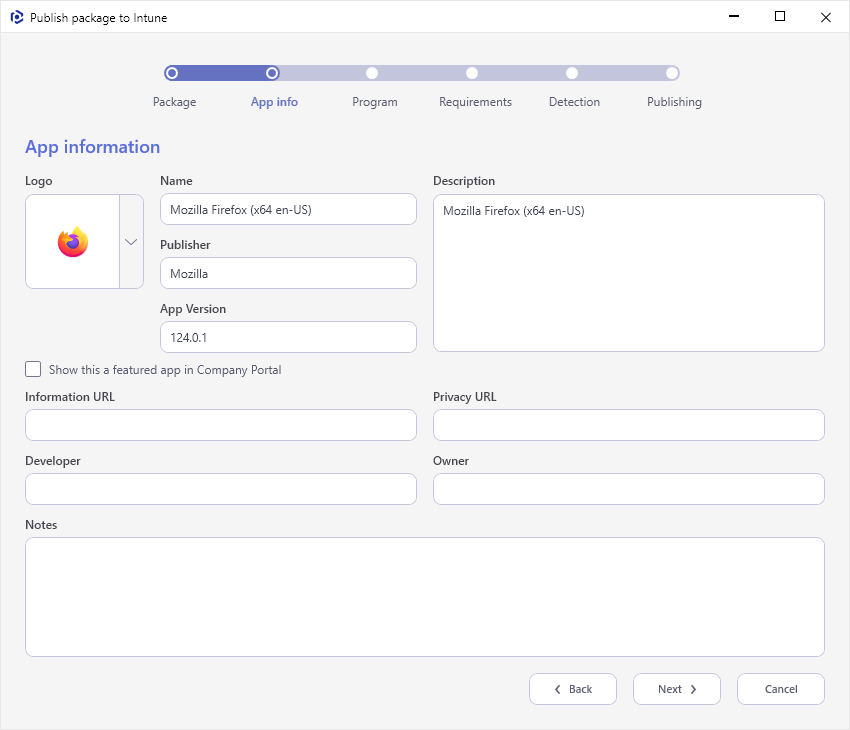
- (For the INTUNEWIN package only) Review and update, if needed, the install and uninstall commands, return codes to indicate the post-installation behavior, and other installation parameters. Then, click Next.
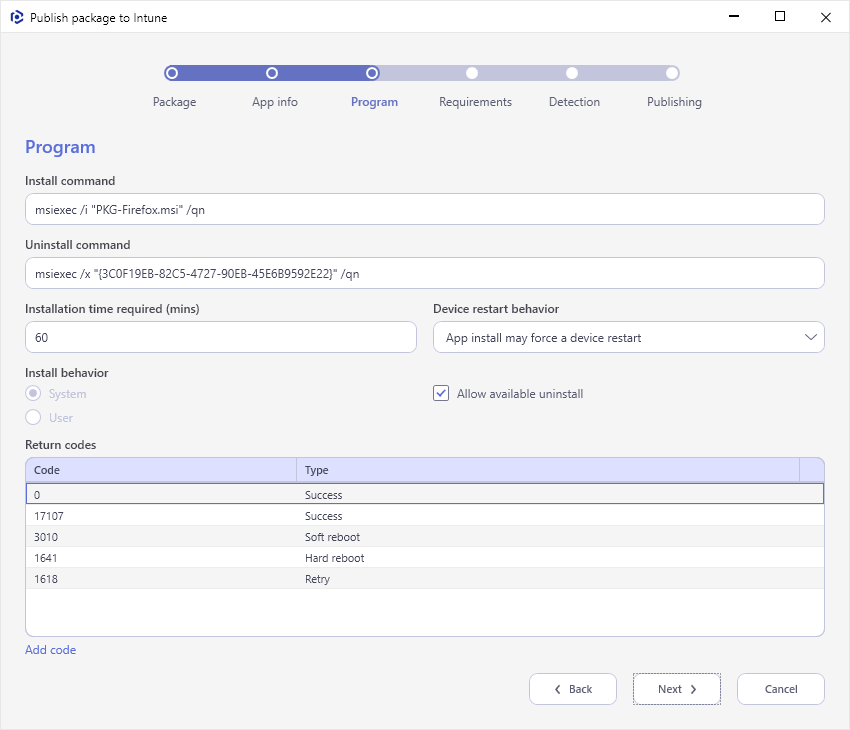
- (For the INTUNEWIN package only) Review and update, if needed, the requirements that devices must meet before the package is installed. Then, click Next.
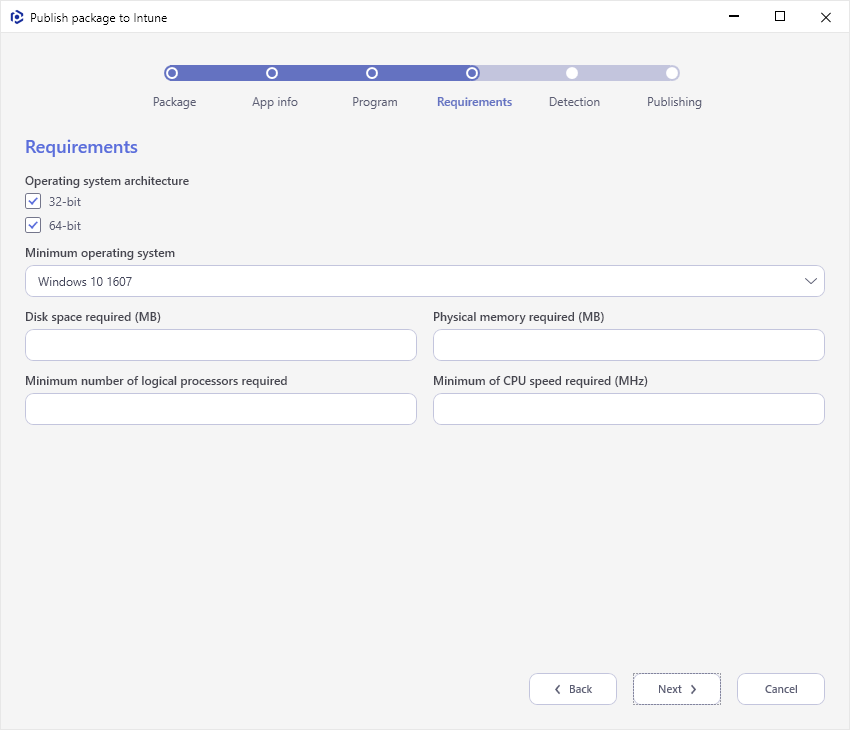
- (For the INTUNEWIN package only) Configure the specific rules or PowerShell script to detect the presence of the app on the system. Then, click Next.
If the Manually configure detection rules option is selected, click Add rule hyperlink in the bottom of the Rules list or use the context menu to add a new rule that will indicate the presence of the app on the client. You can add up to 25 detection rules.
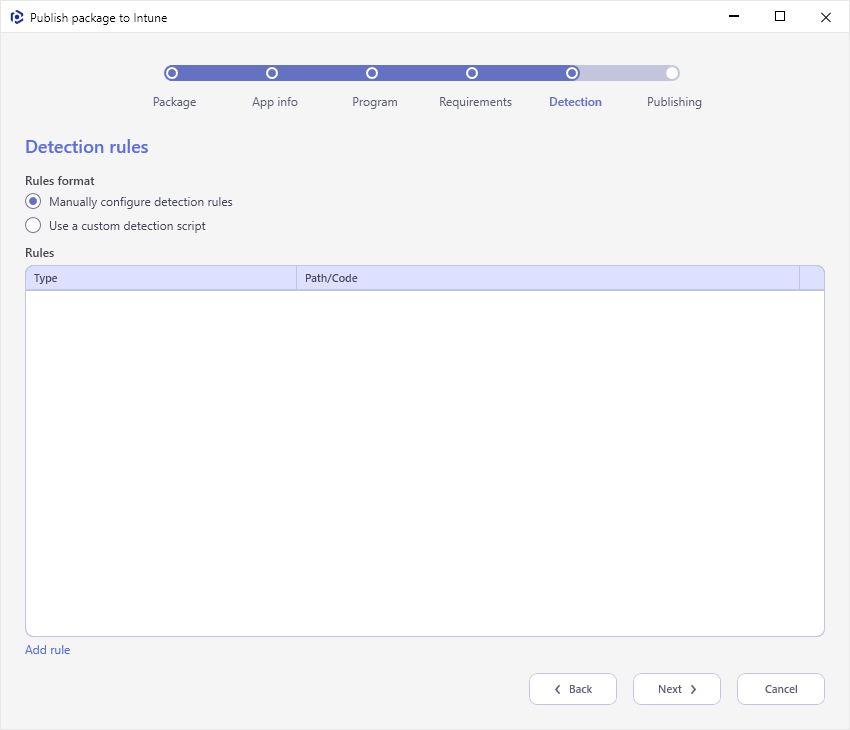
If the Use a custom detection script option is selected, click Browse… to choose the PowerShell script from your filesystem that will detect the presence of the app on the client. The app will be detected when the script both returns a 0 value exit code and writes a string value to STDOUT.
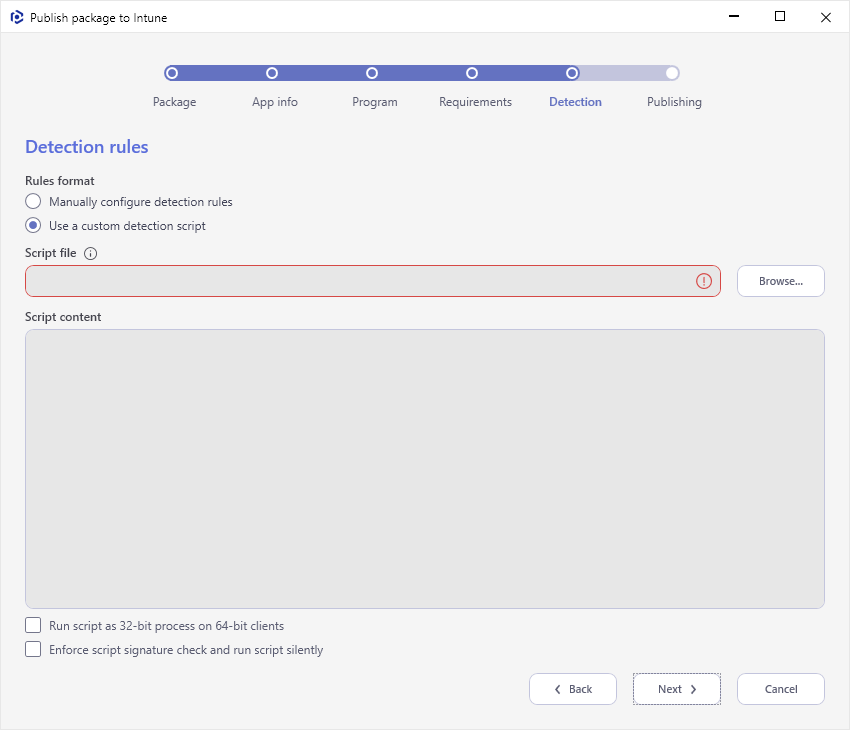
- Sign in to your Intune account.
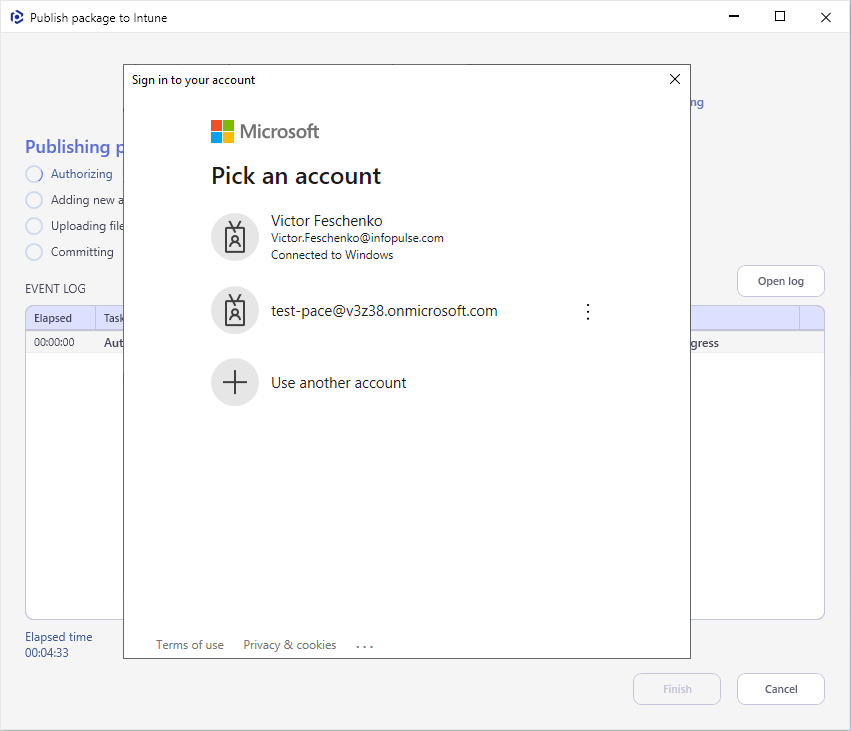
- The first time you publish a package to a new Intune tenant, it will ask for permissions to register Microsoft Graph Command Line Tools and PACE Suite as Enterprise applications in your Intune tenant to be able to add packages via the API. You can view and manage all registered Enterprise applications.
To continue publishing the package to Intune, click Accept.
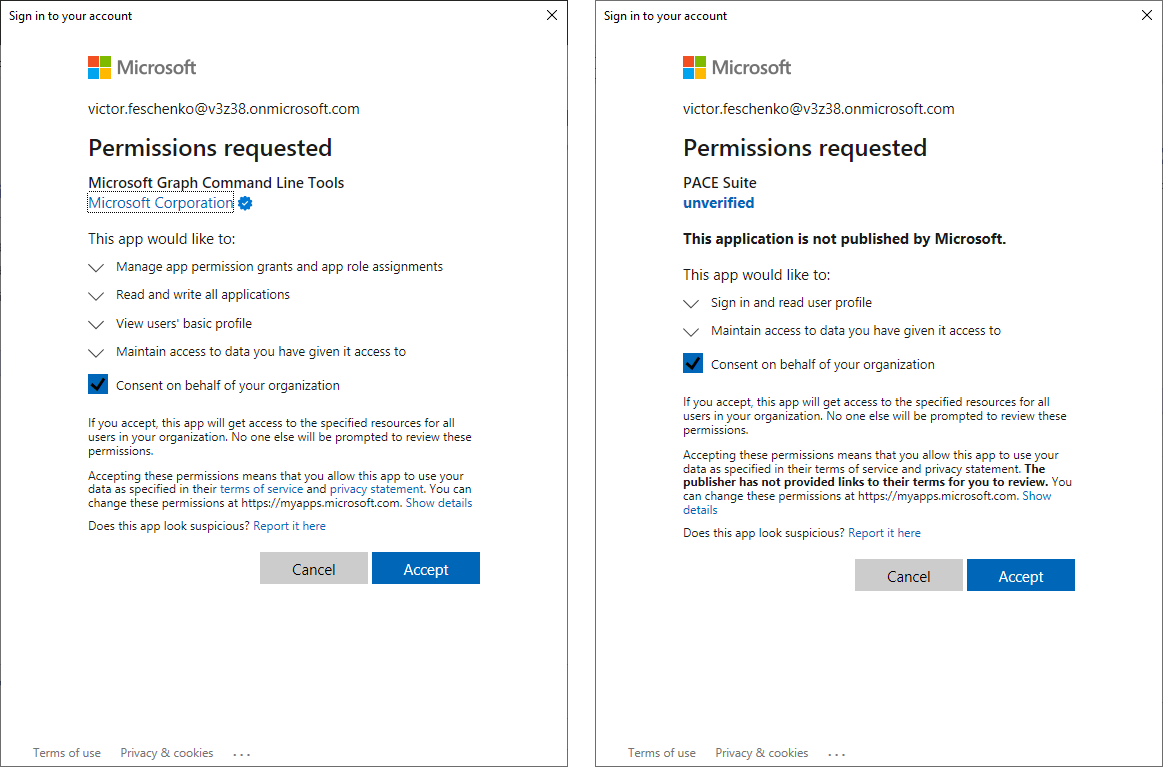
- Wait while the package is publishing.
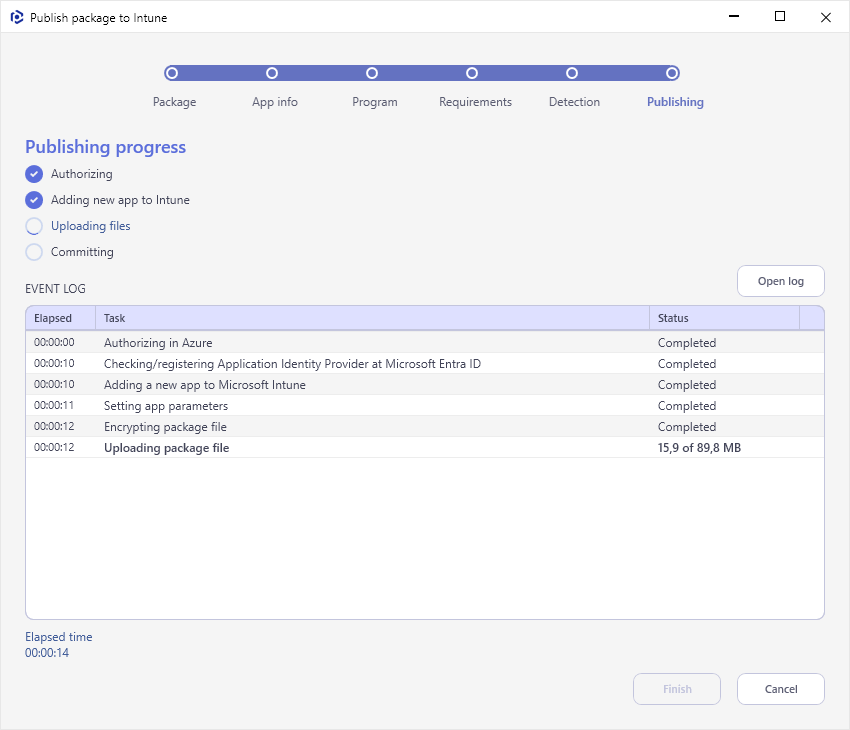
- Once the package is successfully published, you will see the message box.
If you need to publish one more package to the same Intune tenant, click the Publish next package with this authorization hyperlink. Otherwise, click OK and then Finish.
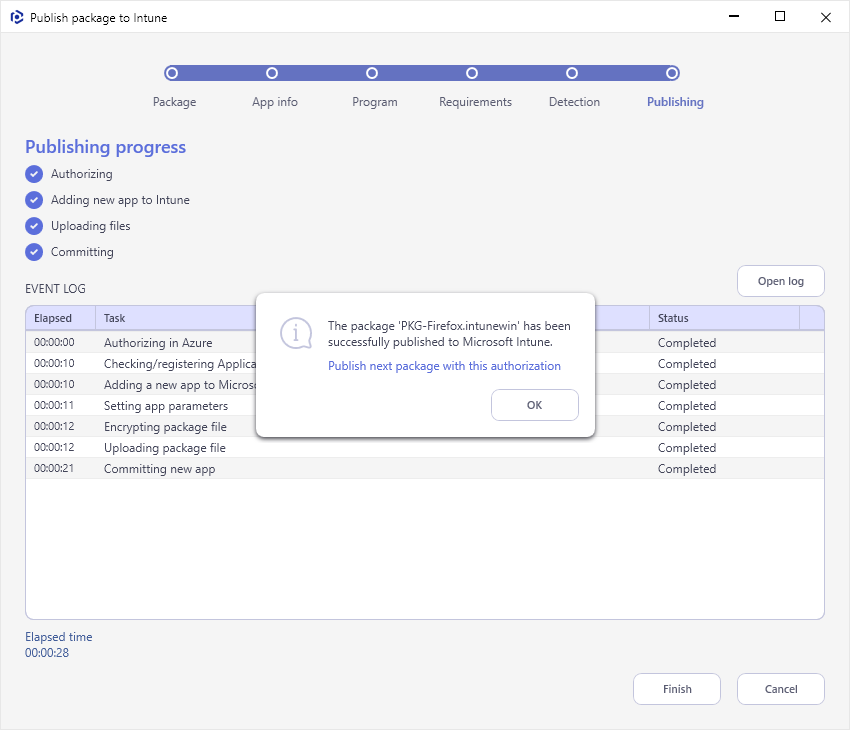
Note
PACE Suite covers the whole range of application packaging tasks - learn more.
Try PACE Suite for free - 21 days no obligations unlimited trial with all functions unlocked.