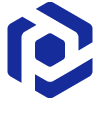Wrap installation into IntuneWin¶
Wrap files of the existing installation into the .intunewin package
for publishing it with Microsoft Intune.
- Run PACE Suite Launcher either from the Start Menu or Desktop shortcut on your work station (PC).
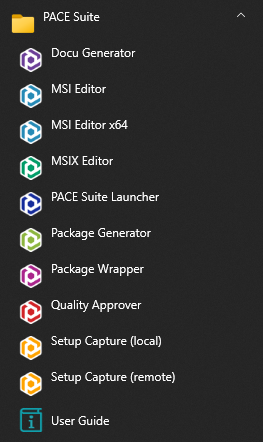

- Select the Packager Tasks > Create Package > IntuneWin.
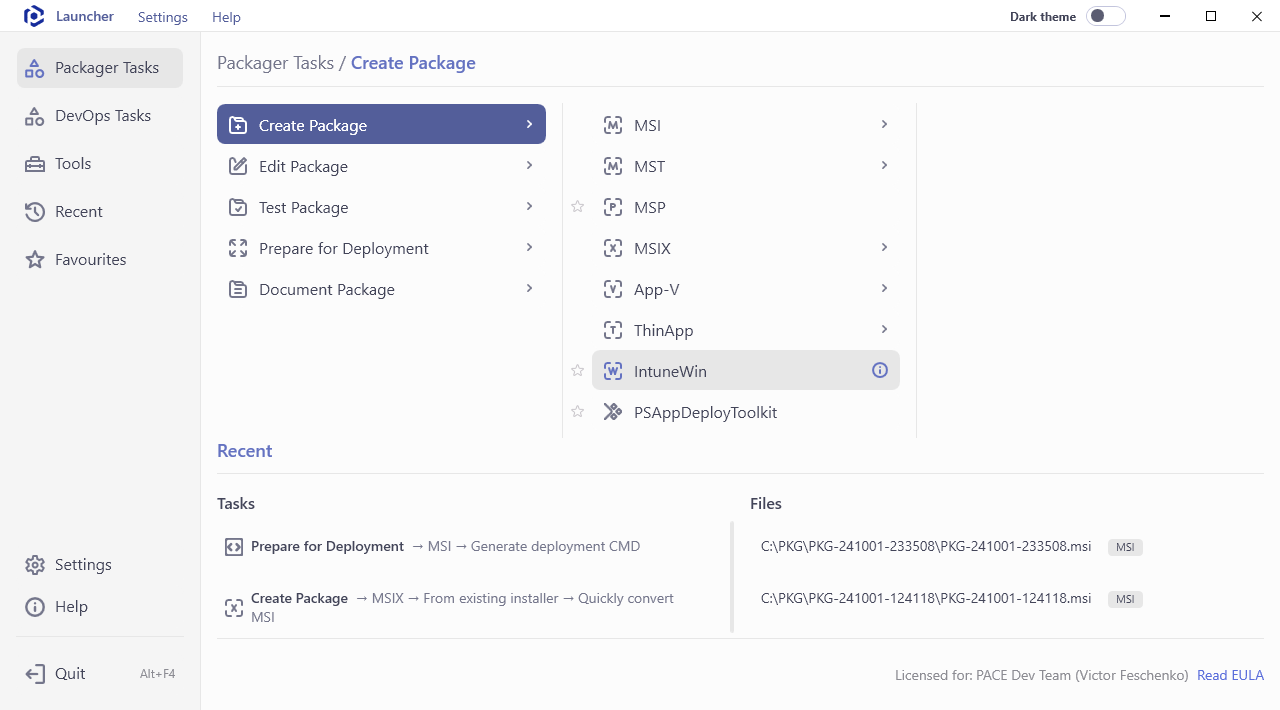
- Select the folder with the required installation files that should be included into the IntuneWin package. For this, click Browse…, located next to the Source folder field.
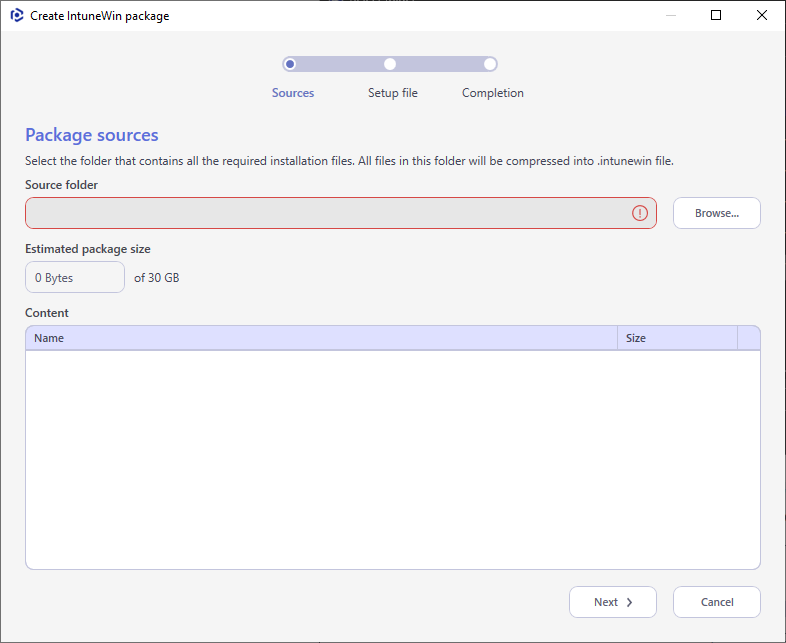
- Choose your source folder and click Select Folder.
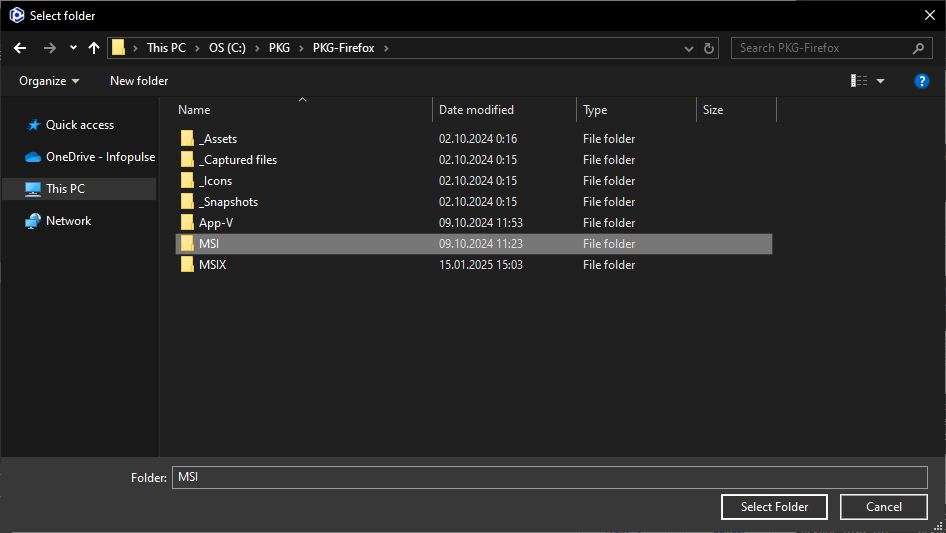
- Review files and subfolders that will compressed into
.intunewinand pay attention to the Estimated package size. IntuneWin package cannot be greater than 30 GB. Then, click Next.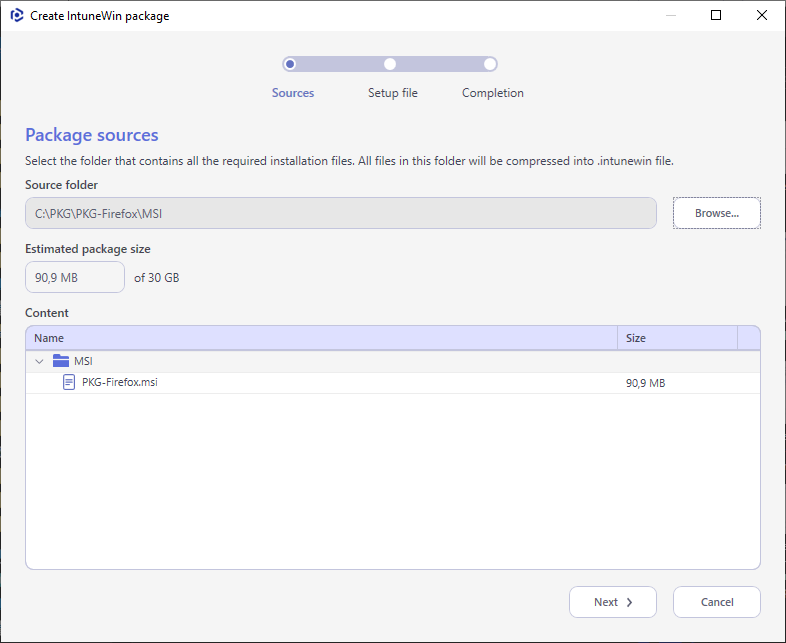
- Click Browse to specify the primary installation file of the IntuneWin package.
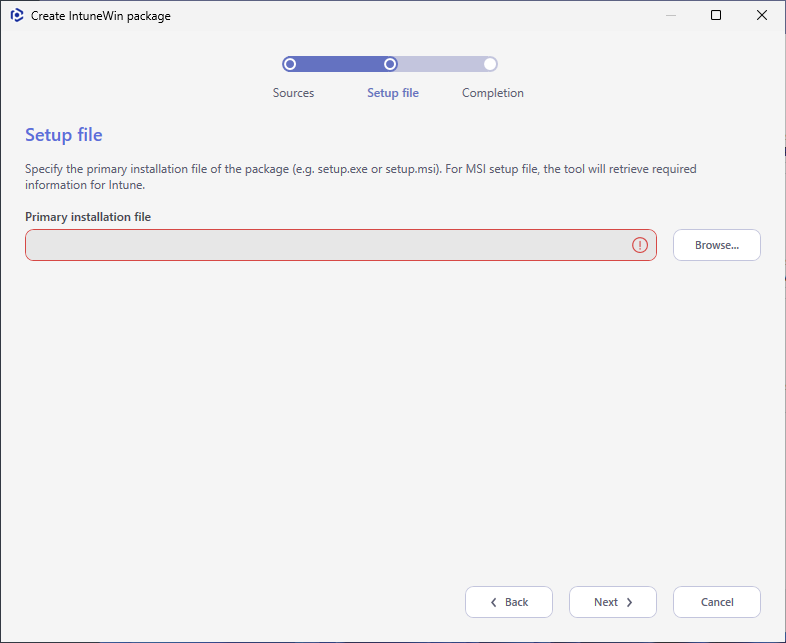
- Choose the main installation file (setup.exe, setup.msi, install.cmd, etc.) among the files of the specified Source folder and click Select.
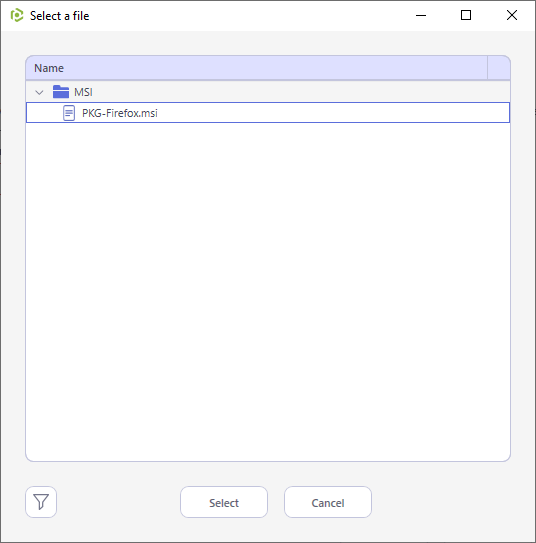
- Click Next to proceed to the Completion step.
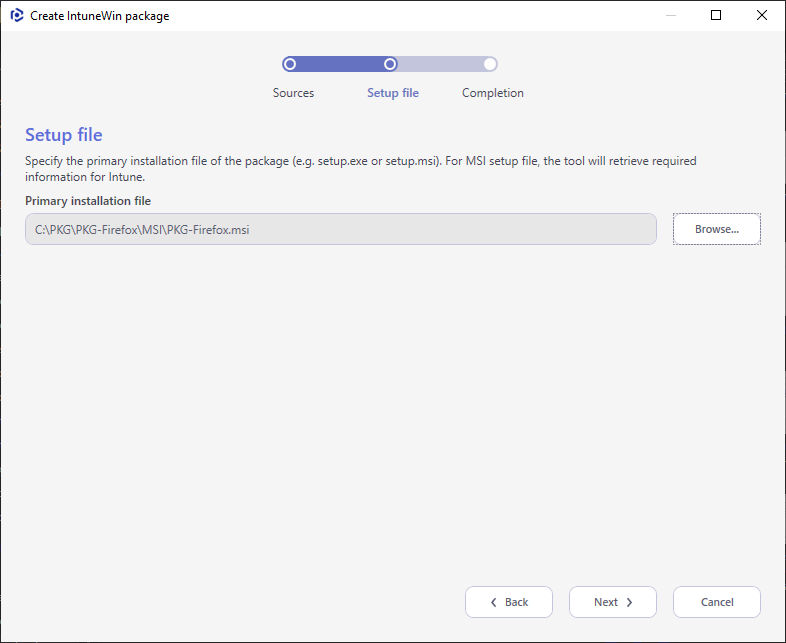
- Wait while the IntuneWin package is creating.
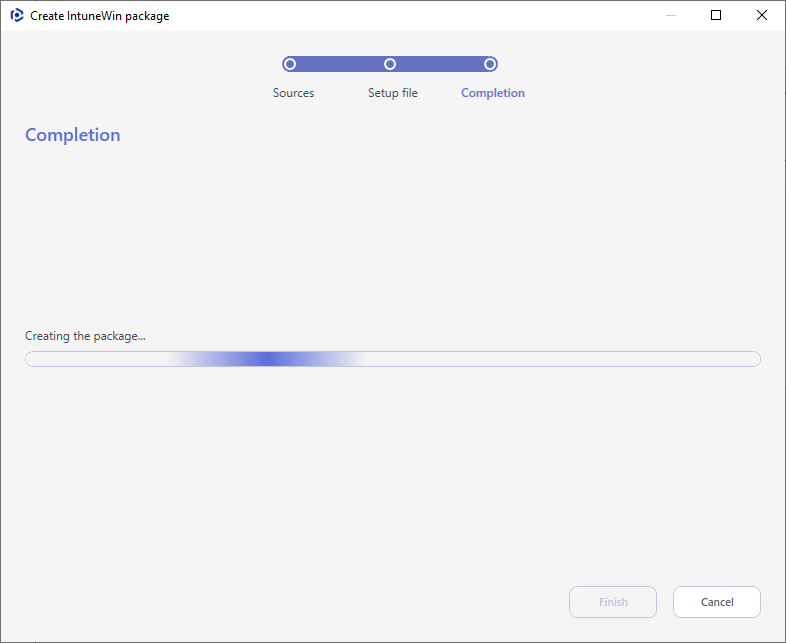
- In the opened Save As dialog, select the destination location and name of the
.intunewinfile. Then, click Save.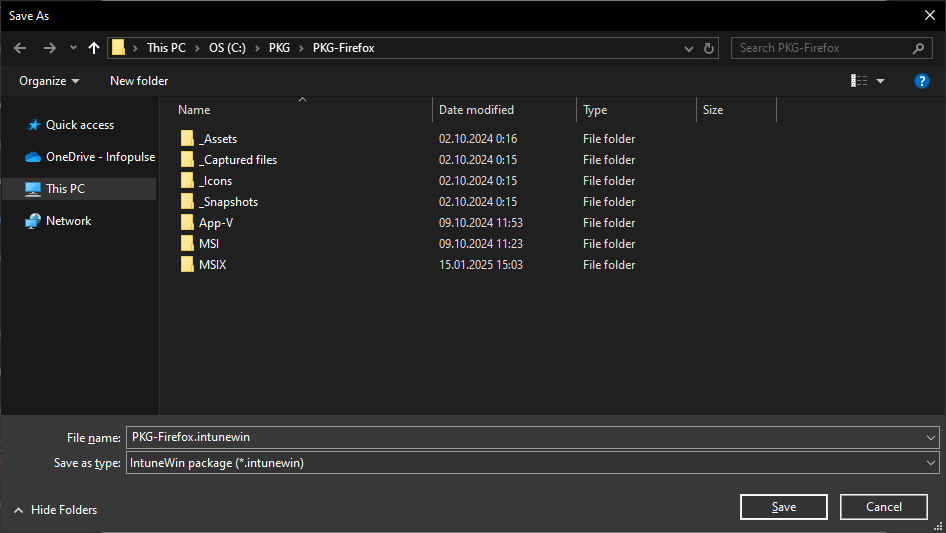
- Once the IntuneWin package is saved, the Summary and Next actions sections will be displayed. Click on Output package hyperlink to open the folder with the created package in Windows Explorer.
If you do not need to publish the created IntuneWin package to Microsoft Intune, untick the Publish to Intune checkbox.
Click Finish to complete the wizard.
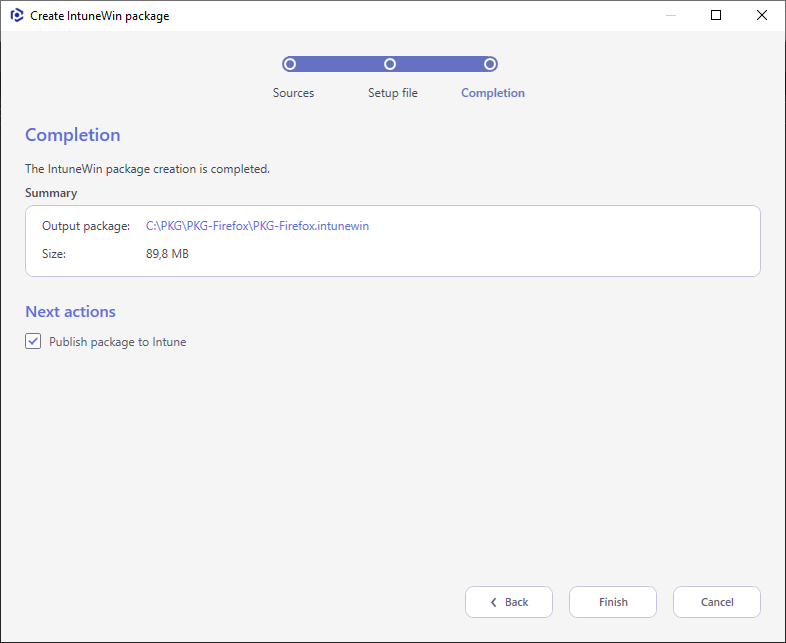
Note
PACE Suite covers the whole range of application packaging tasks - learn more.
Try PACE Suite for free - 21 days no obligations unlimited trial with all functions unlocked.