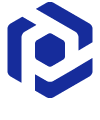Note
You are not reading the most recent version of this documentation. See the latest version available.
Wrap installation with PSAppDeployToolkit¶
Wrap the existing installation and configure the deployment scenario with the help of PowerShell App Deployment Toolkit.
- Run PACE Suite Launcher either from the Start Menu or Desktop shortcut on your work station (PC).
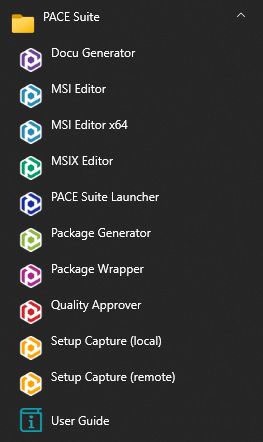

- Click Create blank PSAppDeployToolkit in the Tasks > Packaging group.
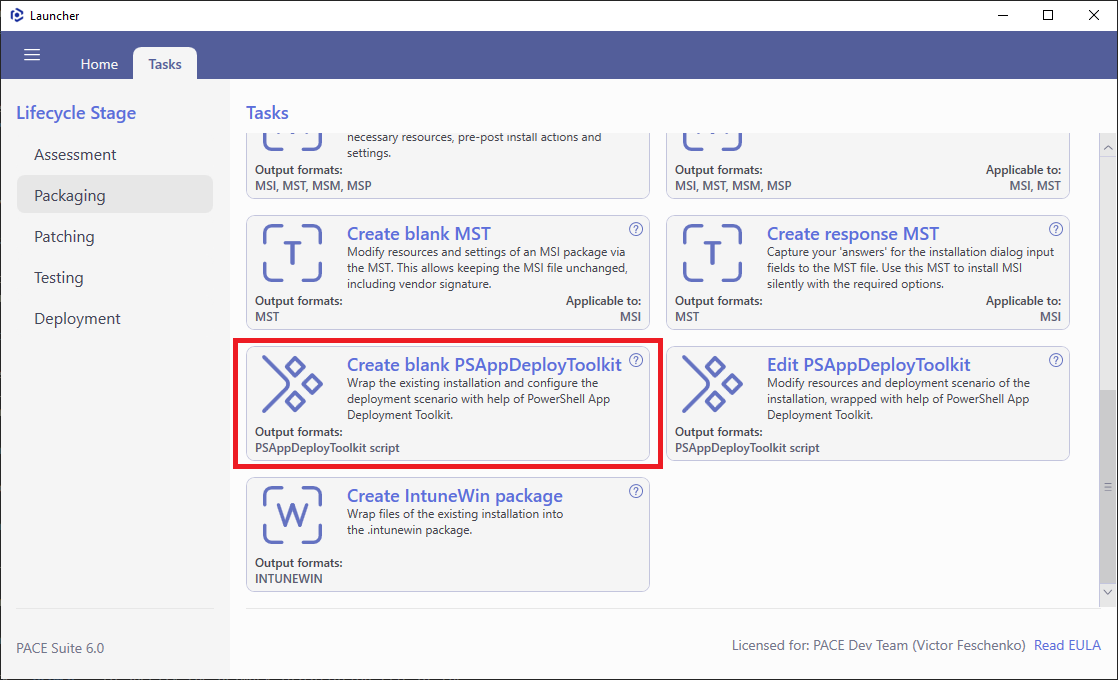
- Select the package options (described below), Package location and click Create.
Official PSADT version - an option that allows creating a new package based on the official PowerShell App Deployment Toolkit version. The list of available versions is obtained from the GitHub page. The label
(local)indicates that this version is availabe locally; the label(online)means that this version will be downloaded from the Internet.Custom template - an option that allows creating a new package based on the custom templates of PowerShell App Deployment Toolkit version. The templates location can be customized at MENU > Settings > Temlates.
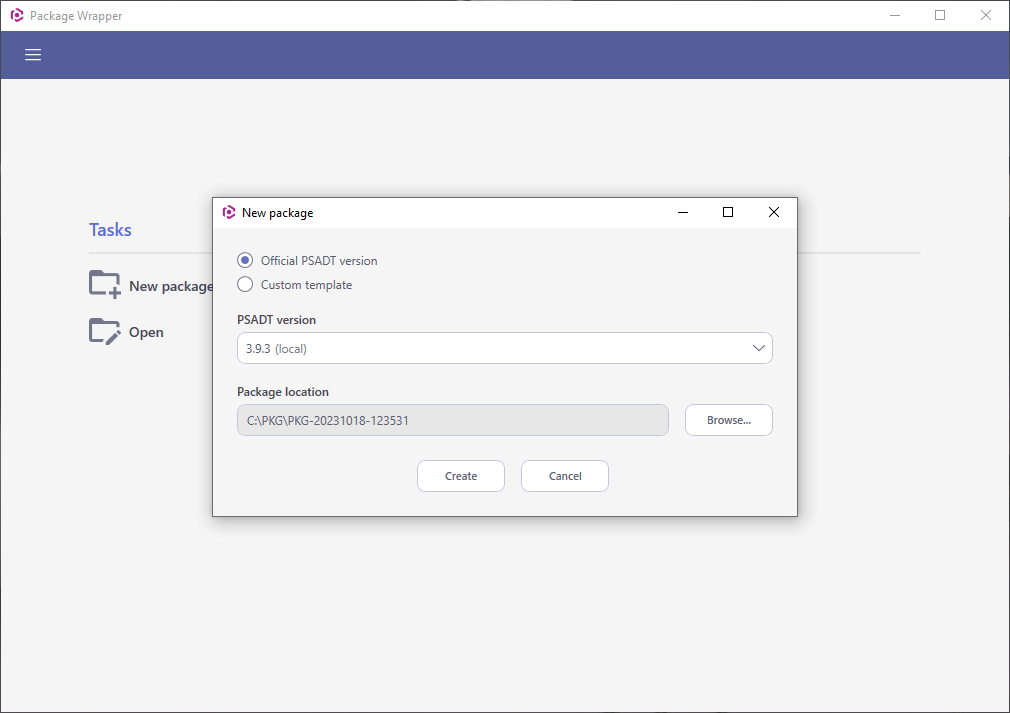
- Import the necessary resources and define the deployment scenarios of the package.
- Import installers and the related files to the PSAppDeployToolkit package.
- Set the package appearance and identity settings.
- Define the package deployment scenarios.
- To save the package, select MENU > Save.
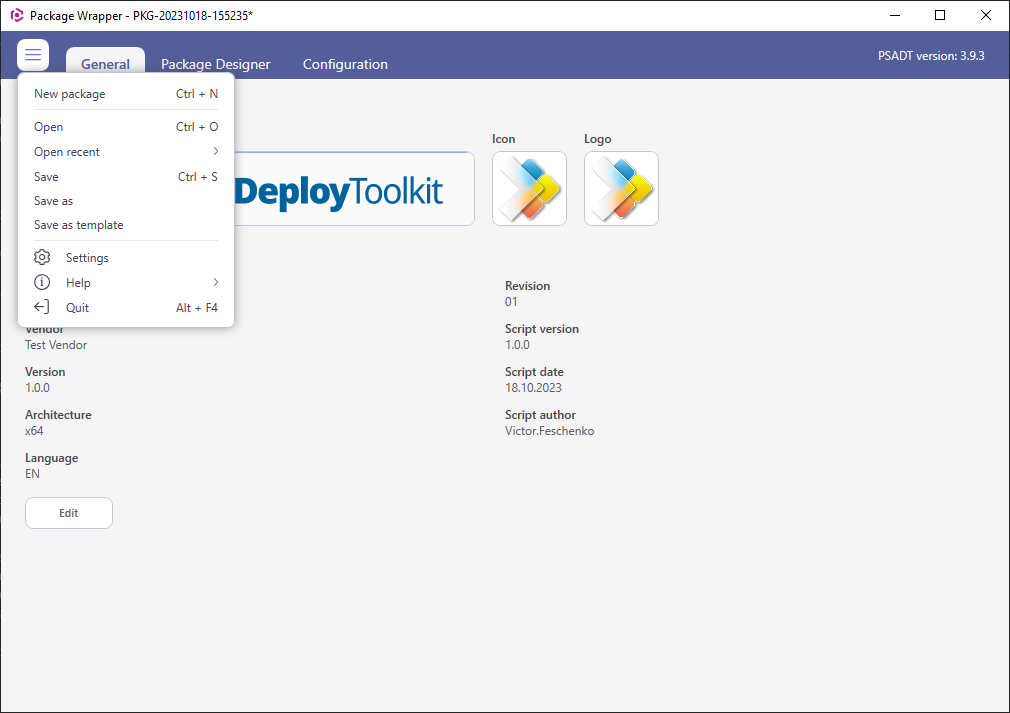
Note
PACE Suite covers the whole range of application packaging tasks - learn more.
Try PACE Suite for free - 21 days no obligations unlimited trial with all functions unlocked.