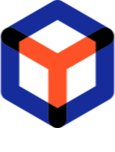Note
You are not reading the most recent version of this documentation. See the latest version available.
[Repository Manager] Package attributes (fields)¶
Configure what attributes (input fields) a package of the project will have.
Important
- Go to the Package attributes tab under the Package Settings section. To add a new attribute, click New attribute.
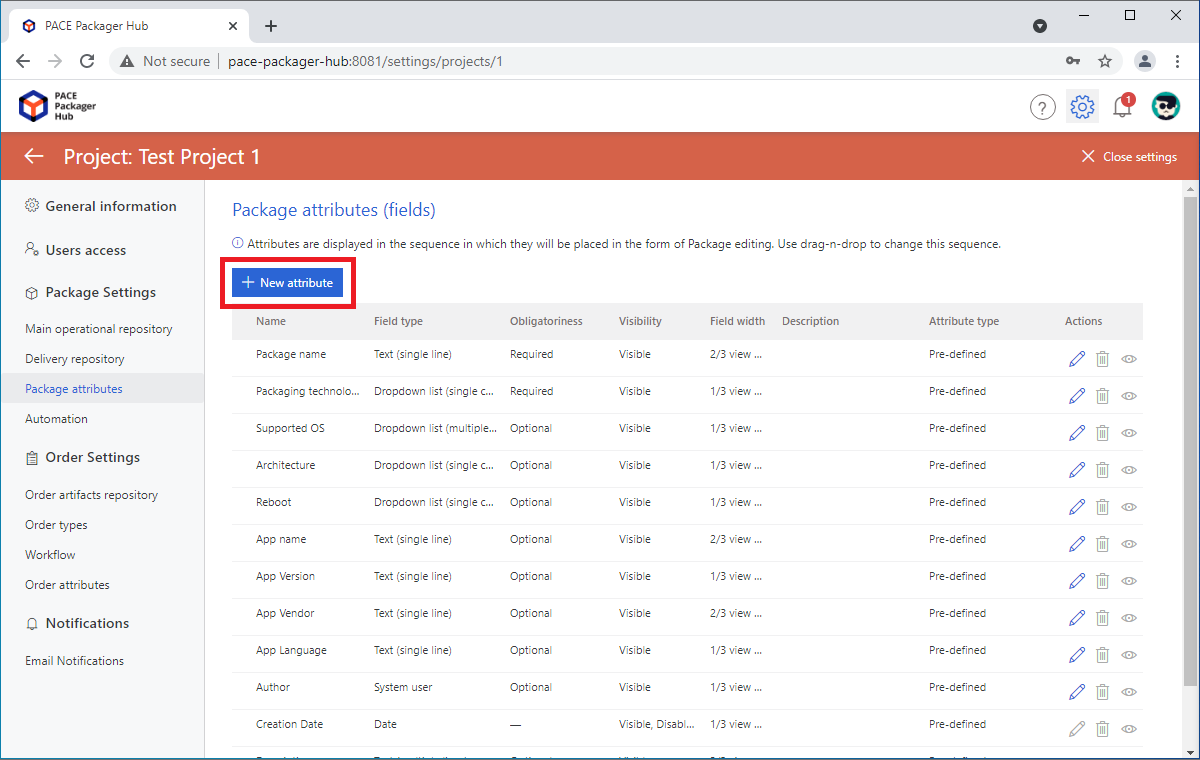
- Specify the necessary attribute paramaters and click Save.
Attribute name - a name of the field displayed to the user
Identifier - an automatically generated field id (currently, not used)
Hide - if selected, the field will not be displayed to the user
Disable - if selected, the field will be displayed to the user as disabled
- Type - defines an input type of the field
Text (single line)- a single-line text field that can contain any textText (multiple lines)- a multiline text area that can contain any textNumber- a single-line text field that can contain only numbersDate- a single-line field that can contain only dates and has the date pickerDropdown list (single choice)- a combo box that displays and allows to select only one valueDropdown list (multiple choices)- a combo box that displays and allows to select multiple valuesCheckbox- a simple checkbox control that has two statesSystem user- a single-line text field can contain only a user name of the system
- Obligatoriness - defines if the field required or optional
Optional- can be left emptyRequired- must be filled-in
Default value - the default field value that will be inherited for every new package.
- Field width - defines how wide the field will be displayed to the user
1/3 view width- takes 33% of the form width2/3 view width- takes 66% of the form width3/3 view width- takes 100% of the form width
Description - a text that will be displayed to the user in the field tooltip
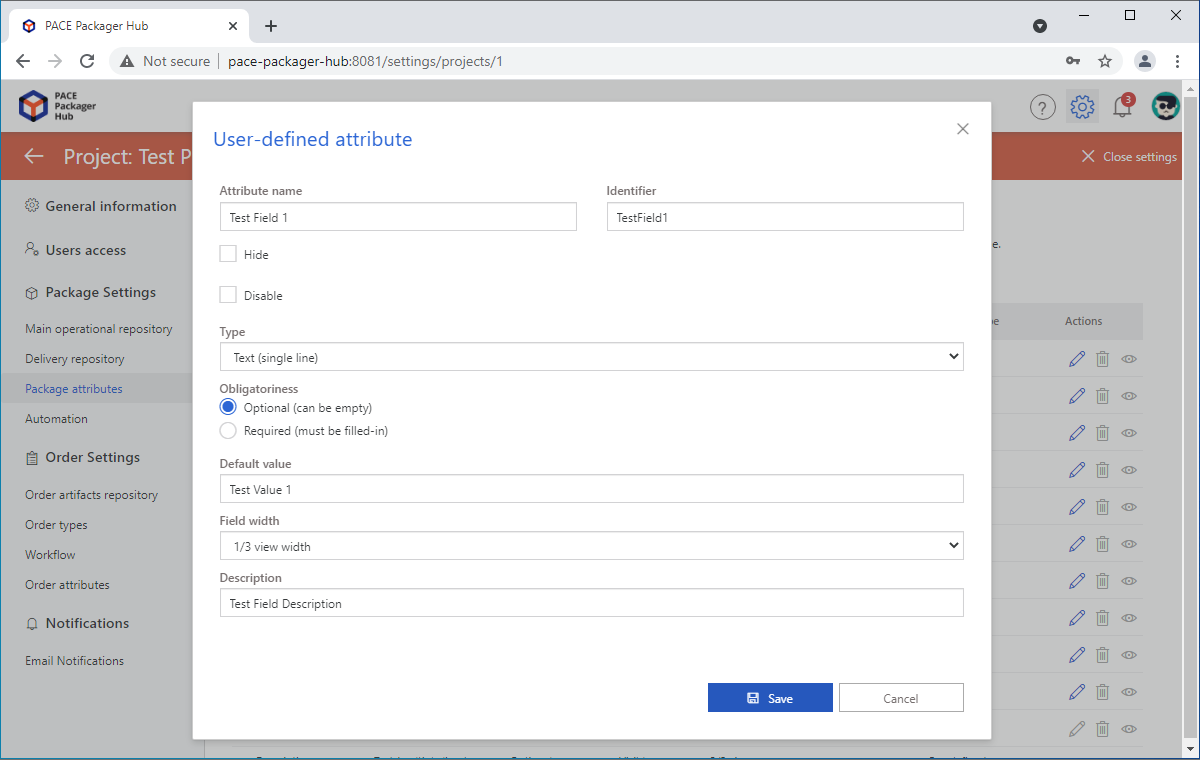
- The sequence of attributes (fields) that are displayed to the user in the form of package creation/editing also can be customized. This sequence corresponds to the sequence of attributes in the list. Use drag-n-drop to change it.
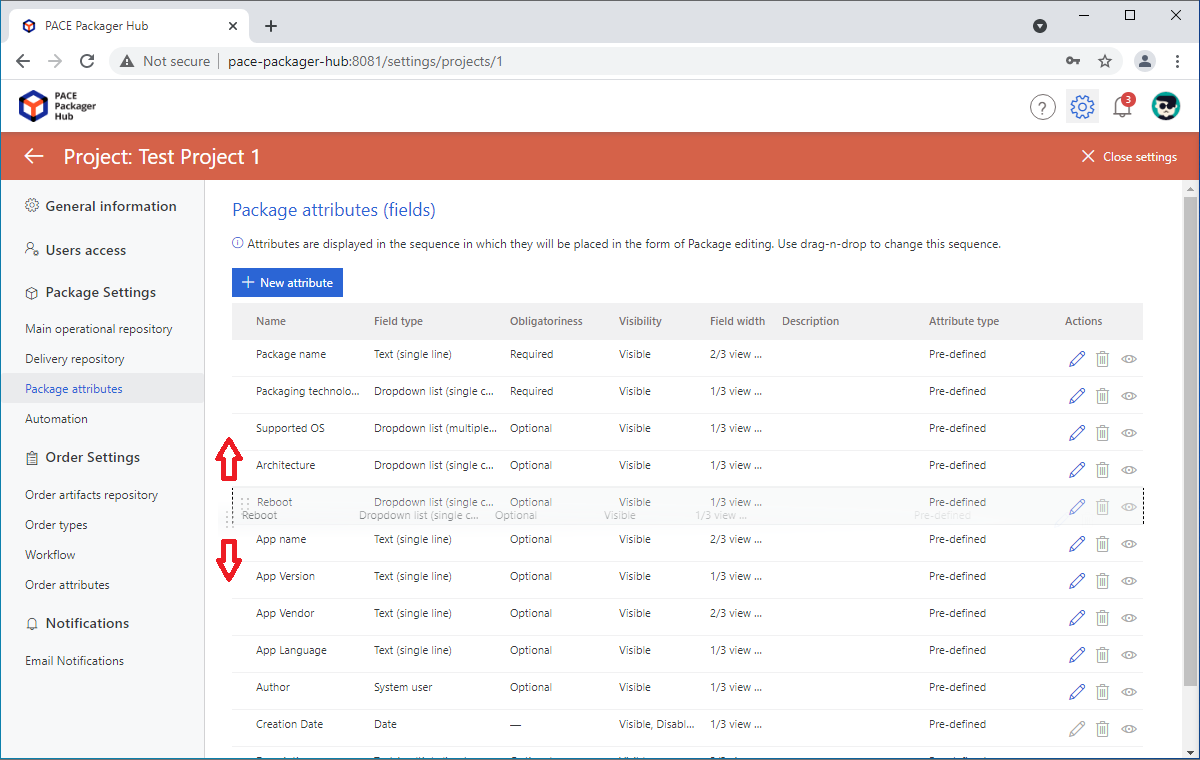
- To edit the existing attribute, click Edit
 in the Actions
column.
in the Actions
column.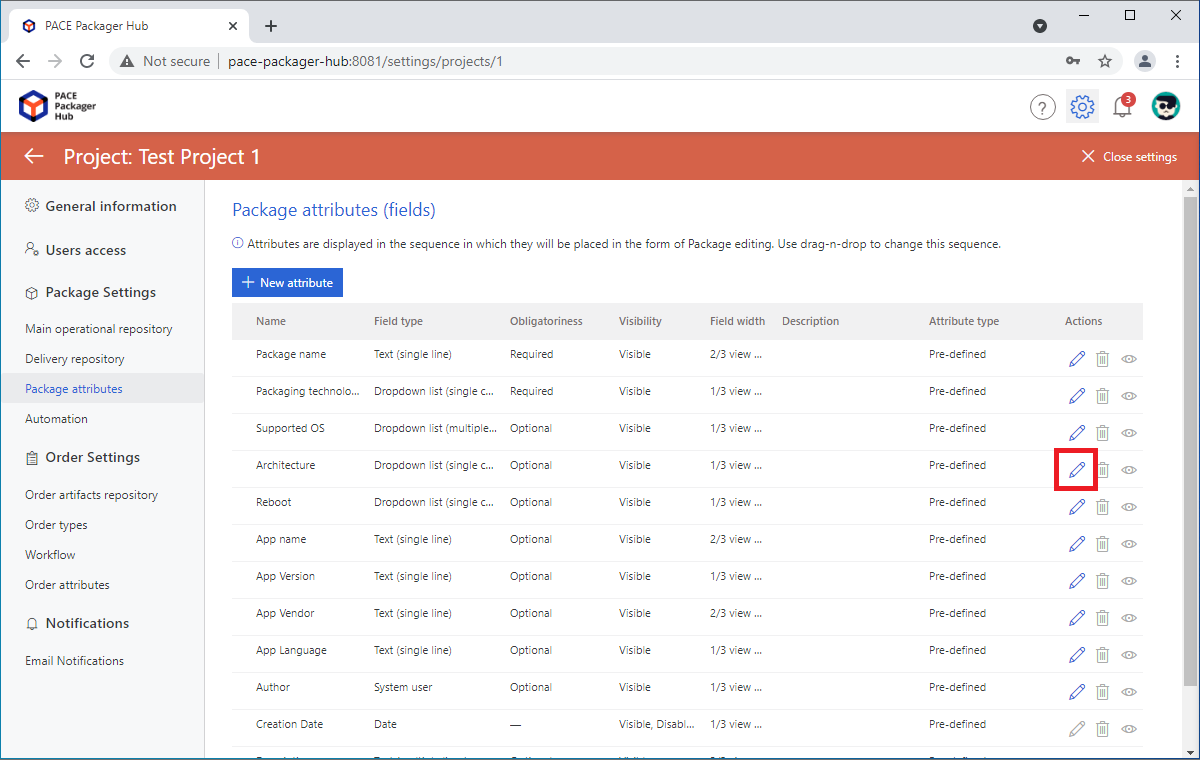
- Change the required parameters of an attribute and click Save.
Note
The Type of existing user-defined attribute can’t be changed.Only the following parameters of pre-defined attributs can be changed:Obligatoriness
Default value
Values (available only for Dropdown list)
Field width
Description
REMARK 1: The Obligatoriness parameter is disabled and set toRequiredfor the Package Name and Packaging technology attributes.REMARK 2: None of parameters for the Creation Date attribute can be changed. Date is set by the system automatically.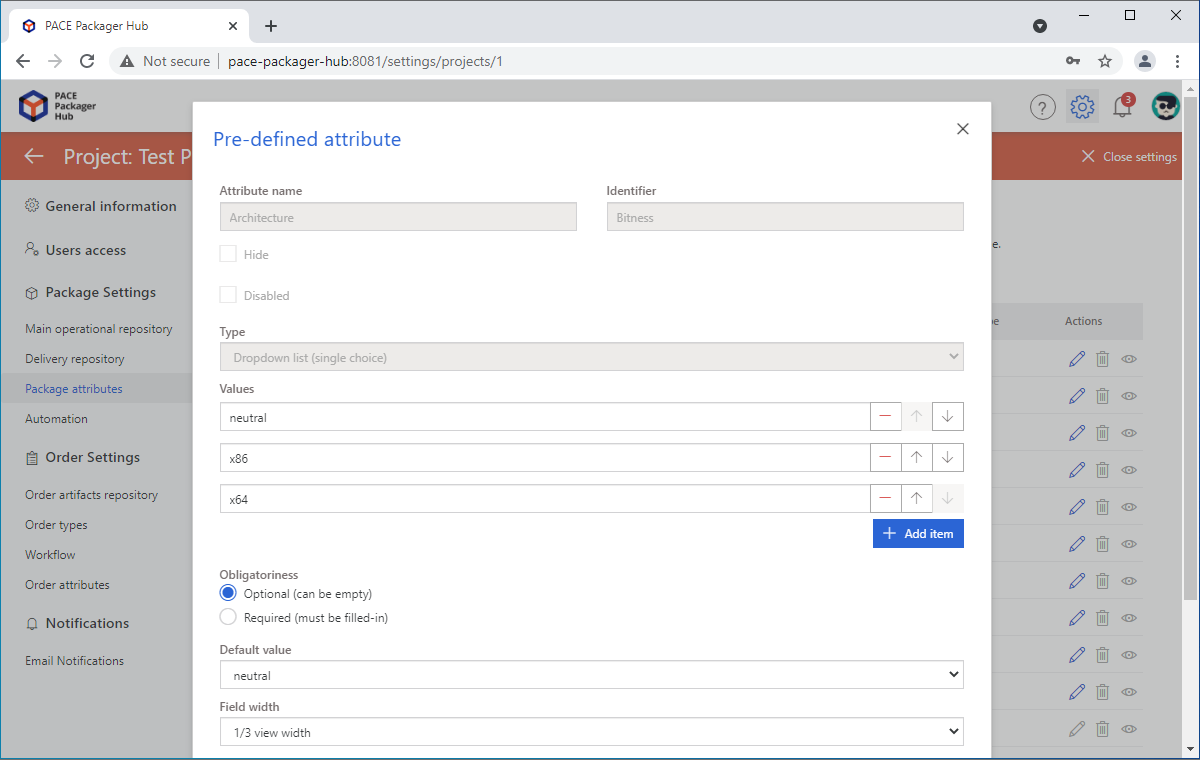
- To delete the unnecessary attribute, click Delete
 in the
Actions column.
in the
Actions column.Note
Pre-defined attributes can’t be deleted.
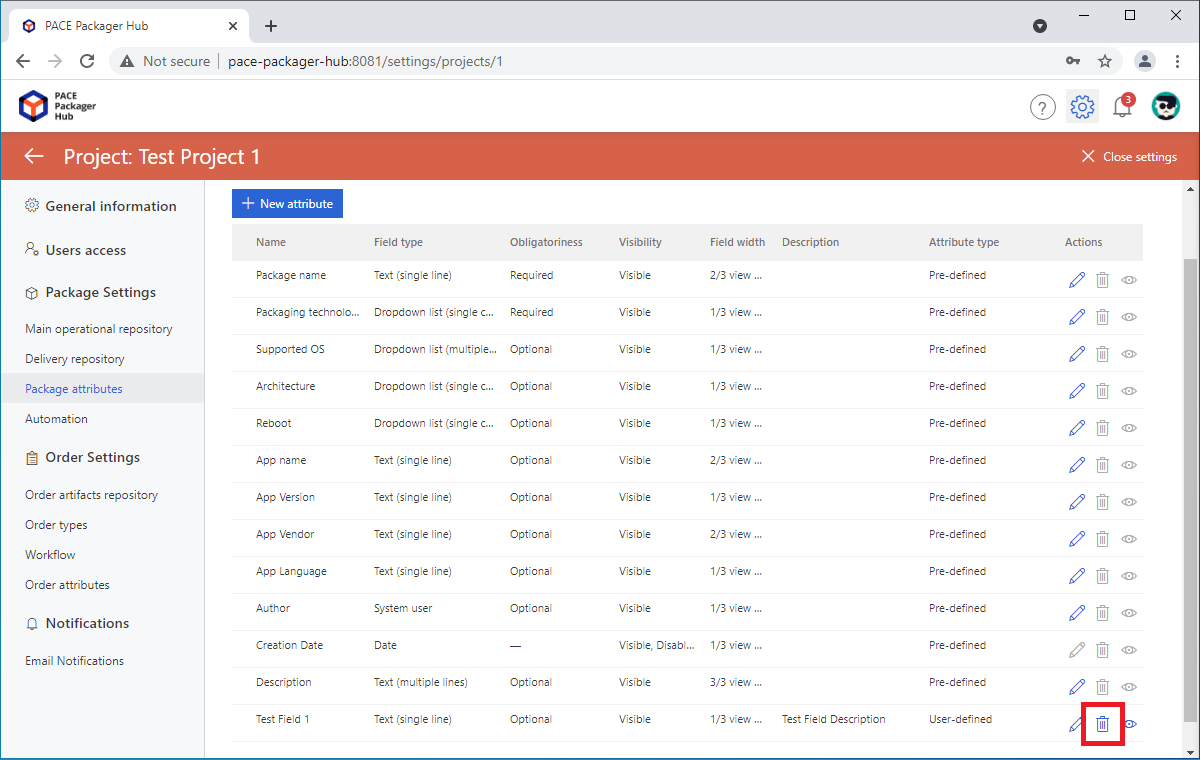
Note
PACE Packager Hub PACE Packager Hub is an end-to-end ecosystem that is fully dedicated to customer servicing, teamwork, and management of packaging tasks in teams of any size - learn more.
Try PACE Packager Hub for free - 21 days no obligations unlimited trial with all functions unlocked.