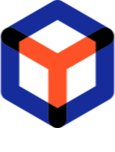Note
You are not reading the most recent version of this documentation. See the latest version available.
[Repository Manager] Automation¶
Define the automation scripts/command lines that the Engineer can view and run against packages of this project in the desktop client.
Important
- Go to the Automation tab under the Package Settings section. To add a new automation, click New > Command line or Script.
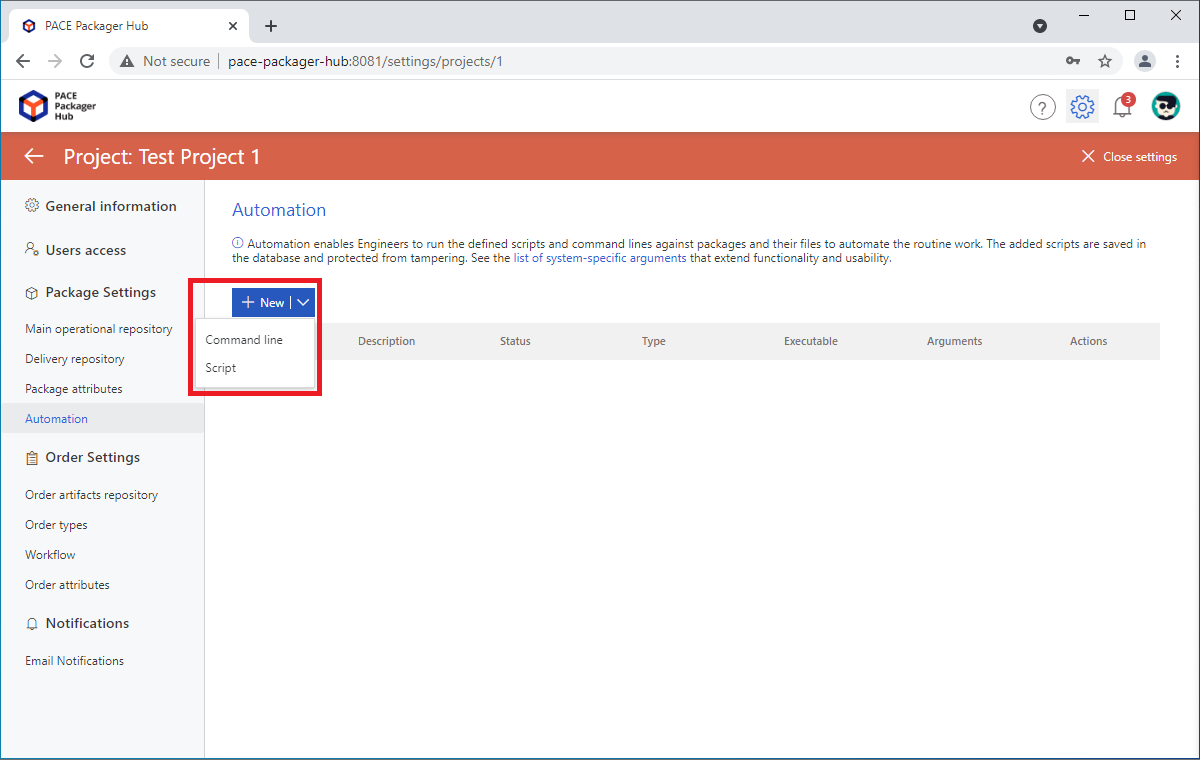
- Specify the automation parameters and click Save.
Name - a name of the automation item that will be displayed to the user
Description - a text that will be displayed to the user in the tooltip
Script (available only for Script automation) - a script file that will be run by this automation. The body of the script is stored in the solution database and protected from accidental changes by third parties. The maximum file size is 1 MB. Supported formats: VBS, JS, CMD, PS1.
Command line (available only for Command line automation) - a command line string that will be run by this automation.
Run as administrator - if selected, the automation script/command line will be run with the administrative privileges.
Arguments - a list of arguments (parameters) that will be passed to the run script/command line. Solution supports arbitrary combination of static and dynamic arguments. List of dynamic arguments:
%path-to-output-pkg%- returns a path to folder of the ‘For output package’ purpose%path-to-pkg-doc%- returns a path to folder of the ‘For package documentation’ purpose%path-to-in-resources%- returns a path to folder of the ‘For incoming resources’ purpose.%ask-user-for-path-to-folder%- prompts the user to select a path to any folder via UI and returns the selected path to the automation item%ask-user-for-path-to-file%- prompts the user to select a path to any file via UI and returns the selected path to the automation item%pkg-name%- returns a value of the ‘Package Name’ attribute of the Package%pkg-id%- returns a value of the ‘ID’ attribute of the Package%pkg-tech%- returns a value of the ‘Packaging Technology’ attribute (e.g. MSI, MSIX, APPX, APPV, etc.) of the Package%pkg-arch%- returns a value of the ‘Architecture’ attribute (e.g. x86, x64) of the Package%pkg-creation-date%- returns a value of the ‘Creation Date’ attribute the Package in format: YYYYMMDD-HHMMSS.
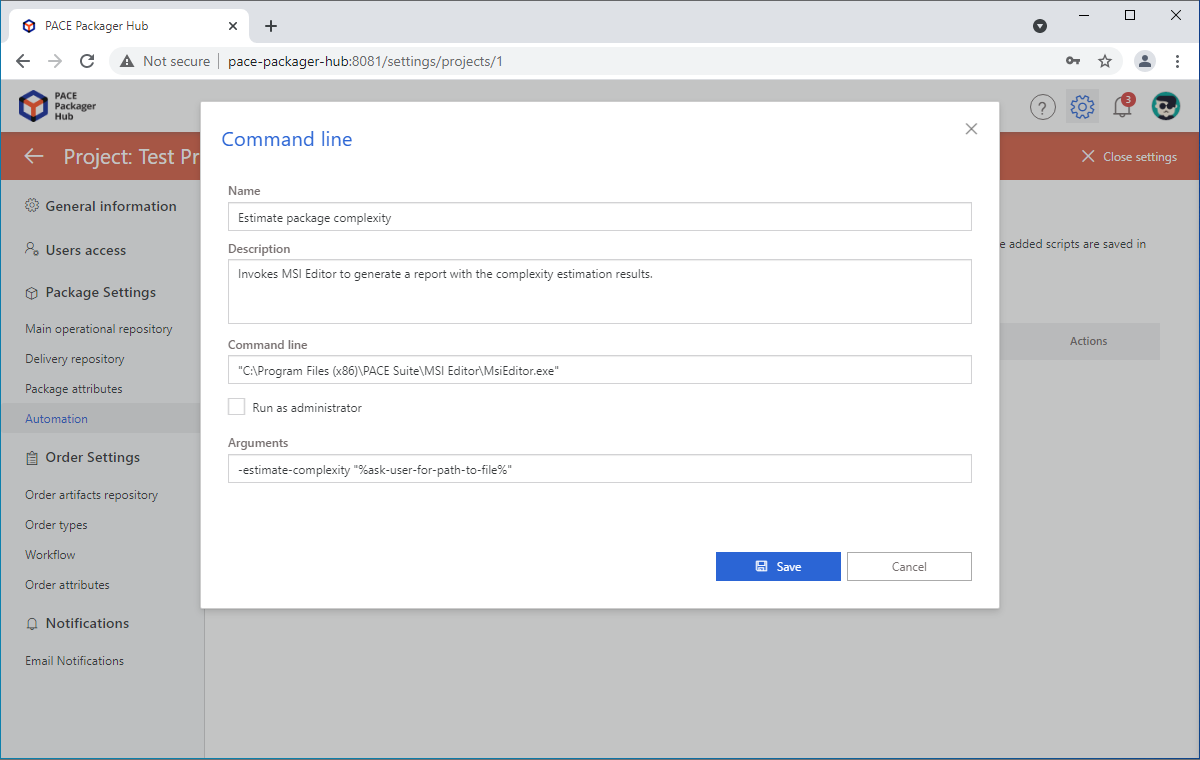
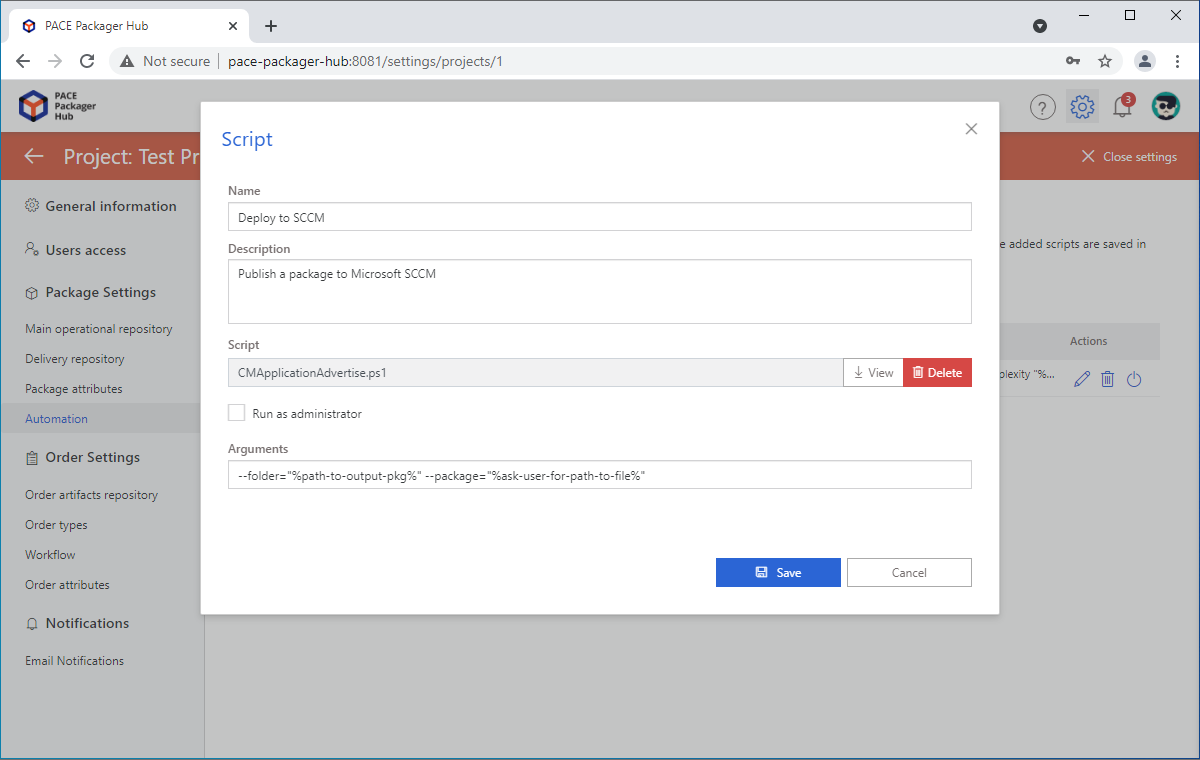
- To change the existing automation item, click Edit
 in the
Actions column.
in the
Actions column.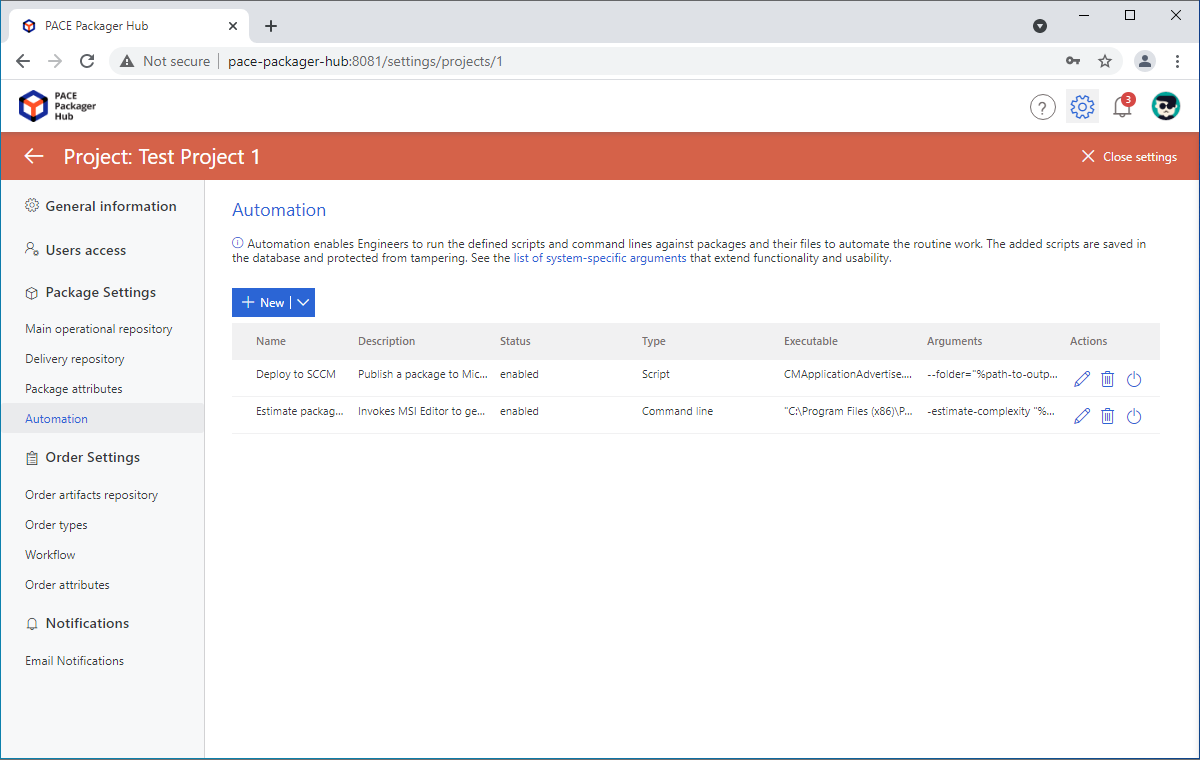
- Update the necessary parameters of automation and click Save.
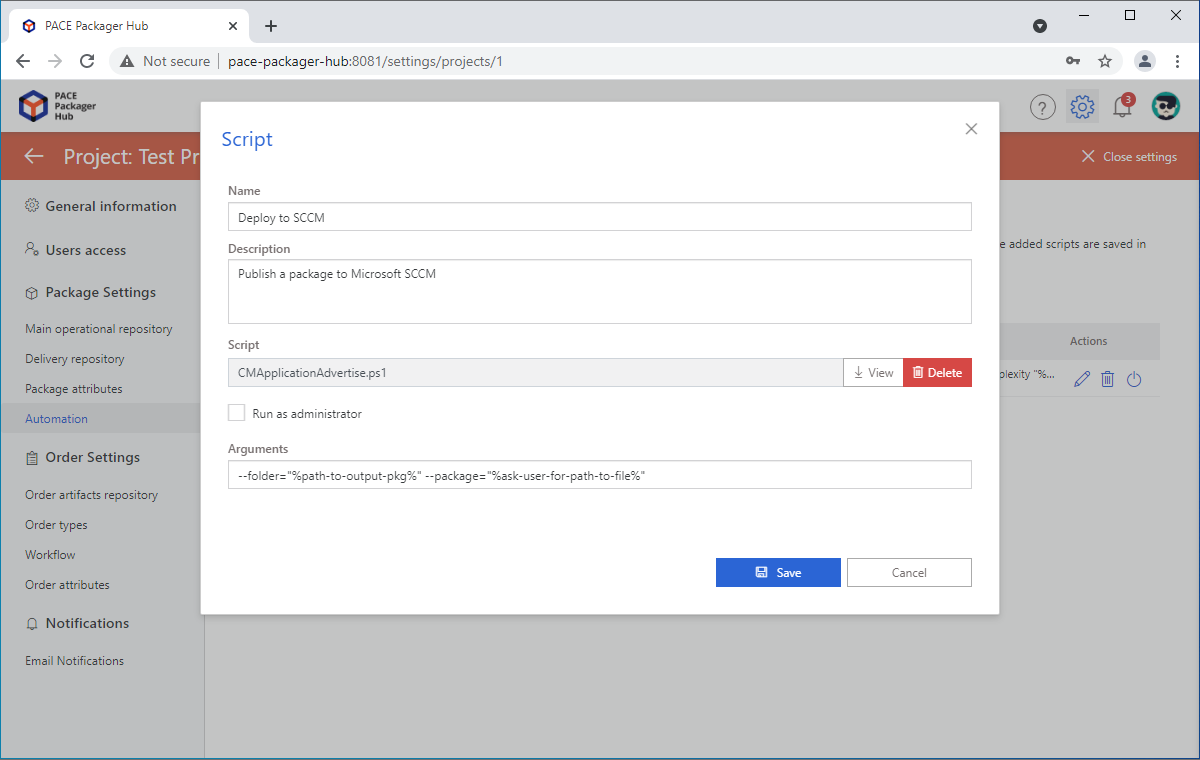
- To temporary hide/show the automation item for Engineer, click Disable / Enable
 in the Actions column.
in the Actions column.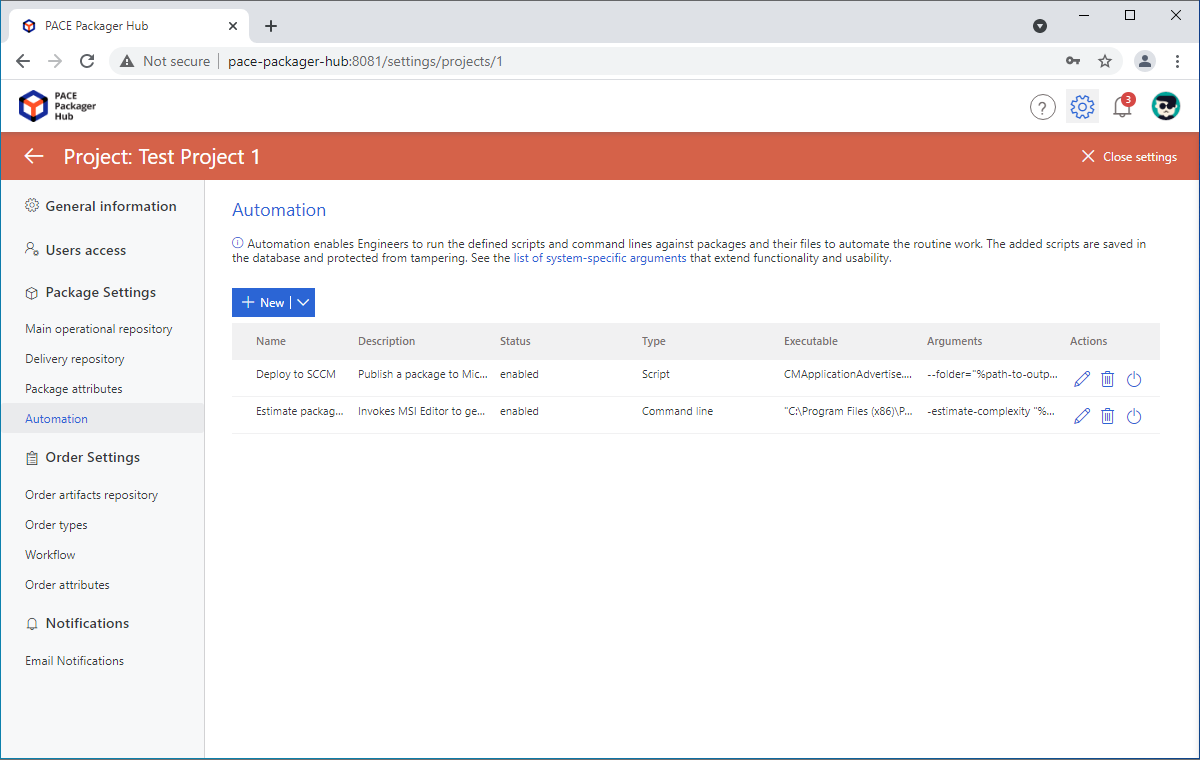
Note
PACE Packager Hub PACE Packager Hub is an end-to-end ecosystem that is fully dedicated to customer servicing, teamwork, and management of packaging tasks in teams of any size - learn more.
Try PACE Packager Hub for free - 21 days no obligations unlimited trial with all functions unlocked.