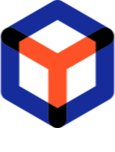Note
You are not reading the most recent version of this documentation. See the latest version available.
[Task Manager] Email notifications¶
When an order is changed, the system sends email notifications to users who are following this order. Customize the template of such email notifications for this project.
Warning
Ensure that SMTP mail server is configured and email notifications are enabled in the system settings. See SMTP settings
Important
- Go to the Email notifications tab under the Notifications section.
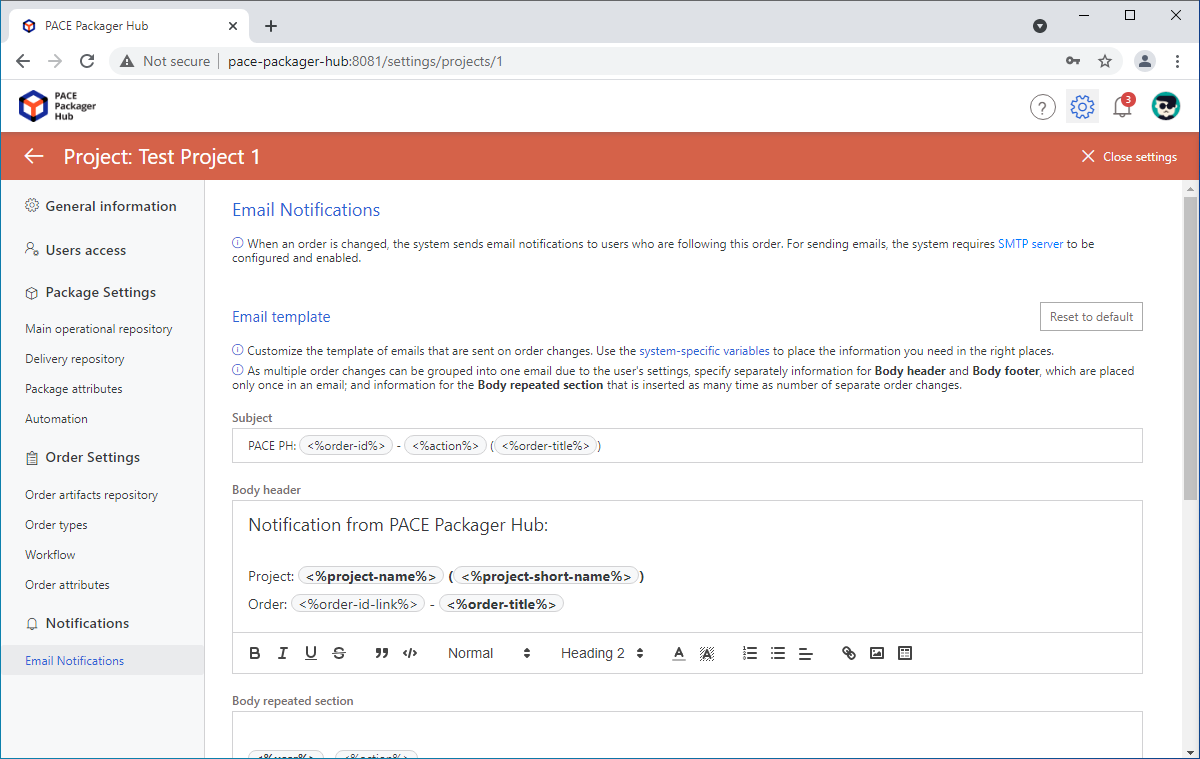
- Customize the text and style of the default email template according to your needs. All input fields of email template accept combinations of static text and system-specific variables (see table below). Start typing a variable (e.g.
<%order) to open a drop-down list of availble variables and pickup the necessary one from this list.Subject - presents a template of the email subject.
Note
As one email can contain multiple groupped notifications in accordance to the user’s settings, the template of email body is splitted into three parts (1) Body header and (3) Body footer, which are placed only once in an email; and (3) Body repeated section that is inserted as many time as number of separate order changes.
Body header - presents a template of the top part of email body.
Body repeated section - presents a template of the middle part of email body. If the user has enabled option to group multiple notifications into single email, this section will be repeated in this email on each order change.
Body footer - presents a template of the bottom part of email body.
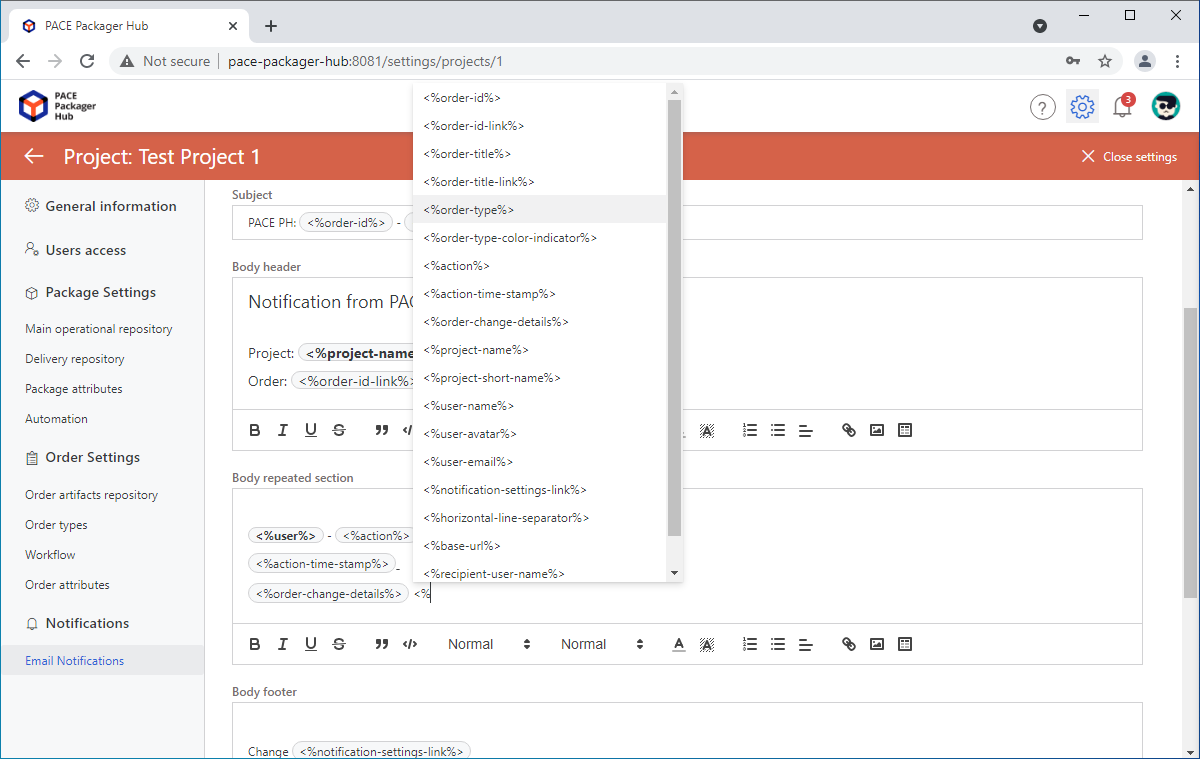
Variable
Description
<%order-id%>An identifier of the order, presented as a text.
<%order-id-link%>An identifier of the order, presented as a link to this order.
<%order-title%>A value of the ‘Order title’ attribute of the order, presented as a text.
<%order-title-link%>A value of the ‘Order title’ attribute of the order, presented as a link to this order.
<%order-type%>A type of the order (e.g. App Packaging, Bug Fix).
<%order-type-color-indicator%>A color indicator of the order type, presented in the form of a small colored circle.
<%action%>An action performed by the user with the order.
<%action-time-stamp%>A timestamp of the action performed by the user.
<%order-change-details%>Details of change, made by the user with the order.
<%project-name%>A full name of the project.
<%project-short-name%>A short name of the project.
<%user-name%>A full name of the user, who performed the action with the order.
<%user-email%>An email of the user, who performed the action with the order.
<%user-avatar%>An avatar of the user, who performed the action with the order.
<%notification-settings-link%>The ‘Notification Settings’ link that opens the user’s notification settings. The user may need to change the settings to reduce the number of email notifications.
<%horizontal-line-separator%>A horizontal line commonly used to visually separate sections on a page.
<%base-url%>An address at which the system is available to the user.
<%recipient-user-name%>A full name of the user, who receives this email notification.
<%recipient-user-email%>An email of the user, who receives this email notification.
- To save (apply) changes click Save. Respectively, click Discard to cancel the changes.
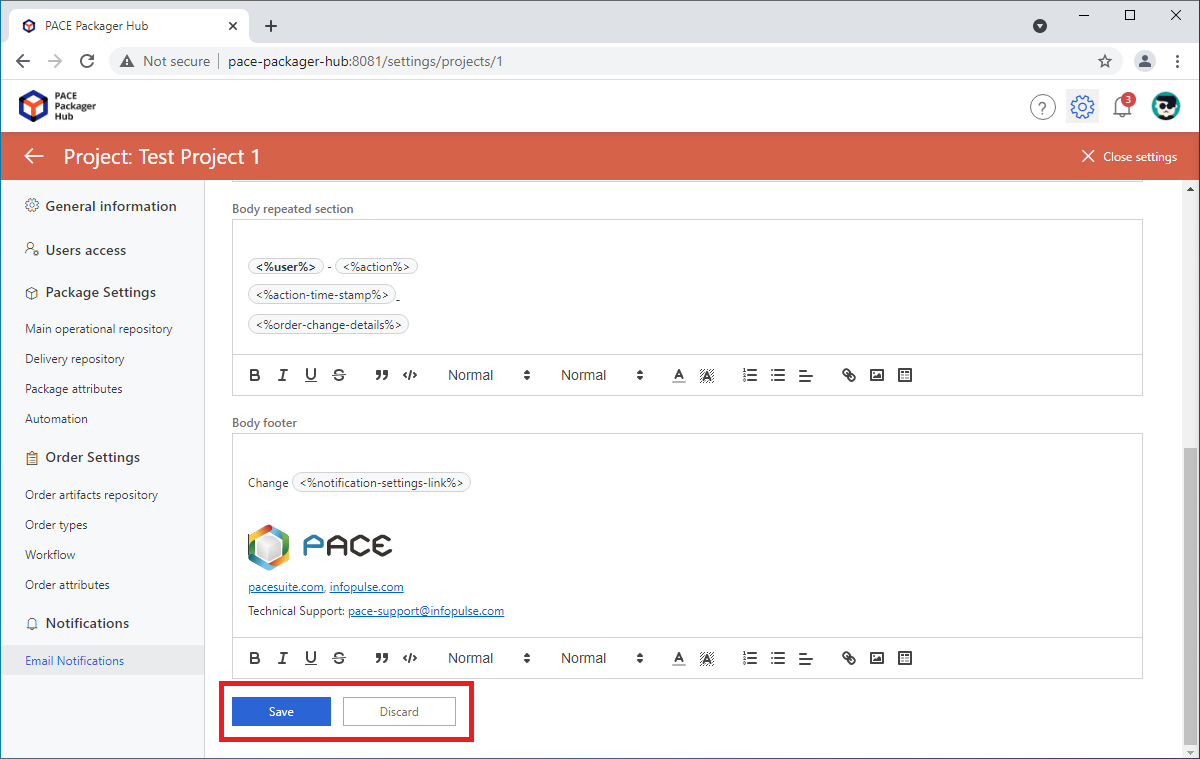
- To restore the default email template, click Reset to default in to top-right corner.
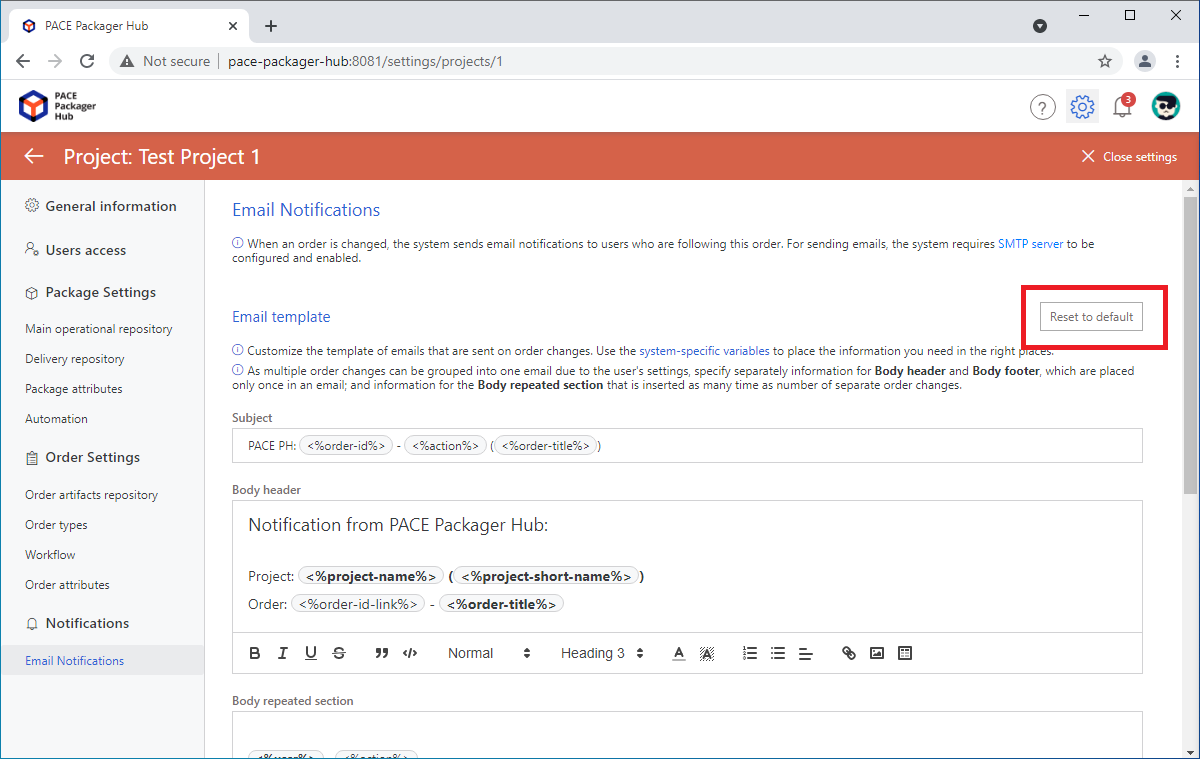
Note
PACE Packager Hub PACE Packager Hub is an end-to-end ecosystem that is fully dedicated to customer servicing, teamwork, and management of packaging tasks in teams of any size - learn more.
Try PACE Packager Hub for free - 21 days no obligations unlimited trial with all functions unlocked.