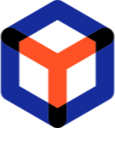Note
You are not reading the most recent version of this documentation. See the latest version available.
Server Installation (for production purposes)¶
Install the server part of the PACE Packager Hub solution on the on-premise server within the company infrastructure.
For information, see Hosting Options
Warning
Before installation check/install the Server-side Requirements
- Run the downloaded PACE Packager Hub - Server installer.
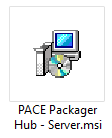
- Click Next.
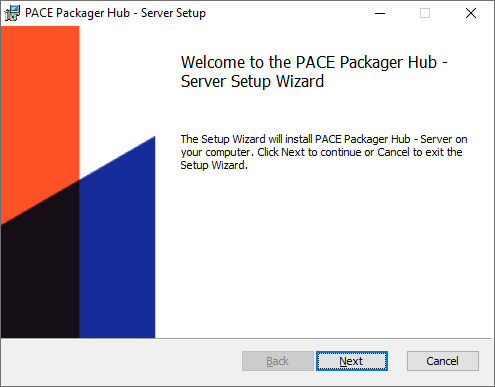
- Read and accept the END USER LICENSE AGREEMENT and then click Next.
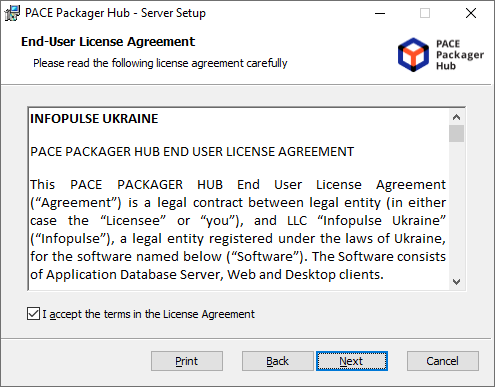
- Leave the default installation location or choose an alternative one and click Next.
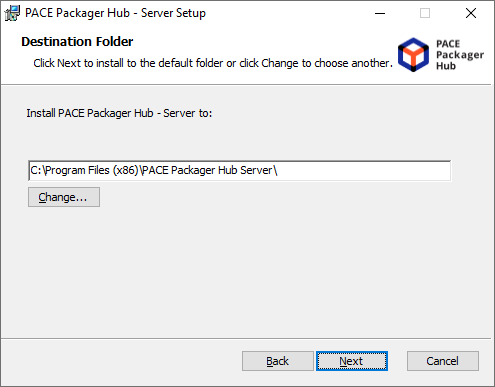
- Select the For production installation mode and click Next.
The installation will ask you to manually specify the SQL database connnection credentials and select the Web Server.
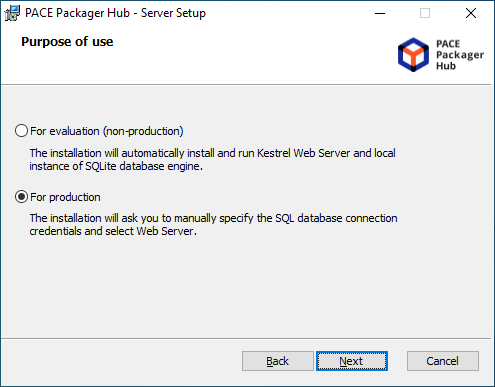
- Enter the Microsoft SQL Server connection credentials and a name of the database, created for PACE Packager Hub. Then, click Next. The installation will check the connection to the specified database.
Note
If you are using Microsoft SQL Express, installed locally, specify the server address in format:
localhost\sqlexpress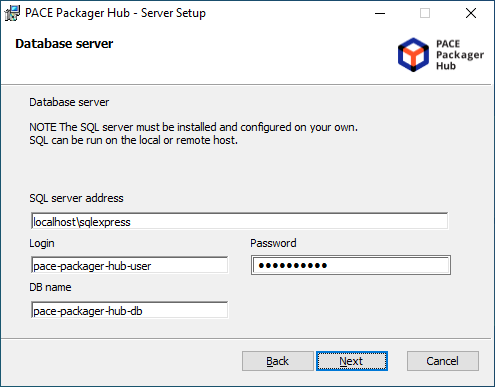
- Choose the IIS or Kestrel Web Server. For IIS, enter a Site name that will be automatically created and configured on the server by the installation. Then, click Next.
Note
IIS Web Server must be enabled manually. See Server-side RequirementsKestrel Web Server is included in the installation and will be run automatically.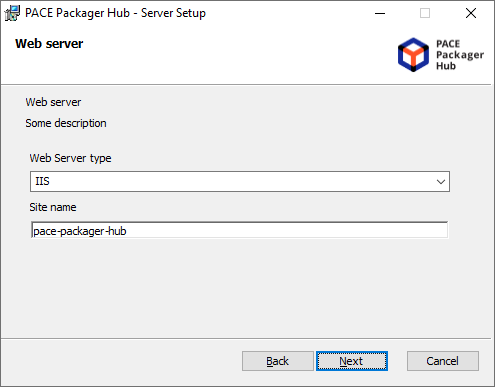
- Click Install.
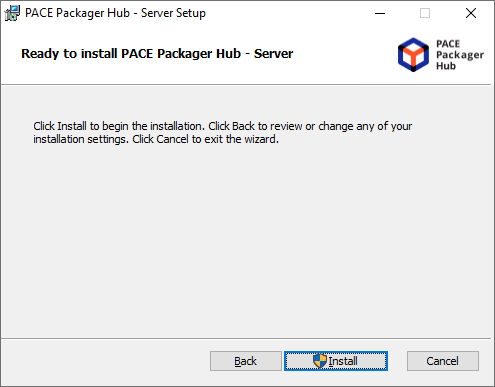
- Wait until the installation is completed.
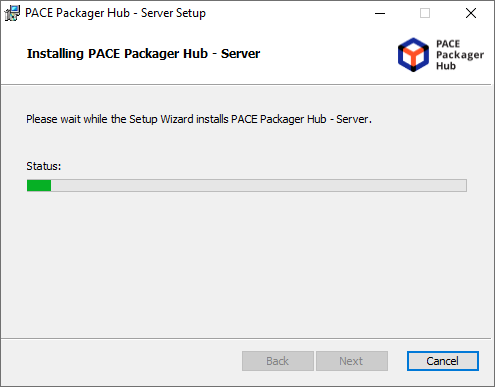
- Click Finish to close the installation.
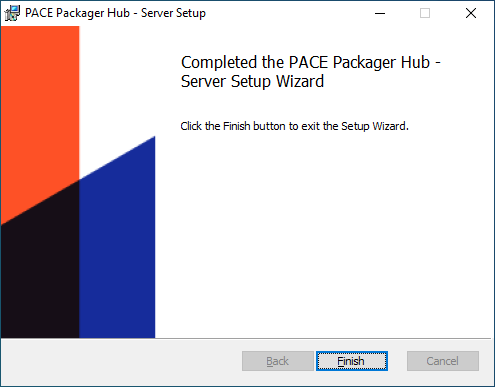
- If you have selected IIS Web Server:
- IMPORTANT! Install post-requisite ASP.NET Core Runtime 3.1.10 or higher.
Note
Please ensure that you are downloading and installing the Hosting Bundle.

- Also, consider changing the maximum allowed size of a file that can be uploaded from Web using IIS Web Server. By default, this parameter is set to 28.6 MB. Set a new limit in the
maxAllowedContentLengthattribute of the requestLimits element
- If you have selected Kestrel Web Server, consider configuring the HTTPS protocol. For information, see Endpoint configuration
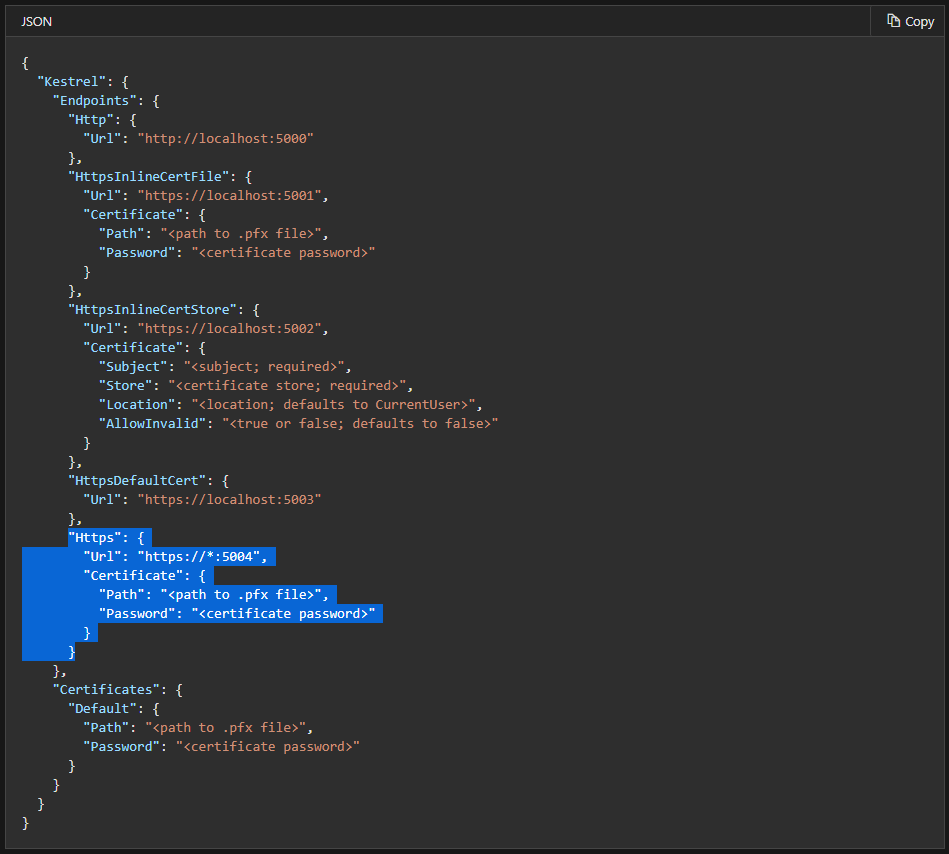
- If PACE Packager Hub will be acccessible from Internet, set the
Issuerparameter to the public site name in the appsettings.json (at “C:Program Files (x86)PACE Packager Hub Server”).The
Issuervalue is used and checked in the authentification token.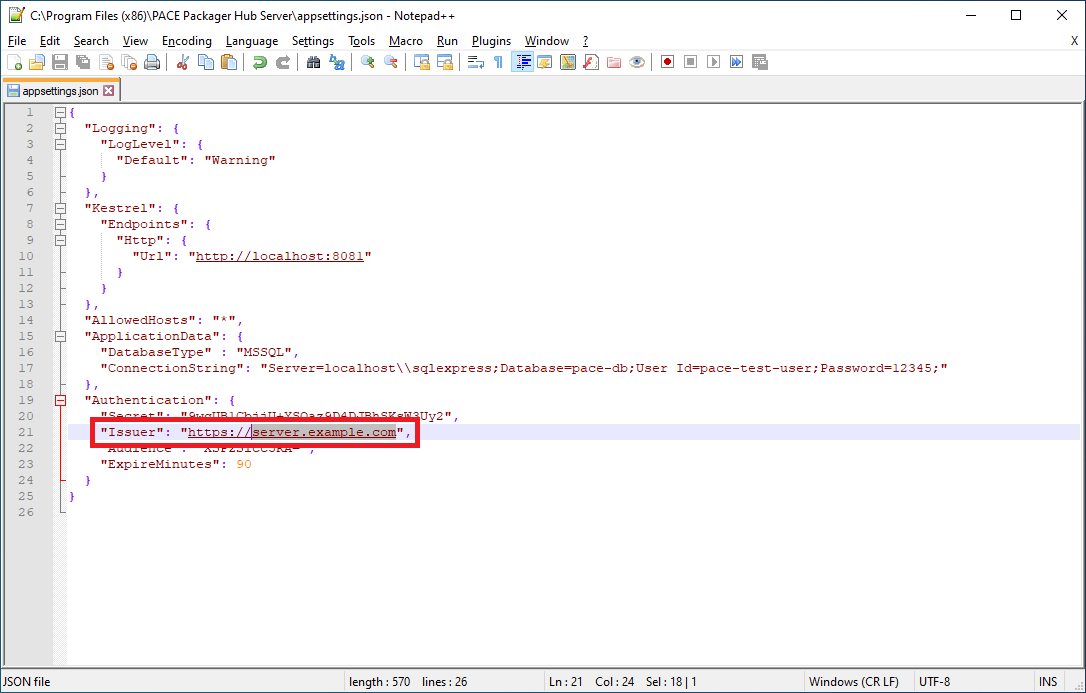
- Finally, open the http://localhost:8081 URL in the Web Browser.
Note
We recommend using browser listed in Supported Browsers
The default account, created by the installation: Emailsupervisor@company.compassword:12345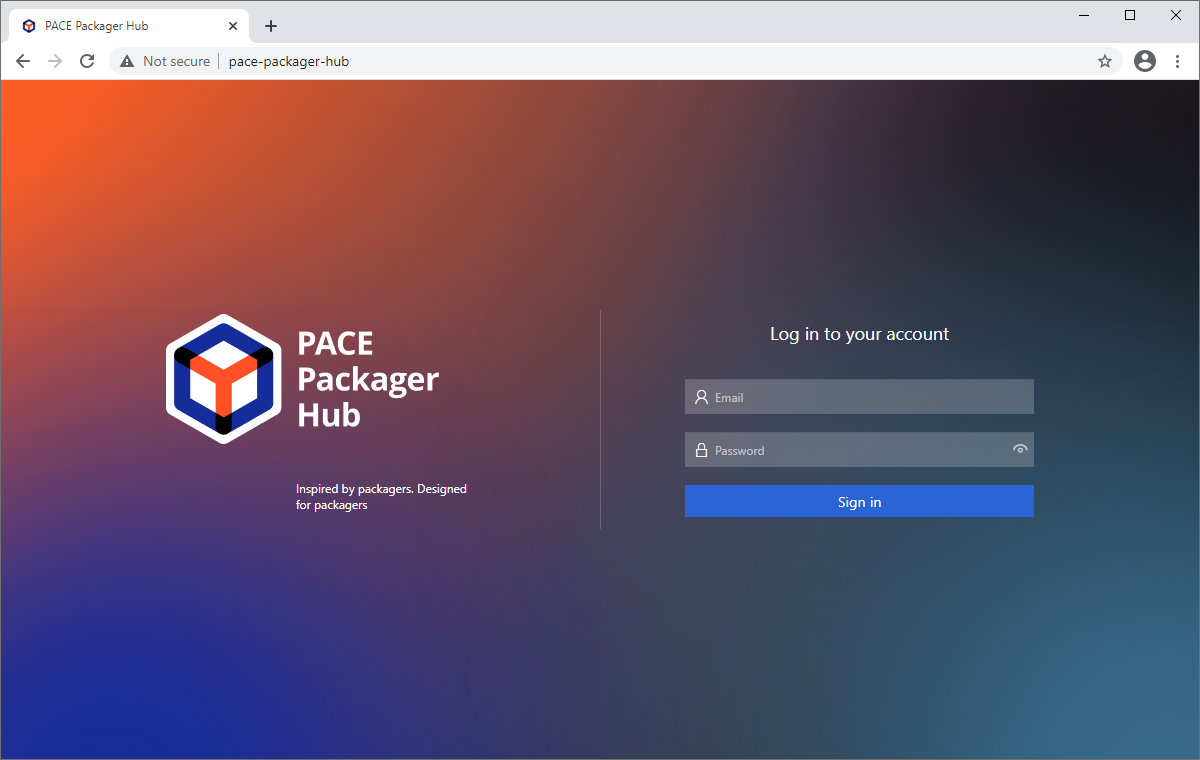
Note
PACE Packager Hub PACE Packager Hub is an end-to-end ecosystem that is fully dedicated to customer servicing, teamwork, and management of packaging tasks in teams of any size - learn more.
Try PACE Packager Hub for free - 21 days no obligations unlimited trial with all functions unlocked.