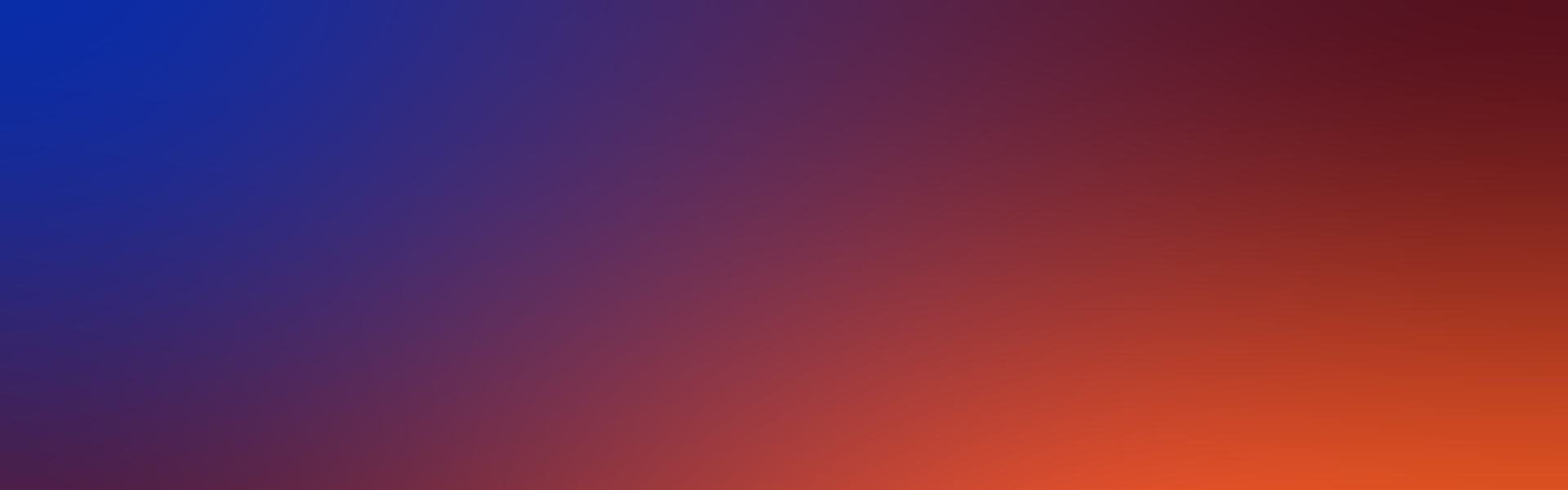PACE Packager Hub 2.0: Smart Monitoring and Analytics
PACE Packager Hub 2.0 is out now, featuring a newly-introduced Analytics module, a significantly enhanced order tracking system, notifications, and improved user experience.In version 2.0, we focused on incorporating new functionality – Dashboards, Reporting, History of Changes, and Notifications – to enable faster, smarter, and user-friendly operations within the tool.
PACE Packager Hub’s users will benefit from:
- new Analytics module with Dashboards, Reporting & convenient Export options;
- holistic order tracking via History of Changes;
- highly customizable Notifications: in-app or email;
- improved user experience with new options for messaging, doc sharing, and personal user settings in the system.
New Functionality of PACE Packager Hub
Analytics with Dashboards, Reporting, and Export
The newAnalyticsmodule of PACE Packager Hub enables you to get a comprehensive view of the current state of orders, balance your team’s workload in one or multiple projects, and quickly export orders to CSV files for invoices and reports.The Dashboard tab includes three widgets: Active and Completed Orders (in two views: list and calendar), Due Dates (for today and the next three days), and the Team Workload. The Dashboard view is customizable, so you can set up which widgets will be visible.In the Reporting, you can review the Created and Completed Orders in the chosen time slot. Information is displayed either in a pie diagram by order type or list by projects.Export the Created and/or Completed orders to CSV files right from the Reporting page to form reports quickly and easily, e.g. for invoicing.
Holistic Order Tracking
View the Orders’ and Packages’History of changesin the History tab. This new feature enables better control of all the activities related to specific orders and packages from the moment of its creation to completion/deletion.Review deleted orders in the read-only mode to check the last statuses, values, messages, and history of all changes. This feature is available for users with Supervisor access.
Smart Notification System
Set up automatic notifications regarding orders that you need to track and receive in-app messages or email notifications. In the Notification Settings, you can customize notifications you want to receive by types, project’s workflow statuses, users you want to inform, actions you will be notified about, and select an option to not get notifications about the changes you make.You can also configure to group several notifications in the selected timeframe into a single email. This will help to avoid getting too many emails.Request Your Free Trial Now!
More new features to boost robust operations
- Import of orders from CSV enables quick and easy migration to PACE Packager Hub. This feature supports various CSV files generated by any workflow solution you are currently using.
- The Project Documents module is a single place for all project-related information, e.g., SLA, requirements, guidelines, checklists, conventions, and other docs. You can securely share them with your project team. Set up the visibility level of the uploaded documents: public (visible to customers and engineering team) or private (visible only to the team).
- Mention someone in messages and communicate faster. The people you mention in the order messages get one-time notifications, ensuring quicker and more effective in-app communication.
- Configure date and time format to adjust the system to your preferences. The tool supports multiple formats used in the USA (MM/DD/YYYY), Europe (DD.MM.YYYY), and Asia (YYYY-MM-DD).
- Set the User avatar to be more recognizable in messages, history, email notifications, list of order followers, and other places of the system.
- Restore your password to quickly access the tool if you have lost or forgotten the existing one.
Please view the full description of new functionality in the PACE Packager Hub 2.0 Release Notes and see how it works in its User Guide.