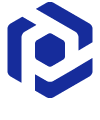Note
You are not reading the most recent version of this documentation. See the latest version available.
[MSI] Change media (compression type)¶
Select the compression type for files of the MSI package.
Note
The selected compression type will be applied only to the newly added files.
If you need to apply the newly selected compression type to all files of the package, rebuild the package as described below in the 3rd step.
- Open MSI in MSI Editor:
- Run MSI Editor from the Start Menu or from the list of tools at Home tab of PACE Suite Launcher.
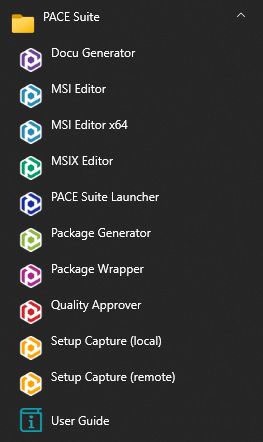
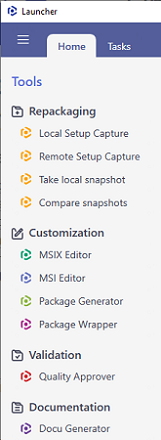
- Open the necessary MSI package from the MENU > Open.
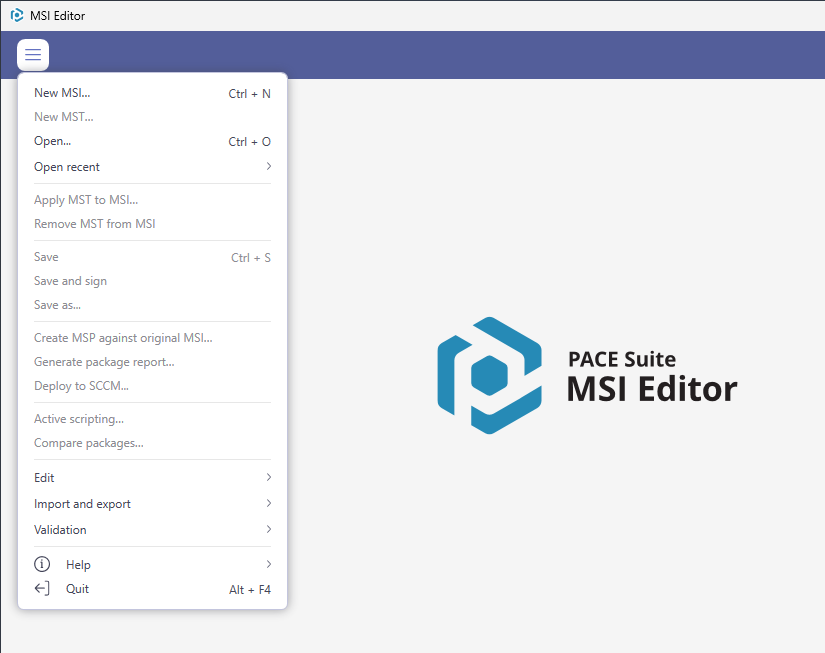
- (Optional) To edit MSI via MST, apply an MST selecting MENU > Apply MST to MSI.
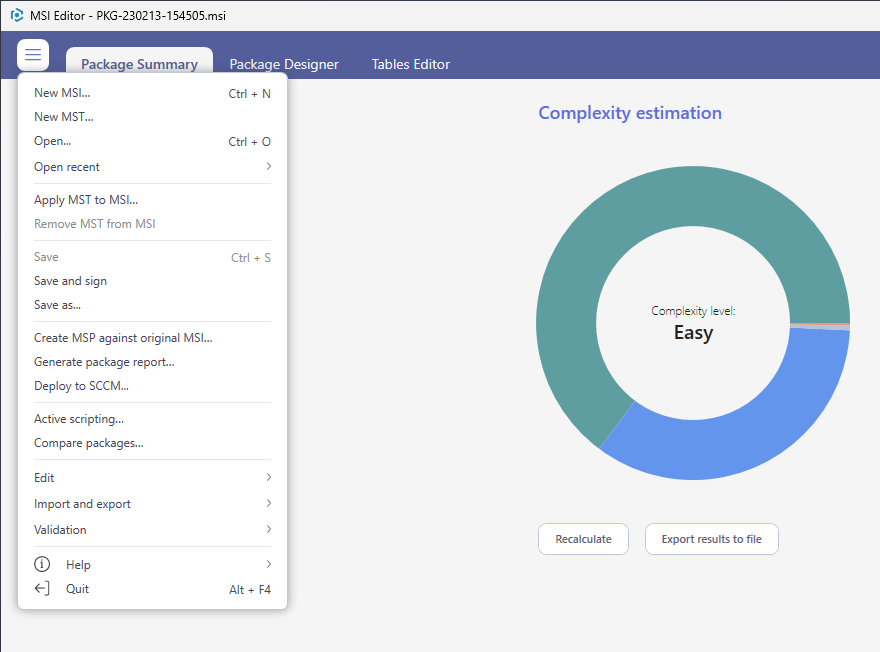
- Go to the Package Designer > Media settings tab and select the desired compression type, cabinets naming, compression algorithm and other settings. To split cabinets into small parts, specify the maximum allowed CAB size.
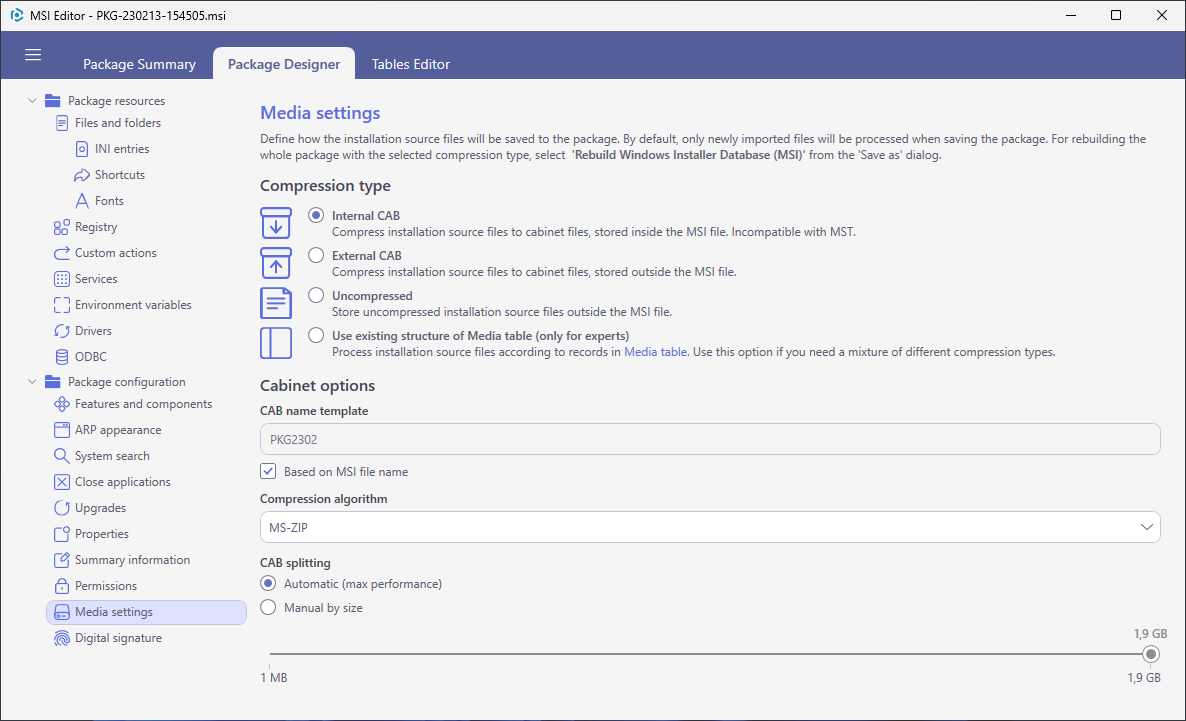
- To apply the selected media settings to not only newly added files, but to all files of the package, rebuild the package.
- For this, select Save as from MENU.
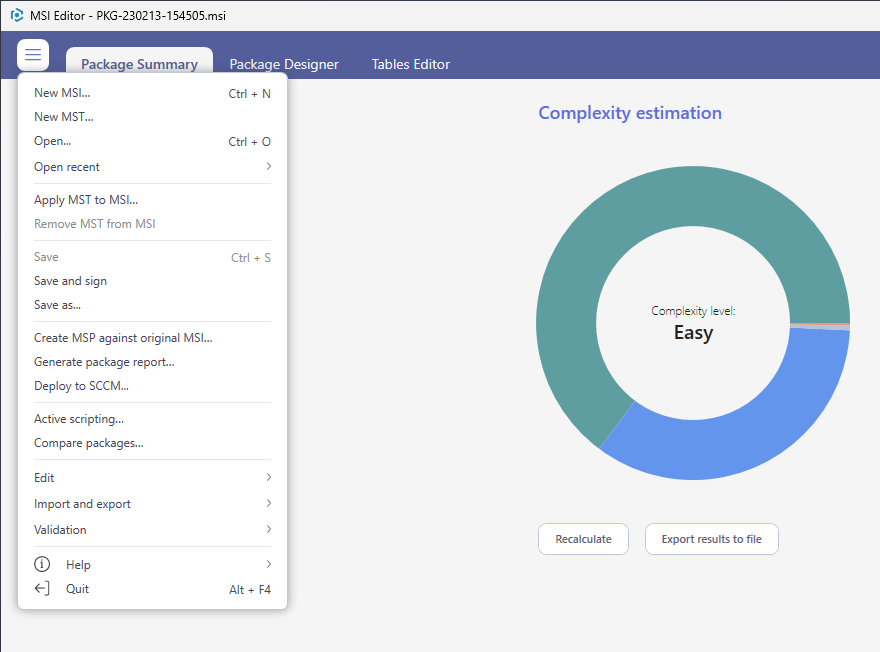
- Select the Rebuild Windows Installer Database (MSI) option and click Save.
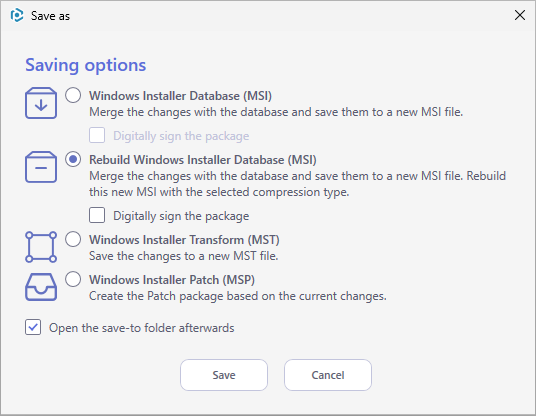
- Choose a folder, where the rebuilt MSI will be saved, and click Select Folder.
Note
The package will be placed in the “_Rebuilt package” subfolder, automatically created in the selected folder.
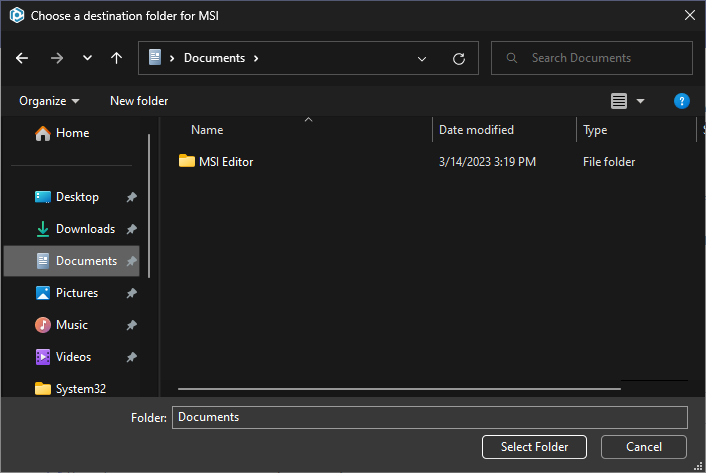
- Wait a little, while MSI Editor is rebuilding the package.
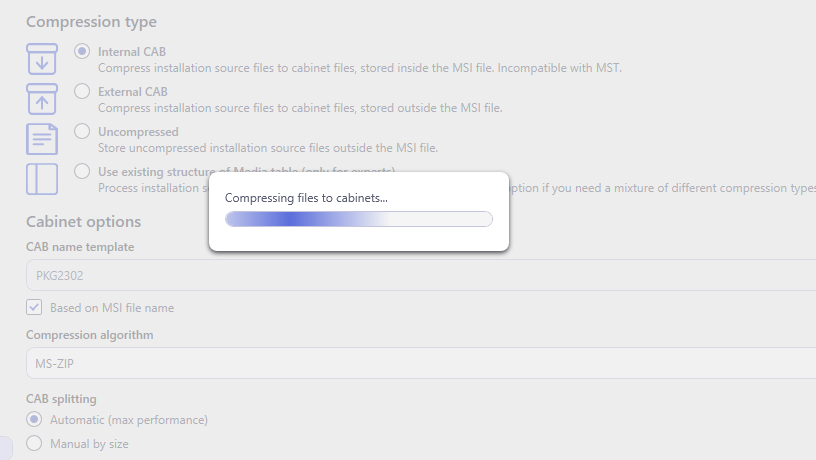
- Once the package is rebuilt, the folder with rebuilt package will be automatically opened.
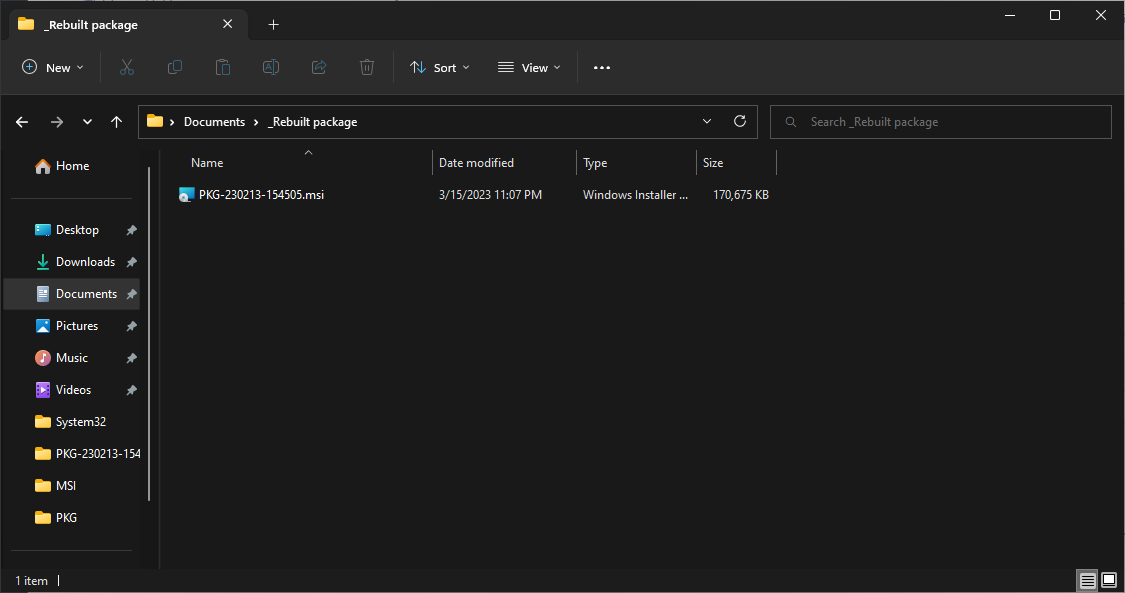
Note
PACE Suite covers the whole range of application packaging tasks - learn more.
Try PACE Suite for free - 21 days no obligations unlimited trial with all functions unlocked.