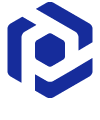Note
You are not reading the most recent version of this documentation. See the latest version available.
Publish to SCCM¶
Publish MSI package to Microsoft SCCM.
Warning
For publishing MSI packages to Microsoft SCCM 2007 (SP1/SP2/R1/R2) or SCCM 2012 (SP1/SP2/R2/R2 SP1) server, ensure that your system contains Microsoft Management Framework 3.0 and Windows Remote Management (WinRM) service enabled.
Important
Precondition: Open an MSI package that you need to publish to SCCM in MSI Editor (see Open MSI/MST).
- Select MENU > Deploy to SCCM to launch the wizard.
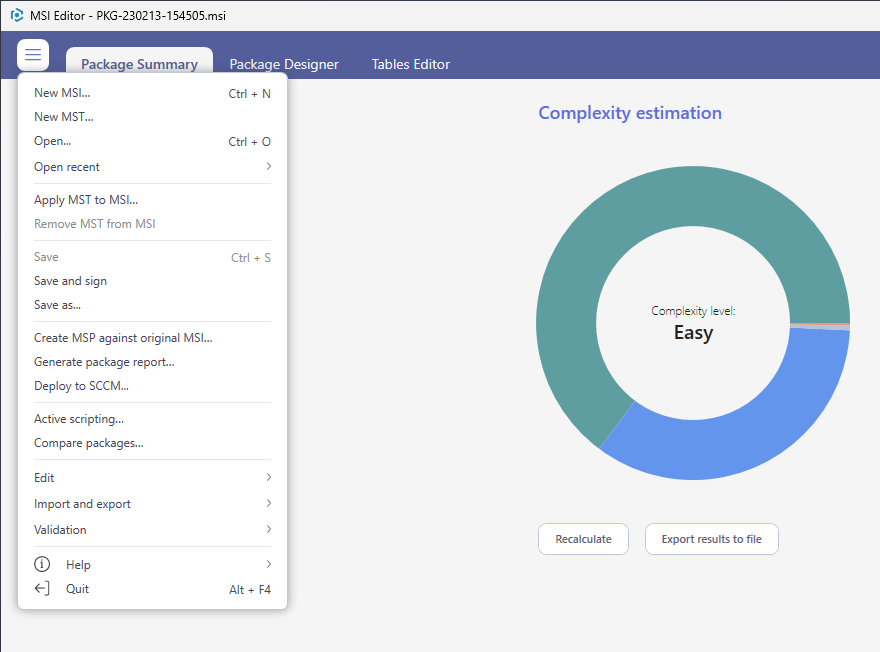
- Specify an address (IP or hostname), user name and password to connect to the SCCM. Enter a network share, where the package should be uploaded, and network share credentials. Then, click Next.
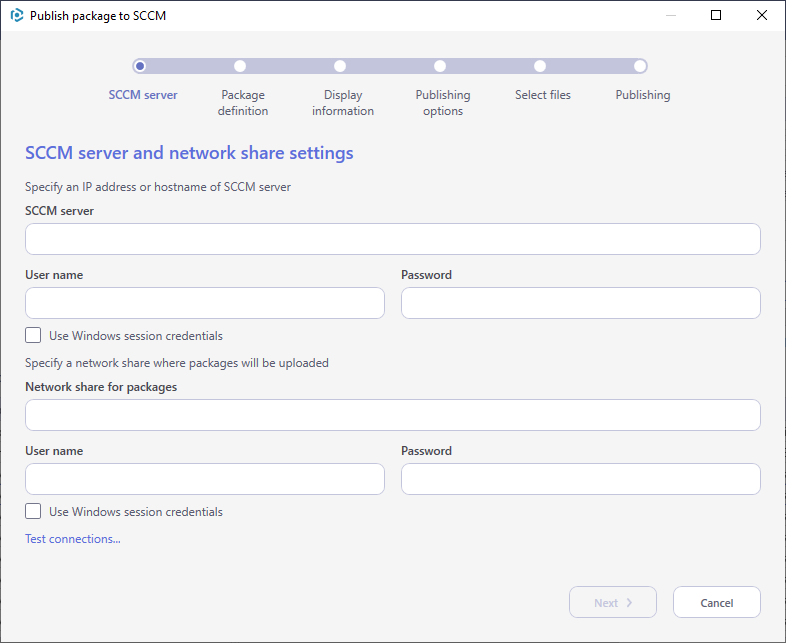
- Select a publishing model and click Next.
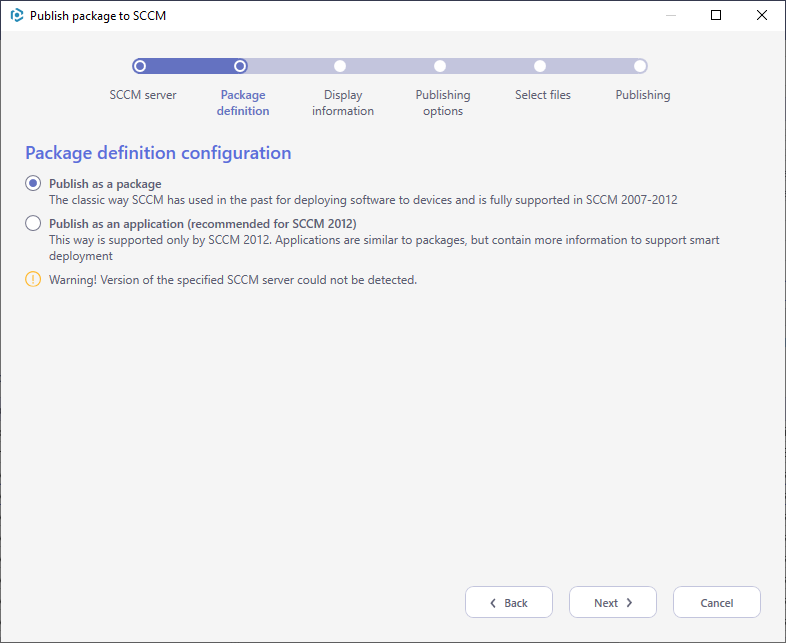
- Update the package display information and click Next.
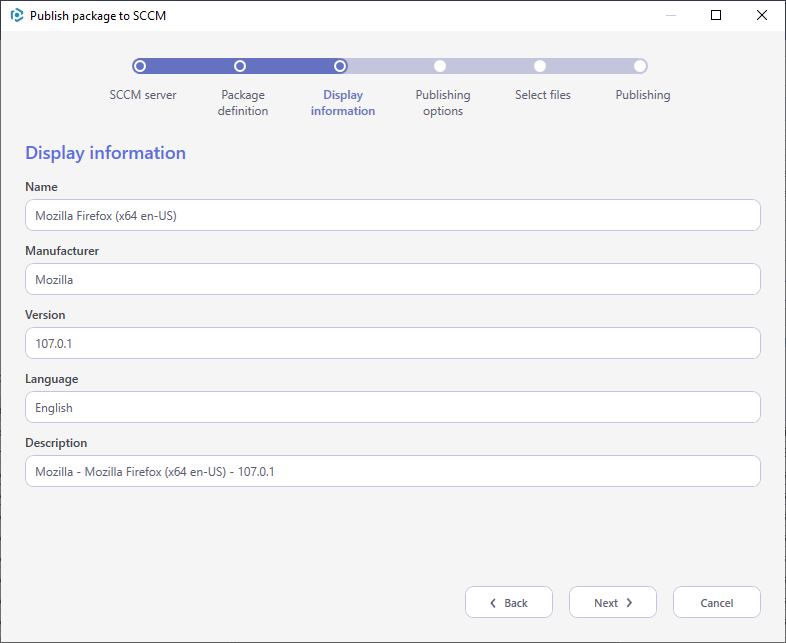
- Select the necessary publish options and click Next.
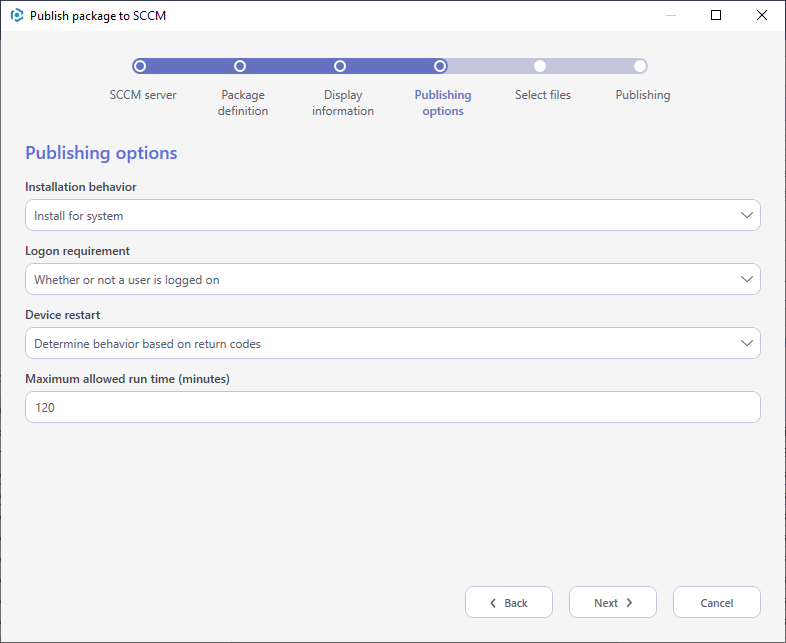
- Select the package related files that also should be copied to the network share along with the package and click Next to start publishing.
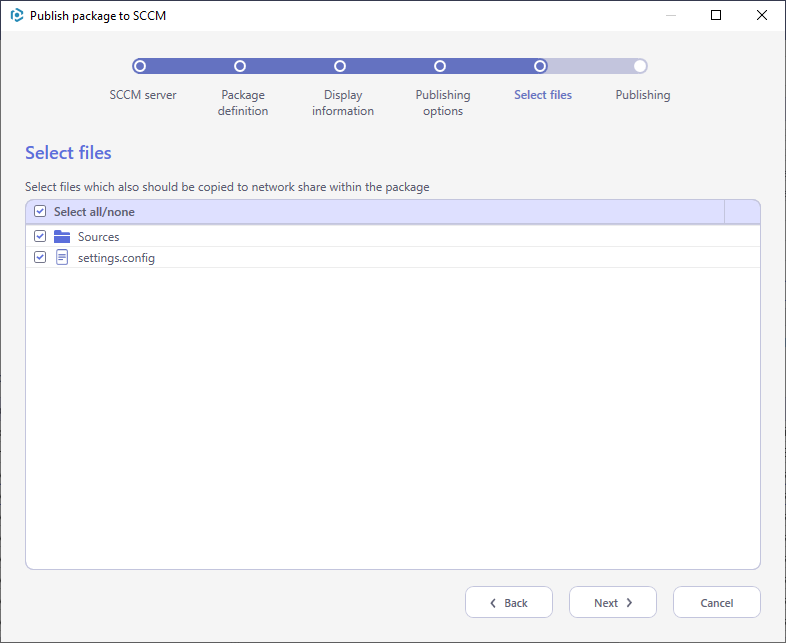
- Wait while the package is publishing to the specified SCCM server.
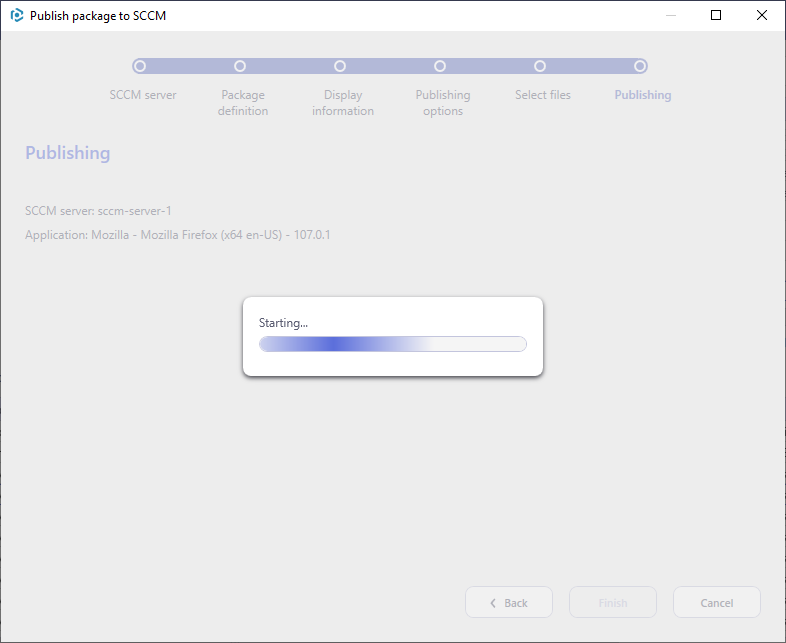
Note
PACE Suite covers the whole range of application packaging tasks - learn more.
Try PACE Suite for free - 21 days no obligations unlimited trial with all functions unlocked.