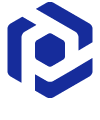Note
You are not reading the most recent version of this documentation. See the latest version available.
ThinApp from scratch¶
Create a blank project, add files, registry, select package settings and build THINAPP package.
- Run Package Generator from the Start Menu or from the list of tools at Home tab of PACE Suite Launcher.
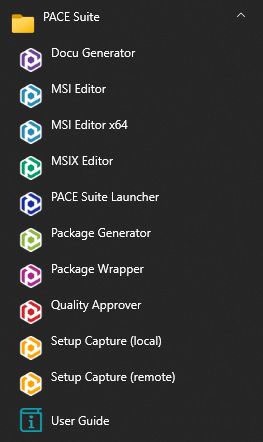
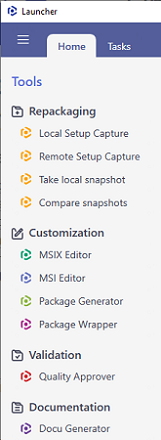
- Select MENU > New project.
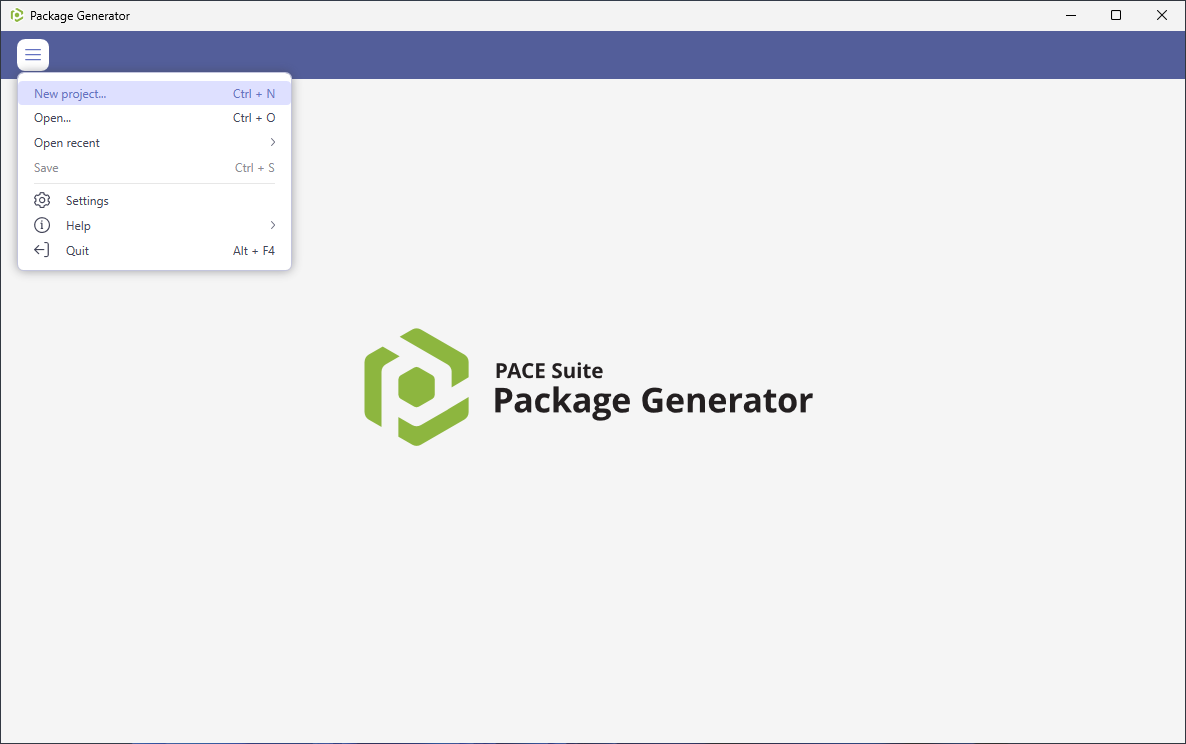
- Enter a project name and click Create.
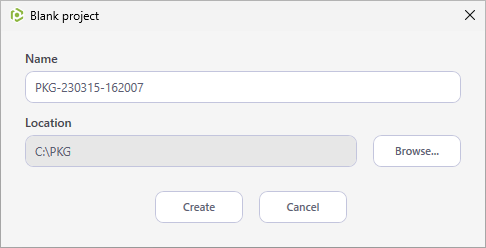
- Now, import resources into your project, set product information and package settings:
- Switch to the Package tab, ensure that the THINAPP package format is selected and click Build THINAPP to generate the THINAPP package from the project.
Note
Ensure that your system has the required prerequisite - VMware ThinApp (5.0.0/5.0.1/5.1.0/5.1.1/5.2.0) installed and activated with the valid license.
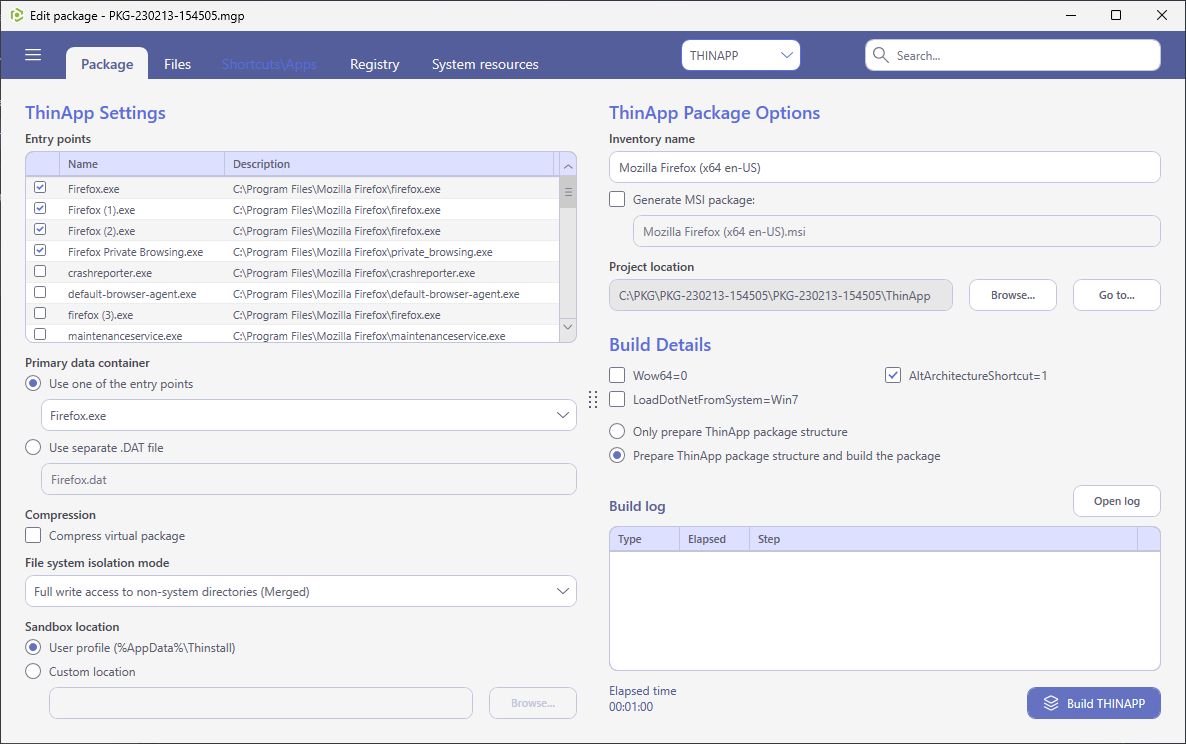
- Find your package in the “
ThinApp\bin” subfolder of the project folder. To open the project folder, click Go to…, located next to the Project location field.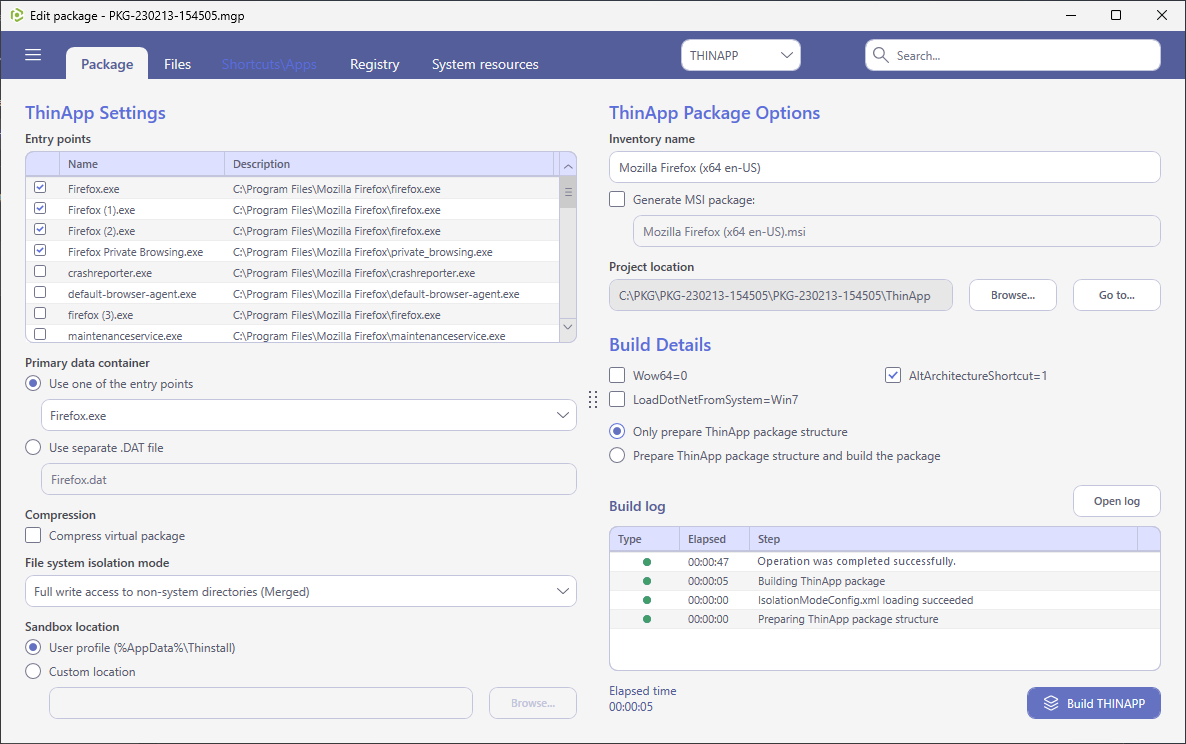
Note
PACE Suite covers the whole range of application packaging tasks - learn more.
Try PACE Suite for free - 21 days no obligations unlimited trial with all functions unlocked.