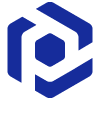Note
You are not reading the most recent version of this documentation. See the latest version available.
Wrap installation into IntuneWin¶
Wrap files of the existing installation into the .intunewin package
for publishing it with Microsoft Intune.
- Run PACE Suite Launcher either from the Start Menu or Desktop shortcut on your work station (PC).
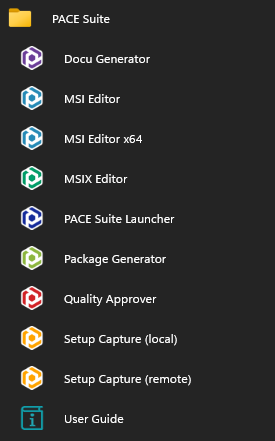

- Click Create IntuneWin package in the Tasks > Packaging group.
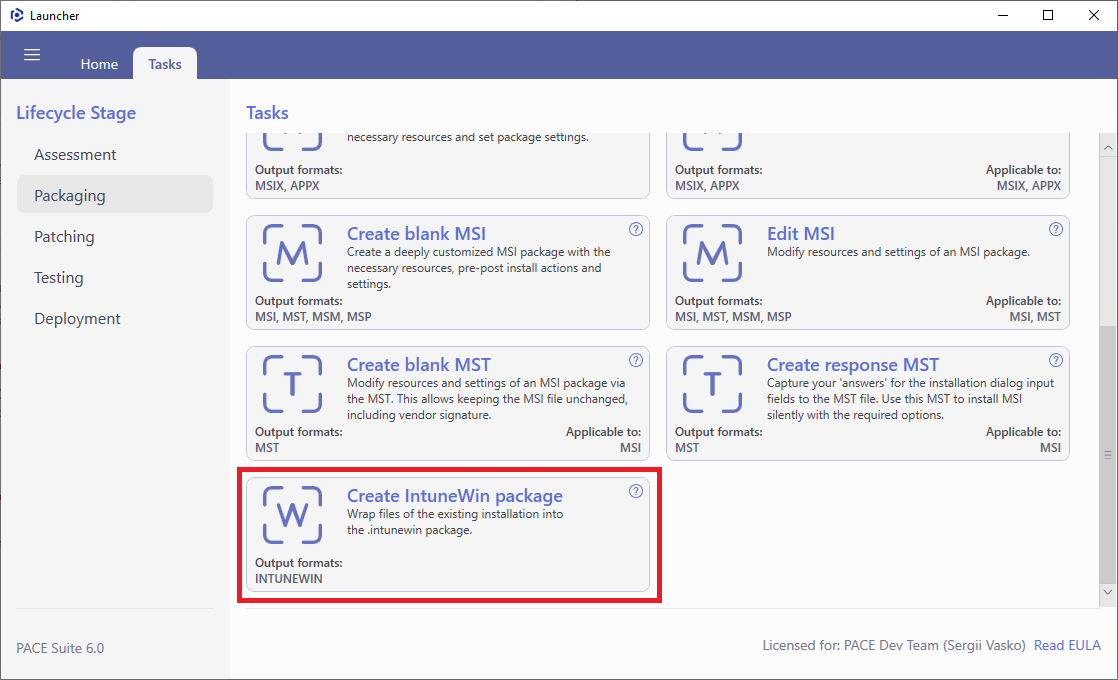
- Select the folder with the required installation files that should be included into the IntuneWin package. For this, click Browse…, located next to the Source folder field.
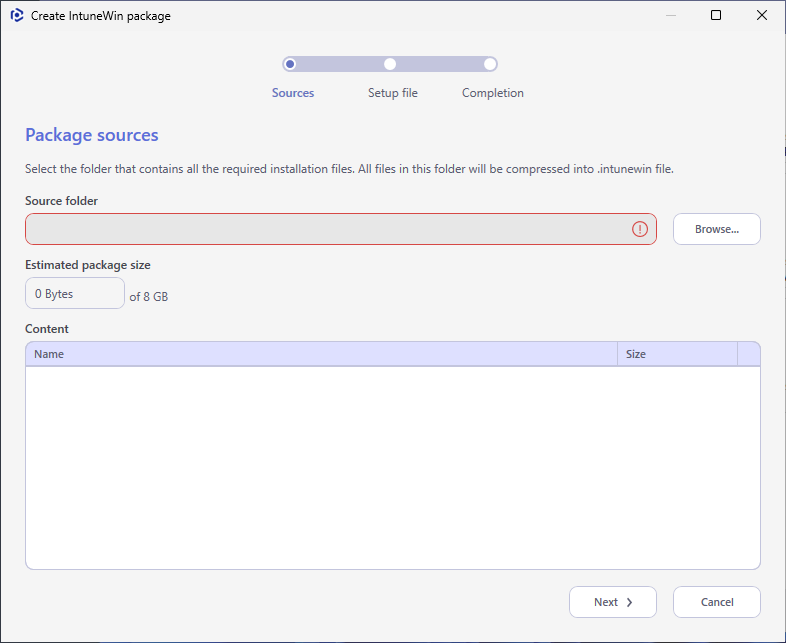
- Choose your source folder and click Select Folder.
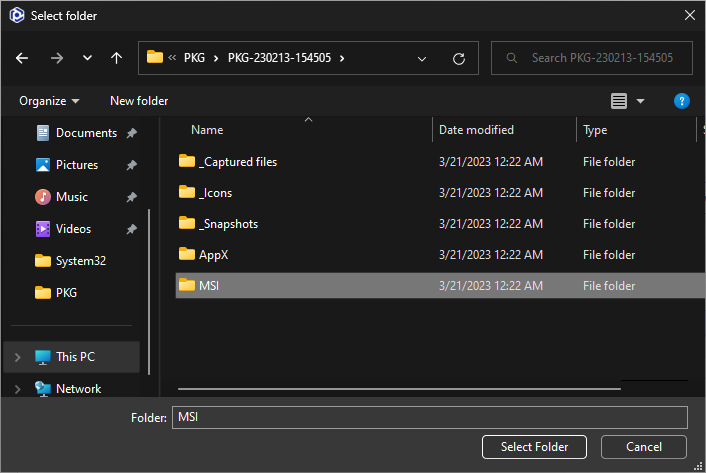
- Review files and subfolders that will compressed into
.intunewinand pay attention to the Estimated package size. IntuneWin package cannot be greater than 8 GB. Then, click Next.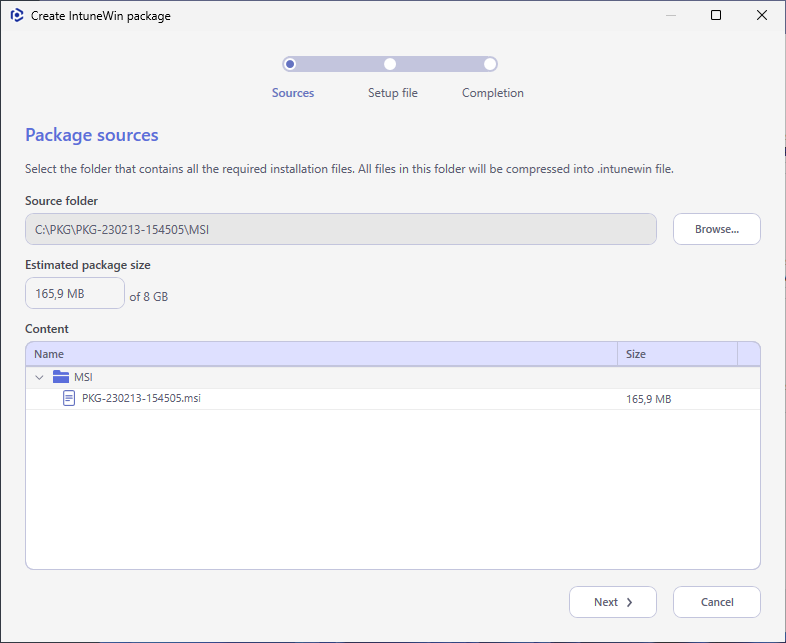
- Click Browse to specify the primary installation file of the IntuneWin package.
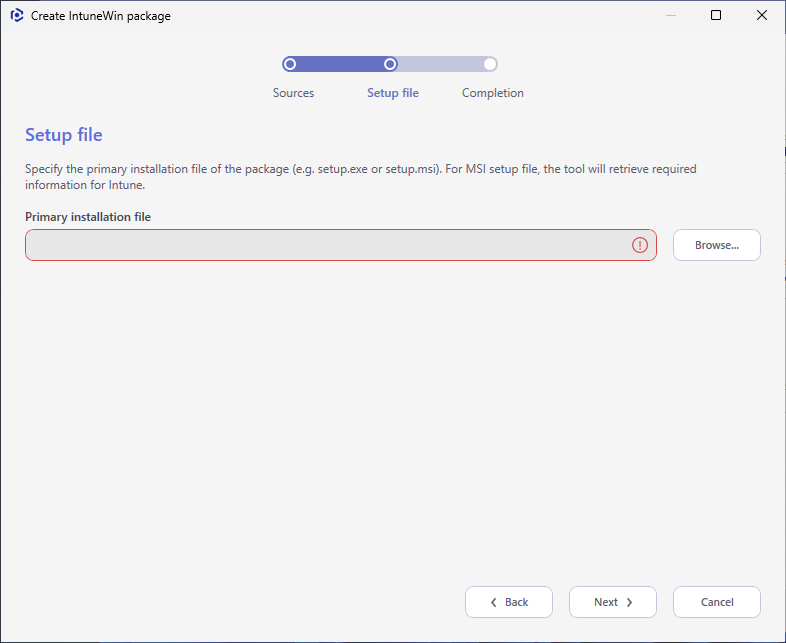
- Choose the main installation file (setup.exe, setup.msi, install.cmd, etc.) among the files of the specified Source folder and click Select.
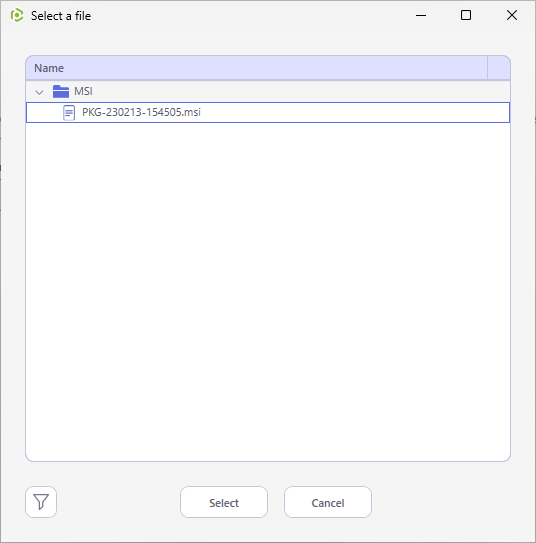
- Click Next to proceed to the Completion step.
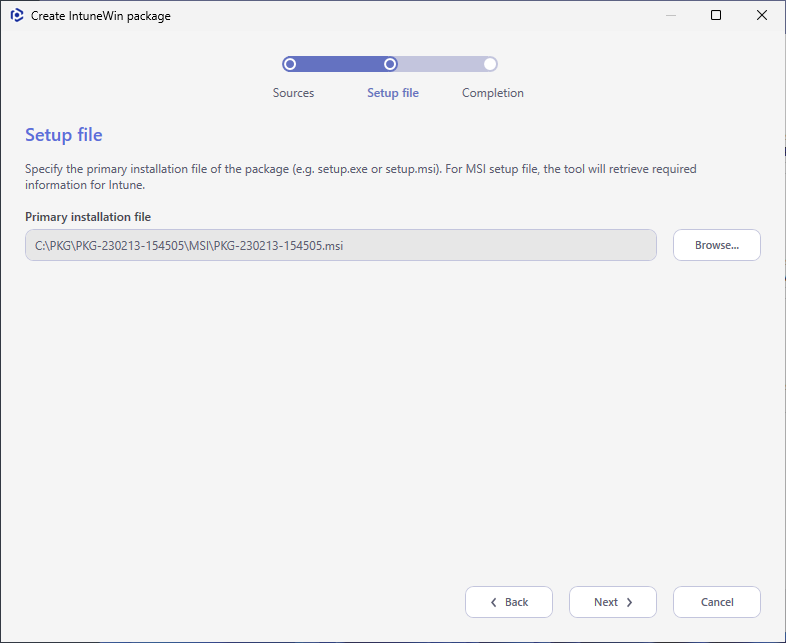
- Finally, click Browse and select the output folder where the
.intunewinfile will be created.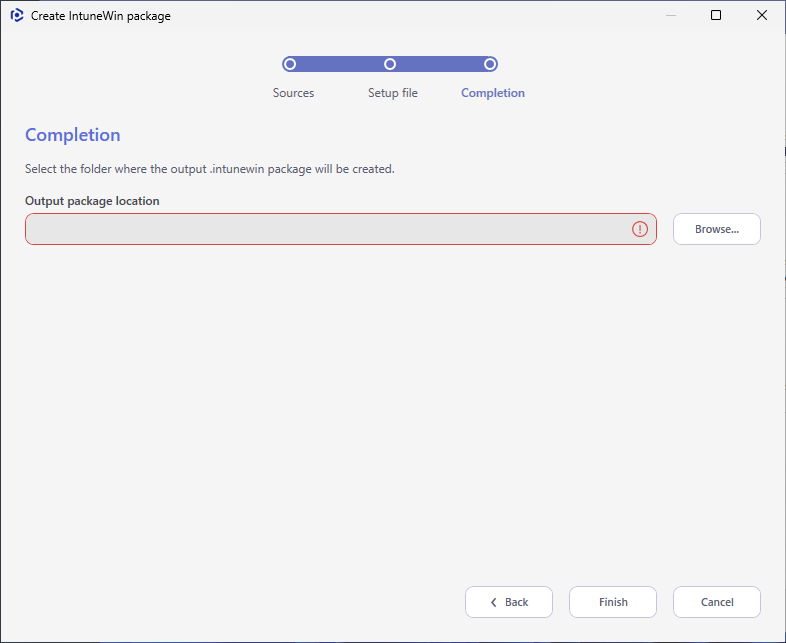
- Choose a folder on the file system and click Select Folder. Note that this folder must not be inside the previously selected Source folder.
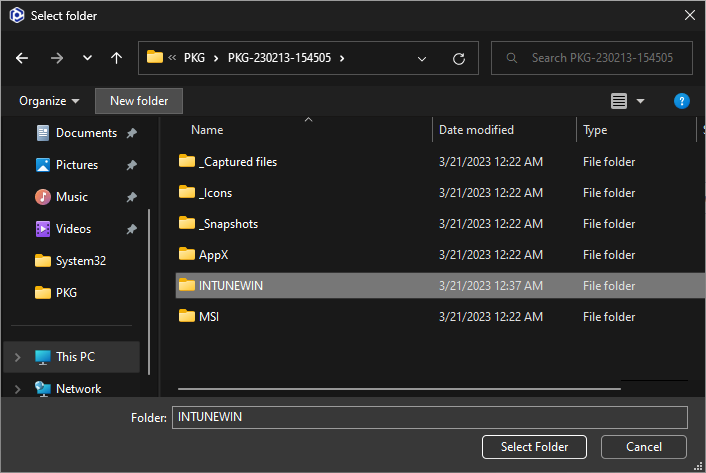
- Click Finish to create the IntuneWin package in the specified output folder.
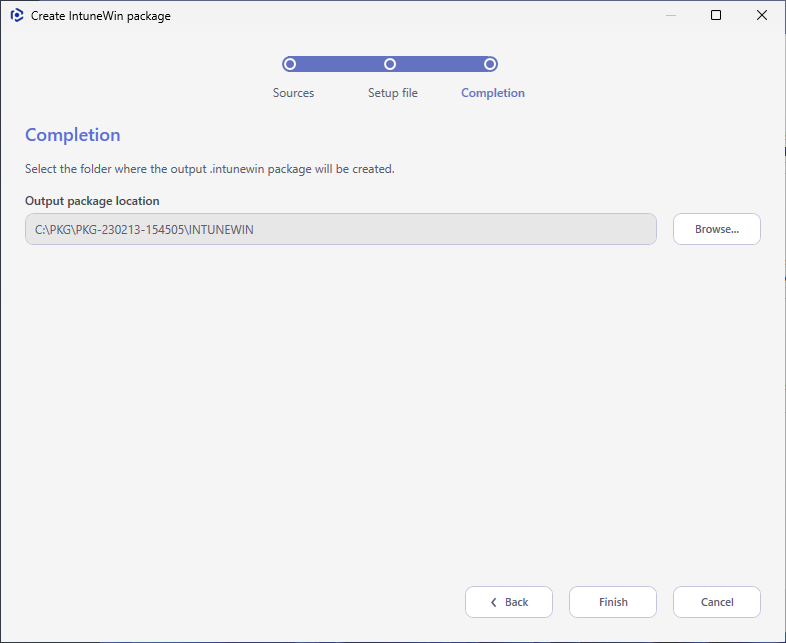
Note
PACE Suite covers the whole range of application packaging tasks - learn more.
Try PACE Suite for free - 21 days no obligations unlimited trial with all functions unlocked.