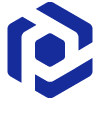Note
You are not reading the most recent version of this documentation. See the latest version available.
MSIX/APPX readiness¶
Test MSIX/APPX package (or bundle) and its apps against the Microsoft Store requirements in an unattended mode. For more information on the tests, see Windows Store App tests and Windows Desktop Bridge app tests.
Warning
Ensure that you have configured at least one virtual machine for the testing purposes. To configure a VM, see Configuration of testing environment.
- Run Quality Approver either from the Start Menu shortcut or from PACE Suite Launcher on your work station (PC).
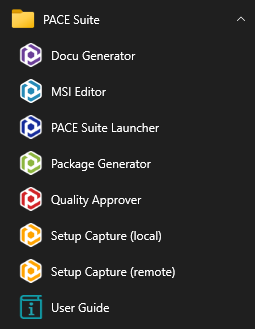
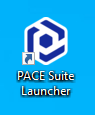
- Select the virtual machine for testing from the list and click Test package.
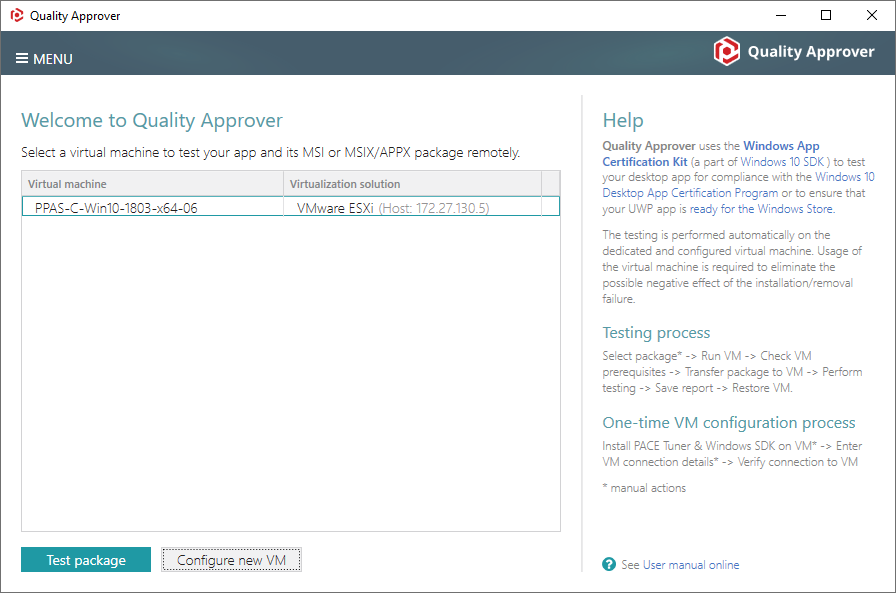
- Specify MSIX/APPX Package or bundle that you need to test and click Next.
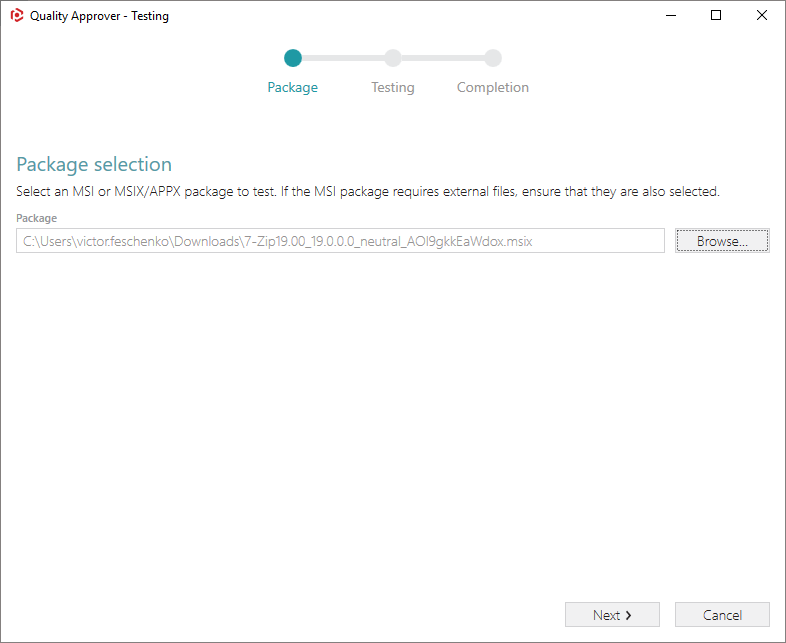
- Wait until the wizard has started the virtual machine, checked the prerequisites, transferred the package to the VM and tested the package. Once it is completed, the wizard moves to the next step automatically.
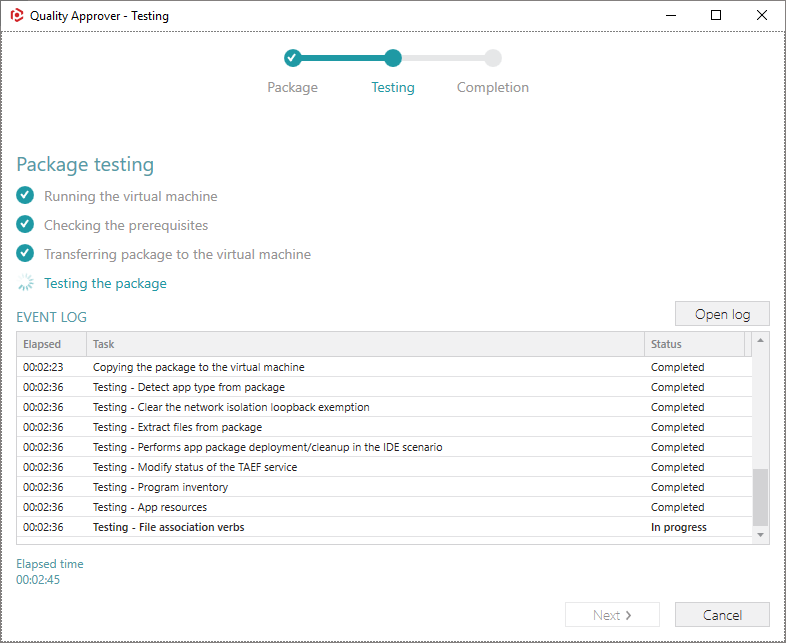
- Click Save report to save the testing result locally and Open report to open the HTML report in default browser. Afterwards, click Finish to complete the wizard.
Note
To leave the virtual machine in the current state (do not restore), untick the Restore the virtual machine to the previous state option.
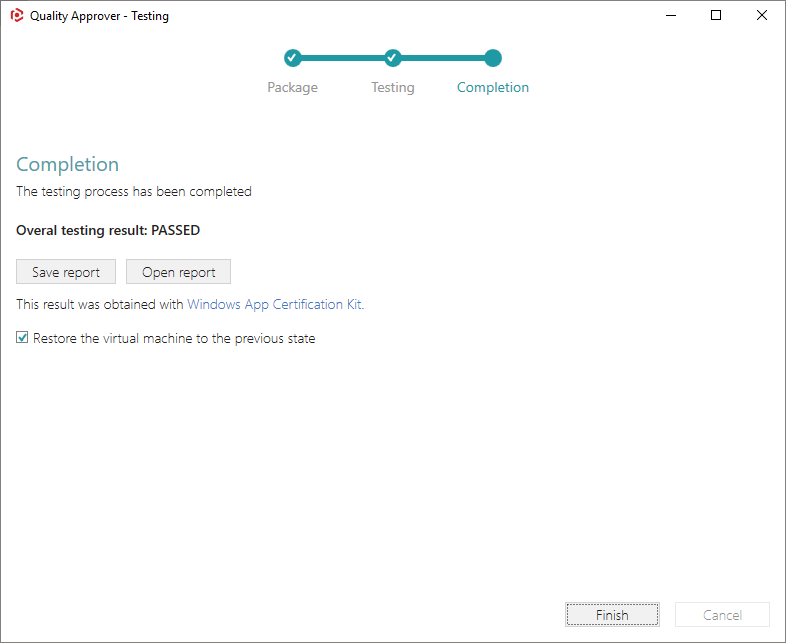
- Find the test results, the potential impact of issues and the suggested fixes in the obtained report. Here is the sample test report:
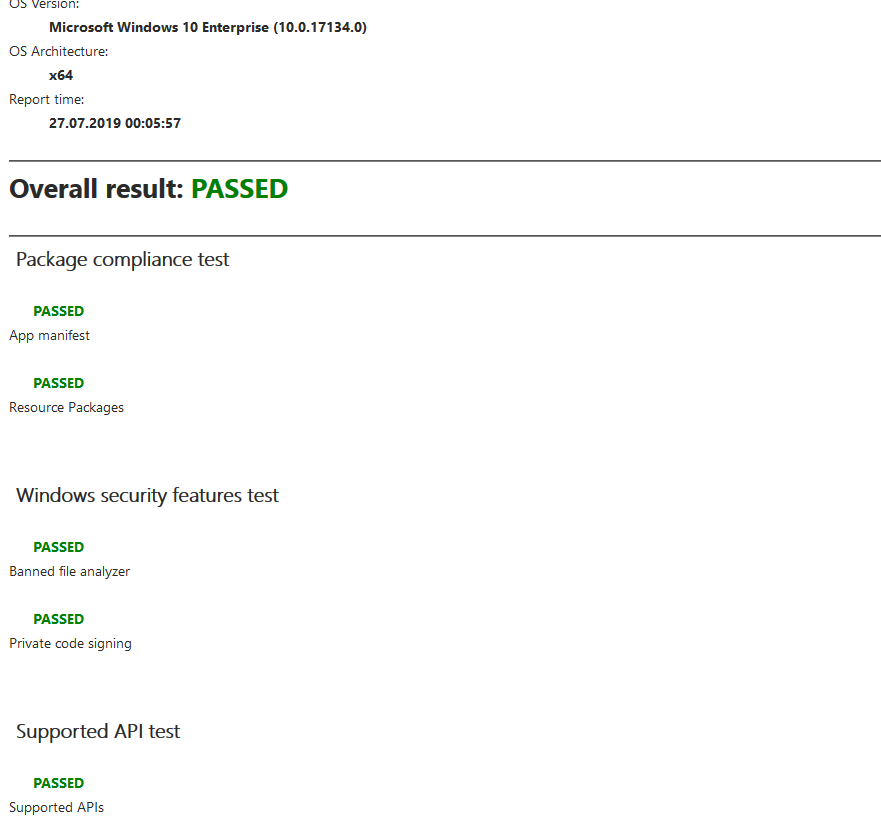
Note
PACE Suite covers the whole range of application packaging tasks - learn more.
Try PACE Suite for free - 21 days no obligations unlimited trial with all functions unlocked.