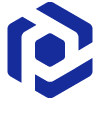Note
You are not reading the most recent version of this documentation. See the latest version available.
[MSI] Add shortcut¶
Add a regular or an advertised shortcut that points to a file, folder or URL to the MSI package.
Important
Precondition: Open an MSI package in MSI Editor (see Open MSI/MST).
- Go to the Package Designer > Shortcuts tab.
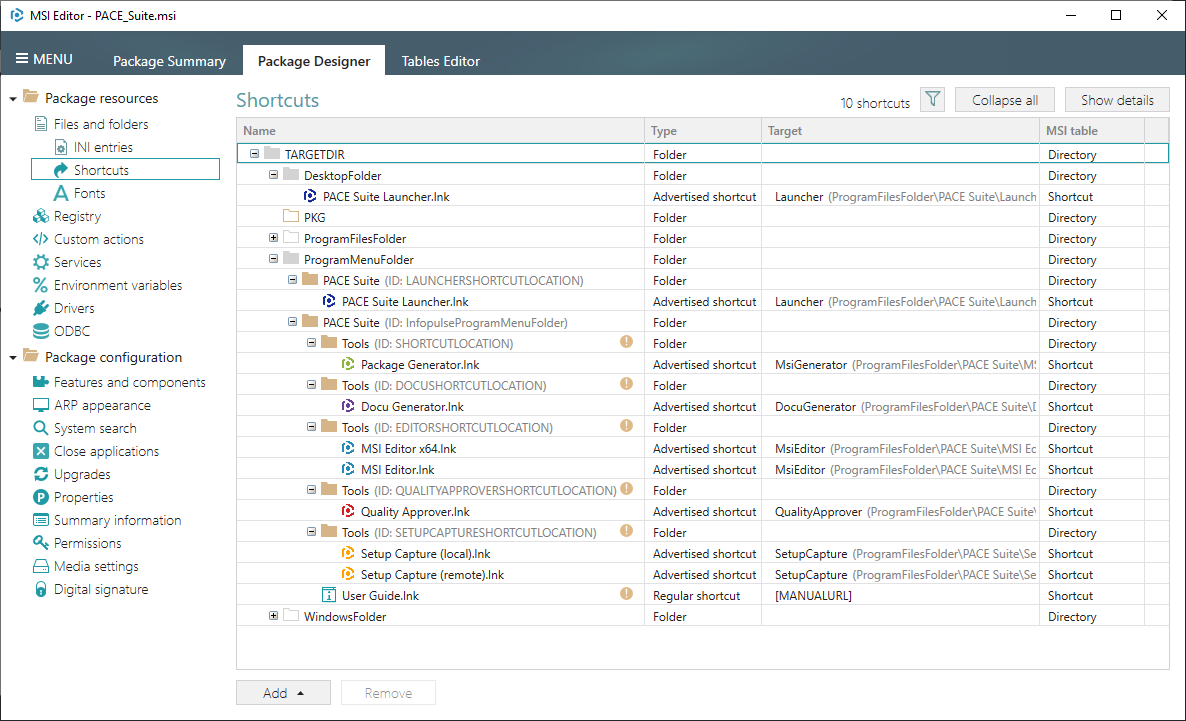
- Select New shortcut from the context menu where you need to create a shortcut.
Note
Ensure that the Hide folders without shortcuts filter is not applied.
To add the missing system folders (e.g. DesktopFolder, ProgramMenuFolder) or subfolders, select Add > System folders or Add > Subfolder respectively from the toolbox menu.
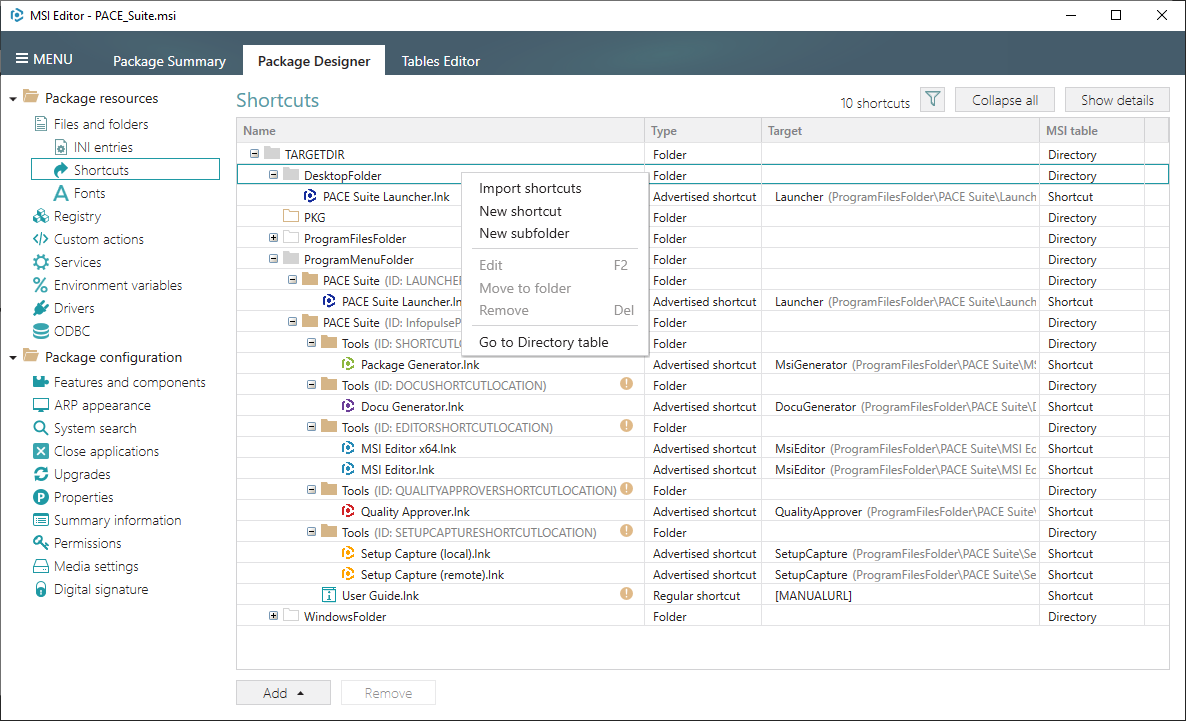
- Select a type of the shortcut target and click Next.
Note
This manual describes creation of the shortcut with the File from the package’ target type.
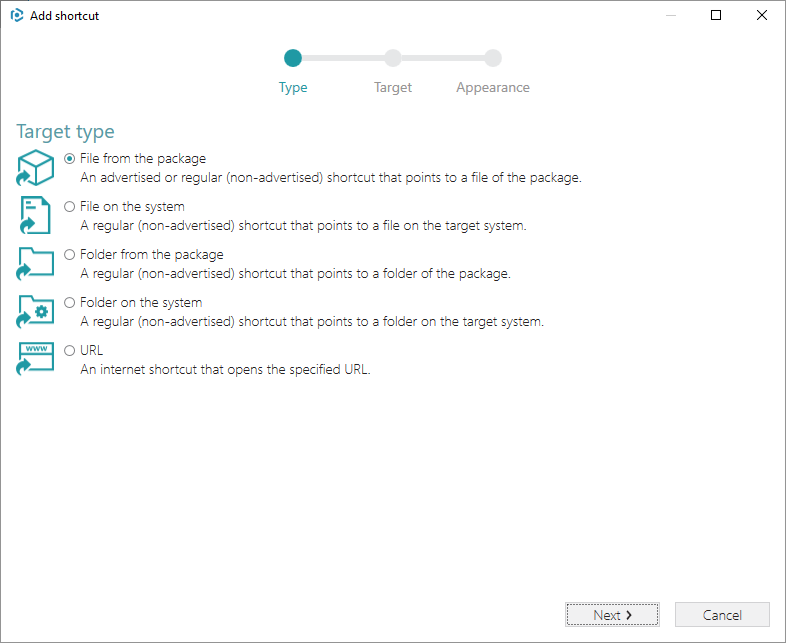
- Click Browse, located next to the Shortcut target field, to select a shortcut target.
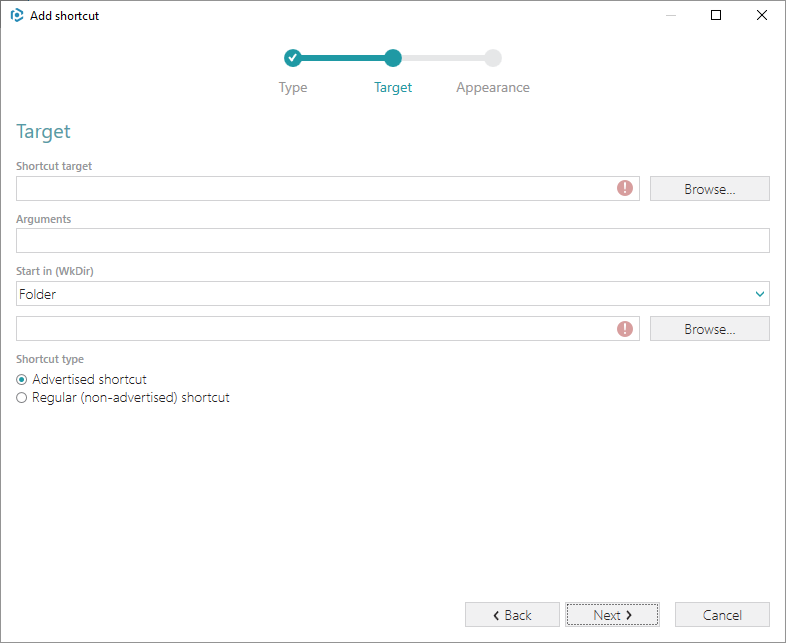
- Choose a file that shortcut will point to and click Select.
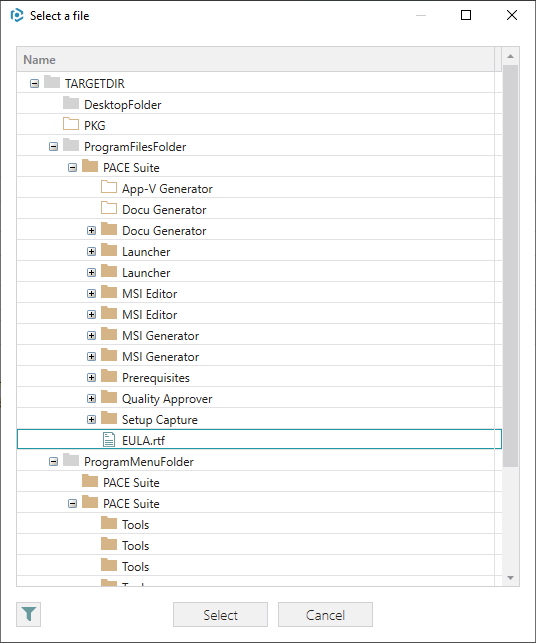
- Specify the necessary Arguments, Start in path, Shortcut type and click Next.
Note
The Advertised shortcuts support advertisement and repair functions that restore the missing resources automatically when the user runs the app by the shortcut.
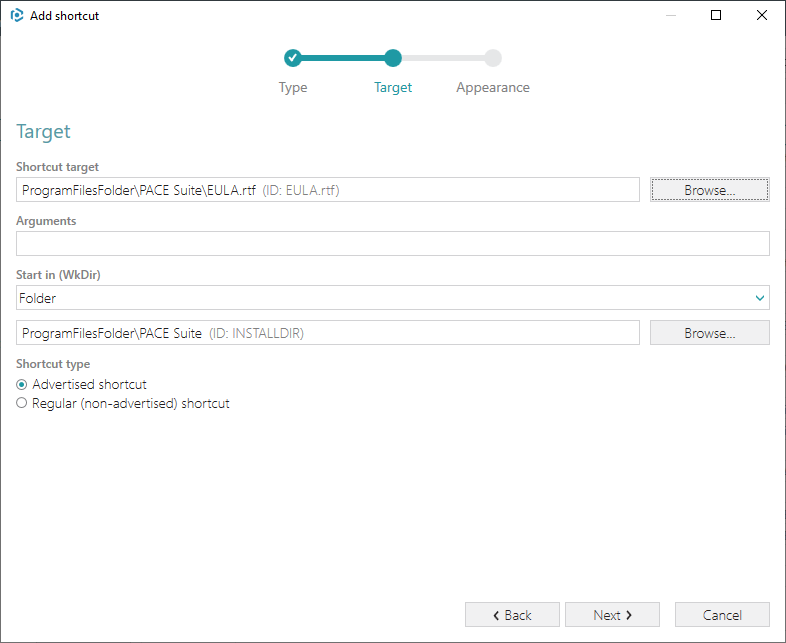
- Specify a Shortcut name, icon and other shortcut details. Click Finish to add the shortcut.
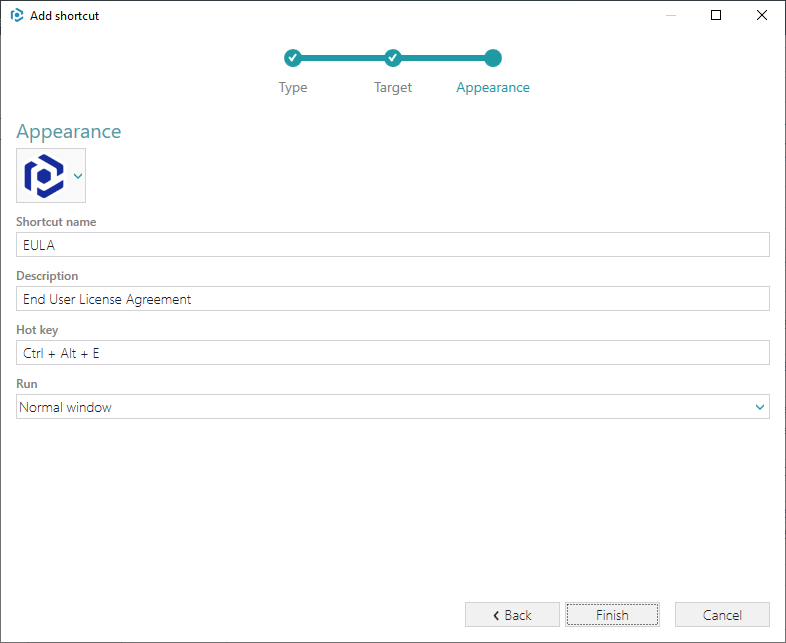
Note
PACE Suite covers the whole range of application packaging tasks - learn more.
Try PACE Suite for free - 21 days no obligations unlimited trial with all functions unlocked.