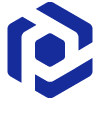Note
You are not reading the most recent version of this documentation. See the latest version available.
[MSI] Clean-up file system on uninstall¶
Specify files and folders that were not installed by this package, but should be removed during the MSI package uninstall.
Note
By default, Windows Installer removes only those files and folders that were installed by this MSI. Resources that were created in result of application work remains on the file system.
Important
Precondition: Open an MSI package in MSI Editor (see Open MSI/MST).
- Go to the Package Designer > Files and folders tab.
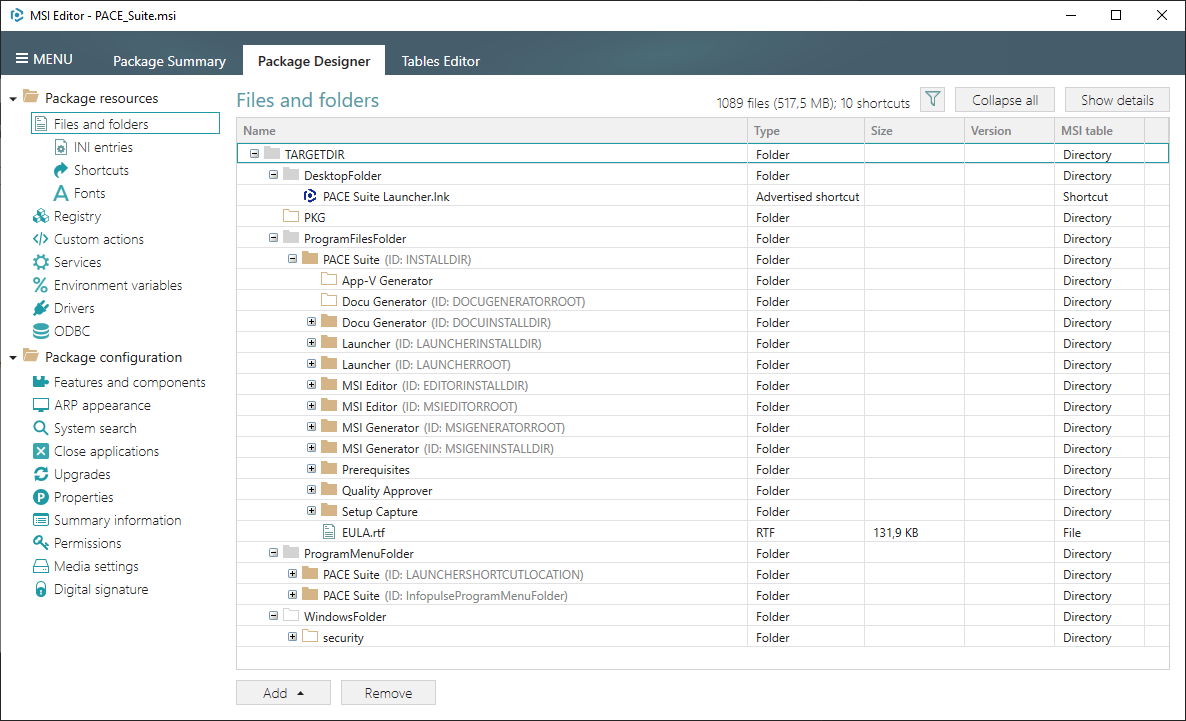
- Select Edit from the context menu of a folder that you need to remove on uninstall or to remove its files.
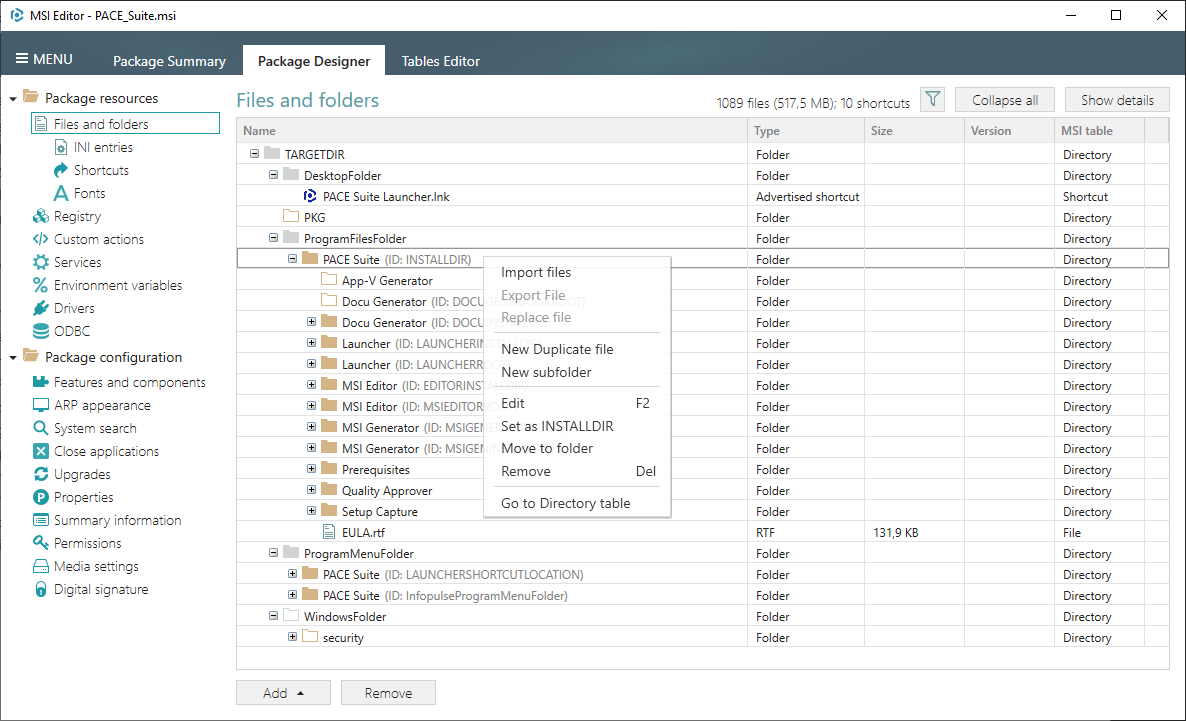
- Go to the Operations tab.
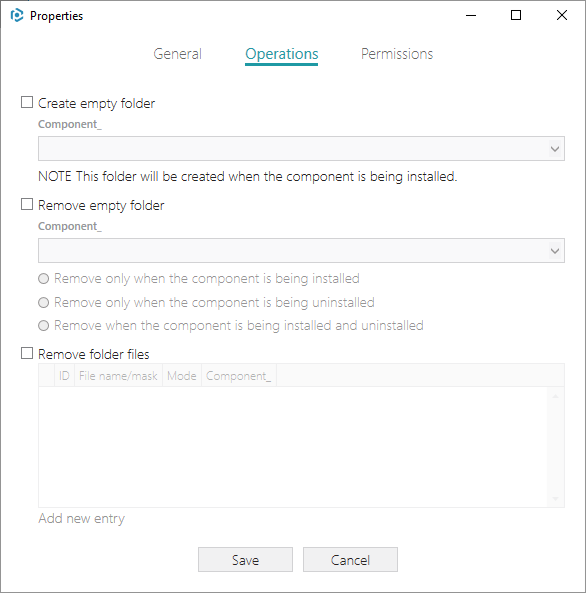
- To remove a folder, tick the Remove empty folder option, select an associated component and a removal condition. Afterward, click Save.
Note
The only empty folder will be removed.
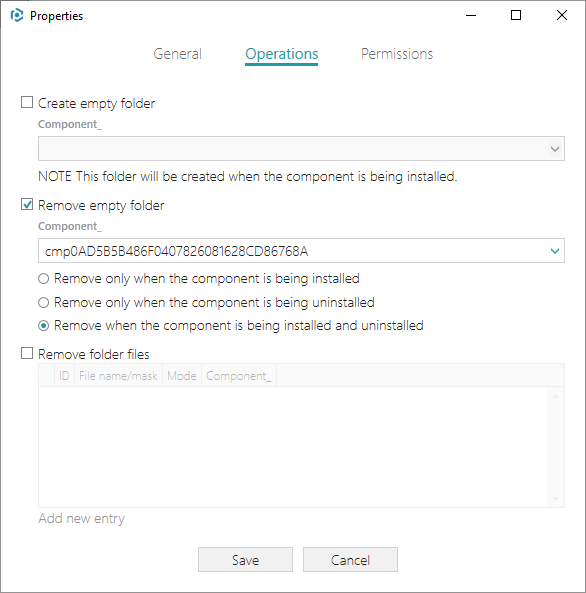
- To remove files of the folder tick the Remove folder files option and then click Add new entry. Specify either a complete file name or file name mask, a removal condition (Mode) and an associated component. Afterwards, click Save.
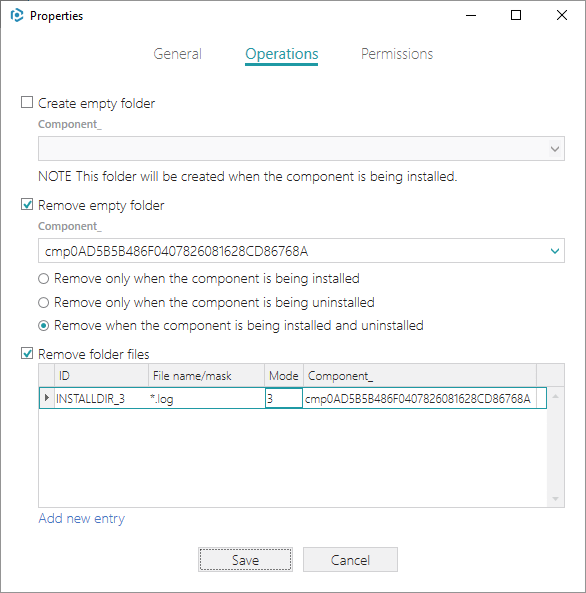
Note
Both files and folders removal entries are saved to the RemoveFile table.
Note
PACE Suite covers the whole range of application packaging tasks - learn more.
Try PACE Suite for free - 21 days no obligations unlimited trial with all functions unlocked.