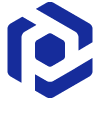Note
You are not reading the most recent version of this documentation. See the latest version available.
[MSI] Import files and COM¶
Import files along with their, extracted on-the-fly, COM information to the MSI package.
Important
Precondition: Open an MSI package in MSI Editor (see Open MSI/MST).
- Go to the Package Designer > Files and folders tab.
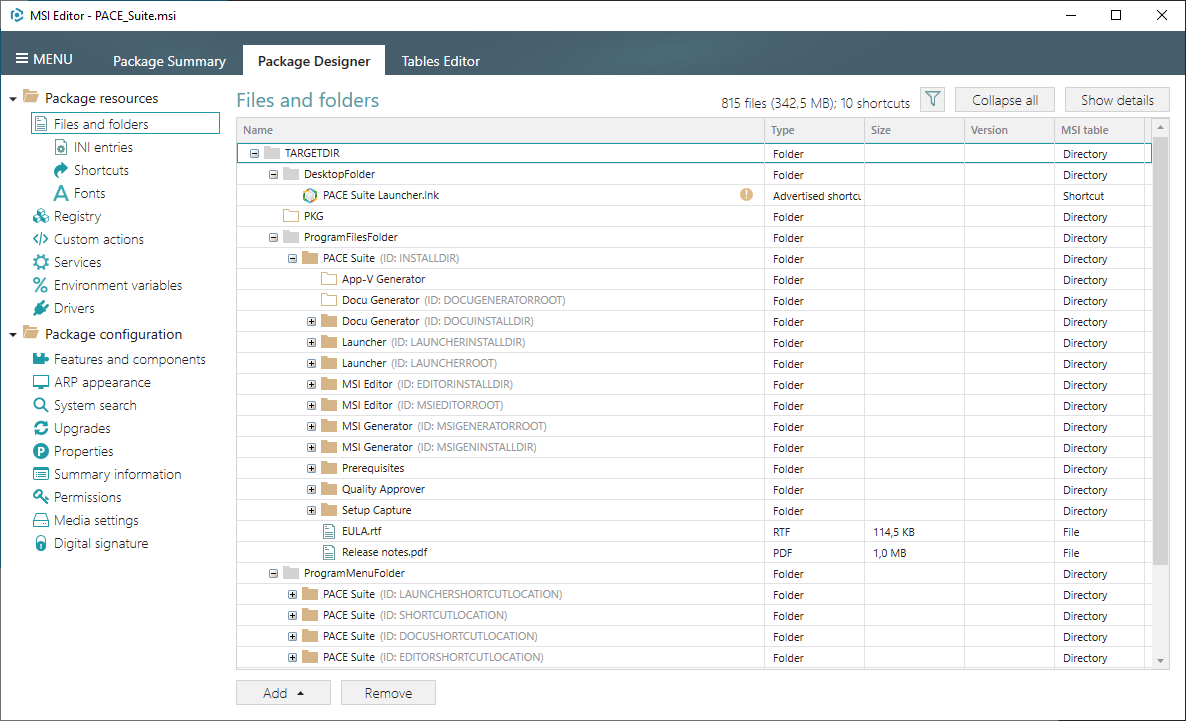
- Select Import files from the context menu where you need to import files.
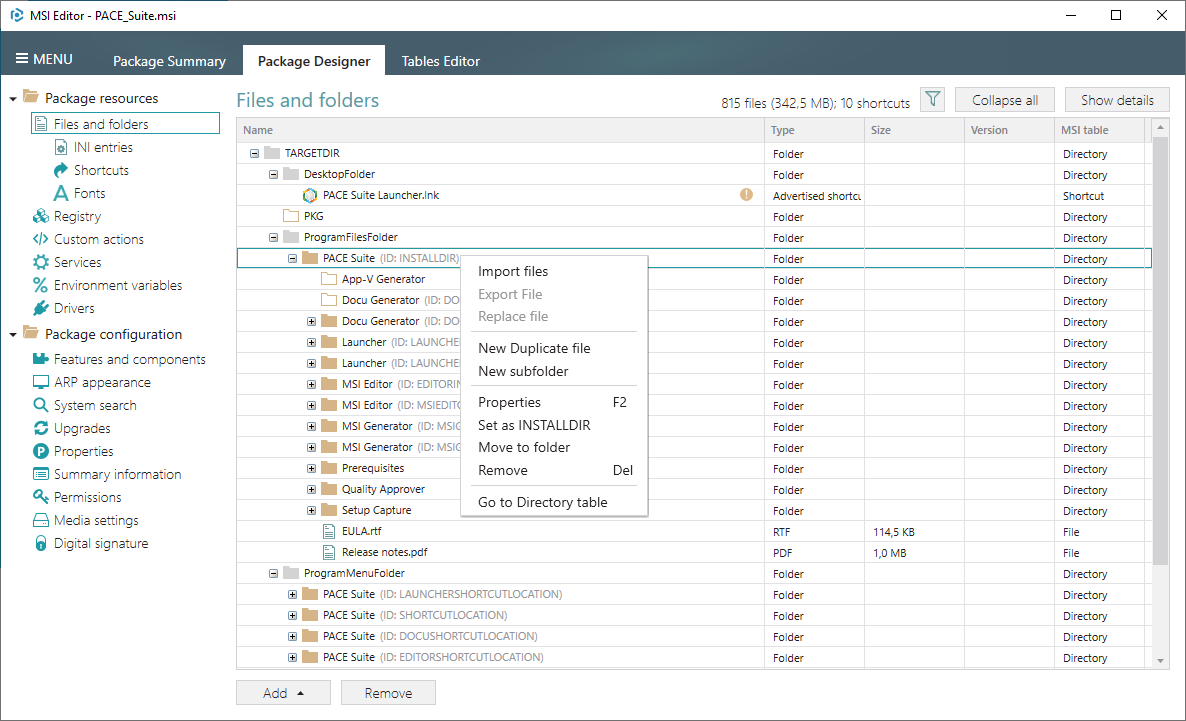
- Select Add > Add files to choose files (or Add > Add folder to choose a folder with all of its child items).
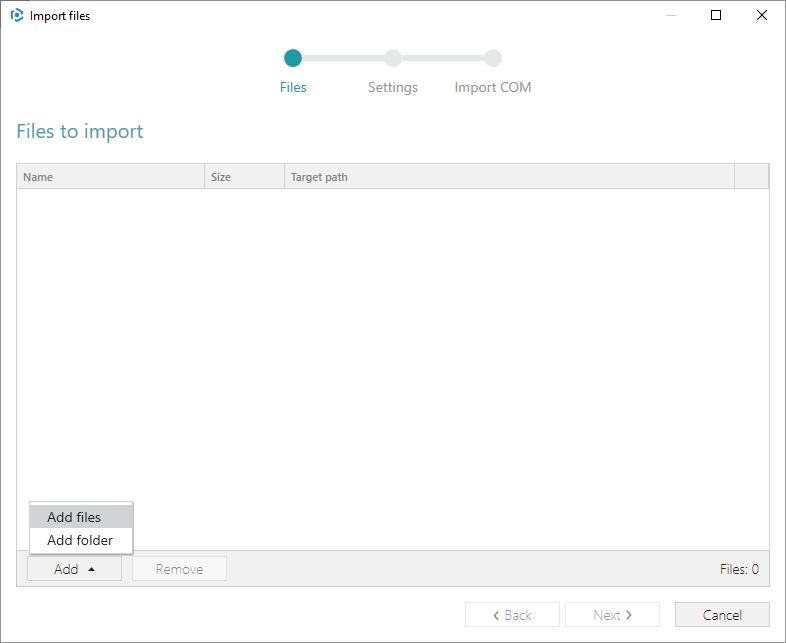
- Choose files, which you want to import and click Open.
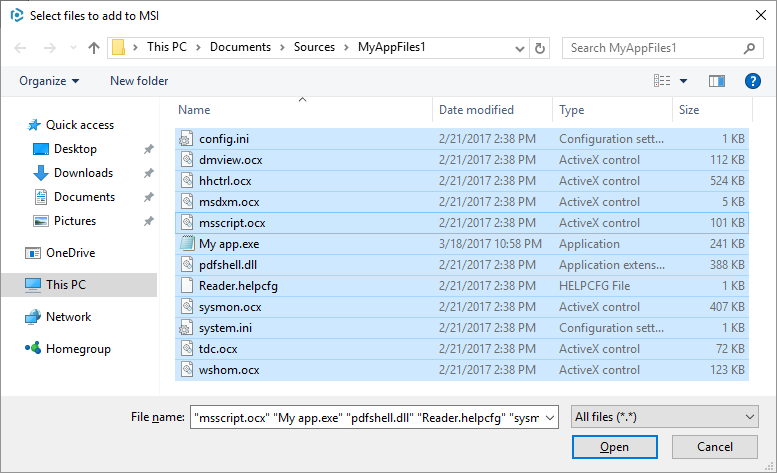
- Click Next to manage the import settings.
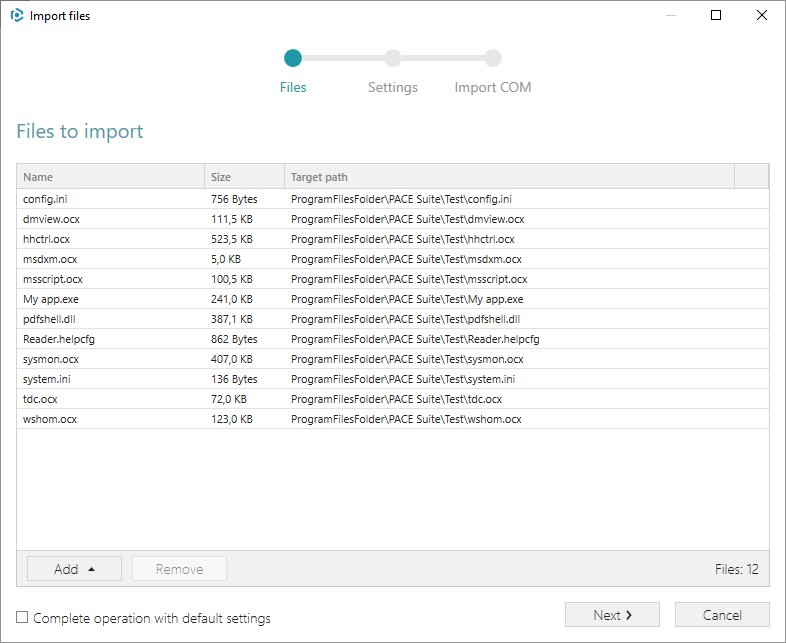
- Select the feature-component assignment settings and INI savign options and click Next.
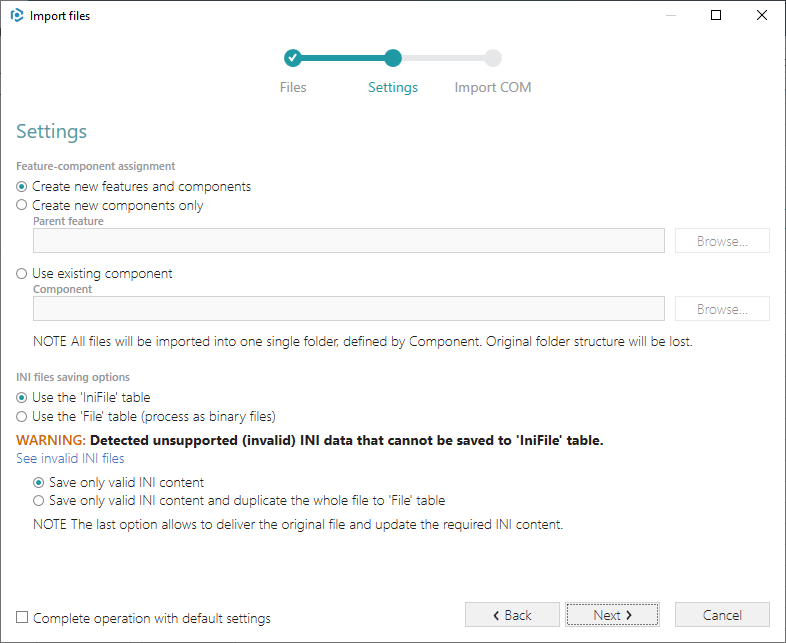
- Review COM information, automatically extracted from the selected DLL, OCX, LTB files. To include this COM information to the package, tick the Import COM information option and click Finish.
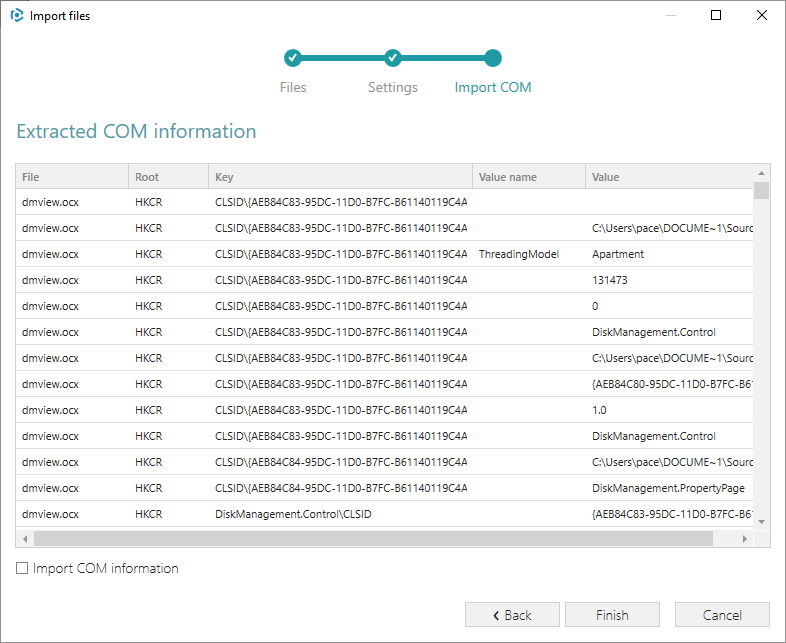
- To choose the media settings (compresion type) for the imported files, go to the Package Designer > Media settings tab. For additional information, see [MSI] Change media (compression type).
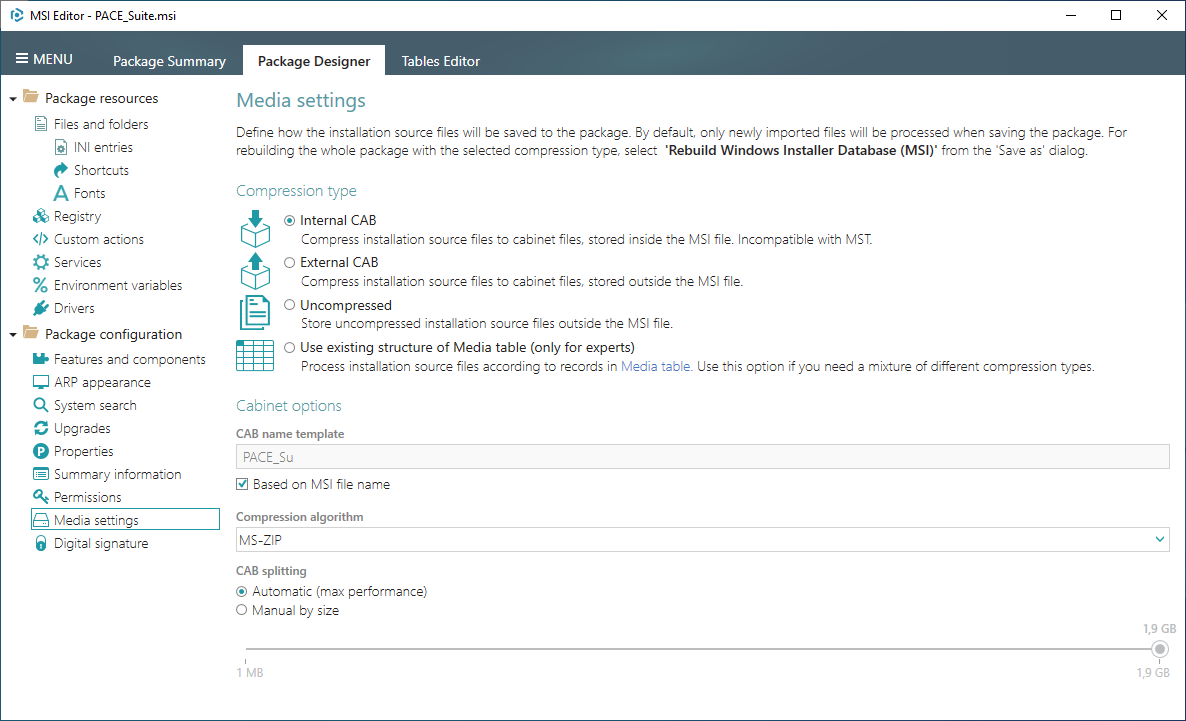
Warning
In fact, the selected files will be imported to the package only
during saving the package. The Media table will be
filled-in only when files are processed and copied.
Save (Ctrl+S) the package before running the ICE or other validation.
Note
PACE Suite covers the whole range of application packaging tasks - learn more.
Try PACE Suite for free - 21 days no obligations unlimited trial with all functions unlocked.