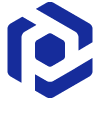Note
You are not reading the most recent version of this documentation. See the latest version available.
ThinApp from scratch¶
Create a blank project, add files, registry, select package settings and build THINAPP package.
- Run Package Generator either from the Start Menu shortcut or from PACE Suite Launcher on your work station (PC).
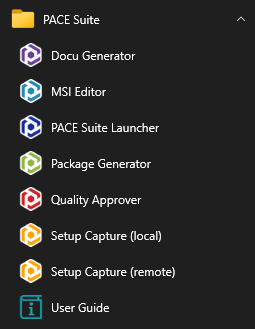
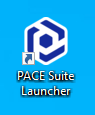
- Select MENU > New project.
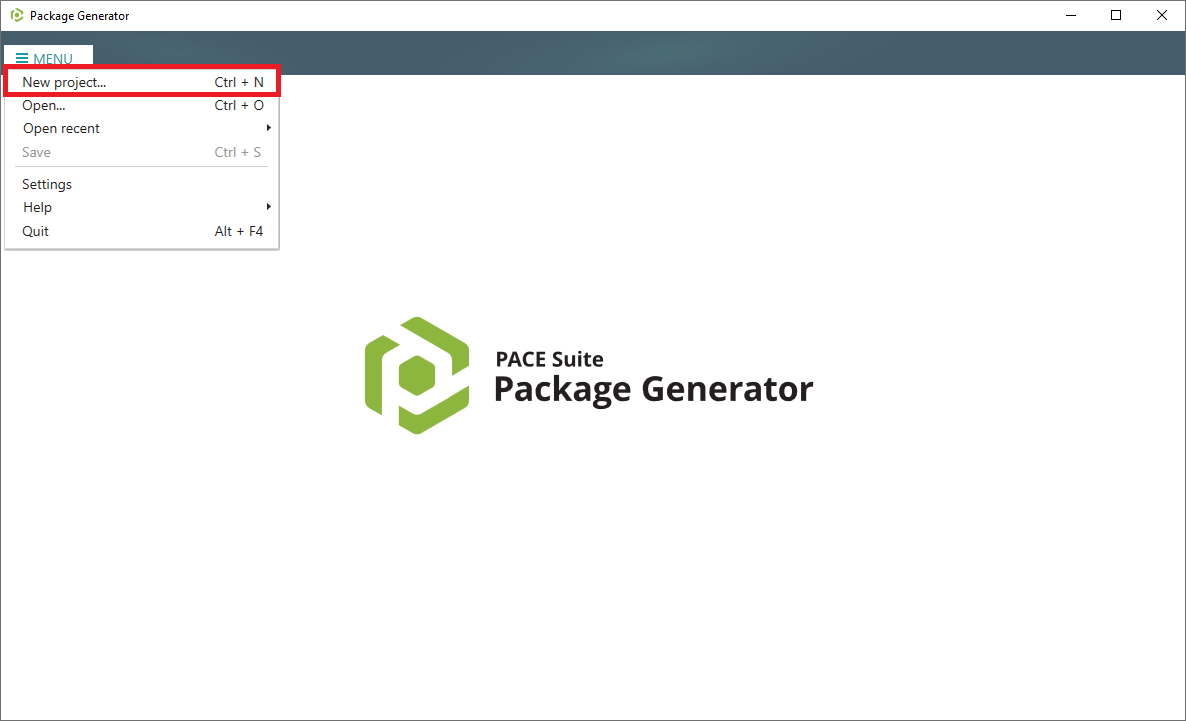
- Enter a project name and click Create.
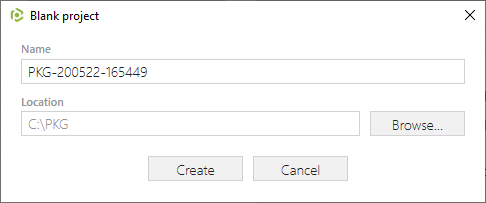
- Now, import resources into your project, set product information and package settings:
- Generate the THINAPP package clicking Build THINAPP in the Package > THINAPP tab.
Note
Ensure that your system has the required pre-requisite - VMware ThinApp (5.0.0/5.0.1/5.1.0/5.1.1/5.2.0) installed and activated with the valid license.
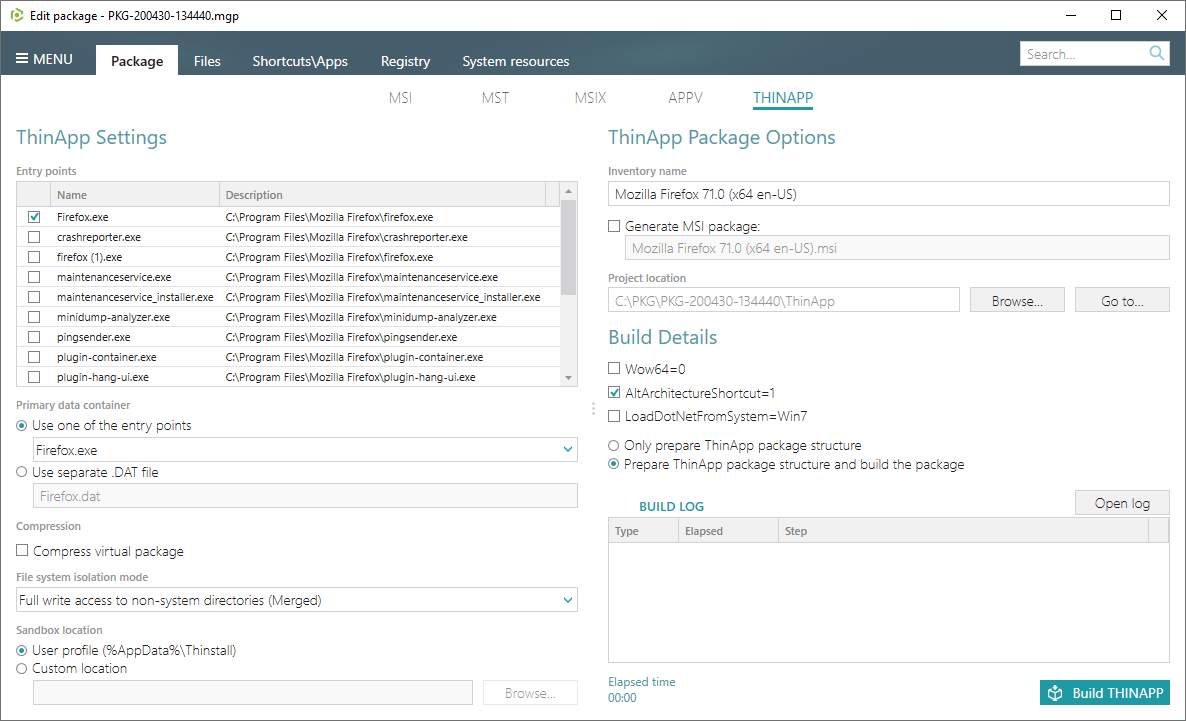
- Find your package in the “
ThinApp\bin” subfolder of the project folder. To open the project folder, click Go to…, located next to the Project location field.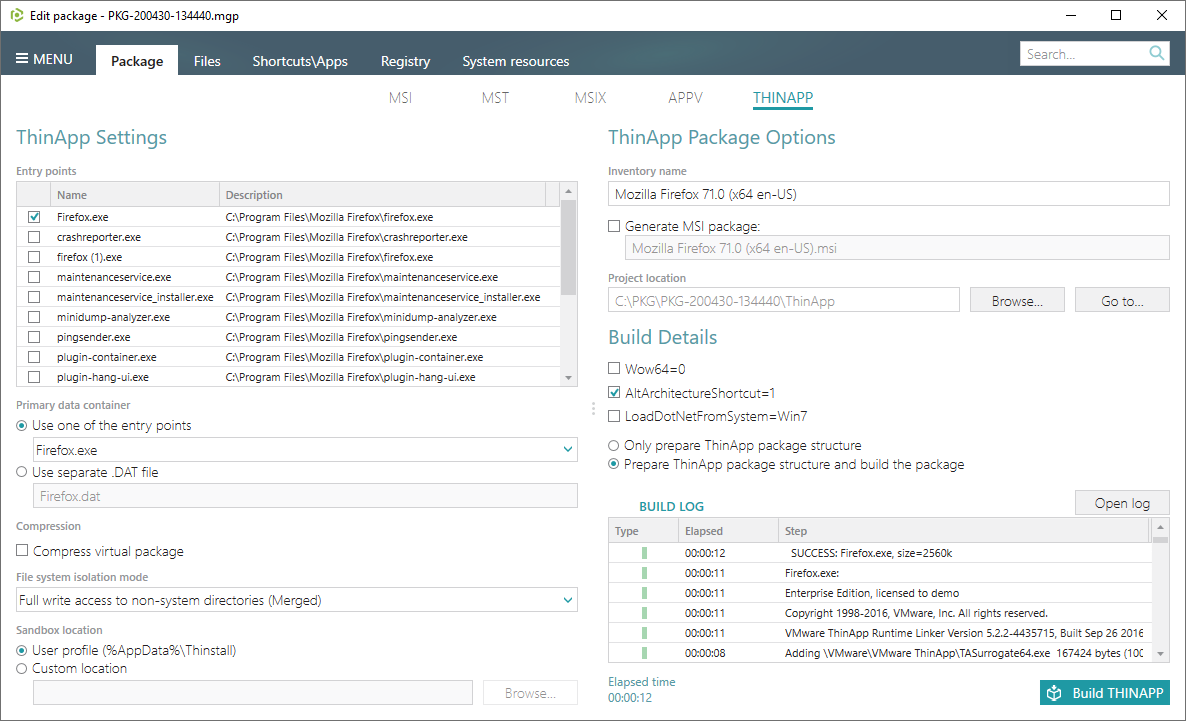
Note
PACE Suite covers the whole range of application packaging tasks - learn more.
Try PACE Suite for free - 21 days no obligations unlimited trial with all functions unlocked.